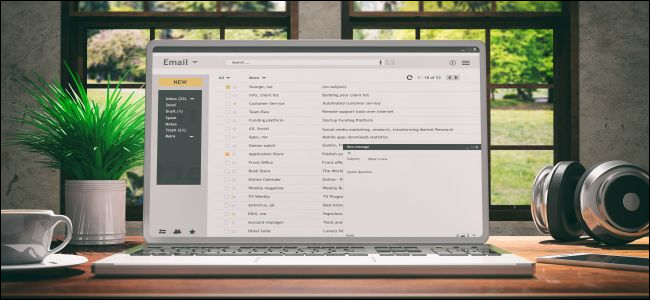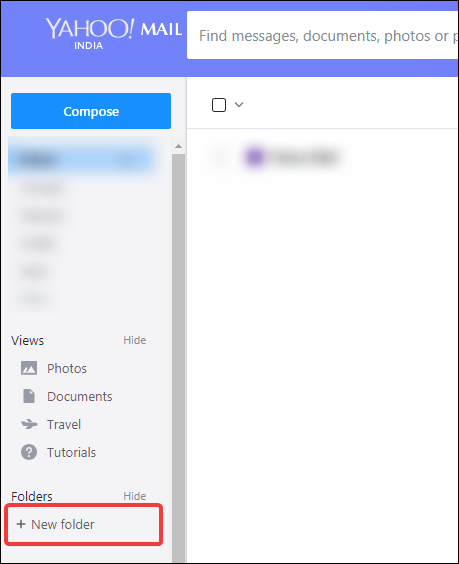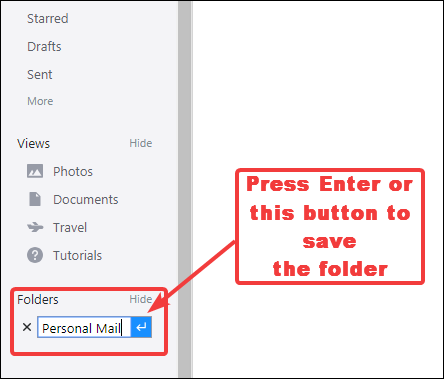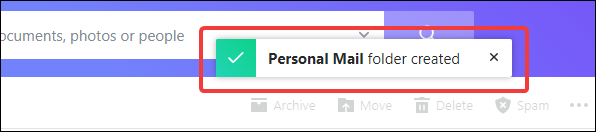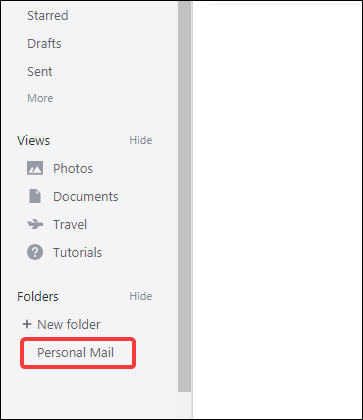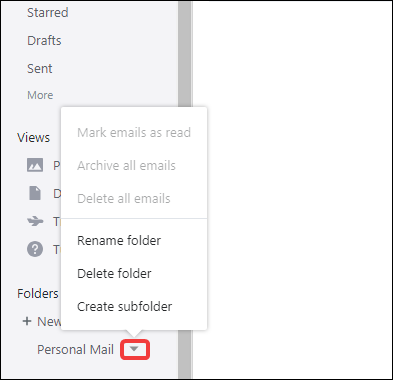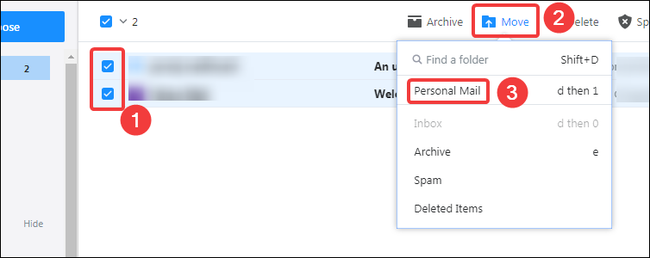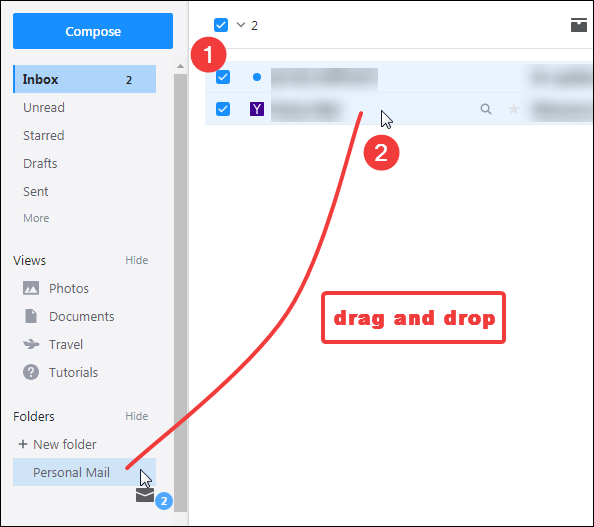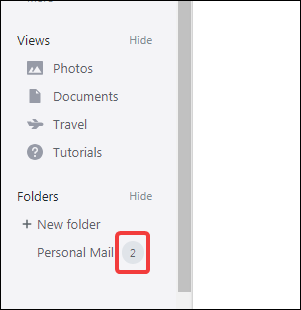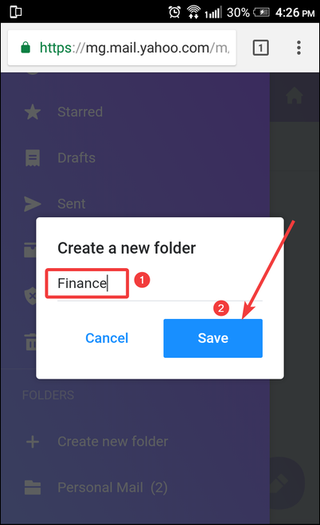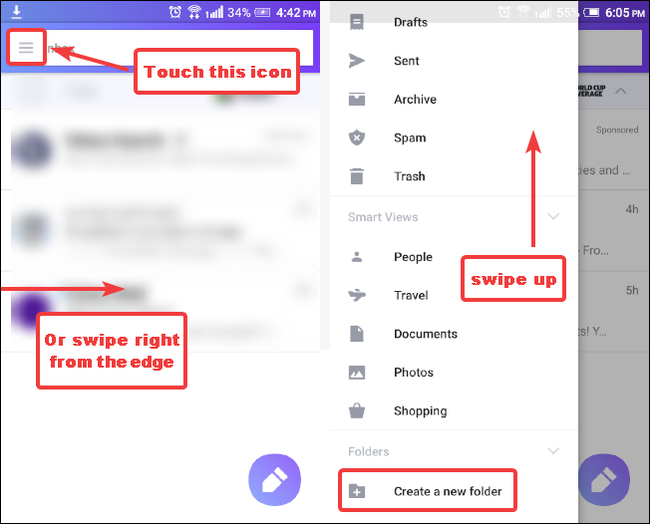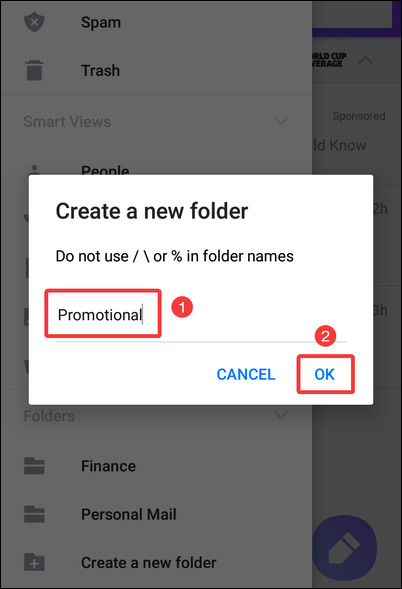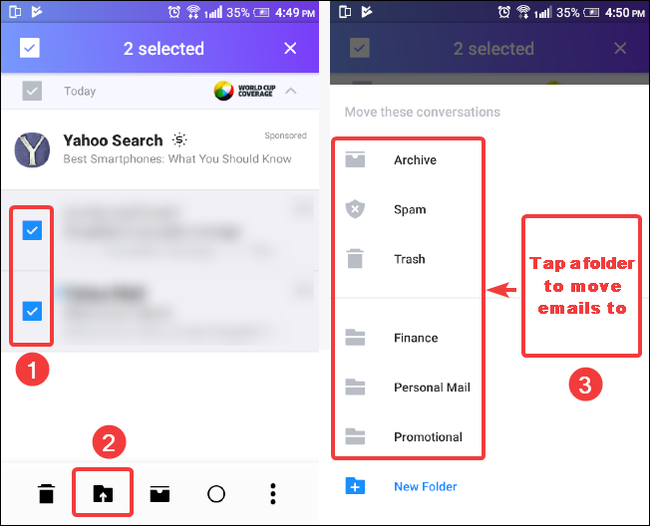Quick Links
If you deal with lots of emails, you know that the better organized you are, the easier it is to get things done. And one of the best ways to get better organized is to sort important message you want to keep into folders. Here's how to do that in Yahoo! Mail.
Create Yahoo! Mail Folders in Your Desktop Browser
Log into your Yahoo! Mail account and open your inbox. In the navigation page on the left, click the “New Folder” button.
When you click the button, the button itself is replaced by a text field. Type the name for the folder you’d like to create, and then press the Enter key or the button next to the field to create the folder.
When you save the folder, you’ll see a confirmation notice pop up briefly on your screen.
Your new folder appears in the "Folders" section, right below the "New Folder" button.
If you hover your pointer over the folder name, you’ll see a button appear next to the name. Click that to see additional options for the folder.
To store messages in your new folder, you have two options. The first option is to select the messages you want to move by clicking their check boxes, then clicking the Move button, and then selecting the folder to which you want to move the messages.
You can also drag any selected messages to the folder.
The number next to the folder name updates to show how many messages the folder contains. If their are any unread messages in the folder, the folder name and that number become bold.
Create Yahoo! Mail Folders in Your Mobile Browser
The process for creating Yahoo! Mail folders on mobile browsers is similar to desktop browsers. Start by logging into your Yahoo! Mail account. We will demonstrate this in Google Chrome for Android, but the process is the same in all mobile browsers.
After logging in, tap the menu icon at the top left, and then swipe up to scroll to the bottom of the menu. Then, tap the "Create New Folder" option.
In the window that pops up, type a name for the folder, and then click the “Save” button.
A confirmation message displays briefly, and then you'll see your newly created folder below the “Create New Folder” option.
Create Yahoo! Mail Folders in the Mobile App
The Yahoo! Mail mobile app is much easier to the mobile web site, so it might be worth the download. It's available for both iOS and Android. We're using the Android app for our example here, but the iOS version works pretty much the same.
After signing in to the app, tap the menu icon at the top left. On the menu, swipe up to scroll down to the bottom of the menu, and then tap the “Create A New Folder” option.
In the window that pops up, type the name of the folder, and then press the “OK” button.
You’ll see a confirmation message, and then you’ll see the new folder in the list.
To move messages to the new folder, tap and hold a message to enter the select mode. Select all the messages you want to move, and then tap the “Move To” button (the folder icon with an arrow pointing up). On the list that appears, tap the folder to which you want to move the messages to.
Image Credit: rawf8/Shutterstock