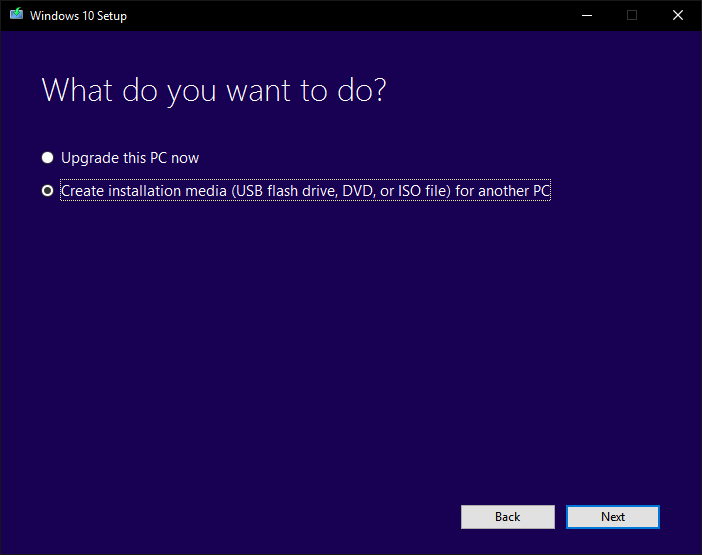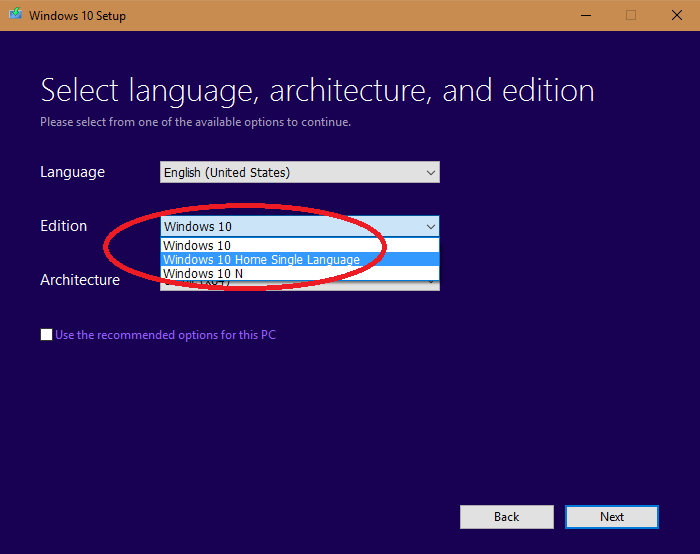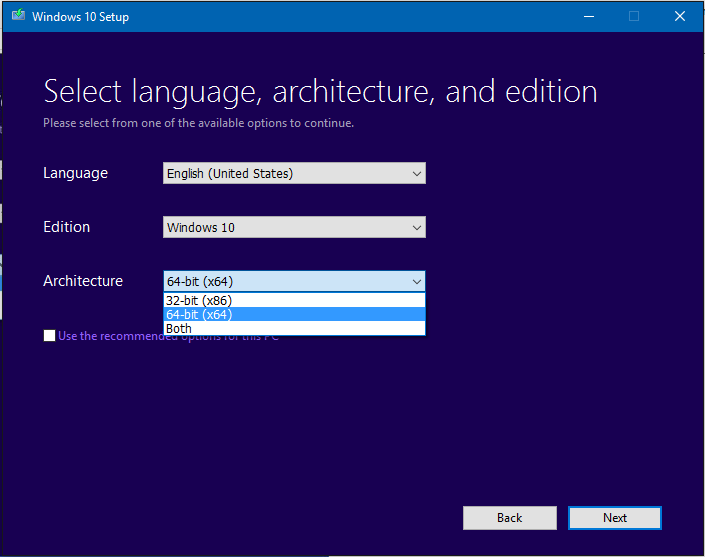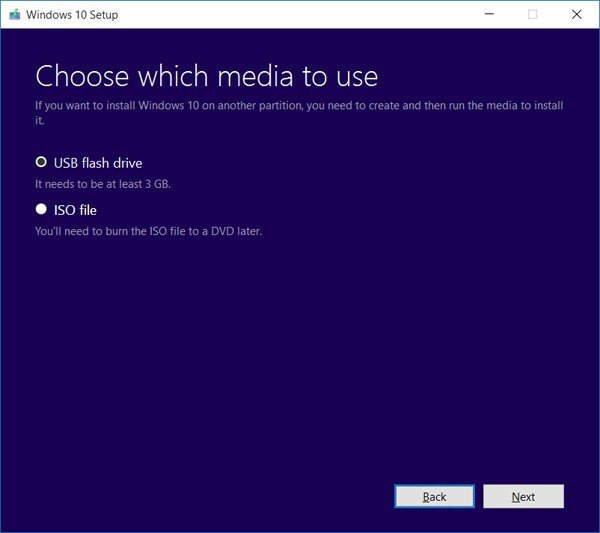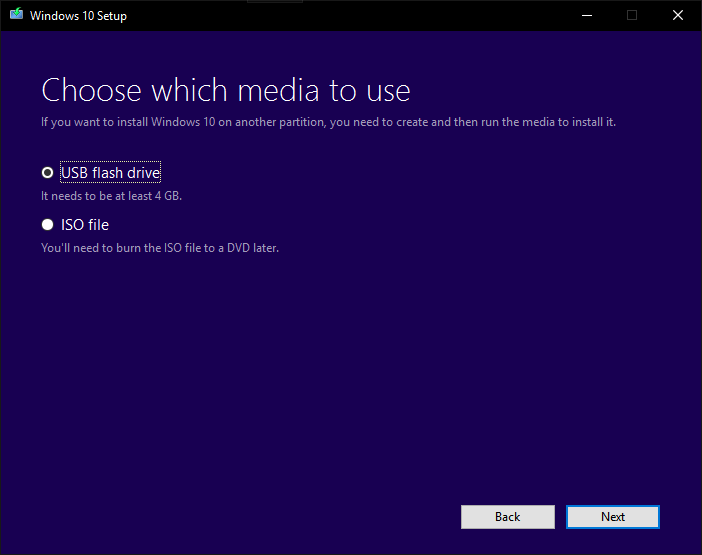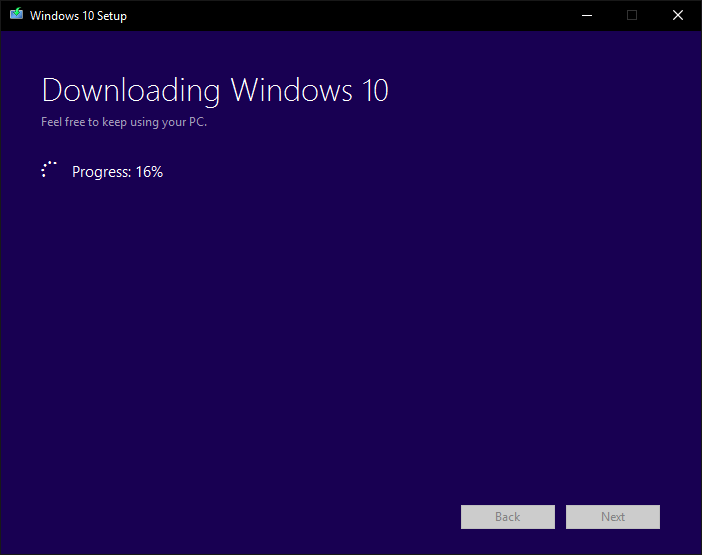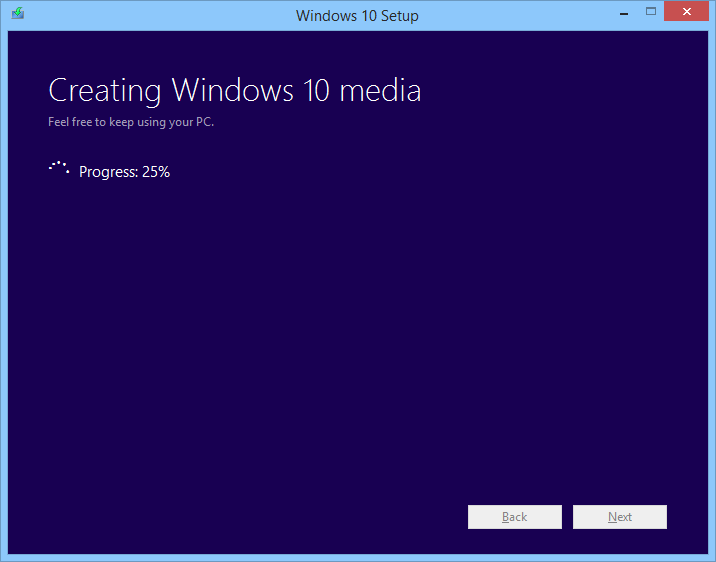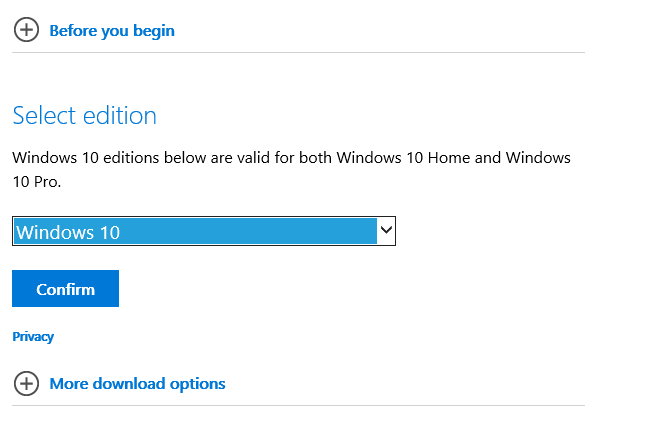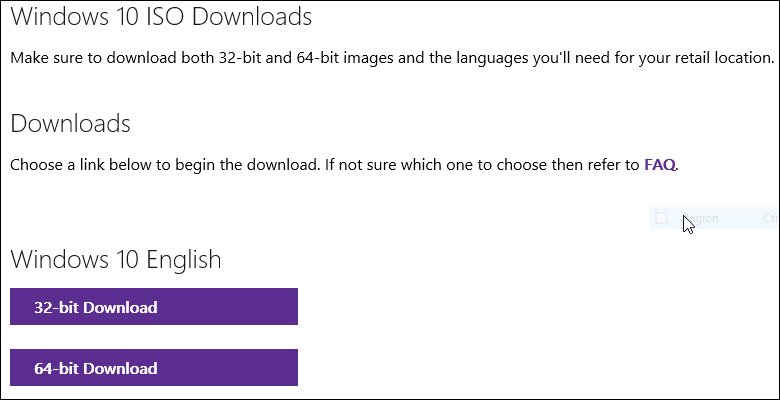Summary
Microsoft has provided instructions how to download the official .ISO files for Windows 10 32 and 64 bit. Read on for instructions how to download ISO media for Windows 10 Home, Windows 10 Pro and Windows 10 Education.
Details
UPDATE: In order to download ISO's directly using your web browser, you need to change the User Agent String in your favorite web browser. Learn how in the following article:
Resources: Download Windows 10 ISO Files Directly Using Your Web Browser
Learn more: Microsoft Removes Access to Windows 10 ISO for Windows 7 or Later
UPDATE: Users attempting to create bootable media using the Media Creation Tool, might encounter error message: 0xC18000116 - 0xA0019. Not much information is given as to why this error is happening, but a Microsoft employee on the Microsoft Community, disclosed, the software firm recently refreshed the Windows 10 ISO media; making it a bit larger than 4.7 Gbs.
Users will now have to use either a 8 GB thumb drive or a dual layer DVD to make a bootable copy. If you download a combination of architectures 32 and 64 bit, along with Home and Pro editions, you might need a USB media with 16 GBs of storage.
Please be sure to follow me on Twitter @adacosta for the latest tips, tricks and updates in the world of Windows 10. -
OVERVIEW:
- Which version and edition of Windows 10 is available for download
- Create a bootable copy on a blank DVD or USB thumb drive
- Downloading the Windows 10 ISO using Media Creation Tool
- Downloading the Windows 10 ISO directly Using a Web Browser
- Downloading the Windows 10 Education ISO
- Determine your activation status
- Troubleshooting
Which version and edition of Windows 10 is available for download?
UPDATE: When you use the latest copy of the Media Creation Tool or Microsoft Techbench (linked in this article), it will download Windows 10 build 15063.0. Users have the choice of selecting Home, Pro or both, 32 and 64 bit architectures or both.
Find Out Which Version of Windows 10 that’s Running the Easy Way
Can I use my Windows 7, Windows 8, Windows 8.1 product key to install and activate Windows 10?
UPDATE: Previously, Windows 7, Windows 8.0 and Windows 8.1 users needed to have either of those versions of Windows installed and activated in order to qualify for the free upgrade offer. For persons who needed to perform a clean install of Windows 10 from the outset, it was a two step process of first validating the machine through the upgrade routine, ensure the Windows 10 Upgrade was activated, then proceed to perform a Reset. Starting with the the Windows 10 November Update (1511) and the Windows 10 Anniversary Update, users no longer have to go through this process.
Learn more: How to install and activate Windows 10 using your Windows 7 or Windows 8 product key
This article discusses multiple ways you can download and create a bootable copy of Windows 10. If you experience difficulties downloading Windows 10 setup files using one method; please scroll down further in this article for instructions how to use an alternative method.
This article also contains instructions further down for how to download Windows 10 Education using your issued product key from your institution of higher learning.
Downloading the Windows 10 ISO using Media Creation Tool
If you need to install or reinstall Windows 10, you can use the tools on this page to create your own installation media using either a USB flash drive or a DVD.
- Make sure you have:
- An internet connection (internet service provider fees may apply).
- Sufficient data storage available on a computer, USB or external drive for the download.
- A blank USB or DVD (and DVD burner) with at least 4 GB of space if you want to create media. We recommend using a blank USB or blank DVD, because any content on it will be deleted.
- Read the System Requirements.
- If you will be installing the operating system for the first time, you will need your Windows product key (xxxxx-xxxxx-xxxxx-xxxxx-xxxxx). For more information about product keys and when they are required, visit the FAQ page.
- For Enterprise editions please visit the Volume Licensing Service Center.
- File formats optimized for download speed.
- Built in media creation options for USBs and DVDs.
- Optional conversion to ISO file format.
Download the Media Creation Tool Now
Right click the MediaCreationTool.exe file then click Run as administrator.
Note: How to Verify If You Downloaded or Installed the Latest Version Windows 10
Accept the End User License Agreement:
Select the option Upgrade this PC now if you want to upgrade right away,
Select the option Create installation media for another PC if you want to download a ISO image or create a bootable DVD or USB thumb drive,
Click Next
If you want to download a particular edition or both architectures, uncheck the
Use the recommended option for this PC.
Click in the Edition list box, choose your edition then click Next.
- Windows 10 - contains Windows 10 Home and Windows 10 Pro.
- Windows 10 Home Single Language - only select this edition if you are running Windows 10 Single Language, Windows 8 Single Language or Windows 8.1 with Bing.
- Windows 10 N - only select this edition if you reside in Europe, it does not contain Windows Media Player. It contains Windows 10 Home N, Windows 10 Pro N.
Please read the following: Fix Windows 10 Media Creation Tool from Defaulting to Home Instead of Pro
Click in the list box and select your architecture or choose both if you have a thumb drive big enough (16 GBs recommended), click Next to start the download.
Please note: The copy of Windows 10 you download and upgrade from will correspond with the edition of Windows you have installed, the architectures will correspond too (32 bit > 32 bit, 64 bit > 64 bit):
-----------------------------------------------------------------------------------------------------------------------
- Windows 7 Starter, Home Basic, Home Premium, Windows 8.0 Core, Windows 8.1 Core, Windows 10 Home will install Windows 10 Home
- Windows 7 Professional, Windows 7 Ultimate, Windows 8.0 Pro, Windows 8.1 Pro, Windows 10 Pro will install Windows 10 Pro
- Windows 10 Education will install Windows 10 Education
-------------------------------------------------------------------------------------------------------------------------
- Your currently installed copy of Windows must be activated. If it is not, you will be prompted to enter a genuine product key
- You should perform an inplace upgrade, but you can perform a clean install using the latest November Update or later. Learn more HERE
- If you are using Windows 7 Enterprise, Windows 8.0 Enterprise, Windows 8.1 Enterprise editions, or volume license Windows 7 Professional you won't be able to use the Media Creation Tool to upgrade.
I suggest you choose the .ISO file option, since you can reuse it for multiple options. Click Next
Creating a Bootable USB Flash Drive USB flash drive
If you have a thumb drive with 8 GBs of available space, you can use that to create a bootable copy. Thumb drives are very cheap these days, so pick up a couple and create one as your first backup option. This is especially recommended for persons using Ultrabooks, which do not include optical drives (DVD) or Netbooks. There are some desktop systems that do not include one. If you selected both architectures, choose a thumbdrive that is at least 16 GBs in size.
Select the USB thumb drive then click Next. Please note, the contents of the drive will be formatted, if you have any important files, cancel, then back them up.
Wait while the install files are downloaded and the bootable copy is created on your USB thumb drive.
Downloading the ISO file
An ISO file is a digital or virtual replica of a physical disc. In order to use an ISO you must burn it to a optical disc. In the case of Windows 10, a blank Dual Layer DVD or an empty USB thumb drive. If you are using Windows 7, you can create the .ISO then burn it using the built in Disc Image utility. If you are running Windows XP or Windows Vista, you can using a third party burning tool such as ImgBurn or Roxio/Nero.
Creating a .ISO file
For the purposes of this exercise, we are gonna use the .ISO option.
Select ISO file, then click Save, Select your location then click Save.
Wait while the .ISO image is created.
Downloading the ISO file directly using your web browser:
Go to:
https://www.microsoft.com/en-us/software-download/windows10ISO/
If you are unable to download the ISO's, remember to review:
Download Windows 10 Feature Update ISO Files Directly Using Your Web Browser
Click in the list box then select your language then click confirm and wait while the option is validated. Do not refresh the page.
Click your desired architecture then click save.
Follow the instructions to use either the Microsoft .iso to USB/DVD tool , Rufus or the Disc Image burning utility in Windows 7 or later to prepare the .ISO file. You can also mount the .ISO file in Windows 8 or later then perform an upgrade.
Make Windows 10 ISO file bootable on blank DVD or USB thumb drive
After you downloading the Windows 10 ISO, you need prepare it, this is especially important for Windows 7 and earlier versions of Windows.
After obtaining the .iso file you can use the built in Disc Image burning tool or Microsoft .iso to USB/DVD tool to create a bootable DVD or USB (requires a blank DVD) or Rufus, a third party program that can create a bootable USB flash stick (requires at least 8 GBs).
After downloading the .ISO file, right click it and click Burn disc image
Insert a blank DVD
Click Burn
Windows 8/8.1 users can mount the .ISO file then start the upgrade automatically. Learn more here
Important:
If you are creating a bootable USB thumb drive, make sure the thumb drive is first formatted as FAT32.
Connect the thumb drive
Open Computer
Right click thumbdrive
Click Format
Make sure FAT32 is selected as the file system.
For UEFI based systems
If your computer is UEFI based, these are normally systems that come pre-loaded with Windows 8 or later, you will need to prepare the ISO file for such a configuration or you will receive an error message during setup. The thumb drive needs to be formatted as FAT32. If you are installing on a hard disks that is 4 TBs or more in size, you need to format the disk using the GPT partitioning scheme. Rufus ensures your copy of Windows 10 is properly prepared to support it.
You can download Rufus, for free.
After downloading Rufus, connect your thumb drive, launch Rufus application, click in the Device list box then choose your thumb drive.
Click in the list box then choose your partition scheme. If you select the ISO, Rufus will automatically select the appropriate options for you. Next, click in the File system list box, then choose FAT32. If your thumb drive is larger than 32 GBs, choose exFAT.
Leave the default Cluster size then enter a label for your thumb drive.
Click the choose disk image icon, browse to where the ISO file is located, select it then click Open.
Click Start to copy the files to the thumb drive.
If you have any files on the thumb drive, they will be deleted.
Wait while the files are copied to your thumb drive.
Close when complete
Open File Explorer, then launch setup to begin the installation.
Download Windows 10 Education ISO files
If you attend a college or university, your institution might provide you with the Education edition of Windows 10. If you are only provided with a license (product key), you can download the .ISO file from the Microsoft Download Academic Products website.
Go to the following link: https://www.microsoft.com/en-us/software-download/vlacademicISO
Scroll down then enter your Windows 10 Education product key, then click verify
How do I check my activation status after upgrading?
Click Start > Settings (press Windows key + i) > Update & security > Activation
Learn more: How to Activate and resolve common Product key issues in Windows 10