Microsoft Whiteboard
The visual collaboration canvas in Microsoft 365 for flexible work and learning.

Meet Whiteboard, designed for flexible work.
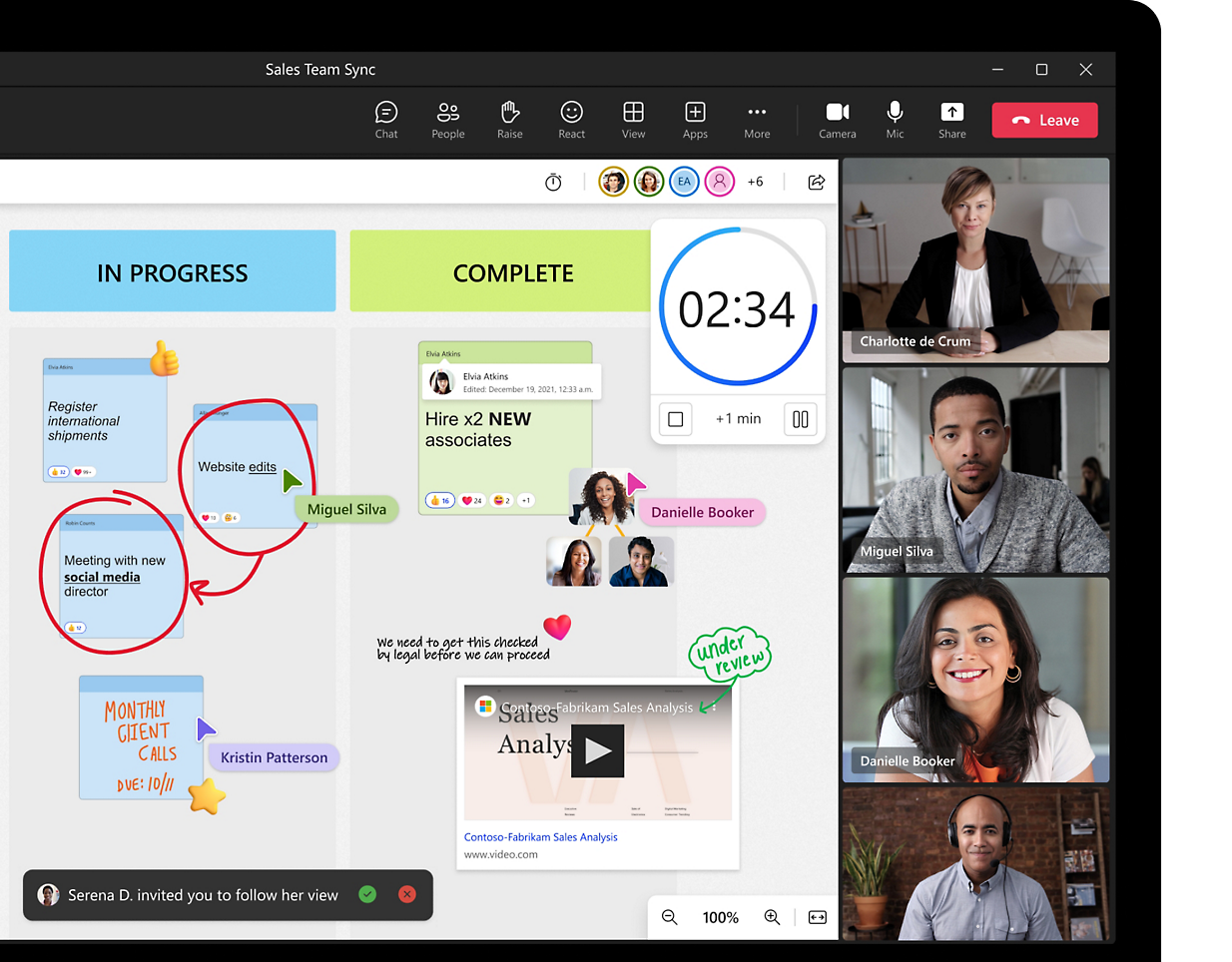
Collaborate and brainstorm in Microsoft Teams meetings
Run more effective meetings, visualize ideas, and work creatively with your team.
Kick-start your creative meetings with templates
Choose from more than 60 free templates to help you get started faster, generate flow, and design structure for your innovative ideas.
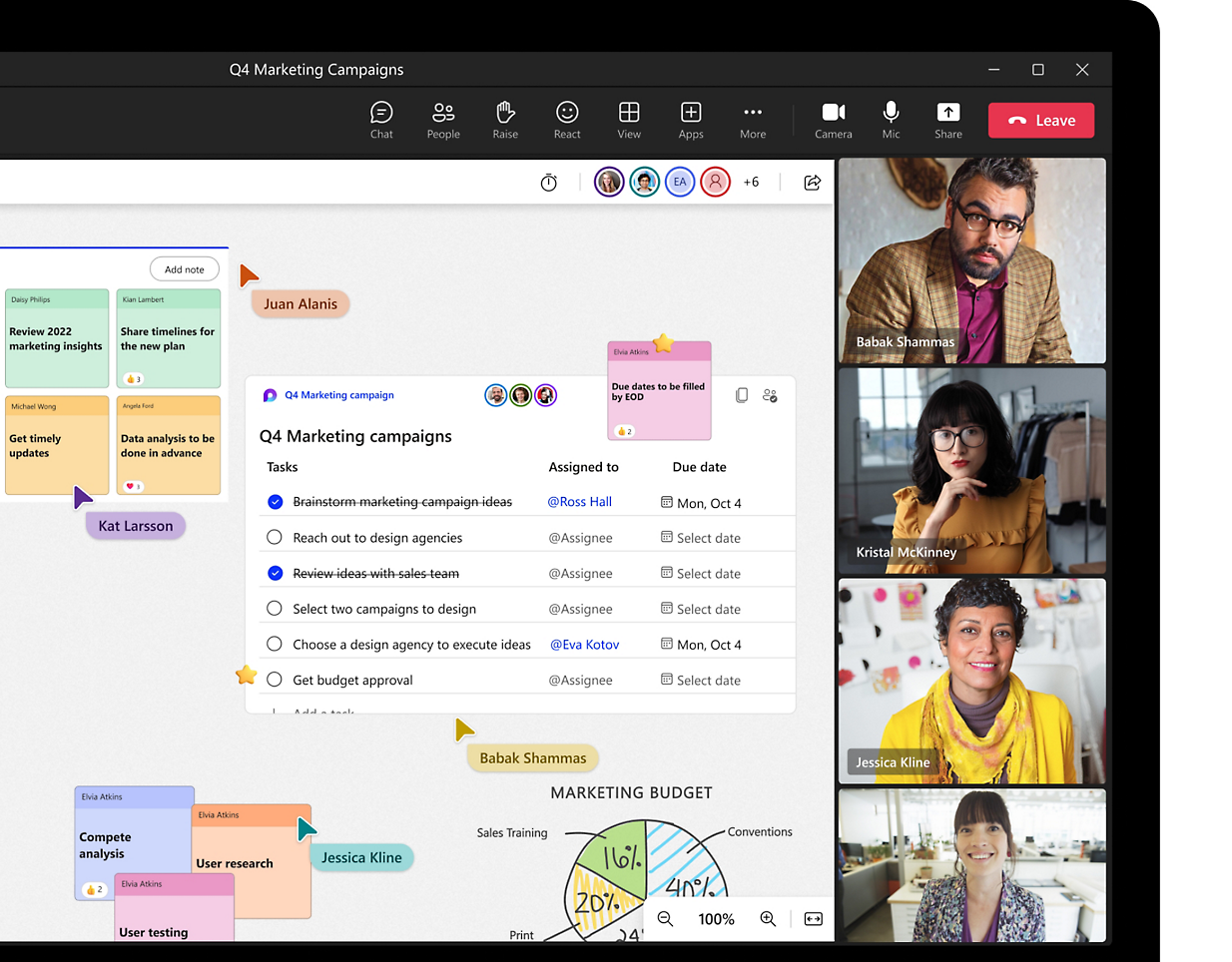
Create together with Microsoft Loop components
Stay in the flow with Loop components in Whiteboard that sync across chats, meetings, emails, and documents.
Facilitate visual and engaging learning
Get more engagement and maximize learning outcomes with students.
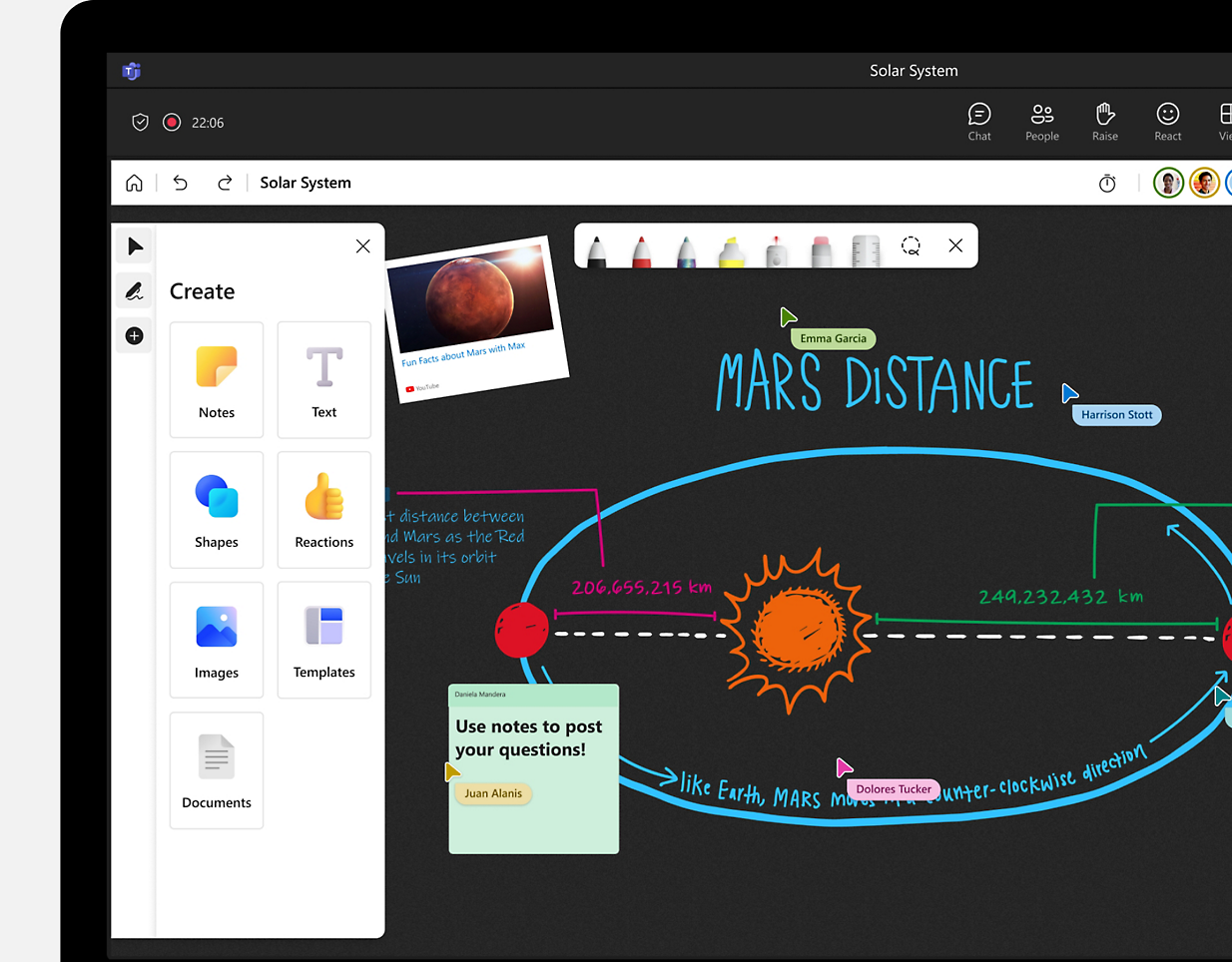
Visualize your ideas in a collaborative and inclusive way
Facilitate your next Teams meeting using simple yet powerful visual tools such as customizable templates, inking, and sticky notes.
Getting started with Whiteboard
Whiteboard blog
Learn about the latest feature releases, best practices, and whiteboard app trends.
Whiteboard and Surface Hub
Make the most of Whiteboard with Surface Hub, an all-in-one digital whiteboard, meetings platform, and collaborative computing device.
Support for Whiteboard

Get help with Whiteboard
Find answers to common questions on the Whiteboard support page.
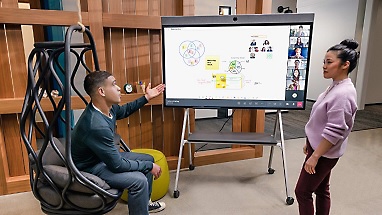


FAQ
-
A digital whiteboard is an app that functions like a traditional whiteboard but is hosted virtually. Digital whiteboards can integrate with other video conferencing and screen sharing platforms to make collaboration possible even when everyone is not physically in the same room. A digital whiteboard offers multiple colors, shapes, and templates to choose from and can be saved as a shareable file for easy access in the future.
-
A digital whiteboard can enhance a virtual or in-person meeting by making collaboration easier. A whiteboard can help people visualize a process and improve collaboration by allowing participants to easily add ideas with sticky notes or colored markers.
-
A whiteboard can help increase productivity by allowing people to easily draw processes using different shapes and colors. A digital whiteboard further enhances productivity by making it easy to copy or remove parts of the whiteboard and save the file for future use.
-
Drawing on a whiteboard is easy. Many digital whiteboards allow you to type text and select various shapes to further simplify your experience.
If you’re a skilled writer or artist, you can choose your pen colors and thickness and draw freehand using a mouse, trackpad, or touchscreen. Using a touchscreen is the best way to simulate writing on a physical whiteboard.
-
Yes, digital whiteboards are great for playing games in the classroom, at a work activity, or with your family and friends. Digital whiteboards make it easy to share your screen and play interactive games with others.
-
Whiteboard is enabled by default for most Office 365 and Microsoft 365 tenants. Check this and other settings and enable Whiteboard in the admin center. Learn more.
-
Whiteboard content is stored in OneDrive for Business and Azure. OneDrive for Business is the default storage for all new whiteboards. Whiteboards that were originally created in Azure and whiteboards that were initiated on a Surface Hub or a Microsoft Teams Rooms device are stored in Azure. Learn more about where your Whiteboard customer data is stored.
-
Microsoft Whiteboard has always been free for students and education professionals as a part of the Office 365 A1 offer. It’s enabled by default for Office 365 tenants. You can check this and other settings and enable Microsoft Whiteboard in your Admin Center. Learn more.
-
Yes, you can add sticky notes and text in Teams or the Whiteboard app on Windows 11, iOS, and Surface Hub.
-
Use Microsoft Whiteboard to collaborate with your team or classroom to accomplish many activities, such as:
- Holding workshops
- Running effective meetings
- Brainstorming
- Team sprint planning
- Project planning
- Problem solving
- Managing incidents
With the Whiteboard app on Windows 11or iOS, it’s easy to get started right away using templates. Open an existing board or create a new one, tap the + button on the toolbar, and select Templates.
-
Whiteboard is automatically enabled for applicable Office 365 and Microsoft 365 tenants, including in Teams. Make your meetings more collaborative by sharing a whiteboard with all participants. That same whiteboard is simultaneously available in the Whiteboard app on Windows 11, iOS, Surface Hub, and on the web.
- To prepare a whiteboard ahead of time, right-click on the meeting invite in your Teams calendar and select Chat with participants. Go to the Whiteboard tab at the top of the meeting chat to add content and get the board ready.
- After joining a Teams meeting, select the Share icon in the share tray of that meeting.
- In the Whiteboard section, select Microsoft Whiteboard.
Access the same whiteboard after the meeting and continue working on it from the Whiteboard tab in the meeting chat or in the Whiteboard app. Learn more about using Whiteboard in Teams.
-
Yes, try these resources:
-
Yes, Whiteboard was designed for remote and in-classroom learning. In the classroom, students leave the class with a digital version of the whiteboard so they can focus on listening and learning instead of copying content from the whiteboard during class.
Teachers can run more interactive lessons using a shared whiteboard where students can add their content or react to content added by others. Whiteboard is a great tool for group projects, keeping all project members engaged and giving teachers an opportunity to watch and provide feedback.
-
Read-only mode for Whiteboard in a Teams meeting allows the meeting organizer to choose how they want participants to interact with the board. When a presenter chooses read-only mode, all other meeting participants on the whiteboard will have a view-only experience. At any time during the meeting, the organizer can allow collaboration from others from the Settings menu. For enterprise customers, whiteboards default to collaboration mode. For education customers, teachers can choose read-only or collaboration mode before creating each whiteboard.
-
Whiteboard allows you to export your board to your OneNote class notebooks with the Send to OneNote option in the Settings menu.
Talk with Sales
Speak with a sales specialist to learn more. Sales support for commercial products Available M-F 9:00 a.m. to 6:00 p.m.
000-800-440-2008
Chat with Sales
Our sales specialists are available to answer your questions. Available M-F 9:00 a.m. to 6:00 p.m.

Follow Microsoft 365