Best Translation Software for PC in 2024 (Windows, Android & More)
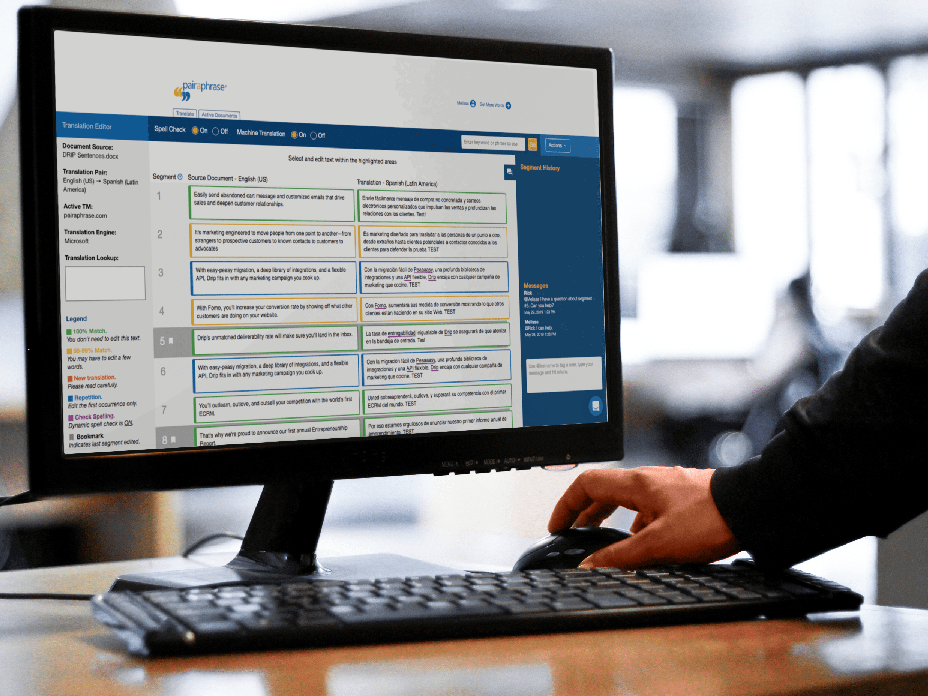
Want to find the best translation software for PC computers? Before you begin to sift through a long list of PC-supported CAT (Computer-Assisted Translation) tools and reviews, we’re going to help you familiarize yourself with the top features to look for in any CAT tool for PC (Windows, Android, etc).
This post will help you with the process of elimination before you buy.
You can browse as many PC translator software comparison charts, ratings and reviews as you want, but these won’t help you identify which technologies and characteristics are must-haves in translation software for PC, versus which ones are “extra” bells and whistles.
In the end, each organization is going to have their own view of what their ideal translation app for PC looks like. But without nailing down the must-haves, it’s hard to arrive at a well-informed decision. Here are 10 components and traits to look for when searching for the best translation software for PC’s, along with a recommendation at the end of this post.
Top 12 Features of Language Translation Software for PC Users
1. Optimized for Microsoft Office Files
When it comes to selecting the best translation software for PC machines running on a Windows operating system, make sure it is optimized for Microsoft Office files.
The most common types of business documents used by Windows PC owners include Word documents, Outlook emails, Excel files and Powerpoint presentations. So it’s important to select a CAT tool that is not only compatible with Office documents, but also has functionality that has been optimized for Microsoft Office documents across the board.
2. Powerful OCR for Scanned PDF’s
Aside from OfficeSuite files, a scanned PDF is another popularly translated file type.
Unfortunately, PDF translation is known for being finicky. It often takes troubleshooting if your PDF is anything short of a high-quality scan to begin with.
While a robust OCR (Optical Character Recognition) engine won’t magically eliminate readability issues stemming from a low-quality PDF, you should be able to rest assured you’re using the best OCR engine as part of your translation software for PC.
3. Translator Tools for Post-Editing & Quality Assurance
Any top-notch language translator software for PC will give you access to a suite of tools that help you improve translation quality and consistency, while giving you control over your machine translation preferences.
File Translation & Gisting
One of the most fundamental components of the best PC translation software is the ability to translate large files (by themselves or in batches) and gist smaller chunks of text that have been copied and pasted.
If you come across a system that doesn’t include both of these capabilities, cross that app off your shopping list.
Translation Post-Editing
Post-editing is the most effective way to achieve human-quality level translations while minimizing the hours spent on human translation. Only choose a Windows PC-compatible translation tool that allows you to improve the quality of your file translations with a built-in translation editor.
Take a look at the interface of the translation editor and make sure it divides a file into text segments and aligns them side-by-side in both the source language and target language. This makes for easy editing and review.
Editing your file text by segment is proven to be faster and more efficient than working outside of a translation editor.
Dynamic Machine Learning
You haven’t encountered the best language translator software for PC if it doesn’t include Dynamic Machine Learning.
This technology uses artificial intelligence to ensure that your real-time edits are used to produce translation improvements across the project at hand and for future projects, too. When you edit a segment with a program that uses Dynamic Machine Learning, it is automatically stored in a Translation Memory for recall.
At the same time, Dynamic Machine Learning will instantly find and replace repetitive text segments within a file or batch of files. This applies to the current document(s) you’re editing, as well as ones you upload in the future. Dynamic Machine Learning also uses your edits to train your machine translation engines to produce better quality first-draft translations. Doing so will reduce the amount of post-editing required.
Terminology Management
Additionally, the best translation software for personal computers will allow you to upload a glossary of terms and their approved translations.
It should allow you to perform a lookup of the translation of any term you’ve uploaded in a TermBase eXchange glossary (or CSV). This way everyone will produce translations adhering to any terminology guidelines set forth by your company. In translation consistency is key but not easy to deliver.
Automatic File Formatting
If you don’t want to spend hours reconfiguring the layout and formatting of an entire file after translating it, you should opt for a translation app that retains your file format. This way, you retain most of the original layout.
In effect, your document is close to publishable. You might need to make a few tweaks here or there, but nowhere near the volume of work will be required as it does when you don’t use translation software with this feature.
Dynamic Spellcheck
Spellcheck simply isn’t enough when it comes to translation productivity.
You need to look for Dynamic Spellcheck. This will not only find and identify typos for you, but automatically finds and replaces all repetitions of a misspelling across a file (or batch of files). Just correct a single instance of the misspelling and it will work its magic.
Machine Translation Options
You’ll also want the ability to toggle machine translation on or off for any given project. The option to use purely human translation from the get-go is considered an important one for many translators.
Your translation software should give you the freedom to choose between three of the most popular machine translation engines; Microsoft, Google and AWS Translate. Whether you work alongside internal translation resources or with external vendors to produce translations, you should seek the flexibility to decide when to use machine translation.
4. Advanced Post-Editing Collaboration Tools
The fourth main component to look for in the best translation software for PC computers is advanced collaboration during the translation process.
Translating on behalf of an enterprise, you’ll want the ability to collaborate with translators and other team members to produce high-quality translations through post-editing machine translated documents and files.
Do you produce translations on your own? If so, don’t underestimate the future likelihood of your company scaling and growing its multilingual communications.
Gone are the days where email is used as a collaborative channel for translation projects. It is proven to delay projects and cause disorganization––especially when it involves file translation collaboration.
The best translation software for PC comes with instant messaging functionality. This will facilitate real-time communication for you and your translators or team members while keeping everyone’s inbox organized.
5. Strong Project Management Capabilities
If the translation software you choose doesn’t make project management more efficient or easier, it won’t benefit you. After all, if it doesn’t facilitate the following, how do you keep everyone focused and efficiently collaborating?
Specific capabilities to look for include:
- User roles
- Permissions control
- Restrict Translation Memory access by group
- Invite translators and colleagues into the platform from within the interface
- Contextual instant messaging by project
- Running log of translation edits with timestamps & usernames
These will streamline the translation workflow, improve team productivity and keep project correspondence organized by centralizing it and displaying it within the context of a translation project. Additionally, the most up-to-date version of a translated file will be accessible to those invited to work on that project.
This approach to file sharing and collaboration will break the following counter-productive process:
- Downloading a file
- Renaming it for context (e.g. “Translation V2 – 2024.01.05)”
- Exiting the interface
- Composing an email w/subject line and notes for collaborator
- Attaching the translation file
Instead, it is replaced with a 2-step process:
- Tag your colleague in the interface’s instant messenger
- Add question/notes if needed
When you tag your colleague in an instant message, it gives you the chance to describe what you need from them, while simultaneously inviting them to real-time collaborate on what’s in front of you.
Additionally, you’ll be able to access a running collaboration dialogue for every file collaborated on.
6. API Access to the Translation Software Components Above
Avoid translation software that doesn’t have a robust API (Application Programming Interface).
A translation API will seamlessly integrate your ideal translation solution with the other applications in use across your organization. This will help you improve linguistic quality for source content that exists in databases and apps.
Most translation tools you see in comparison lists on the web only deliver raw translations via API or plugin. You’ll want features that help you improve and assure the quality of your translations.
Good translation software for Windows PC will have an API that gives you the power to improve the quality of translations and deliver real-time updates to your texts, regardless of where they live.
7. Easy-to-Learn & Bug-Free
Your regular day-to-day tasks shouldn’t be disrupted by having to learn and/or train others on confusing translation software. Nor should you waste your time troubleshooting a bug you encountered or awaiting the resolution of software downtime.
The best translation application for PC users will be intuitive, yet powerful––with almost zero learning curve.
Don’t sacrifice intelligence, functionality and security, but keep in mind the user interface should always enhance productivity for you and your team––not create extra steps.
In summary, avoid translation software that:
- Requires multiple clicks to perform one function
- Has buttons that aren’t intuitive
- Includes toolbars you need to learn
- Increases onboarding complexity and delays
8. Online Accessibility from Multiple Devices (not just PC)
Do you look forward to paying a licensing fee each time someone joins your team? Of course not. While this might sound odd because we’re discussing the best software for PC machines, you still want to opt for a web-based (online) application.
Here’s why:
- Your translations are accessible in the cloud
- Access & post-edit translations from tablet, phone or desktop PC
- Access & post-edit translations on Windows, iOS or Android devices
- Continue your work from anywhere in the world at any time
- Scale your translation operations easily without download or installation
- Access all the same functionality as used on a desktop computer
- No waiting for updates to take effect
- Onboard anyone with the software within minutes
Tip: Shy away from any application originally created as a desktop program and then was spun into an online product. Those often present myriad issues, since they aren’t built as web-first applications.
9. Proof of Security, Confidentiality & Compliance
Only buy translation software for your PC if it includes strong security measures. This will reduce your risk of a data breach.
Some security features to look for include (but aren’t limited to):
- Encrypted file storage
- Multi Factor Authentication (MFA)
- SSL certification
- PCI-compliant payment processing
- Microsoft Single Sign-On
- Third-party security and compliance audits
Ask the software company if it has undergone a third-party security audit––and passed it. Request proof of this from the company prior to buying.
Furthermore, your data and personal information should never be shared with third parties, nor should it be indexed or stored for anyone’s use but your company’s. Look for a “no return” policy to be included with your translation software solution.
Does your organization (or client) require adherence to strict data compliance regulations? If so, your best language translator software for PC users will help you meet specific mandates.
Some examples include:
- GDPR (EU General Data Protection Regulation)
- HIPAA (Health Insurance Portability and Accountability Act)
- PHI (Protected Health Information)
- PCIDSS (Payment Card Industry Data Security Standard)
10. Live Human Support for PC Translation Software Users
Premium translation software for PC users will include live human support with your account. After all, if your new investment is going to save you time on translation, it should also save you time on resolving user issues and questions.
The company should include a live chat feature with quick-turnaround responses. Try out their chat function on the website before you buy a company’s software. This will give you a feel for the quality of customer support you’ll receive.
11. Translates Text to Speech
If your company requires eLearning translation, then audio translation software for PC will be much appreciated. While your company will first need to produce scripts of their audio files, these scripts will enable them generate synthetic voiceovers in just minutes.
12. Supports PDF Files
Need PDF translator software for PC? Don’t forget to choose software that accepts PDF files!
Get the Best Translation Software for PC Machines
If you want the best translation software for PC with all the capabilities and traits listed above, try Pairaphrase. Pairaphrase is a web-based translation management system for enterprise companies who want to translate smarter, faster and safer.
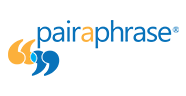
Schedule a demo or share this article with a colleague.

Best eLearning Localization Services: How to Find them in 2024
Want the best eLearning localization services? First, understand the core components to look for in top eLearning localization services.

The Essential Guide to eLearning Localization [2024]
Curious about eLearning localization? Read this guide to eLearning localization, made for organizations like yours.

Best Academic Translation Services for Educational Institutions [2024]
Exploring academic translation services for your educational institution? Learn how to find the best academic translation services for K-12 & up.

How to Comply with Quebec Language Law (Bill 96) [2024]
Want to learn how to comply with Quebec Language Law (Bill 96)? Read this guide to compliance for organizations like yours.
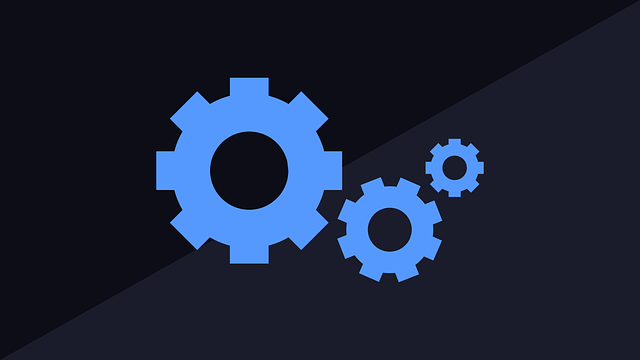
Best Technical Translation Services for Enterprises [2024]
Exploring the best technical translation services for enterprises? First, learn how to get the best technical translation services without an agency.
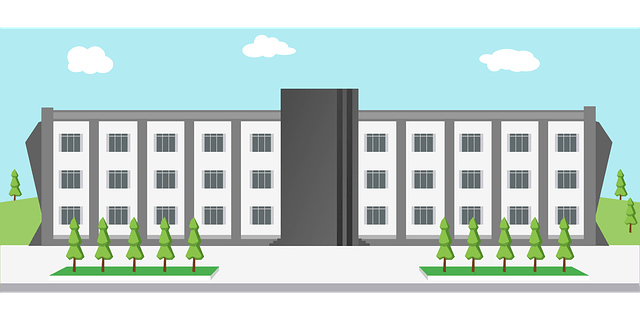
Essential Guide to Academic Translation for Educational Institutions [2024]
Curious about academic translation for your educational institution? Explore this guide to education translation, made for admins like you.
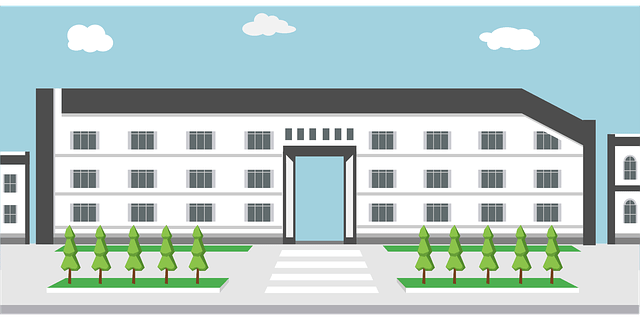
Best Translation Services for Schools [2024]
Exploring the best translation services for schools? First, learn how to get the best school translation services without an agency.
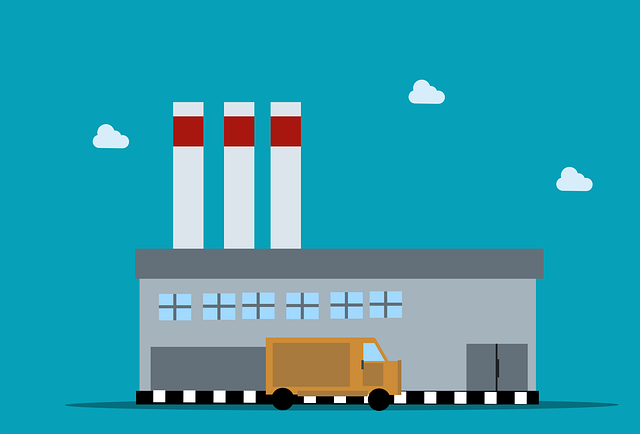
Best Translation Services for Manufacturing [2024]
Exploring the best translation services for manufacturing companies? First, learn how to get the best manufacturing translation services without an agency.
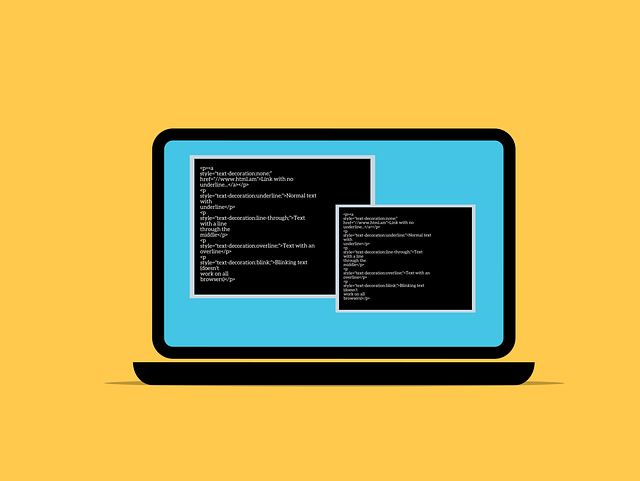
Essential Guide to Software Localization [2024]
Want to understand what software localization is, its benefits and more? Read this essential guide to software localization.
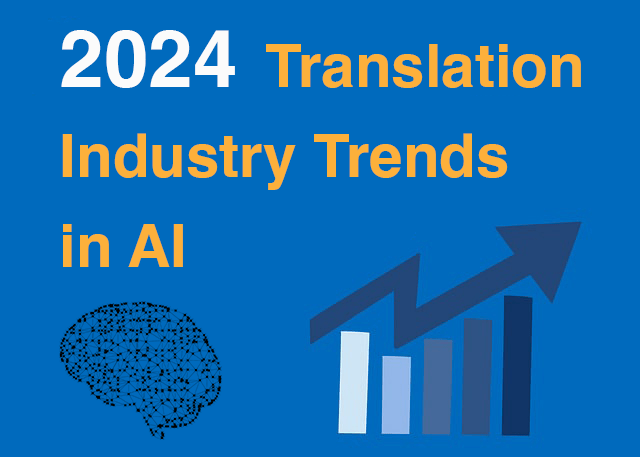
10 AI Translation Industry Trends in 2024
Explore 2024 translation industry trends! Learn about 10 AI translation industry trends 2024 will bring, according to our predictions.
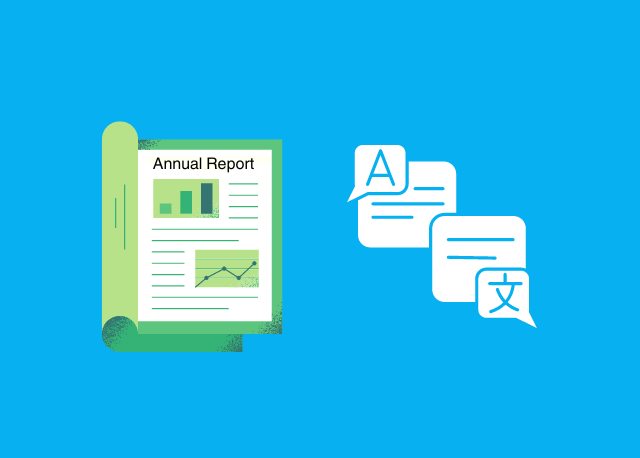
How to Translate an Annual Report Online [2024]
Need to translate an annual report online? Learn why Pairaphrase is the best annual report translation tool.
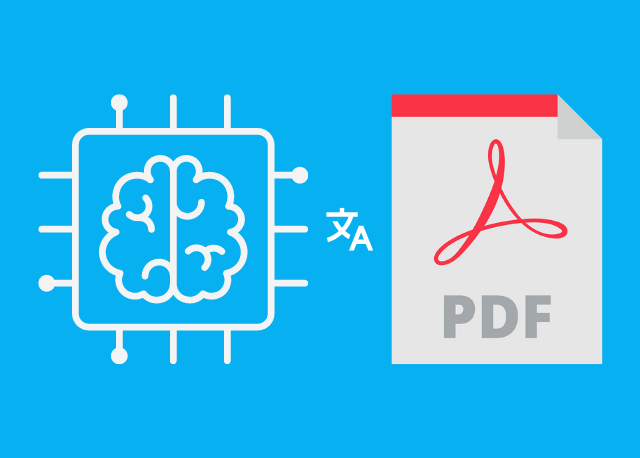
Best AI PDF Translator for Enterprises [2024]
Need an AI PDF translator? First, learn about the best AI PDF translation software features to look for before you make a purchase decision.
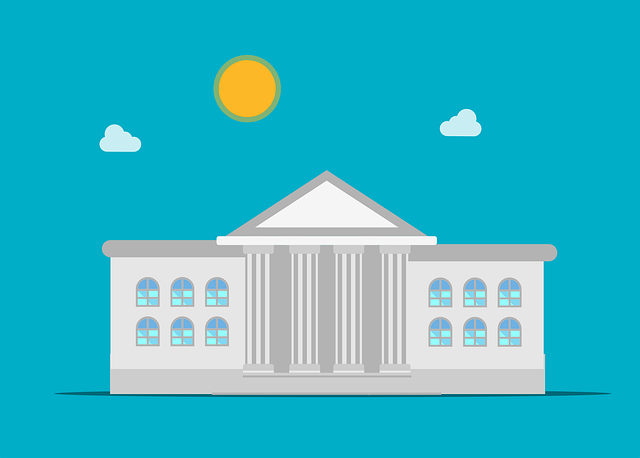
8 Tips for Transcreation of University Marketing Materials
Need to transcreate university marketing materials? Get these 8 tips for effective transcreation of university marketing materials.
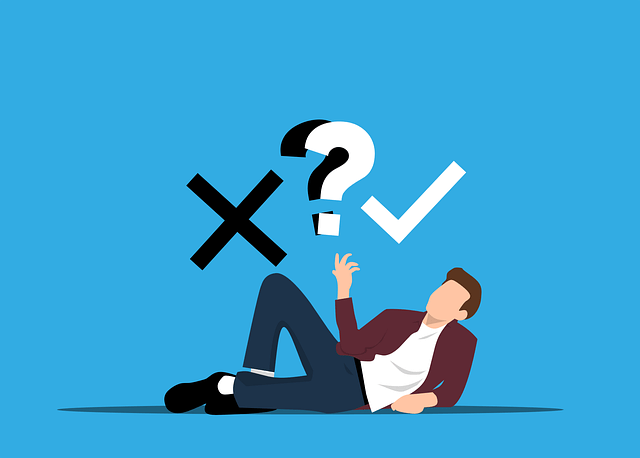
6 Pitfalls to Avoid When Localizing Software Applications
When localizing software, it’s easy to encounter pitfalls. Read this article to learn about 6 pitfalls to avoid when localizing software.

How to Comply with California’s School Document Translation Law
Want to achieve compliance with California school document translation requirements? Explore helpful tips in this guide to education code 48985.
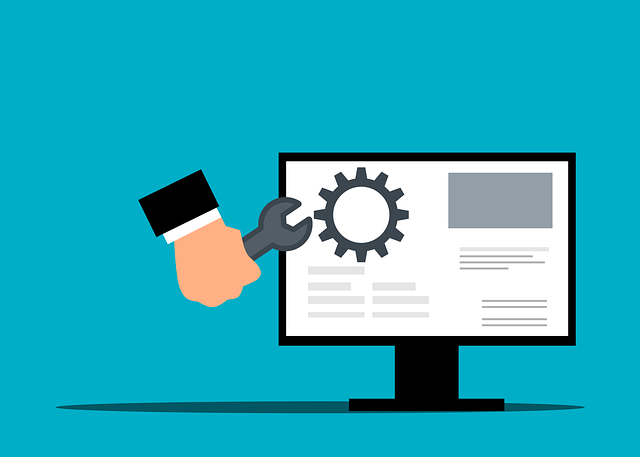
15 Software Localization Best Practices for Enterprises
Software localization best practices are important to follow if you want to acquire new users in foreign markets. Explore these 15 tips for success.
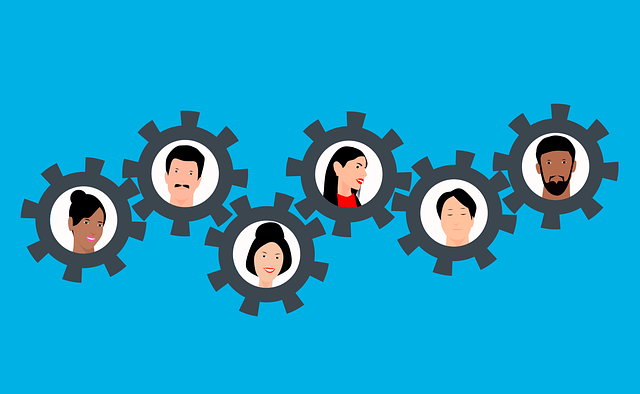
Translating Parent Notifications: 5 Tips for K-12 Schools
Need to translate parent notifications for your school? Get 5 tips for effectively translating parent notices for K-12 schools.
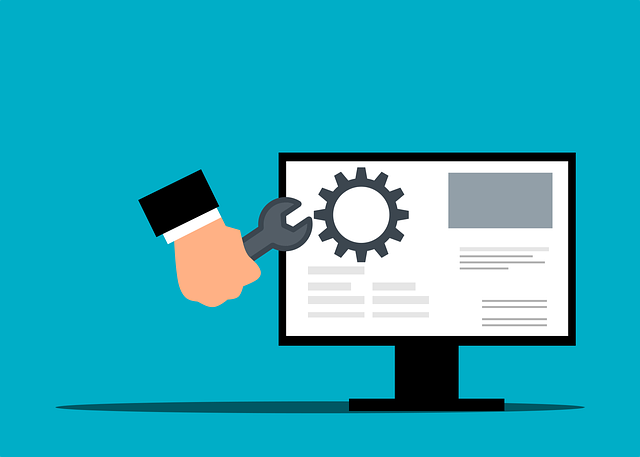
Collaborative Software Localization Tips for Enterprise Teams
Software localization collaboration success depends on a few factors. Explore 15 tips for improving collaboration while localizing software.
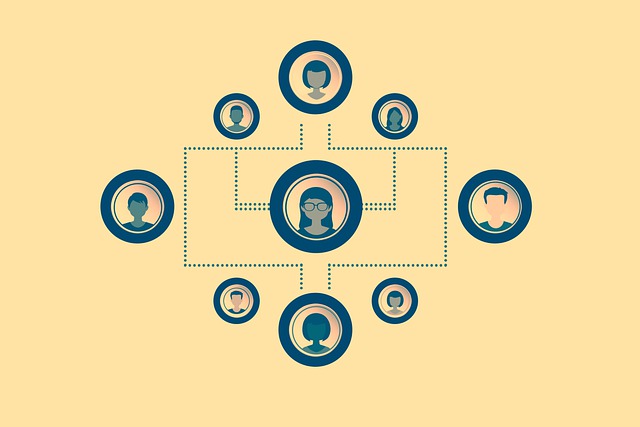
6 Tips for Training Administrative Staff in School Document Translation
Need to implement a system for school document translation? Learn 6 tips for training administrative staff in document translation.
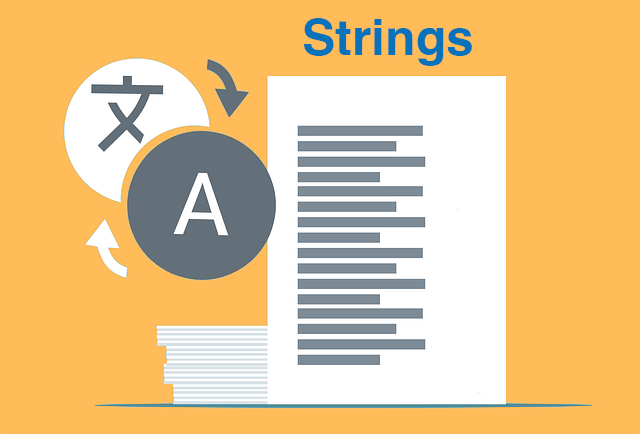
How to Translate Strings Files to Another Language [2024]
Want to translate strings files to another language? Learn why Pairaphrase is the best strings translation software.

How to Translate AutoCAD Files into Different Languages
Need to translate AutoCAD text into different languages? Learn why Pairaphrase is the best translator for AutoCAD files.✓
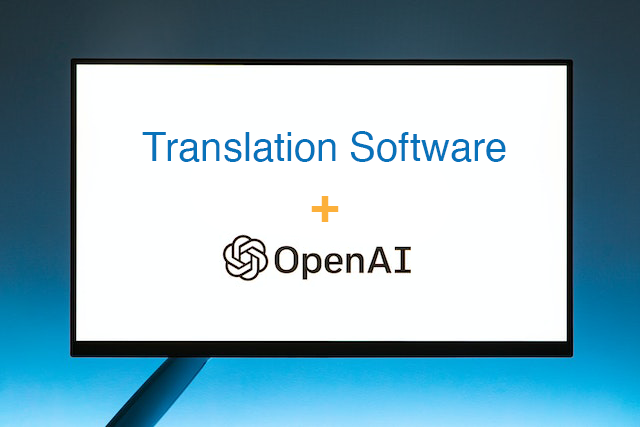
Best Translation Software with OpenAI Integration [2024]
Need translation software with OpenAI integration for enterprise use? Learn why Pairaphrase is the best option.
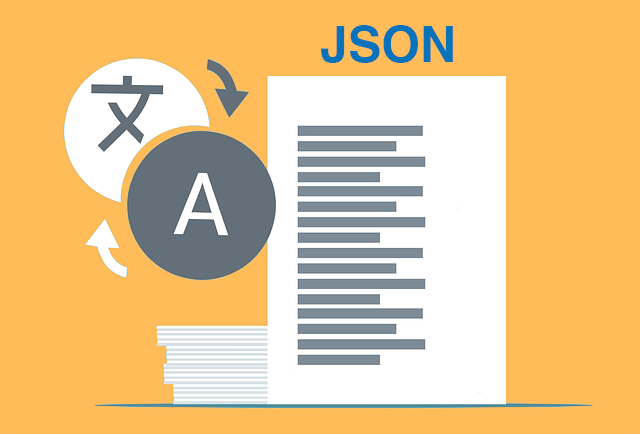
How to Translate JSON Files Online Effectively [2024]
Want to translate JSON files? Learn why Pairaphrase is the best way to auto-translate JSON files online.
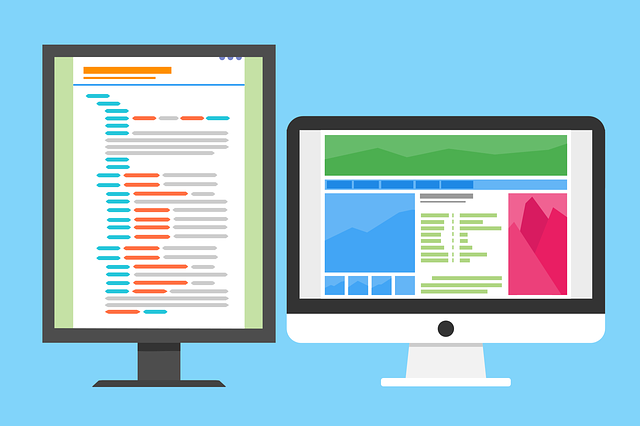
How to Translate HTML Files to Another Language [2024]
Want to translate HTML files to another language? Learn why Pairaphrase is the best way to translate HTML files.
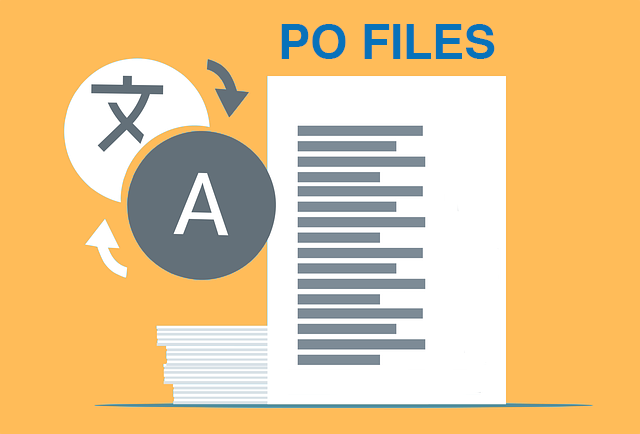
How to Translate PO Files Online [2024]
Need to translate PO files online? Learn why Pairaphrase is the best way to translate PO files.
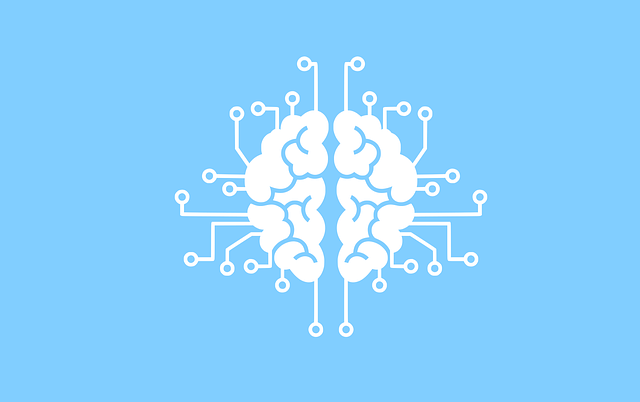
Best AI Translation Software for Enterprises [2024]
Need the best AI translation software for enterprise use? Learn the top 10 reasons your organization should use Pairaphrase.
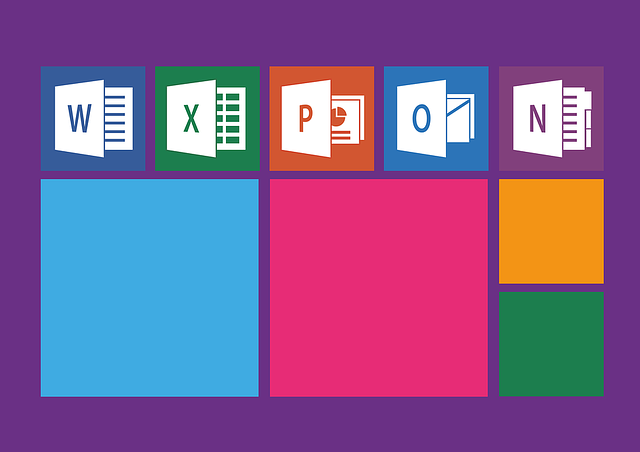
Translating in Microsoft Office 365 Apps vs. Pairaphrase
Translating files in Microsoft Office 365? Explore pros and cons of the translation experience in each MS Office app vs the Pairaphrase TMS.
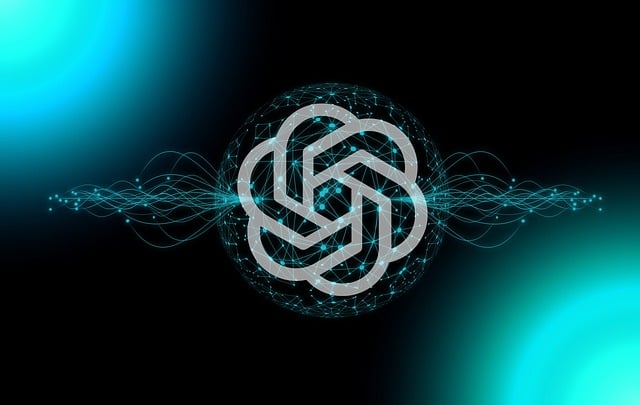
OpenAI Language Translation: Pros & Cons for Enterprises
Exploring OpenAI language translation capabilities? In this article, discover the pros & cons of OpenAI translation for enterprise use.

File Translation 101: Your Guide to the Basics
Learn all about file translation in this 2023 guide to gain an understanding of the different kinds of file translation services & formats.

Best Way to Translate Elucidat Course Content
Learn how Pairaphrase makes Elucidat course translation reusable, secure, fast and easy.

5 Tips for eLearning Localization in 2024
Need to localize eLearning content? Familiarize yourself with these 5 eLearning localization tips for effective multilingual training.

How to Translate a Text File Online [2024]
Want to translate a text file? Learn why Pairaphrase is the best way to translate a text file for your organization.

Best DocTranslator Alternative (2024)
Want a secure enterprise alternative to DocTranslator? Learn why Pairaphrase is the best DocTranslator alternative for enterprises here »
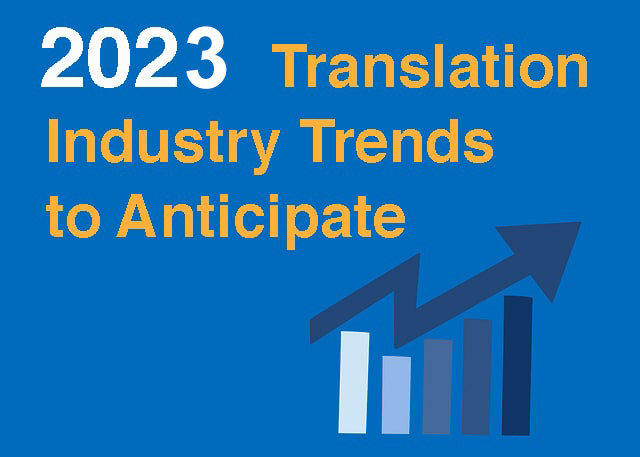
Top 8 Translation Industry Trends (2023 Outlook)
Explore 2023 translation industry trends! Learn about 8 translation industry trends 2023 will bring, according to our predictions »
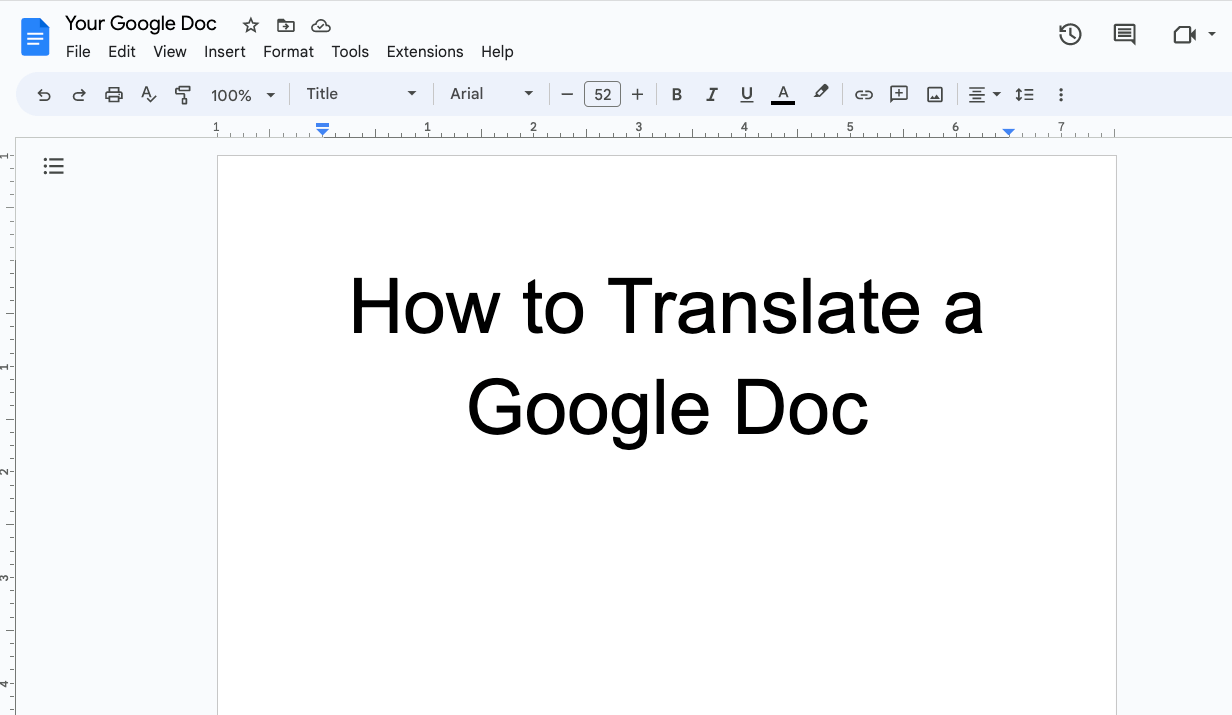
How to Translate a Google Doc Most Efficiently [2024]
Want to translate Google Doc text? Learn why you should use Pairaphrase as your Google Docs translator.

Best English to Polish Document Translation Software [2024]
Looking for English to Polish translation software, but not sure what features you need? Access this buying guide.

Translation Services 101: Your Guide to the Basics
Need translation services? First, learn the basics! This way, you can make an informed decision. Explore this guide to translation services.

Best Redokun Alternative for Enterprises (2024)
Want a secure enterprise alternative to Redokun? Learn why Pairaphrase is the best Redokun alternative for enterprises here »
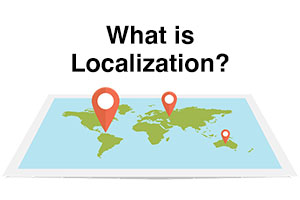
Localization 101: Your Guide to the Basics
Curious about localization? Learn about localization vs translation, what it is, how it works, benefits & more in this guide to the basics!

Best Memsource Alternative for Enterprises (2024)
Want a secure enterprise alternative to Memsource? Learn why Pairaphrase is the best Memsource alternative for enterprises here »
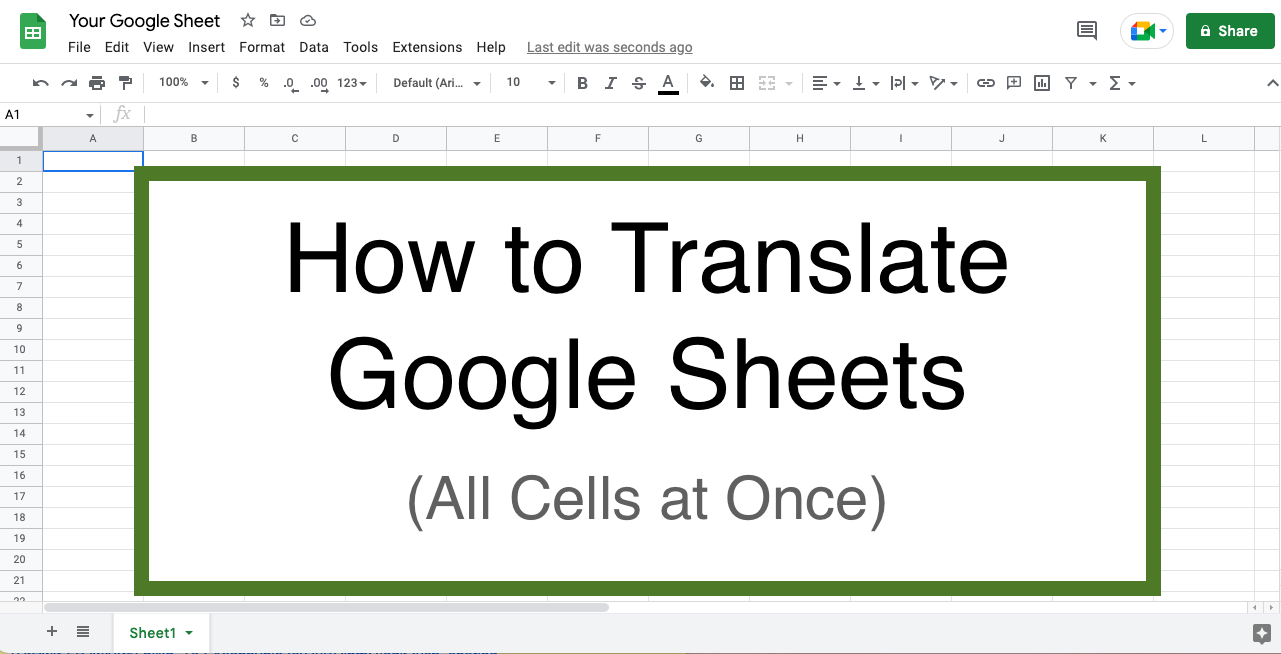
How to Translate Entire Google Sheets (All Cells) [2024]
Want to translate entire Google Sheets? Learn why you should use Pairaphrase as your Google Sheets translator.
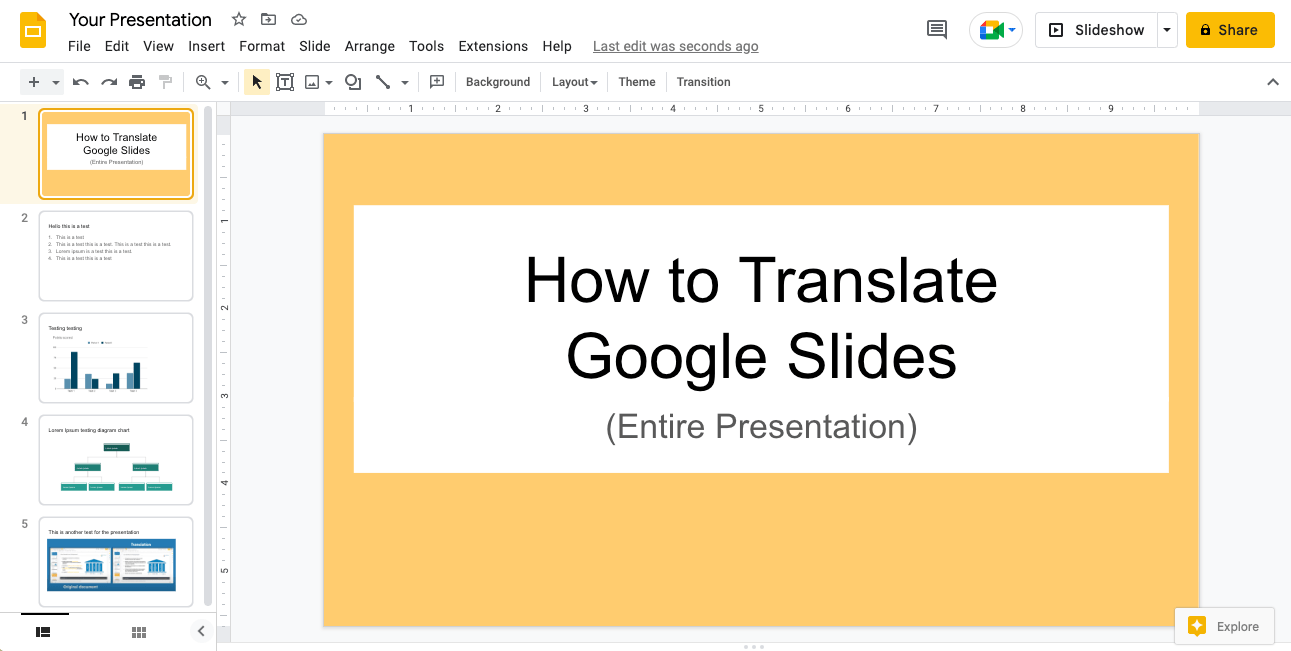
How to Translate Entire Google Slides Presentation [2024]
Want to translate Google Slides presentation text, notes & charts? Learn why you should use Pairaphrase as your Google Slides translator.
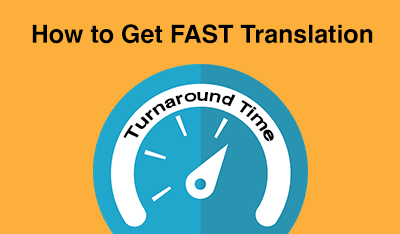
Fast Turnaround Translation: How to Get it
While fast translation turnaround and linguistic quality is a delicate balance, this post will tell you how to best use Pairaphrase to get fast translations.
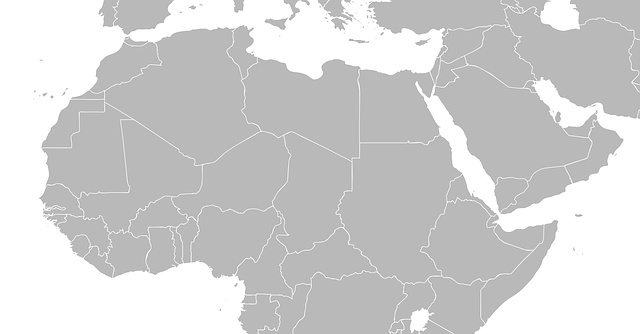
Best English to Arabic Document Translation Software (2024)
Looking for English to Arabic translation software, but not sure what features you need? Access this buying guide.

Best OnlineDocTranslator.com Alternative (2024)
Considering an alternative to OnlineDocTranslator.com? Explore why Pairaphrase is the best OnlineDocTranslator.com alternative for enterprises.
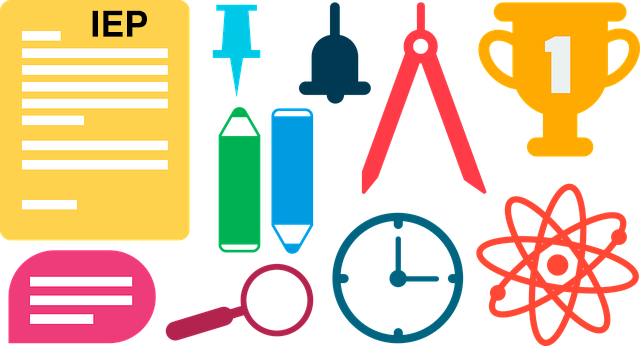
How to Translate an IEP Document [2024]
Need to translate an IEP document? Learn how to translate IEP documents in the most efficient and secure way possible.

Machine Translation (MT): Your Guide to the Basics [2024]
Curious about Machine Translation (MT)? Learn about machine translation, how it works, benefits of machine translation & more.
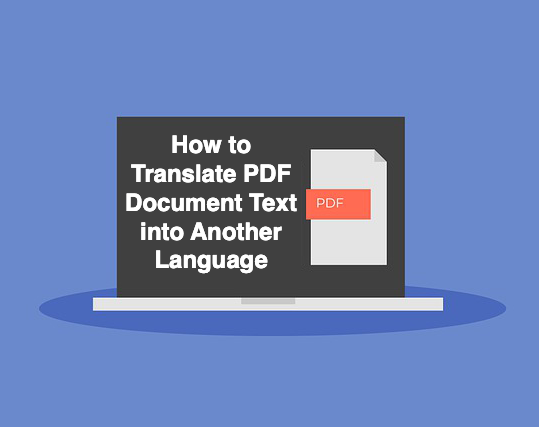
How to Translate PDF Document Text to Another Language (2024)
Learn common issues involved with translating PDF documents and discover why Pairaphrase is the best PDF document translator.
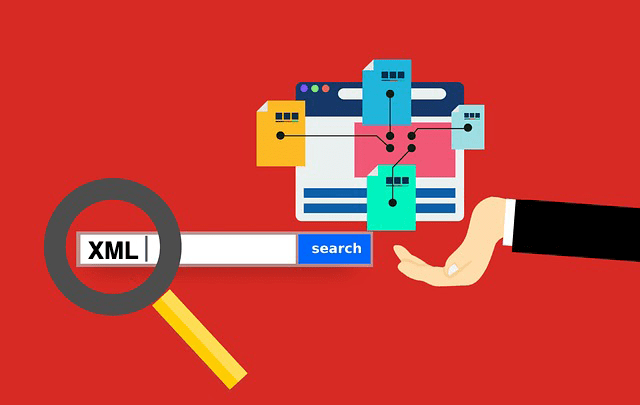
How to Translate XML Files Online (2024)
Need to translate XML files online? Learn about the best features to use when translating XML files.

Best English to Italian Document Translation Software (2024)
Want the best English to Italian document translation software for business? Read about the 10 best English-Italian translator app features.

Terminology Management
Learn all about terminology management in this comprehensive guide.

Smartling Alternative for Enterprises in 2024
Want a Smartling alternative? Explore 10 possible reasons you need one, and why Pairaphrase might be your best alternative.
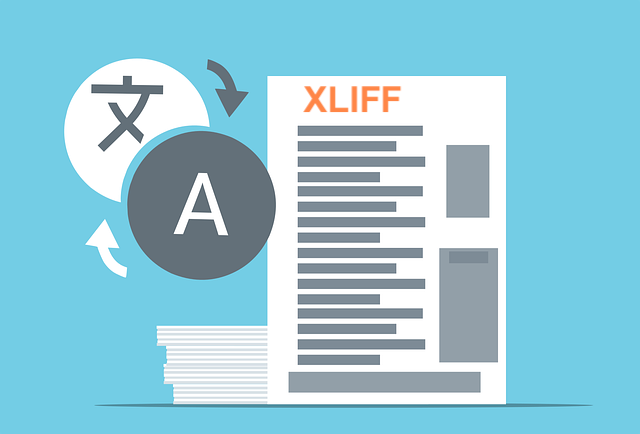
How to Translate XLIFF Files Online Successfully (2024)
Need to translate XLIFF files online? Learn why Pairaphrase is the best way to translate an XLIFF file.

Best Japanese to English Document Translation Software (2024)
Looking for Japanese to English translation software, but not sure what features you need? Access this buying guide.
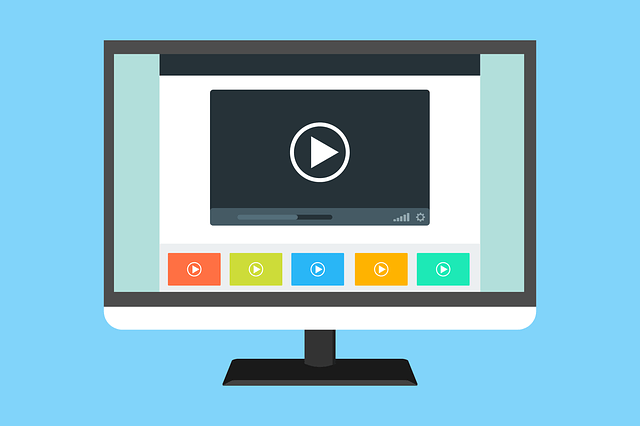
How to Translate SRT Files Effectively [2024]
Learn how to translate SRT files in 2022! Explore the reasons Pairaphrase is the best way to translate an SRT file effectively.

Best English to Japanese Document Translation Software (2024)
Looking for English to Japanese translation software, but not sure what features you need? Access this buying guide.

Brochure Translation Software Features to Look for
Need brochure translation? Look for these 10 top brochure translator features (before you buy).

Best Way to Translate Articulate Course Files
Need to translate Articulate course files? Learn why Pairaphrase is the best way to translate Articulate files (XLIFF 2.0).
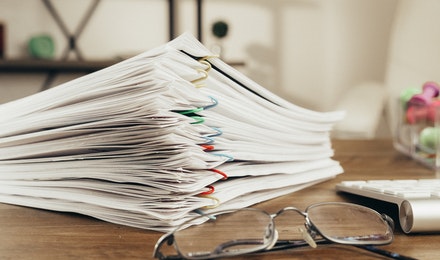
Best Way to Translate Multiple Files Simultaneously Online
Need to translate multiple files simultaneously online? Learn why Pairaphrase is best for batch translation.
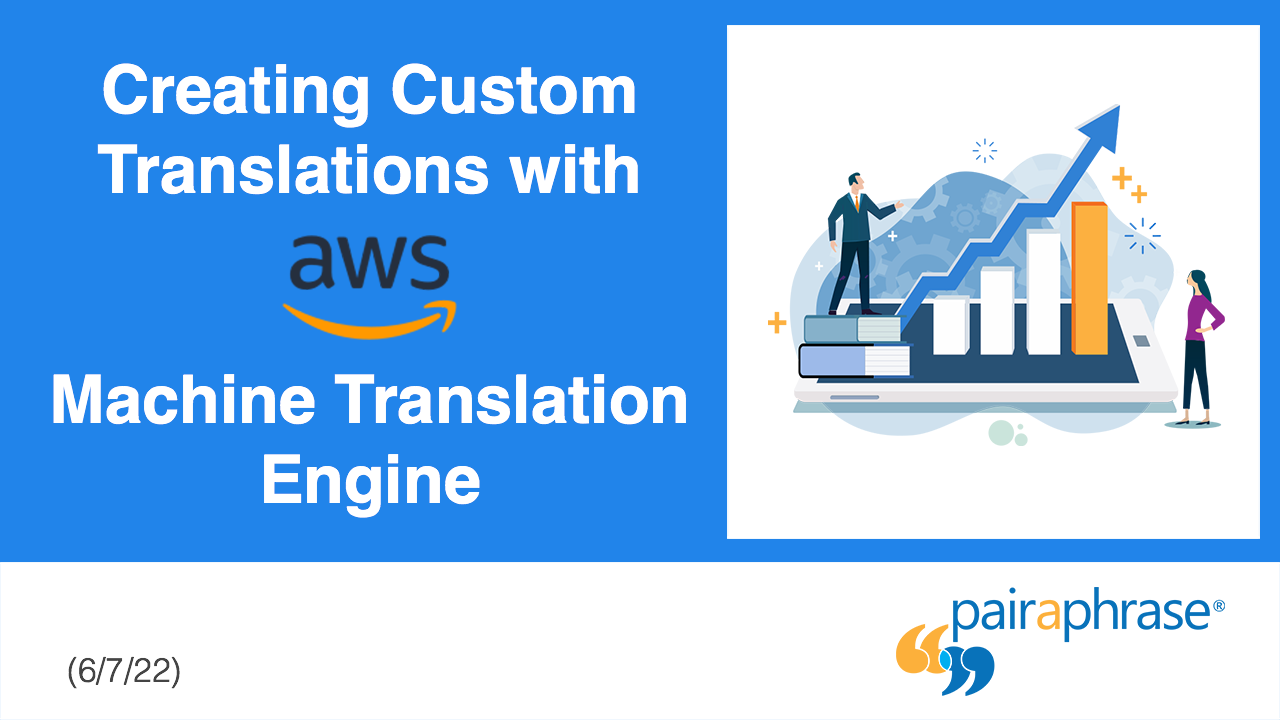
Using Pairaphrase Translation Software with Amazon Translate
Curious about translating with Amazon Translate (AWS)? Learn about using Amazon’s machine translation engine with Pairaphrase.

Best English to Hindi Document Translation Software (2024)
Looking for English to Hindi translation software, but not sure what features you need? Access this buying guide.

How to Translate Large Files with Ease [2024]
Need to translate large files? Learn about the best tools to use when translating large PDF’s, documents & more (10MB+).
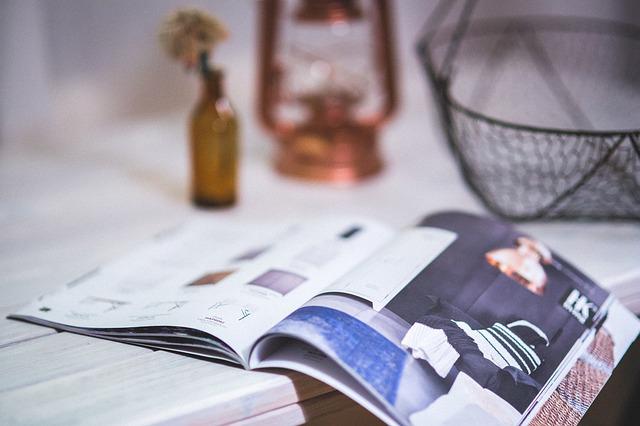
Catalog Translation Software Features to Look for
Need catalog translation? Look for these 10 top catalog translator features (before you buy).

Best English to Vietnamese Document Translation Software (2024)
Looking for English to Vietnamese translation software, but not sure what features you need? Access this buying guide.

How to Create Effective Termbase Glossaries for Machine Translation
Need to create a termbase glossary? Get our top 5 tips for creating effective termbase glossaries for machine translation.

Best English to Korean Document Translation Software (2024)
Looking for English to Korean translation software, but not sure what features you need? Access this buying guide.

DeepL Alternative for Enterprises (2024)
Explore various DeepL drawbacks and user-specific needs you might identify with. This way, you can conclude whether alternatives to DeepL could fill these gaps.
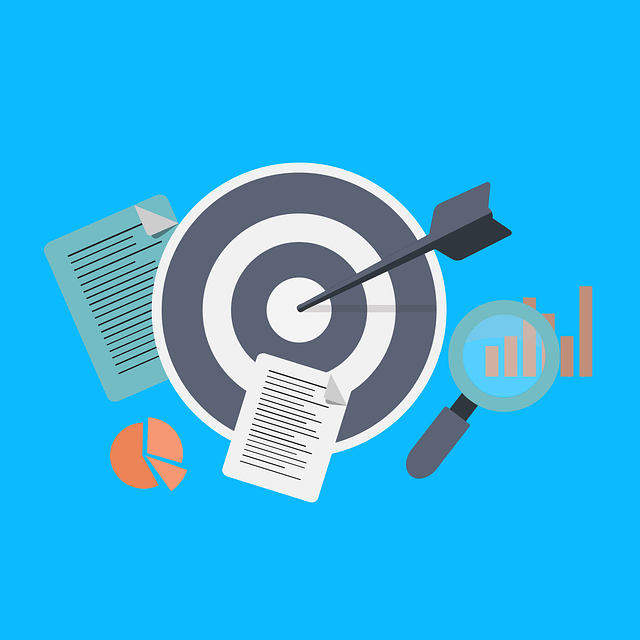
Most Accurate Translator: How to Get it
While a 100% accurate translator does not yet exist, this post will tell you how to get the most accurate translator tailored to your company’s words and phrases.
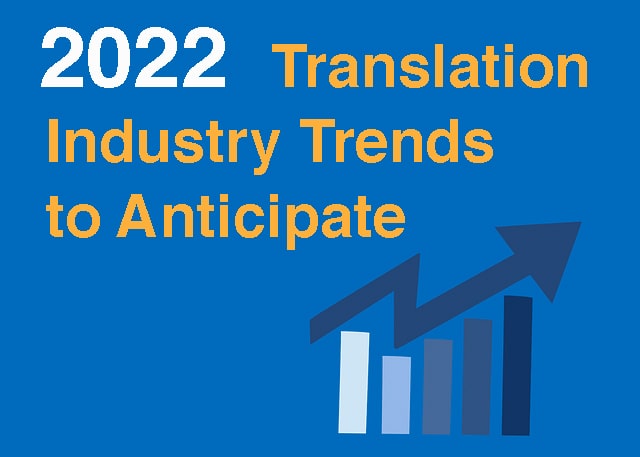
Top 10 Translation Industry Trends in 2022
Explore 2022 translation industry trends! Learn about 10 translation industry trends 2022 will bring, according to our predictions »
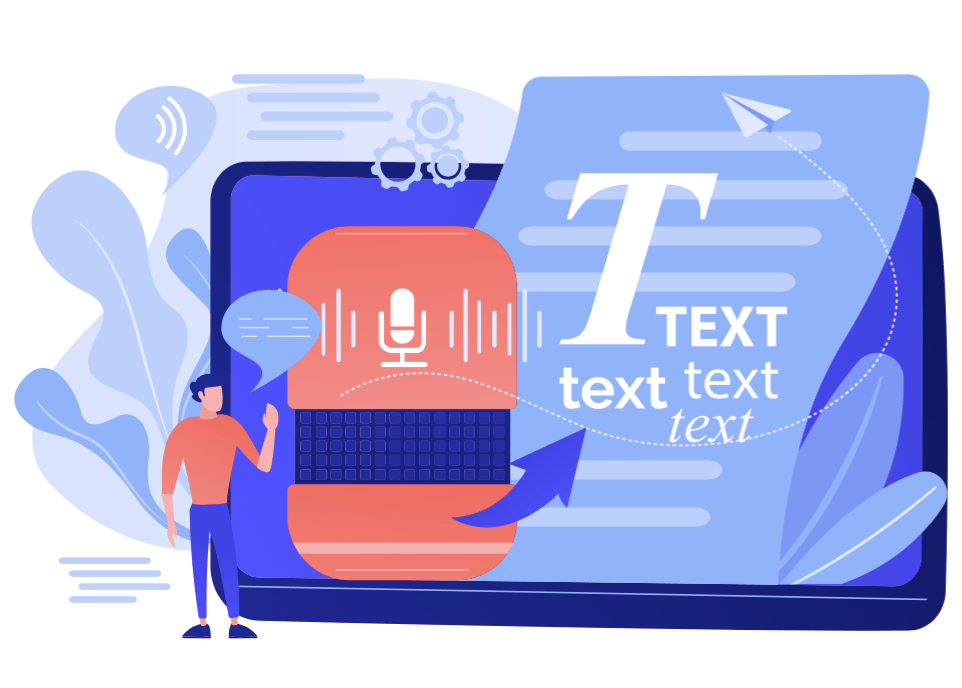
Secure Transcription Software That Translates Languages
Need secure transcription software that translates languages? Learn what features to look for and how Pairaphrase will benefit you.

Best English to Portuguese Document Translation Software (2024)
Looking for English to Portuguese translation software, but not sure what features you need? Access this buying guide.

Translation KPIs for Translation Management Success
Establishing translation KPIs (Key Performance Indicators)? Here are the 5 Most Important KPIs for translation management success.



