Create an Account with Twitch
Creating an account on Twitch allows you to interact with creators and the community via chat, follow your favorite creators to receive alerts when they go live, and broadcast to the Twitch community from your channel.
When signing up for an account, please be aware that you agree to our Terms of Service and Privacy Policy and are being held to our Community Guidelines. Accounts found to violate these are subject to penalty, including account suspension. Please take the time to read these documents carefully.
Desktop Signup
To sign up for an account, go to https://www.twitch.tv and select the Sign Up button on the top-right portion of the page.
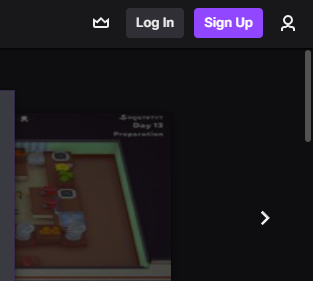
A sign-up window will appear. There are 3 steps you will need to fill out.
When creating an account, please double-check that the information provided is correct before completing your sign-up. If you, at some point, lose access to your account and need to go through the account recovery process, having accurate information will greatly assist in that process.
Step 1
Choose a username (between 4-25 characters in length), and set your password.
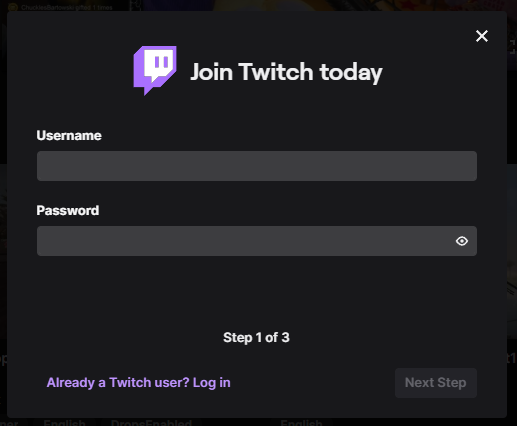
We have active measures to prevent and takedown accounts created for the purposes of abuse, including the use of hateful, abusive, or threatening terms in usernames. If a username violates our Community Guidelines or the account is found to have attempted to circumvent our abuse mitigation measures, Twitch will suspend the account or apply other appropriate penalties to protect our services and community.
Step 2
You can choose to verify using your phone number. To do so, you will input it into the field. The phone number will need to be a mobile phone number (landline or VOIP phone numbers will not be accepted).
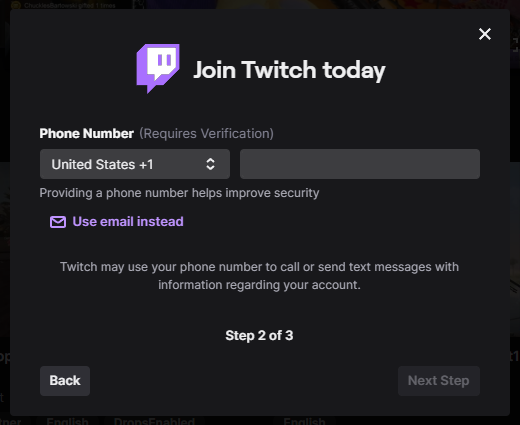
When signing up with your phone number, add your country code. Most phones will automatically add your country code for you; however, double-check, or you may not be able to receive text messages from us to confirm your number. Also, please note that SMS and data rates may apply.
If you wish to use email, tap the Use email instead option.
Step 3
Last step is to put in your date of birth.
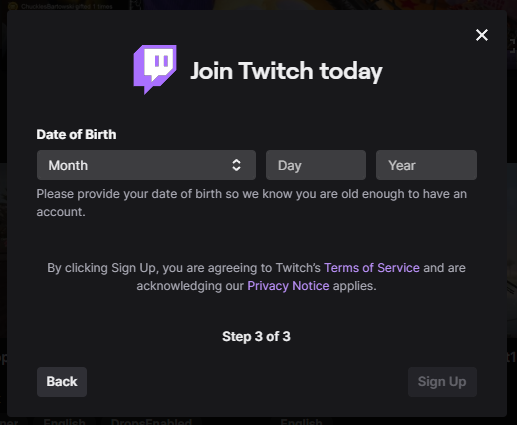
Once you’ve completed the sign-up form, click the Sign Up button at the bottom. Depending on your selected method, this will then start the verifying process of your email address or phone number.
Mobile Signup
When creating an account, please double-check that the information provided is correct before completing your sign-up. If you, at some point, lose access to your account and need to go through the account recovery process, having accurate information will greatly assist in that process.
Download the Twitch Mobile App for your device to sign-up for an account on mobile. Once downloaded and installed, launch the app on your device and tap the Sign Up button.
When signing up for an account on mobile, you can sign-up using your mobile phone number (landline or VOIP phone numbers will not be accepted) or email address. We recommend signing up with your phone number and adding and verifying your email to your account later.
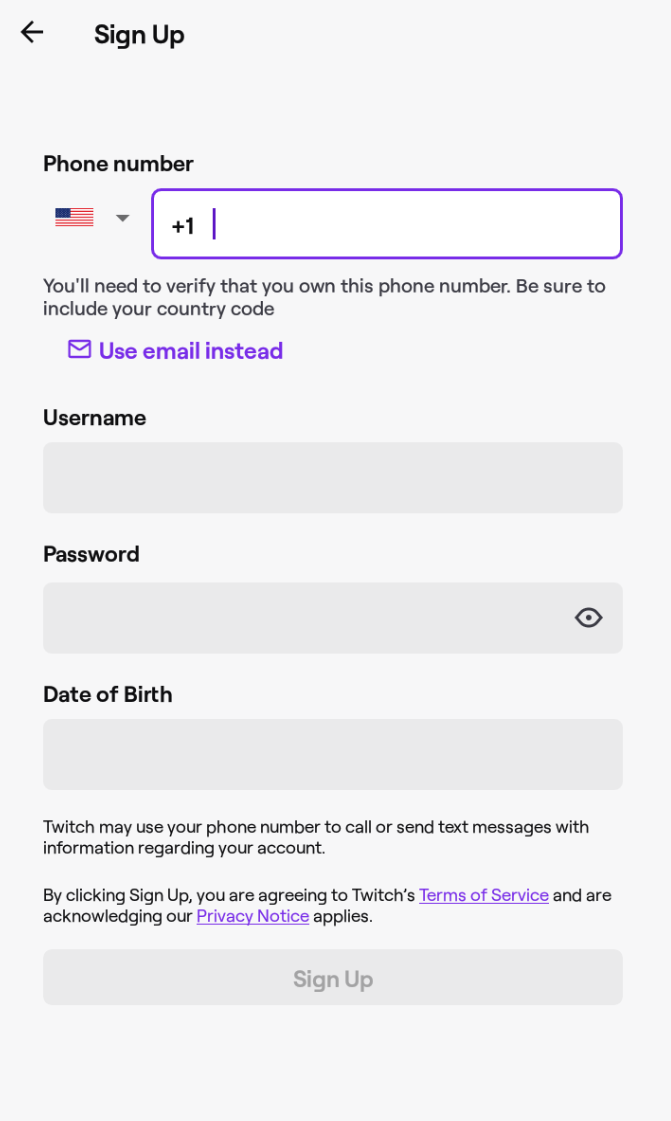
Your phone may provide a quick fill option for your phone number during sign-up, which you can use to enter your phone number quickly. If you wish to use email, tap the Use email instead option.
When signing up with your phone number, add your country code. Most phones will automatically add your country code for you; however, double-check, or you may not be able to receive text messages from us to confirm your number. Also, please note that SMS and data rates may apply.
Once you’ve completed the sign-up form, click the Sign Up button at the bottom. Depending on your selected method, this will then start the verifying process of your email address or phone number.
Phone Number and Email Verification
Upon submitting the sign-up form, we will attempt to confirm the phone number or email address you provided by sending a 6-digit code known as a one-time password (OTP) via SMS or email.
If you signed up using a phone number, some devices might autofill the code automatically once you receive the SMS. If your phone does not support this, you must retrieve the 6-digit code from your SMS or email and enter it on the app within 5 minutes.
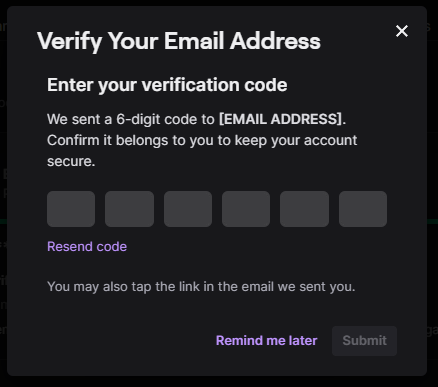
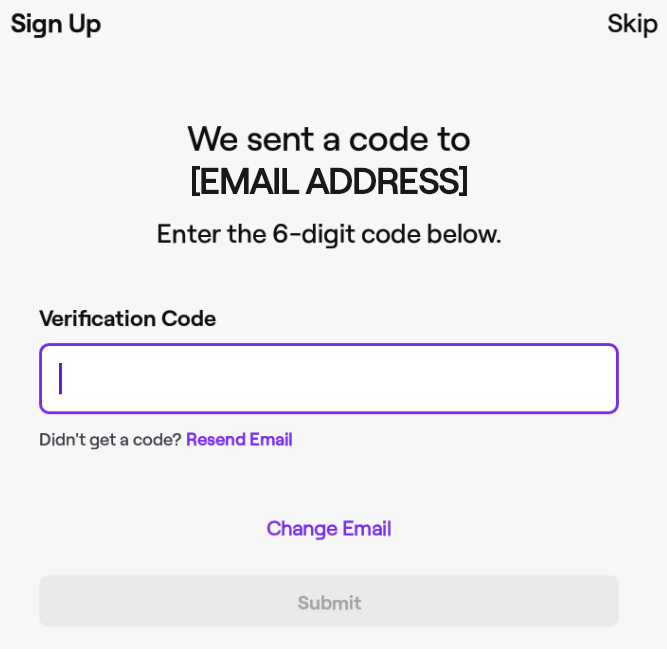
If you do not receive a text or email within 5 minutes:
- Click or tap on the arrow in the top left to go back and double-check that the phone number provided is correct, then retry.
- Click or tap on the Change Email link to ensure the email address provided is correct, and then retry.
If you signed up with a verified phone number but provided no email address, we may send you critical account information via SMS notifications. Adding a verified email address ensures we can inform you of things such as actions taken against your account and why. If you do not wish to receive SMS notifications any longer, you may reply "STOP" anytime, and we will stop until you choose to restart.
You may be asked if you’d like to add an email address if you signed up using your phone number; we highly recommend adding your email as it will provide you with an additional recovery method should you lose access to your account. Additionally verifying your email address will:
- Allow us to send you notifications for channels you follow (if you enable notifications).
- Allow for account recovery should you lose access to your phone.
- Allow you to chat in channels that have the verified email chat setting enabled.
Creating Additional Twitch Accounts
Additional Twitch accounts can be created at any time granted you adhere to the Terms of Service and Community Guidelines.
Email Verification
When verifying the email address on your account, additional creation of accounts with that email address becomes disabled to prevent abusive behavior against you.
As a user with a verified email on your account, you'll need to enable a setting in your Settings under the Security and Privacy tab to create additional Twitch accounts; turning this on will allow you to register a single additional account.

Phone Verification
Similar to Email Verification, users with a verified phone number must enable the ability to create additional accounts with their phone number. You may enable this setting to create an additional account.

You'll need to re-enable these settings each time you wish to register an additional account, as successfully registering a new account on your verified email address or phone number will disable additional creation again.