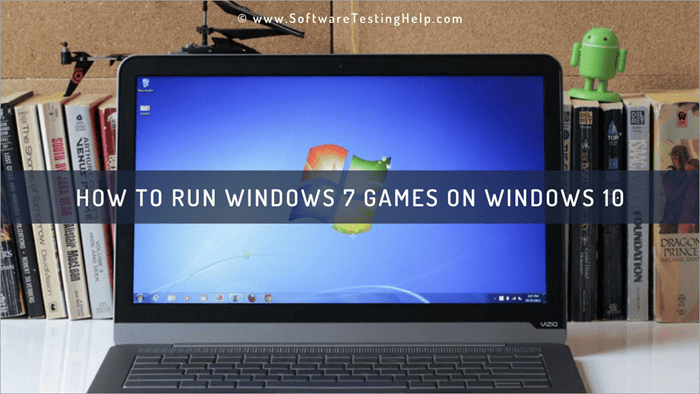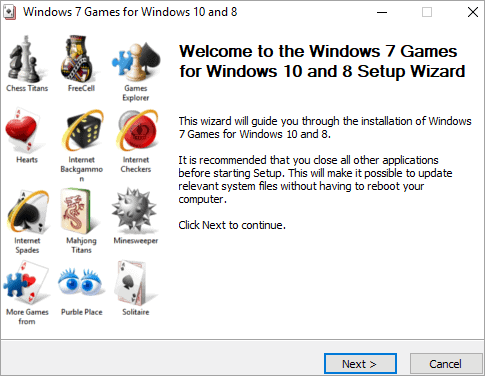This tutorial explains how to download and run classic Windows 7 Games for Windows 10:
In this world filled with Xbox and PlayStation enthusiasts, finding a person who pines over the old classics such as Chess Titans, Spider Solitaire, Solitaire, and Mahjong Titans is admittedly not an easy task.
But if you are a nerd like us and if you enjoy playing these old classics then you have come to the right place!
Table of Contents:
Download Windows 7 Games For Windows 10
In today’s modern living, technology is inevitable. You have to abide by it, whether you like it or not. We are sure, this might have led you to upgrade your operating system to Windows 10 or you might have even purchased a new computer that has the Windows 10 operating system pre-installed in it.
If you have done either of the two things, then you might have also noticed that the ad-free or free games that you used to play on Windows 7 are no longer accessible.
There is no reason to worry as you can still enjoy those games on your latest Windows 10 platform by following the simple steps mentioned below.
Recommended Windows Error Repair Tool – Outbyte PC Repair
If for some reason your Windows PC is unable to run these games, we suggest you use the fantastic Outbyte PC Repair Tool to perform a full system scan. This will help you find and resolve the issue.
This PC repair tool will scan your entire system for missing and damaged files, find viruses or programs blocking your game application and suggest actions that will optimize your Windows PC for a smooth gaming experience.
Features:
- Full System Vulnerability Scanner
- Clean system of junk files and malicious programs.
- Find and disable programs affecting your PC’s performance.
Method 1: Reinstall Games
Reinstalling games is easy. It just requires downloading the setup file that has the Windows 7 games on it and executing it on Windows 10 Platform. Here, we are not talking about downloading your beloved classics from your app store.
Let’s see how we can reinstall the Windows 7 games in a few simple steps.
#1) Make sure that your internet is working perfectly – this is essential. Then, download the Window 7 games from here. It is a zipped file, that sizes approximately 170 megabytes. (Fun fact: The aforementioned installer was originally made for Windows 8 but it can still run in Windows 10 just perfectly!)
#2) Once you have downloaded the file, extricate its contents to a directory of your choice. While there are many third-party software tools to extract the files, WinRAR can help you do the task with the utmost ease.
#3) The Windows 7 games that you just downloaded can be seen among your extracted files. If you are fretting over the version of your operating system and whether this method would work on your version, then no need to worry. It can work on both 32-bit and 64-bit versions of the Windows 10 operating system!
#4) Finally, double click on the installer and click on the ‘next’ option. Upon doing this, you will be able to see a list of all the Windows 7 games. The list will appear with checkboxes aligned beside them. Now, you just have to select your preferred games but if you are a die-hard fan then we are sure that you will take the whole bunch as it is.
#5) Finally, click on the ‘Install’ option to start the process of installation. Once the installation process is done, click on ‘Finish’ to close the installer.

The method is quite easy. If you want to access the games, you can simply search for them on your start menu or through your Windows 10 search box on the taskbar. The next method that we are going to see is a bit more technical than this one.
Let’s get started!
Method 2: The Trifling Hack
To start along this process, all that you require is a flash drive, a PC running on Windows 7 operating system, and a Windows 10 computer. We will copy some of the content from Windows 7 PC to our flash drive and then copy them from the flash drive to the Windows 10 PC.
Note: This method is advisable only for advanced computer users or you can perform this under the guidance of a proficient expert.
Let’s get started with the steps:
#1) Turn on your Windows 7 computer and go to the directory ‘C:\Program Files’. Thereafter, simply copy the folder named under the heading ‘Microsoft Games’ to your flash drive. For safety measures, make sure that you use a USB drive that is free from any virus or malware.
[image source]
#2) Now, steer your way to the directory called ‘C:\Windows\System32’ and copy the file called ‘CardGames.dll’ from there, to your flash drive.
[image source]
#3) Now insert your USB drive into your Windows 10 computer. Select your ‘Microsoft Games’ folder from your USB drive and copy it to the Windows 10 directory called ‘C:\Program Files’.
#4) Then, copy your ‘CardGames.dll’ file to the all-game folders. At this stage, the old classics are fully installed, however, they still won’t run due to some default version checks.
#5) To overcome this issue, use any online hex editor to open your games executable files, just use the drag and drop technique for this (drag and drop the ‘.EXE’ files into your open hex editor).
#6) On the line with the hex digits (showcased below) change the value of 7D to EB.
You can now easily run your old classics in your brand spanking new system!
Alternatives
If you didn’t like the above-mentioned methods, then unfortunately you have no choice except to install alternatives to these classic games.
There are a bunch of alternatives that you can easily find in the Windows Store. As per our research, a search for ‘solitaire’ will find you 730 results, whereas, one for ‘solitaire for desktop’ will present you with 81 such substitutes.
Why not give them a go? For instance, if you want to look up a Simple Solitaire, then one available on the Microsoft Store.
There is also a plethora of alternatives that you can find and download from various other sites.

For instance, a simple web search for ‘minesweeper clone’ will present you with ‘Minesweeper X’, another one called ‘Clone’, or even one called ‘Minez’. They are all pretty much tantamount to the original one!
There is also no scarcity of the versions that can be played online in your web browser – ‘World of Solitaire’, ‘Minesweeper.js’, and ‘Net Solitaire’ are some among those. Most nonchalant gaming websites have their versions for you to play!
A Windows program made for desktop named ‘Chess Giants 2.4’ by Pierre-Marie Baty is a very similar product to Microsoft’s Chess Titans, and might even be a suitable alternative. But it isn’t free, and you will need to pay $11.24 to register.
‘SparkChess’ is also an eye-catching substitute. You can either play it online for free or download the full version that will cost you $12.99. There is also a section called “Learn Chess”, and using this, you will be able to initiate the gameplay if you are a newbie.
The other alternatives entail ‘Winboard’ and also a free, open-source chess program which is based on ‘GnuChess’.
The users reviewed these games and found that they are expensive. Though, if you are a die-hard fan of these games, then it would not be an issue for you. Certain users felt that it was a pathetic decision to charge these games that were available freely in the previous version of Windows.
These alternatives are not a replica of the previous ones, but more or less, they work the same and the basic ideology remains the same.

Frequently Asked Questions
Q #1) Can I Run Windows 7 Games on Windows 10?
Answer: Well, there is no major difference in the architecture and drivers between Windows 7 and Windows 10. Yes, there was a difference between Windows XP and 7 but between these two. Hence, you can run these Windows 7 Games on Windows 10.
Q #2) Does Windows 10 have games like Windows 7?
Answer: If you are looking for a replica, then certain games are available in the Microsoft Store. These games are not the same, but the basic ideology behind these games is the same. Hence, you can download them from the store or install the Windows 7 games as mentioned above.
Q #3) How do I get Solitaire from Windows 7 to Windows 10?
Answer: You can install Solitaire by following the above-mentioned methods. With the help of these two methods, you can easily install Solitaire on Windows 10.
Q #4) Windows 10 or Windows 7 – which one is better for gaming?
Answer: Both Windows 10, as well as Windows 7, work well for gaming purposes. Windows 7 gives a better framerate but the overall performance for gaming is better on windows 10 than Windows 7. No drops in FPS are encountered while going to the normal screen from full screen in Windows 10 and it can take up to 10 seconds.
Also read =>> How to reinstall Windows 10
Conclusion
Playing these classic Windows 7 games must have been a great part of your childhood or your teens, and seeing their names might have brought back some cheerful memories.
The only complaint in the Windows 10 version was the lack of these free games, and we hope that the above-mentioned methods helped you in solving the issue. The first method is, of course, quite simple whilst the latter is a little technical.
We also saw the alternatives if you aren’t too fond of downloading things from sites. We hope this tutorial served its purpose and helped you to run Windows 7 games on the Windows 10 OS.
Also read =>> 7 Ways to Fix Windows 10 Taskbar Won’t Hide Error
Escape reality and play games!