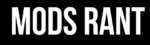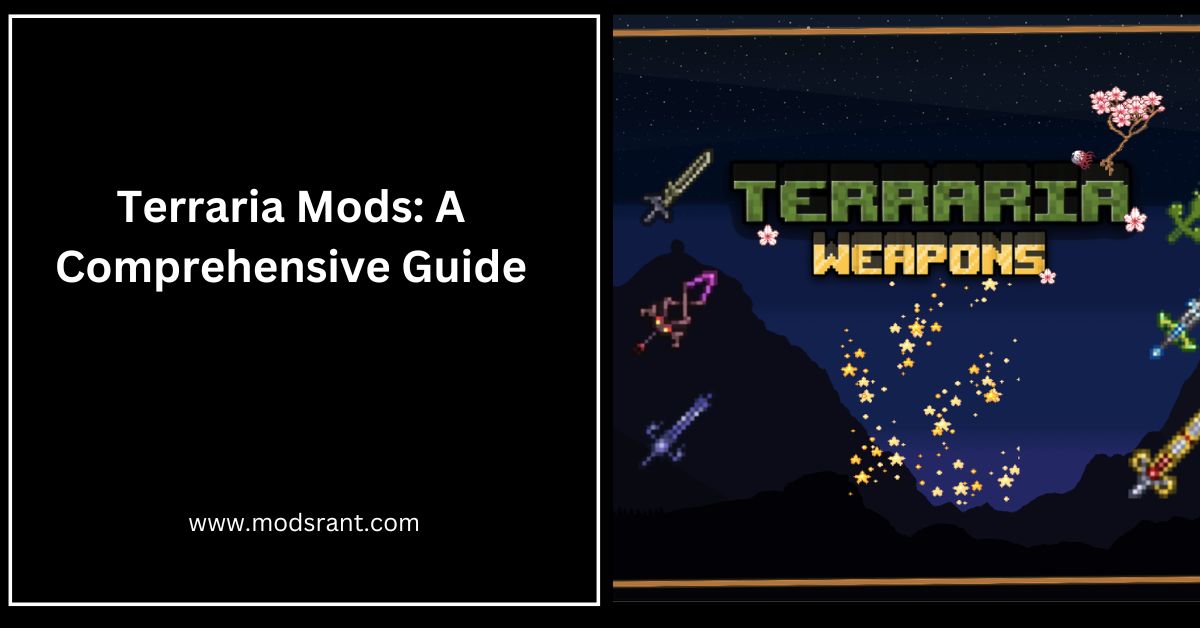Terraria Mods: A Comprehensive Guide
Terraria is a popular sandbox game that allows players to explore and build in a 2D world. While the game offers a lot of content on its own, many players enjoy using mods to enhance their gameplay experience. In this article, we will provide a comprehensive guide to Terraria mods, including how to install them and some popular mods to try.
What are Terraria Mods?
Terraria mods are user-created modifications that add new content, features, and gameplay mechanics to the game. Mods can range from simple cosmetic changes to major overhauls that completely change the game’s mechanics. There are thousands of Terraria mods available, offering a wide range of content and features for players to explore.
How to Install Terraria Mods
Installing Terraria mods can be a bit tricky, but it is relatively straightforward once you know the process. Here are the general steps to install Terraria mods:
- Download and install tModLoader: tModLoader is a modding tool that allows you to easily install and manage Terraria mods. You can download tModLoader from the official website.
- Download the mods you want to install: Once you have tModLoader installed, you can download the mods you want to install from various modding websites, such as the Terraria Nexus or the tModLoader forums.
- Install the mods: To install a mod, simply drag and drop the mod file into the “Mods” folder in your Terraria directory. You can then launch the game through tModLoader to access the mod.
Popular Terraria Mods to Try
Here are some popular Terraria mods to try:
- Calamity Mod: Calamity Mod is a massive mod that adds new bosses, enemies, biomes, and items to the game. It also introduces new gameplay mechanics, such as a revenge system that makes enemies stronger if you kill them too many times.
- Thorium Mod: Thorium Mod is another massive mod that adds new content to the game, including new biomes, bosses, and items. It also introduces new gameplay mechanics, such as a new class system that allows players to specialize in different playstyles.
- Tremor Mod: Tremor Mod is a mod that adds new content to the game, including new biomes, bosses, and items. It also introduces new gameplay mechanics, such as a new alchemy system that allows players to craft potions and other items.
- Fargo’s Mod: Fargo’s Mod is a mod that adds new content to the game, including new bosses, items, and gameplay mechanics. It also introduces a new research system that allows players to unlock new items and abilities by researching them.
- Magic Storage: Magic Storage is a mod that adds a new storage system to the game, allowing players to easily store and access their items. It also introduces a new crafting system that allows players to craft items directly from their storage.
Troubleshooting Terraria Mods
If you encounter issues with Terraria mods, here are some troubleshooting steps you can try:
- Check the mod’s compatibility: Make sure that the mod you are trying to install is compatible with your version of Terraria and other mods you have installed.
- Remove conflicting mods: Some mods may conflict with each other, causing issues with the game. Try removing conflicting mods and see if the issue persists.
- Update the mod: Keeping the mod updated to the latest version can help avoid compatibility issues with Terraria and other mods.
- Check for error messages: If the game crashes or does not launch properly, check for error messages in the game’s log files. This can help identify the cause of the issue and provide clues for troubleshooting.
By following these troubleshooting steps, you can identify and resolve issues with Terraria mods. It is important to note that compatibility issues may vary depending on the specific mod and version of Terraria, so it is recommended to check the compatibility before installing it.
Are there any mods that are not compatible with each other in Terraria?
Based on the search results, it appears that most well-known mods in Terraria are compatible with each other. However, it is important to note that compatibility can vary depending on the specific mods and their versions. Here is a summary of the information found:
- According to a Reddit post, as long as you’re not installing shady or heavily outdated mods, compatibility issues should be minimal.
- A Steam Community discussion mentions that mods like Thorium, Calamity, Spirit, Tremor, and GRealm are compatible with each other.
- The Terraria Community Forums mention a list of mods that the user would like to be compatible with Asymmetric Equipment, including Orchid mod, Storm’s Additions, Consolaria, and The Clicker Class.
- The official Terraria Mods Wiki states that there are cross-compatibility items available with mods like Thorium, Calamity, Shadows of Abaddon, and Dragon Ball Terraria.
- The PCGamesN article suggests that most Terraria mods will work with tModLoader, a mod manager supported by Terraria developer Re-Logic.
Mad Dryad (No mods, just vanilla build) https://t.co/KPP9sSbfIF pic.twitter.com/22AXFHKVbN
— r/Terraria 🌳 (@rTerraria) August 4, 2023
While these sources provide some insights into mod compatibility, it is always recommended to check the specific mod’s documentation, forums, or community discussions for any known compatibility issues or recommendations. Additionally, keeping mods updated to their latest versions can help ensure better compatibility with each other and with the game itself.
How can I troubleshoot mod compatibility issues in Terraria
If you encounter mod compatibility issues in Terraria, here are some troubleshooting steps you can try:
- Check the mod’s compatibility: Make sure that the mod you are trying to install is compatible with your version of Terraria and other mods you have installed. Some mods may not work well together or may require specific versions of Terraria or other mods.
- Remove conflicting mods: Some mods may conflict with each other, causing issues with the game. Try removing conflicting mods and see if the issue persists. You can also try disabling mods one by one to identify which mod is causing the issue.
- Update the mod: Keeping the mod updated to the latest version can help avoid compatibility issues with Terraria and other mods. Make sure to check the mod’s documentation or forums for any updates or patches that may address compatibility issues.
- Check for error messages: If the game crashes or does not launch properly, check for error messages in the game’s log files. This can help identify the cause of the issue and provide clues for troubleshooting.
- Seek help from the modding community: If you are still having issues with mod compatibility, seek help from the modding community. You can post on forums or discussion boards dedicated to Terraria mods, such as the tModLoader forums or the Terraria subreddit.
How can I check if a mod is compatible with the latest version of Terraria?
To check if a mod is compatible with the latest version of Terraria, you can follow these steps:
- Check the mod’s documentation: The mod’s documentation or description should indicate which version of Terraria the mod is compatible with. Make sure to check the mod’s documentation before installing it.
- Check the modding community: The Terraria modding community is active and helpful. You can check forums, discussion boards, and other community resources to see if the mod is compatible with the latest version of Terraria. Some popular community resources include the tModLoader forums, the Terraria subreddit, and the Terraria Nexus.
- Check the mod manager: If you are using a mod manager like tModLoader, it should indicate which version of Terraria the mod is compatible with. Make sure to check the mod manager before installing the mod.
- Test the mod: If you are unsure whether a mod is compatible with the latest version of Terraria, you can test the mod by installing it and launching the game. Make sure to back up your game files before installing the mod. If the mod causes issues or does not work properly, you can remove it and restore your game files from the backup.
By following these steps, you can check if a mod is compatible with the latest version of Terraria. It is important to note that compatibility can vary depending on the specific mod and version of Terraria, so it is recommended to check the compatibility before installing it. Additionally, keeping mods updated to their latest versions can help ensure better compatibility with each other and with the game itself.