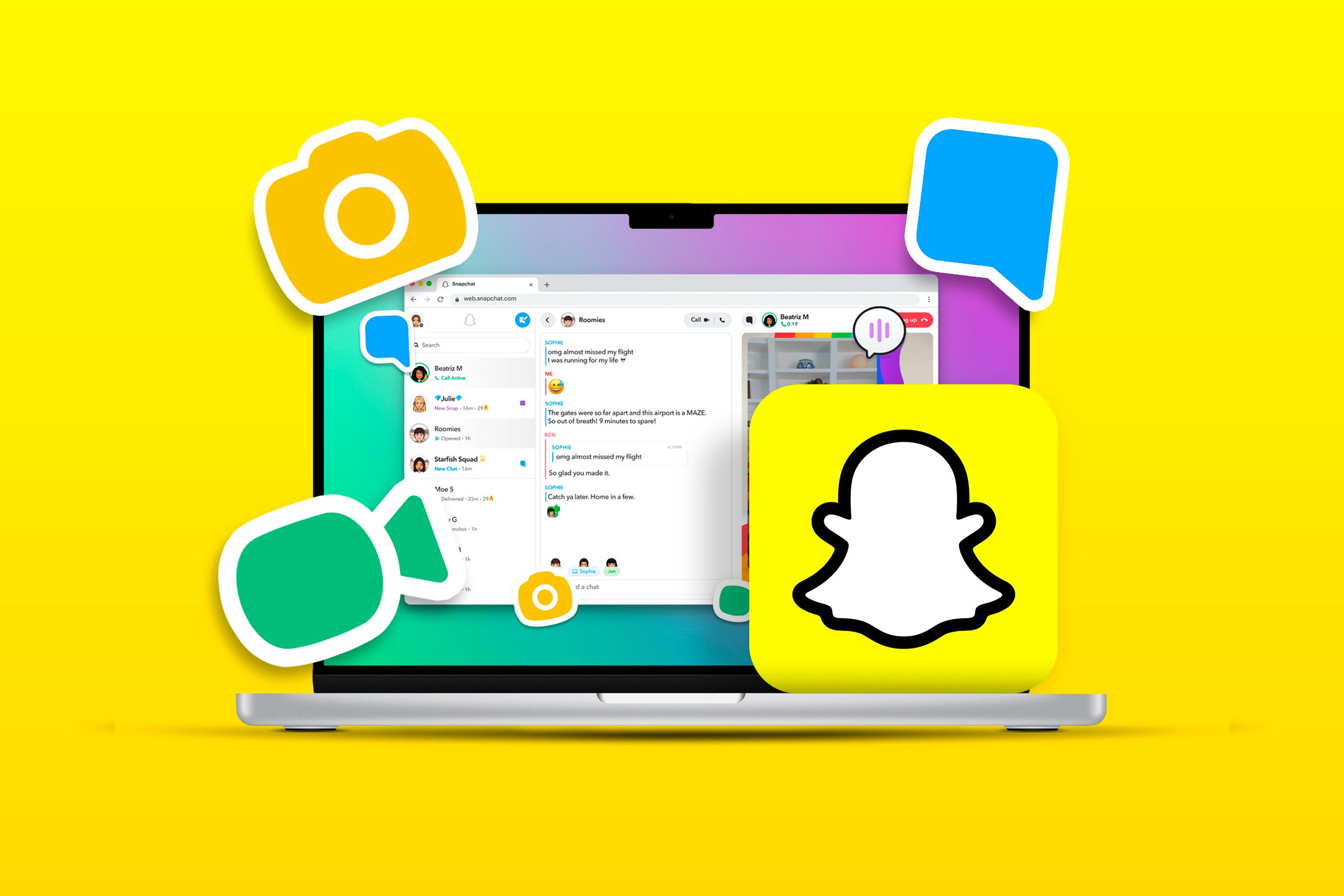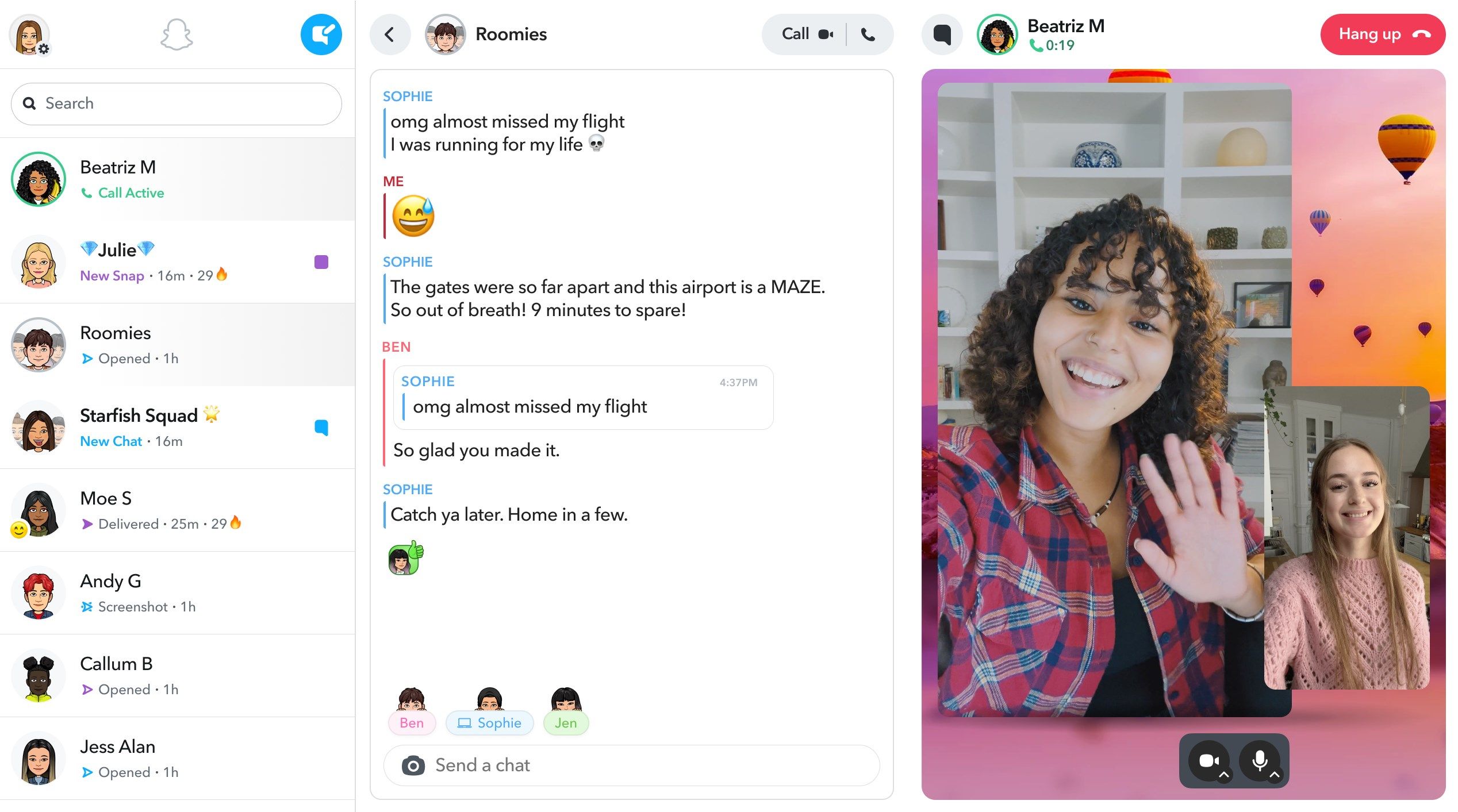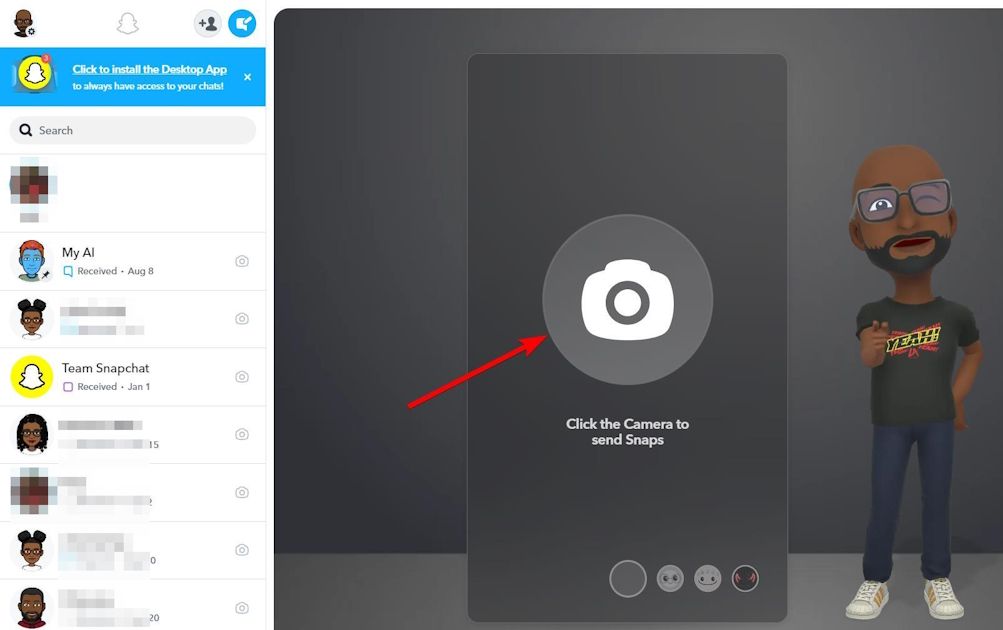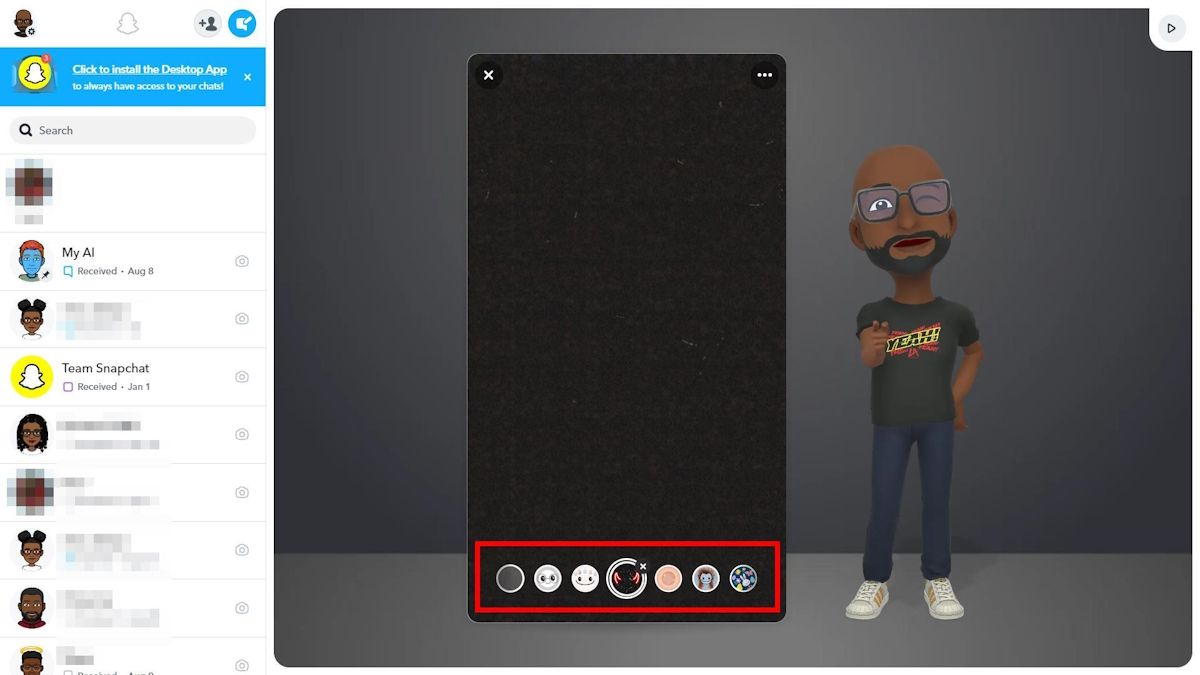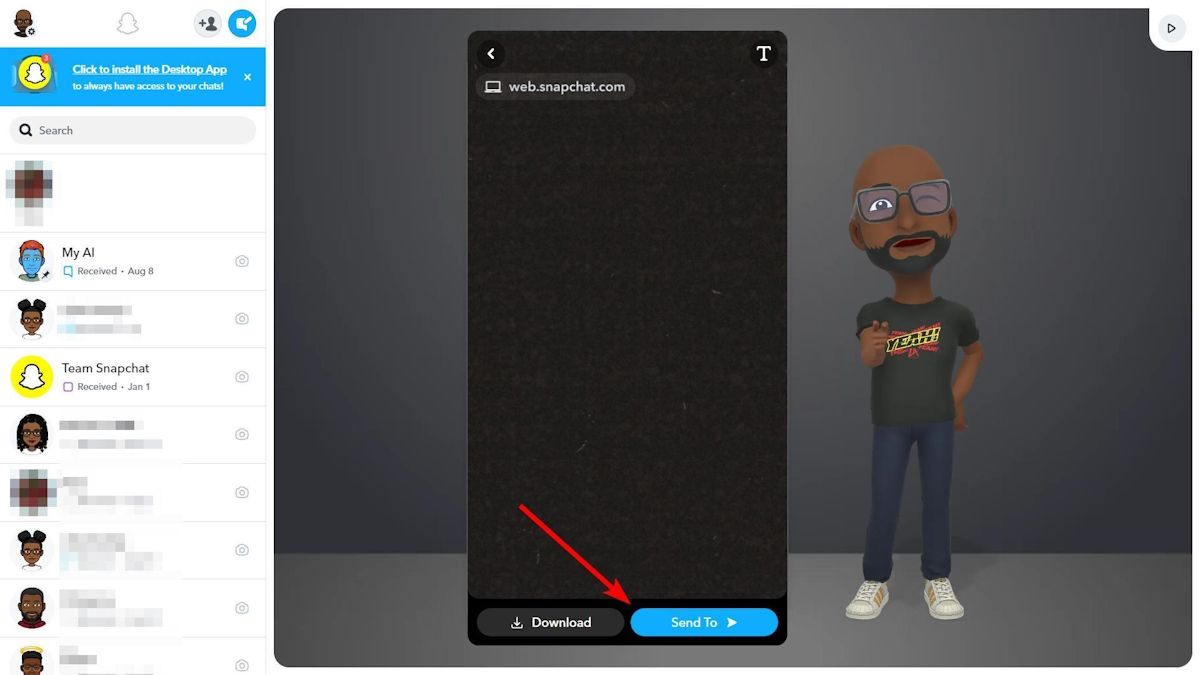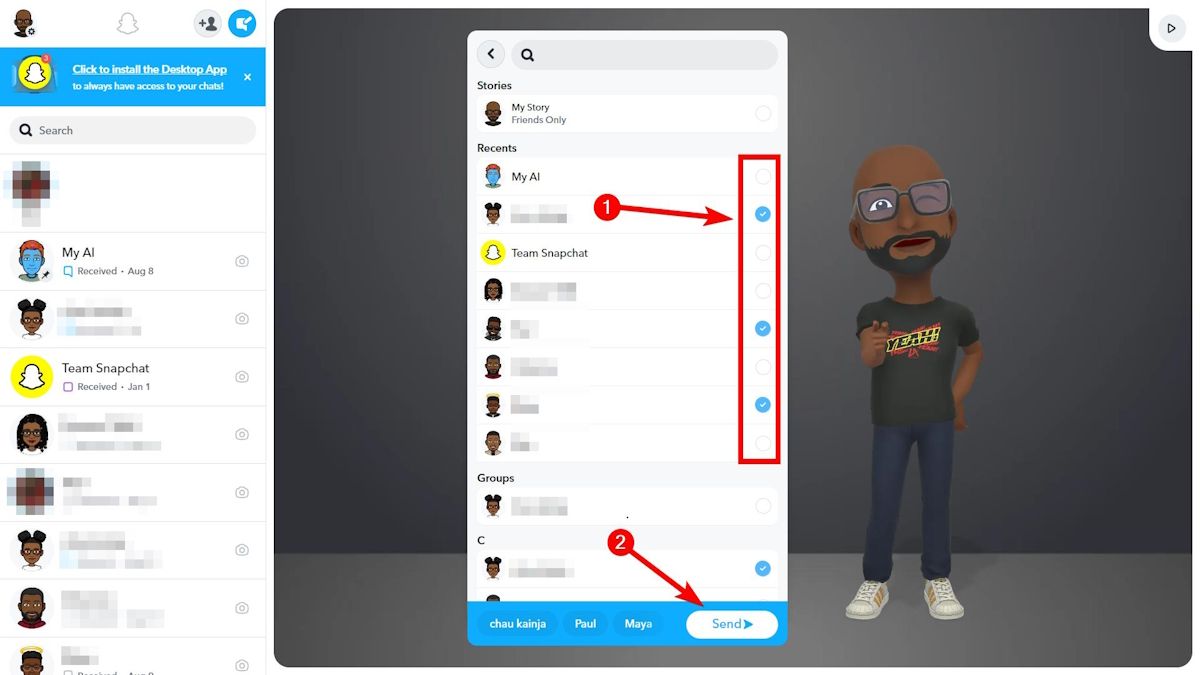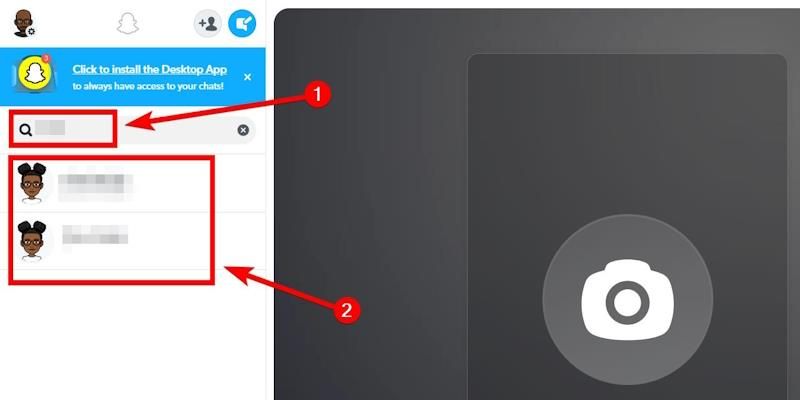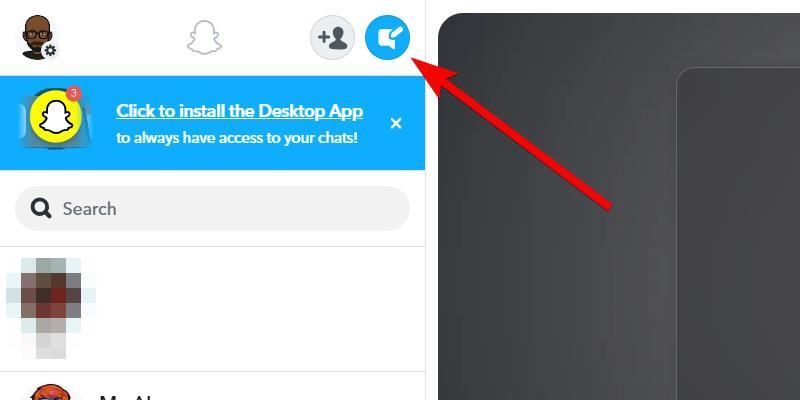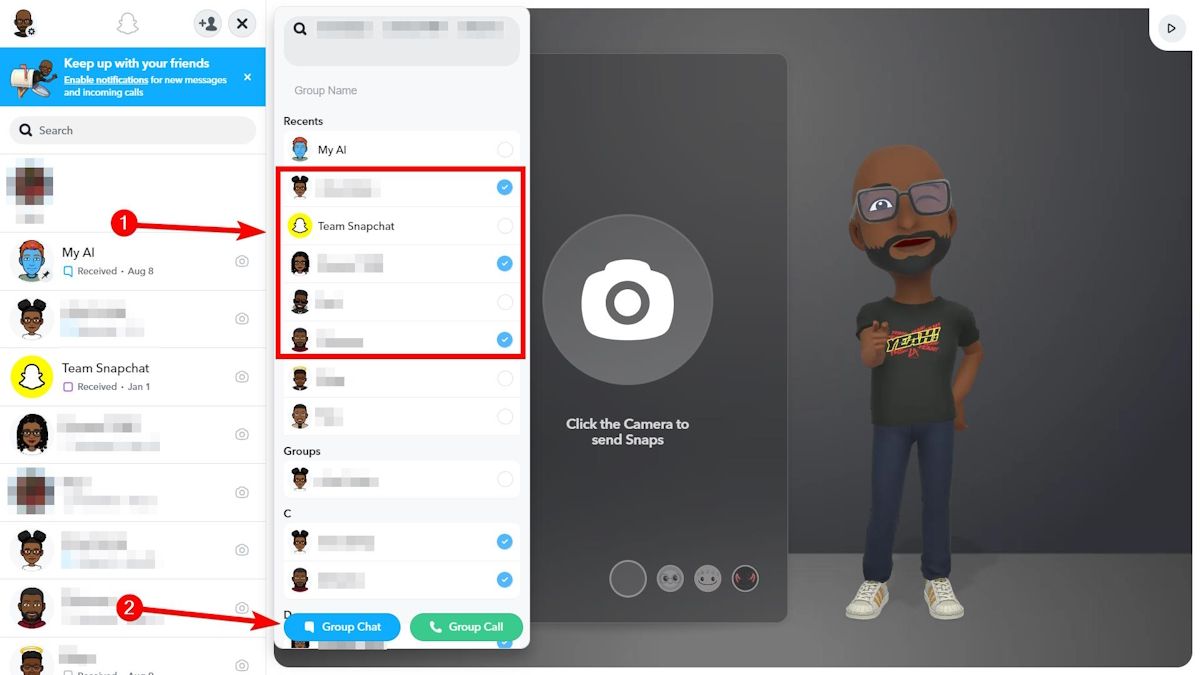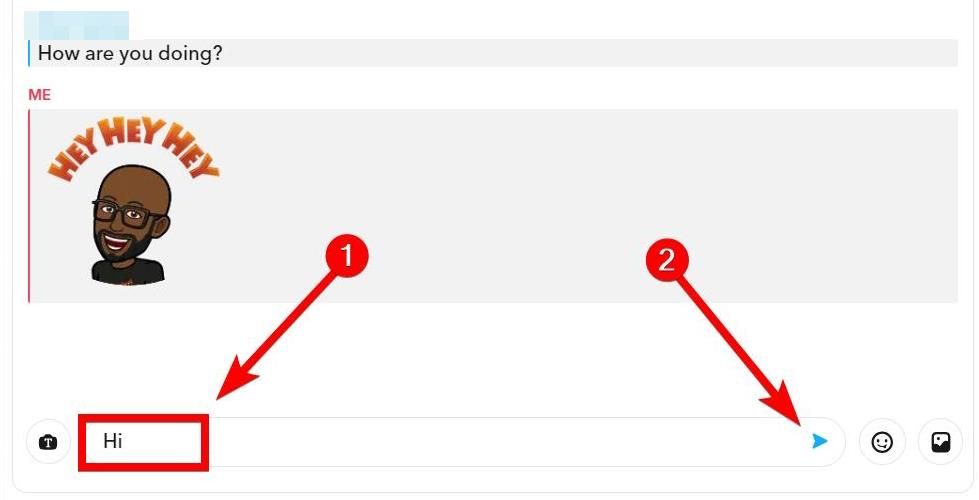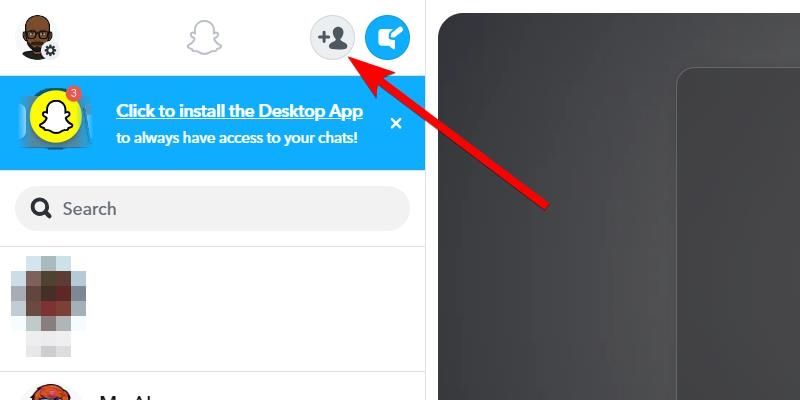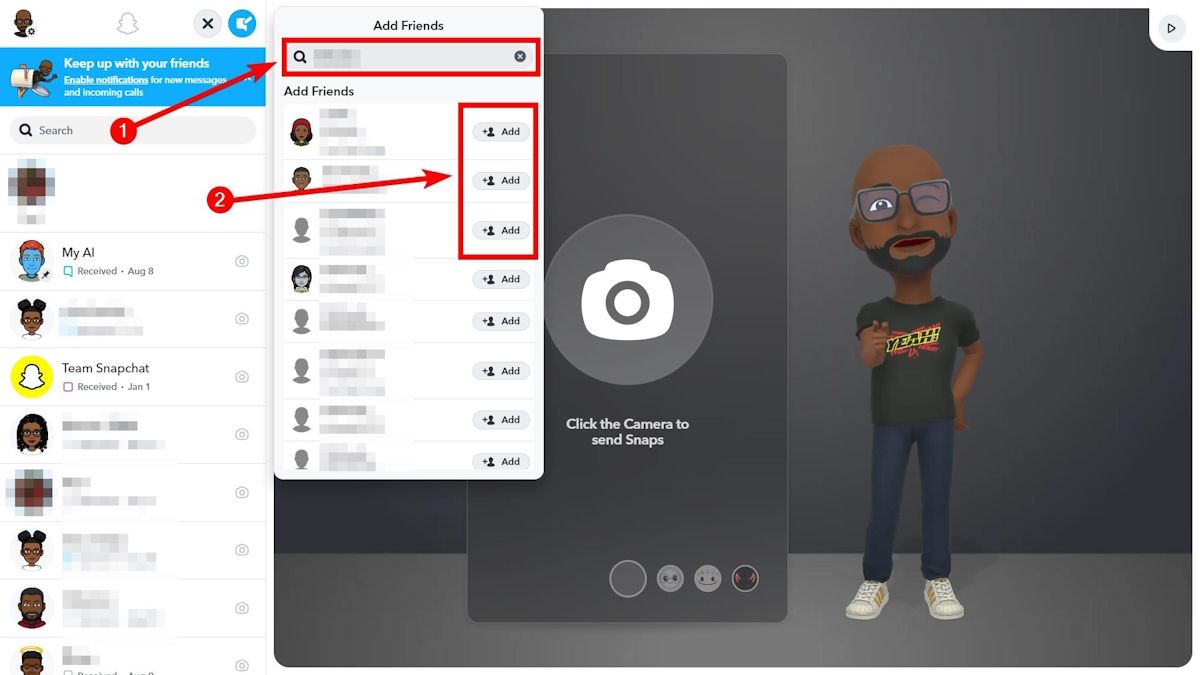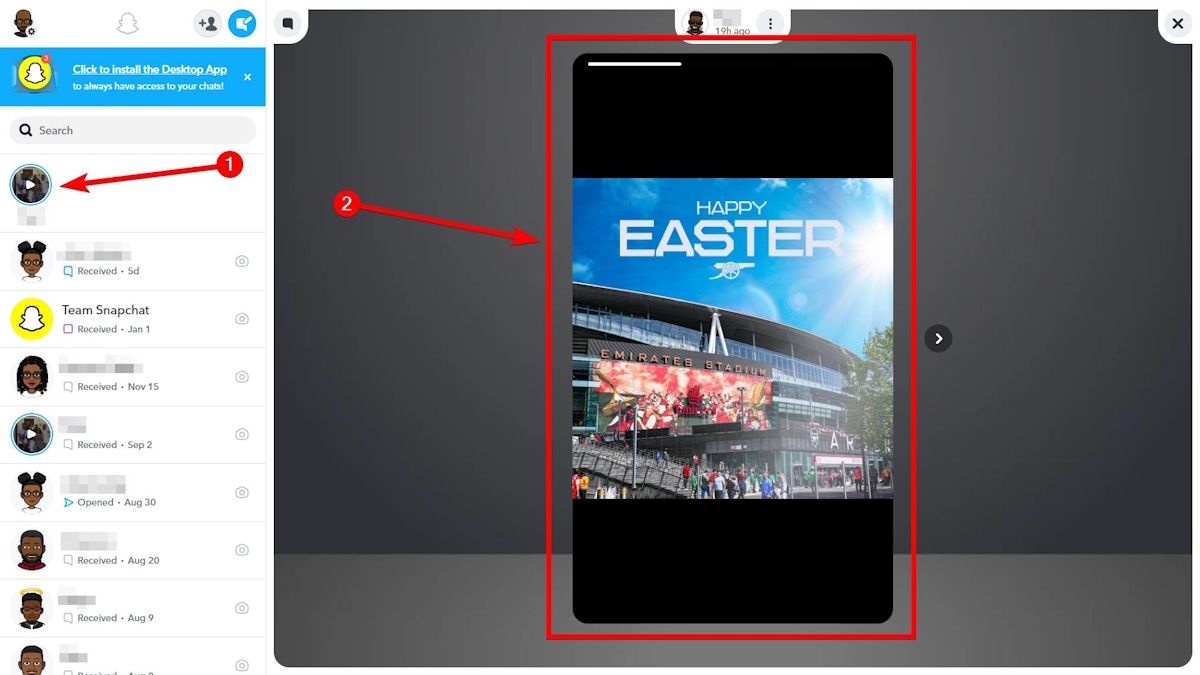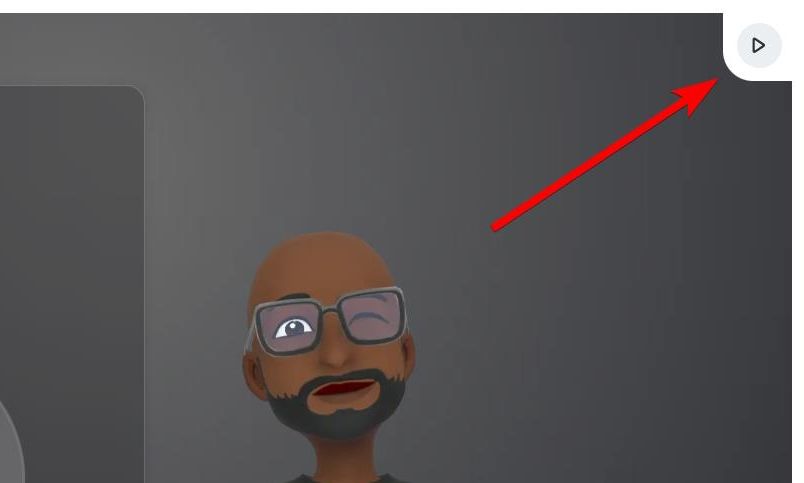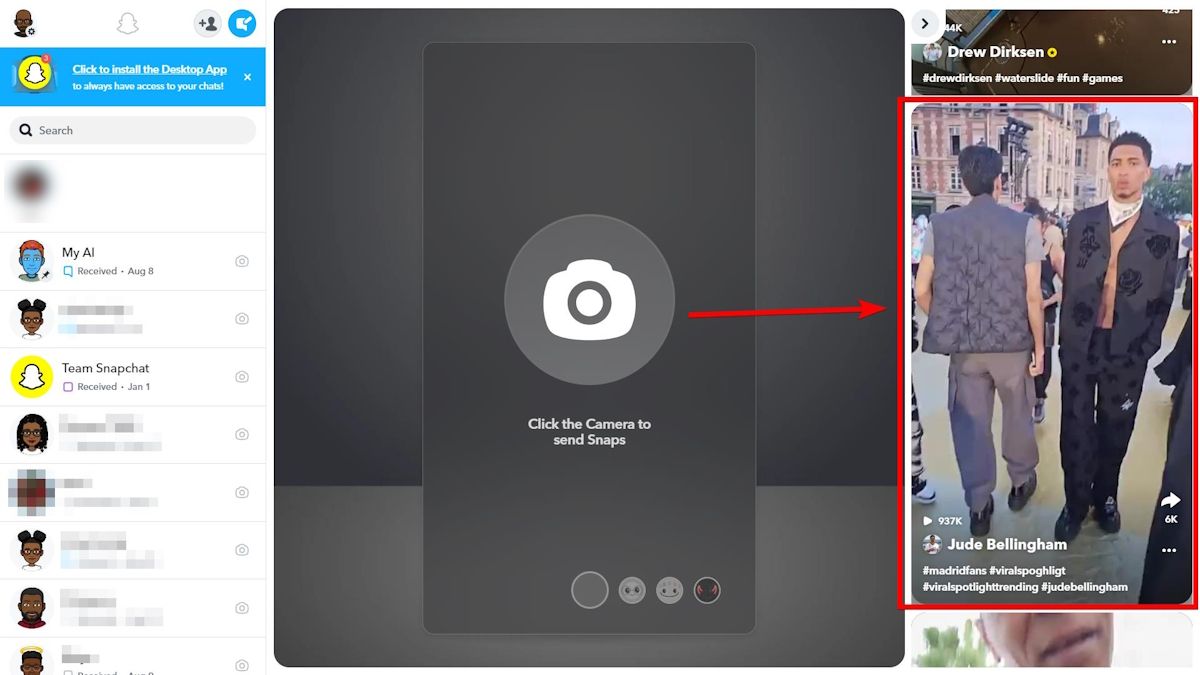Quick Links
Key Takeaways
- Snapchat for Web offers convenience & full keyboard support, making chatting, keeping streaks, and navigating simpler.
- With a webcam, sending Snaps on Snapchat Web is easy—simply click the camera icon, select a filter, and send.
- To view stories on Snapchat Web, click on a story in the left sidebar, or explore Spotlight Snaps by clicking the "Open Spotlight" button.
Sometimes, using the web version of a popular social media app unlocks new ways to enjoy it. While Snapchat for Web doesn't offer the full Snapchat experience, it's surprisingly nice for certain features, like chatting and keeping your Streaks alive. Let's take a look.
Here's Why It's Worth Using Snapchat Web on the Desktop
Using Snapchat for Web is convenient, especially if you're working on your computer and need to take a break to send Snaps (if your computer has a webcam), start conversions, or view Stories. You can easily start a conversation on mobile and continue it on Snapchat Web.
The larger screen makes navigating between chats and Stories easier since there's more real estate, meaning you don't need to navigate multiple screens to find the one you need. You can also see more details in Snaps that aren't easily visible on your phone's screen. Sometimes, this can be better for immersion and appreciation of what you see.
When chatting, you get a full desktop keyboard. You can send messages quicker and more comfortably than on a touch screen. This level of accessibility, on top of the convenience, can make it easier to keep your Streak going or increase your Snap score on Snapchat.
How to Send a Snap on Snapchat Web
If your computer has a webcam, you can quickly take a Snap and send it to your friends. To do that, open Snapchat for Web, log into your account, and click the camera in the middle of the screen.
Select a filter at the bottom by clicking the one you want. Then, click it again to take the Snap.
Next, click the "Send To" button.
You can send the Snap to your Stories, friends, or both. Once you pick, click "Send" in the bottom right corner.
How to Start a Chat on Snapchat Web
To start a conversation with your friends, open Snapchat Web, log into your account, and search for the friend you want to chat with in the left sidebar. Once you find them, click their name and start chatting.
Alternatively, you can start a Snapchat group chat by clicking "New Chat" in the top right of the left sidebar.
Then, in the pop-up, select the friends you want to chat with and click "Group Chat" at the bottom.
Type your message in the chat box and click "Send"—the blue left arrow button—on the right.
How to Add People on Snapchat Web
You can also send a friend request on Snapchat Web. However, if you're using a VPN or proxy to get Snapchat Web unblocked on your network, you won't be able to send friend requests—Snapchat will block any requests you try to send. So, ensure you're not using any of those before proceeding.
To add people on Snapchat, go to Snapchat Web, log into your account, and click the plus icon in the top right of the left sidebar.
In the "Add Friends" window that appears on the left, search for the friend you want to add. When they appear in the search results, click "Add" to send them a friend request.
If you have any pending friend requests, they will also appear in this window. To accept them, click "Add."
How to View Stories on Snapchat Web
When your friends post Stories, they appear in the left sidebar below the search box. To view a Story, click it, and you'll see it on the right.
You can also view something called "Spotlight Snaps." These are Snaps that Snapchat users share with everyone (not just their friends). To do that, click the "Open Spotlight" button—the play button—in the top right corner.
Now, you can enjoy the Spotlight snaps and share them with friends. To see more Snaps, click the one you're viewing and drag it up to see the next Snap or down to see the previous Snap.
Taking the Snapchat experience to the desktop can help you quickly catch up with family and friends without checking your phone. However, if you want to do certain things, such as take Snaps on the go, unfriend someone, or get My AI on Snapchat, you should use the Snapchat mobile app. But when it comes to increasing your Snap score or maintaining your Streak, Snapchat Web has you covered.