How to Type the Squared Symbol (²) on Your Computer or Smartphone
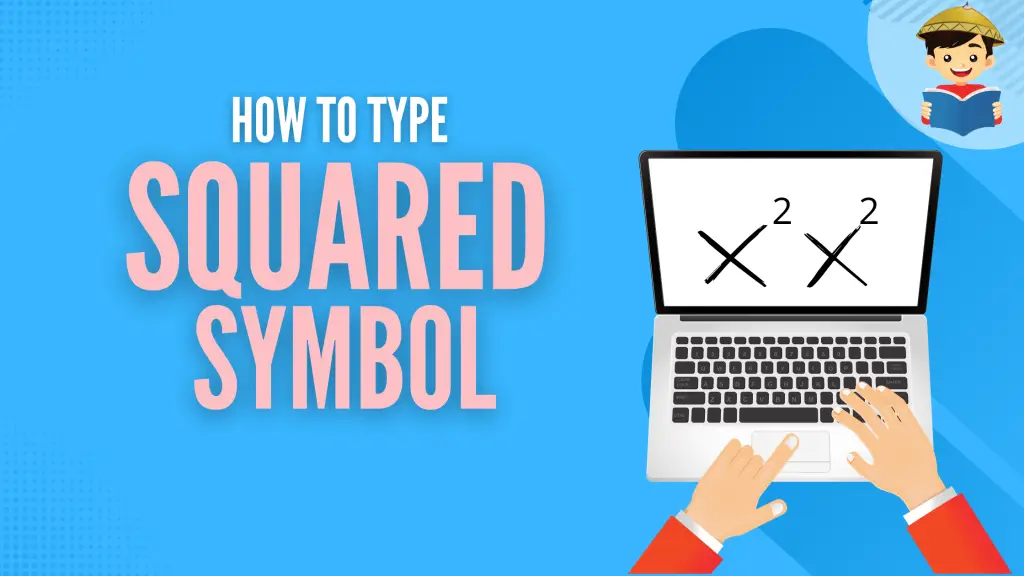
The squared symbol (2) is an arithmetic operator that implies that the number will be multiplied by itself.
It is also a commonly used mathematical operation. The product of this operation is called the “square” of the number. An example is 42, equivalent to 16, since 4 multiplied by 4 equals 16.
With different devices and programs available today, inserting a squared symbol can get confusing. Here is a simple guide on doing that task so you won’t waste time searching on Google.
Related: How to Type the Enye Letter (ñ) on Your Computer, Laptop, or Smartphone
Table of Contents
At a Glance: Squared Symbol Copy-and-Paste Shortcut
Don’t have time to type the squared symbol manually? No problem.
Click the copy button below and paste (Ctrl + V) it into your document.
If you’re looking for easy-to-follow instructions on how to type the squared symbol on your own, continue reading our comprehensive guide below.
Part I. How To Type the Squared Symbol on Laptop or Desktop Keyboard
A. How To Type the Squared Symbol in Windows 10 WITH Numpad
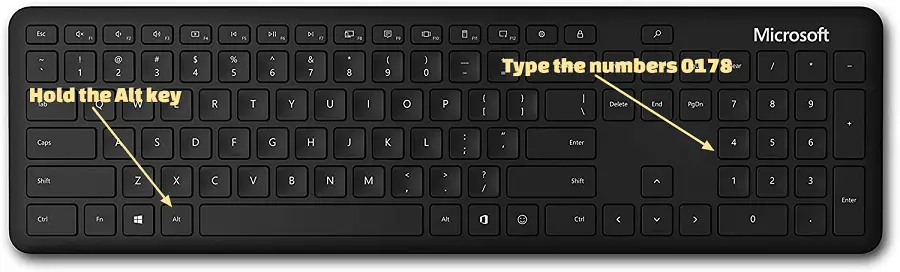
- Enable the numerical pad by pressing the Numlock button.
- Press and hold the Alt button while pressing the number 0178. Note that you have to ensure you’re pressing the numbers on the number pad and not on the set of numbers directly above the letters; otherwise, thise shortcut won’t work.
B. How To Type the Squared Symbol in Windows 10 WITHOUT Numpad
Don’t have a Numpad? Don’t fret! Here are alternative steps for you:
Press the Windows key on your keyboard or click the Windows icon located in the taskbar. Scroll down and click Windows Accessories then Character Map.
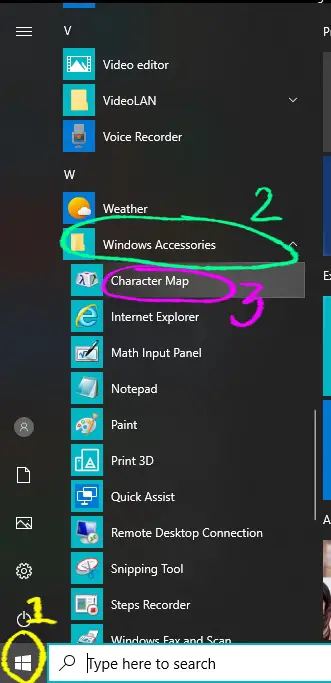
Or, search Character Map on the search bar located in the taskbar.
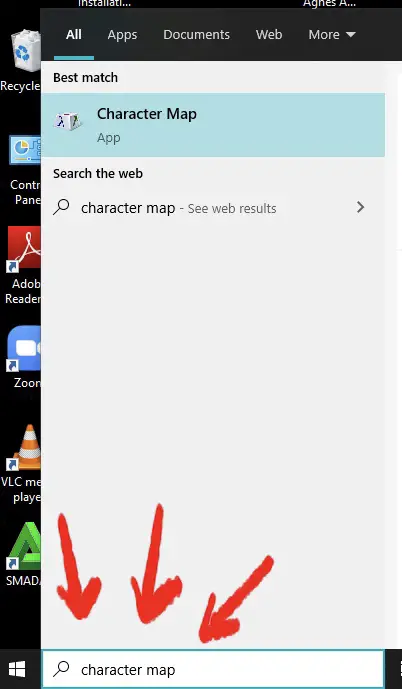
Next, locate the superscript in the app by ticking the box that says ‘Advanced View’ at the bottom and typing the word superscript in the box next to ‘Search for:’
Click Search.
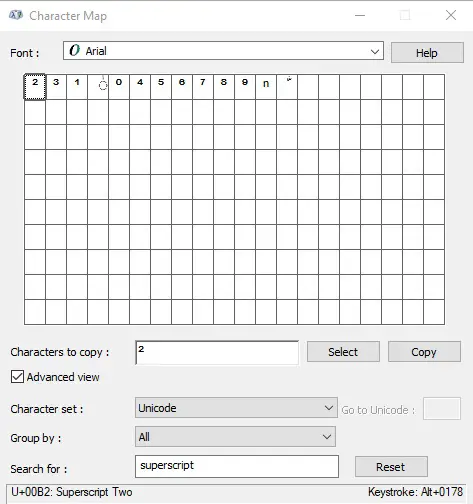
Select the squared symbol and click the Copy button. Finally, paste (Ctrl + V) the squared symbol into a file or document.
C. How To Type the Squared Symbol in Microsoft Word
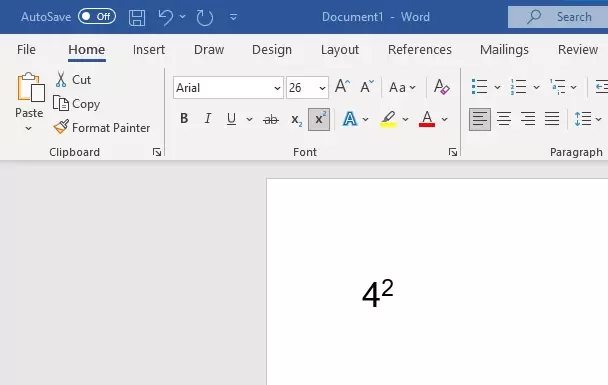
- Option 1 – Superscript button: Click the superscript button (x²) on the Home tab then type the number 2. Alternatively, you can type the number 2 first before highlighting it and clicking the superscript button to turn it into a squared symbol.
- Option 2 – Shortcut key (for Chromebook only): Press Ctrl + Shift + U and then enter 207X (X being the desired number to insert)
D. How To Type the Squared Symbol in Google Documents/Slides
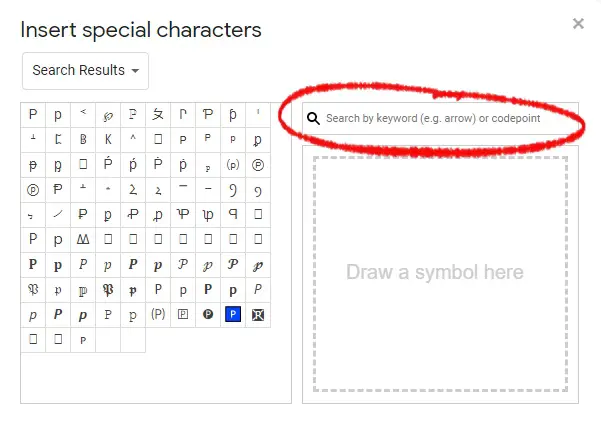
- Option 1 – Special Character: Click the ‘Insert’ tab located between ‘View’ and ‘Format’. Click on ‘Special Characters’. Type superscript in the search bar (see the screenshot above). Click the number and it will automatically appear in the file.
- Option 2 – Shortcut Key: Press Ctrl + period (.)
- Option 3 – Insert Text: Click ‘Format’ tab > Text > Superscript (see the screenshot below)

E. How To Type the Squared Symbol in Microsoft Excel
- Option 1 – With Numpad: Press and hold the Alt button while pressing number 0179.
- Option 2 – Superscript button: Click the ‘Insert’ tab beside the ‘Home’ tab. Click the ‘Symbol’ button on the far right. Set the subset option to Superscript and Subscript then click the desired number. Finally, click the Insert button.
F. How To Type the Squared Symbol in Microsoft Powerpoint
- Click the ‘Insert’ tab beside the ‘Home’ tab.
- Click on the Symbol button on the far right.
- Set the subset option to Superscript and Subscript then click the desired number. Finally, click the Insert button.
G. How To Type the Squared Symbol in Adobe Photoshop
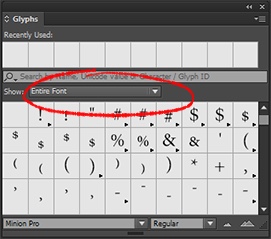
- Option 1 – Copy and Paste: Copy (Ctrl + C or right-click > Copy) the superscript located at the end of the article or in the Character Map (see section B above for more info) and paste (Ctrl + V or right-click > Paste) it into the destination file or document.
- Option 2 – Glyphs Panel: Select Type > Panels > Glyphs or Window > Glyphs. Use the Text tool to place an insertion point in the file. Click the Set Font category and find the superscript. Double click superscript 2 sign.
H. How To Type the Squared Symbol in Mac OS X
- Press Ctrl + Cmd + Space and a character viewer will appear.
- Type superscript in the search bar at the top.
- Click the desired number.
I. How To Type the Squared Symbol in Chromebook
Press Ctrl + period (.)
J. How To Type the Squared Symbol in Linux/Ubuntu
Press Ctrl + Shift + U then type 00B2.
Related: How to Type the Philippine Peso Sign on Your Computer or Smartphone
Part II. How To Type the Squared Symbol on Smartphone Keypad
A. How To Type the Squared Symbol in iOS
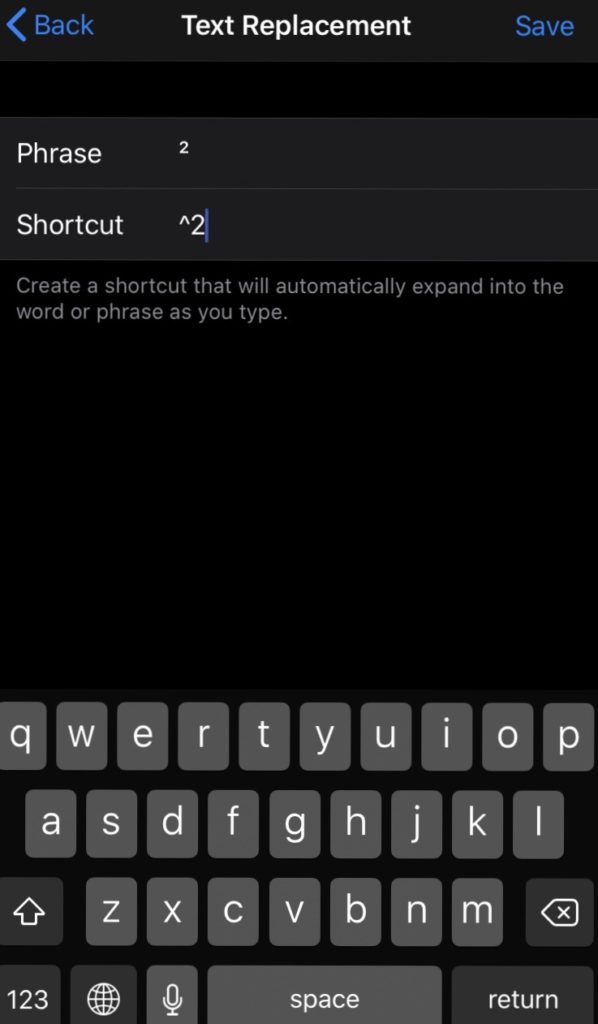
- Option 1 – Adjust Settings: Settings > General > Keyboard > Text Replacement > “+”. Input the shortcut (see the screenshot above).
- Option 2 – Copy and Paste: Copy the squared symbol at the end of this article and paste it into your desired file or document.
B. How To Type the Squared Symbol in Android
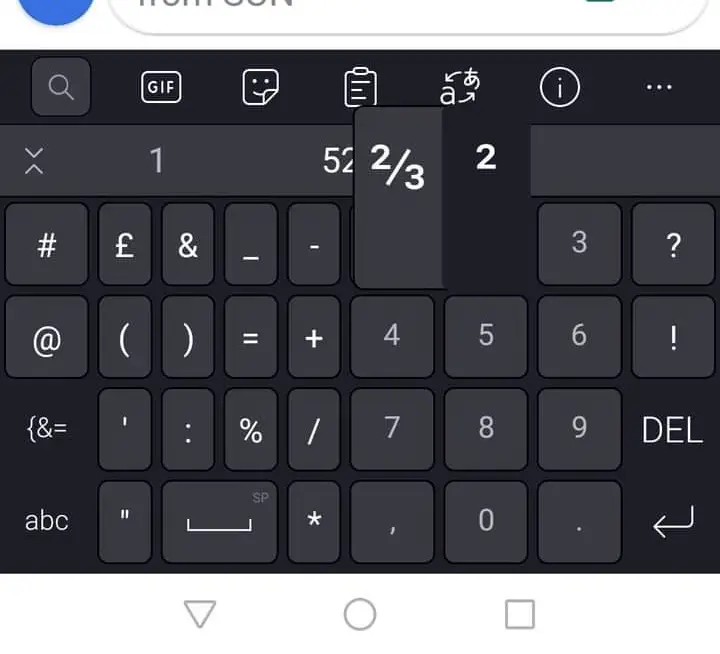
- Option 1 – Use the numerical pad: Go to the numerical pad (123). Long press number 2 until a superscript version of it will appear (see the screenshot above).
- Option 2 – Create a shortcut: Install the free Gboard application in the Google Playstore. Tap System > Languages & Input. Upon finding Keyboards, press Virtual keyboard > Gboard > Dictionary > Personal Dictionary > All Languages (if you have multiple keyboards). Tap “+” > press back arrow. To activate it, type the word “squared” (see the screenshot below) then the shortcut will be placed on the suggestive bar above the keyboard.
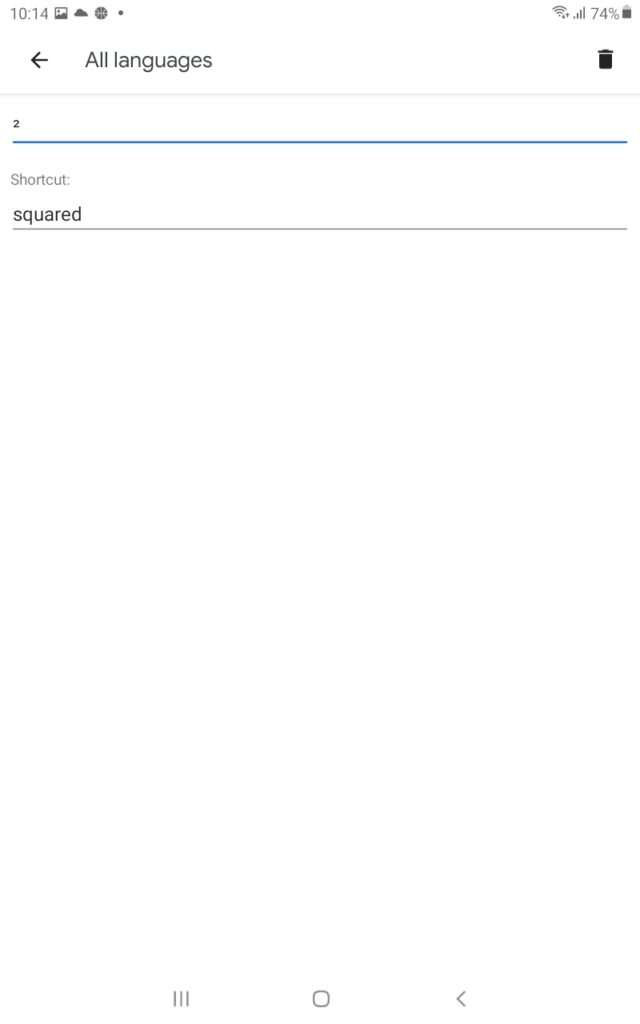
Easiest Way To Put Squared Symbol Anywhere
If you prefer a quick way to insert a squared symbol, simply copy the superscript below and paste it into your desired file or document:
²
Meg Amante
Meg Amante is a student who works part-time. She adores dogs and cats. She loves travelling with her family during the holidays to different Asian countries. Her ambition is to become a doctor in the future but while she is still a student, a good occasional binge-watch of her favorite series keeps her occupied.
Copyright Notice
All materials contained on this site are protected by the Republic of the Philippines copyright law and may not be reproduced, distributed, transmitted, displayed, published, or broadcast without the prior written permission of filipiknow.net or in the case of third party materials, the owner of that content. You may not alter or remove any trademark, copyright, or other notice from copies of the content. Be warned that we have already reported and helped terminate several websites and YouTube channels for blatantly stealing our content. If you wish to use filipiknow.net content for commercial purposes, such as for content syndication, etc., please contact us at legal(at)filipiknow(dot)net