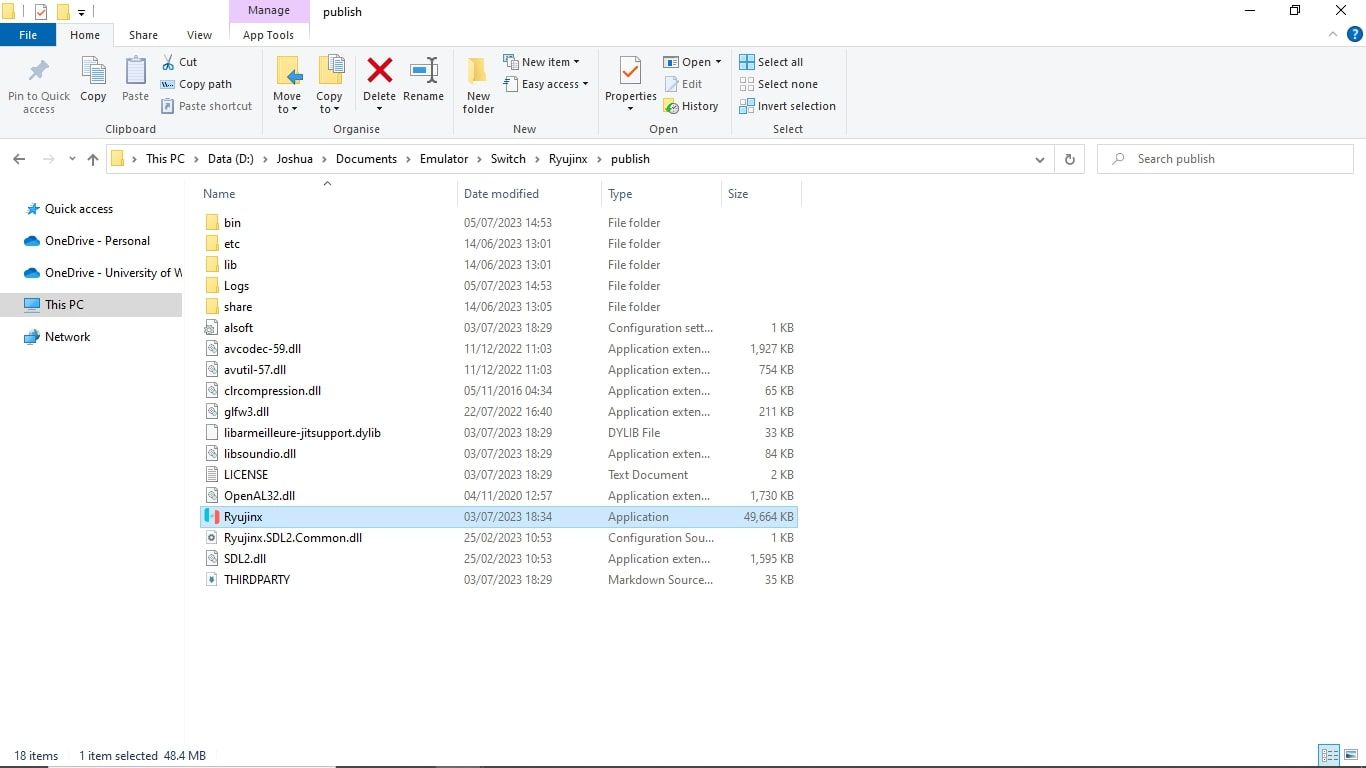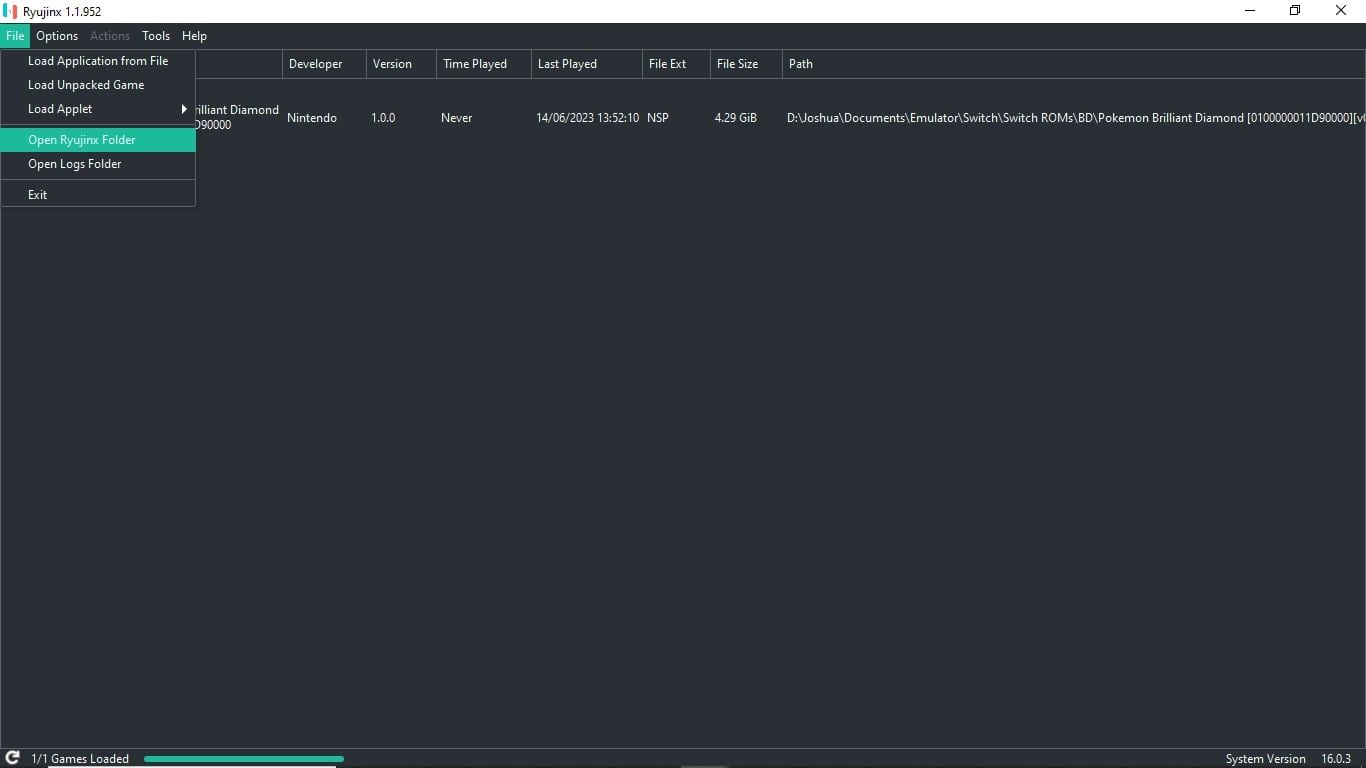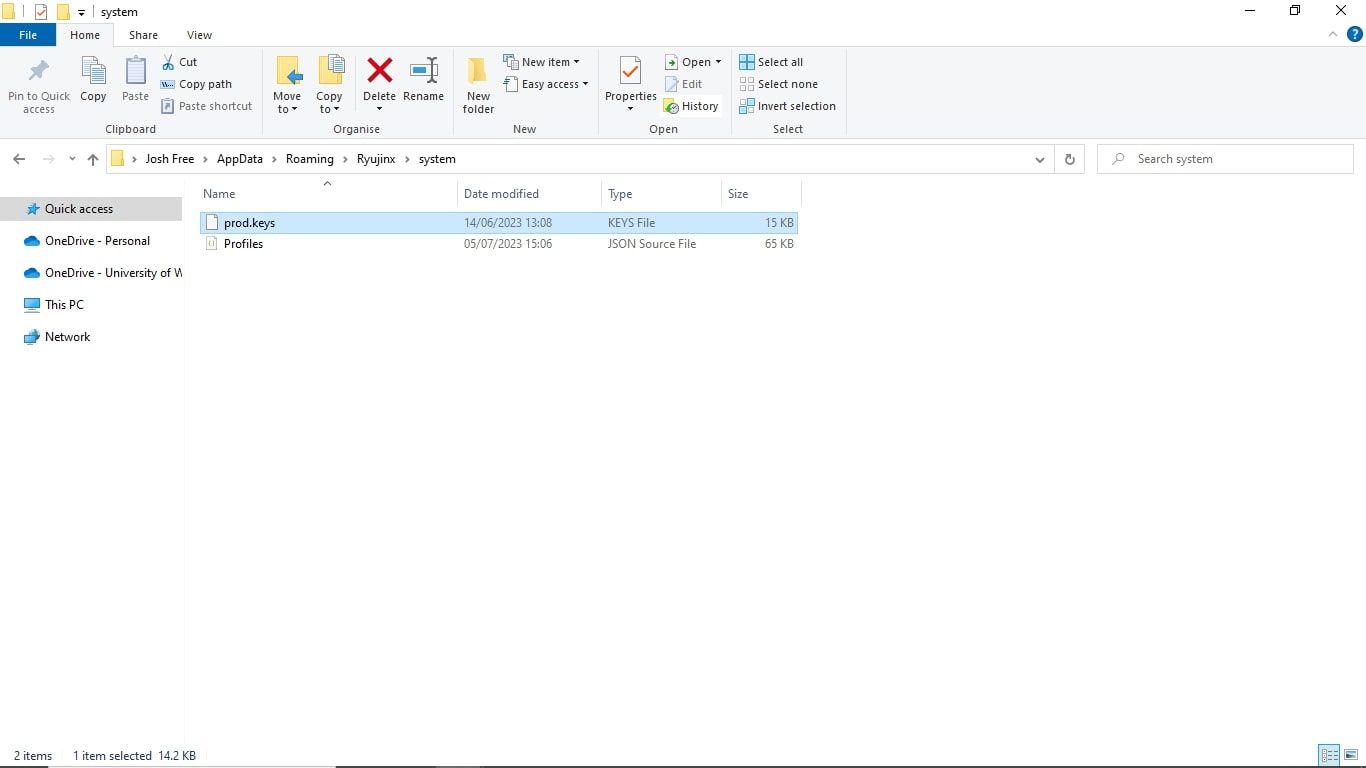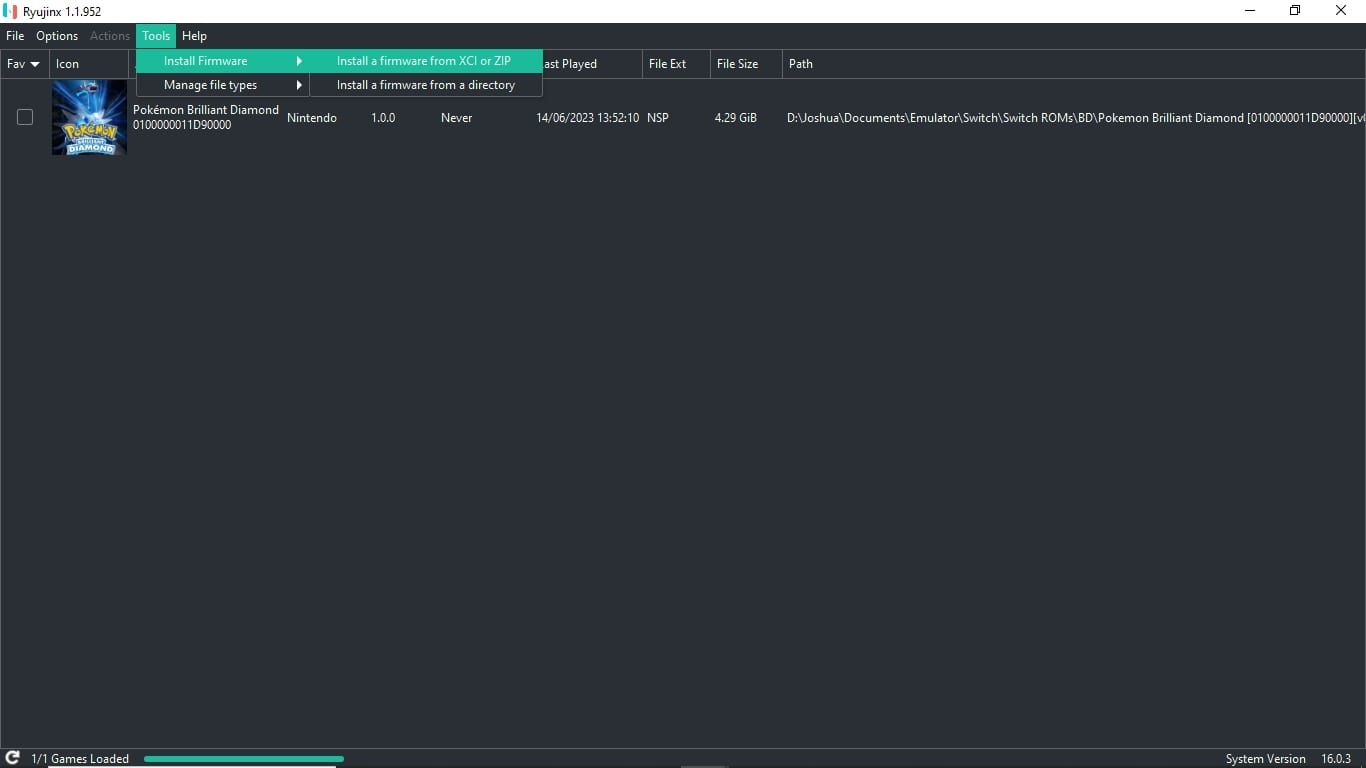Emulation enables tons of avenues for gaming that official platforms don't. And emulation on PCs allows you to play games from numerous platforms straight from the comfort of your set-up.
And with PC Nintendo Switch emulation provided by Ryujinx, you can boost any Nintendo Switch game to run on your PC specs, unlocking the true potential of games like The Legend of Zelda: Tears of the Kingdom. But adding Ryujinx to your PC isn't as simple as you may think. Let's take a look.
What You Need to Know About Ryujinx
Before jumping into the specifics of adding Ryujinx to your PC, there are some key things you need to know about the Ryujinx emulator and emulation in general beforehand.
While one of the best Nintendo Switch emulators for Windows, Linux, or macOS, Ryujinx isn't perfect and does come with a few caveats. Some of these slight flaws may prove difficult to overcome when you attempt to install Ryujinx on your PC. Overall, these caveats can be defined by the following:
- Ryujinx is very hit-and-miss when it comes to how well it can run on your PC. There is often a lot of fine-tuning that goes into getting Switch ROMs running well on the emulator.
- Installing Ryujinx isn't a simple installation, and you may also need to install extra and necessary files to the emulator before you can use it, as well as firmware.
- Ryujinx, and most other Switch emulators available, can't emulate every Nintendo Switch game, and those that can, vary in performance.
Aside from the drawbacks of Ryujinx itself, emulation exists in a moral gray area. While it's not illegal to emulate your own games, ensure that any games you do emulate are copies of games you own. As long as you own the games you emulate, you have nothing to worry about.
How to Install Ryujinx on Your PC
While there are many pros and cons of video game emulation, Ryujinx is still one of the most stable Nintendo Switch emulators available to you. This is mainly due to how unique Nintendo Switch emulation is compared to emulating other platforms.
But with that said, if you want to try Nintendo Switch emulation out for yourself and install Ryujinx, follow these steps:
- Go to the official Ryujinx site, and select Download under Windows, Linux, or macOS, depending on your device.
- Ryujinx will then start downloading the correct version for the operating system of your PC.
- Once Ryujinx finishes downloading, extract the downloaded .zip folder. On Windows, you can do this by opening the .zip folder and choosing to Extract all.
- With the .zip folder for Ryujinx extracted to a location of your choice, access Ryujinx by opening the Application file named Ryujinx from the extracted files.
By following these steps you should be able to launch and access the base functions of the Ryujinx emulator on your PC. However, if you want to start emulating Nintendo Switch games, there are a few more tweaks to Ryujinx you need to do beforehand.
How to Set Up Ryujinx for Nintendo Switch Emulation
Now Ryujinx is installed onto your PC, you're ready to set up the emulator so you can start emulating Switch games. But to do so, you need to do two things within Ryujinx.
1. Ensure Prod.Keys Is Located in Your Version of Ryujinx
The first thing required to set up Ryujinx for Switch emulation is to check the prod.keys file is available in your version of Ryujinx. To do this, follow these steps:
- Open Ryujinx and select File followed by Open Ryujinx Folder.
- From here, choose System.
- Check to see if prod.keys is located within the folder.
If you can't see the prod.keys file in the System folder, you will need to download the file from a site like Prod Keys and copy it into the Ryujinx System folder.
Once you're sure the prod.keys file is within the Ryujinx System folder, you can move on to the second requirement: updating the firmware of Ryujinx.
2. Install the Latest Firmware to Your Version of Ryujinx
Just like if you needed to supply your own prod.keys file, you will also need to separately download firmware for Ryujinx from a site like Prod Keys. But once you have your firmware downloaded and ready to go, you can follow these steps to install the firmware to Ryujinx:
- Load Ryujinx and select Tools, followed by Install Firmware.
- From here, if you have a .xci or .zip file for your firmware, select Install a firmware from XCI or ZIP.
- If you don't have a .xci or .zip firmware file, select Install a firmware from a directory and choose the file directory your installed firmware is located within.
The firmware will then be installed onto Ryujinx. And, with the prod.keys file and your firmware for Ryujinx up and running, the emulator is installed, set up, and ready to go on your PC.
Enhance Nintendo Switch Games With PC Emulation From Ryujinx
Ryujinx may be quite fiddly to install and utilize, but it still represents one of the best ways to emulate Switch games on PC. And with Ryujinx releasing constant updates, the issues with the emulator only stand to be corrected over time.
As a way to improve or enhance your Switch collection with PC gaming, Ryujinx is the perfect tool.