Subtitles
- Try It Free Try It Free
- 1. Add Subtitles+
- 2. Extract Subtitles+
- 3. Download Subtitles+
- 4. Tips and Tricks+
-
- 4.1 Top 10 Subtitles Players
- 4.2 Play Dual Subtitles
- 4.3 Video Players with Subtitles
- 4.4 Convert IDX to SRT
- 4.5 Convert TXT to SRT
- 4.6 Convert SUB to SRT
- 4.7 Convert Video with subtitle
- 4.8 Best Subtitle Converters
- 4.9 Subtitle Editor Tools
- 4.1 Adjust Subtitle Delay in VLC
- 4.11 Best Subtitle Maker
- 4.12 Tips about Subtitle Editing
- 4.13 Synchronize Subtitle Tool
- 4.14What is Subtitle
- 4.15 Best Font for Subtitles
- 4.16 How to Create SRT File
- 4.17 Turn On/Off Subtitles
- 4.18 Add Text/Subtitles/Captions to iMovie
- 4.19 Several Tips about Subtitles in Windows Media Player
How to Download YouTube Video with Subtitles [17 Ways]
by Kayla Morrison • 2024-04-03 15:15:40 • Proven solutions
"How to download videos with subtitles from YouTube? --- Question from Quora
Nothing beats YouTube when it comes to video collections. This online video streaming site collects videos of all genres and languages. Some videos on YouTube have subtitles to improve the video's accessibility and help improve your language skills. So, if you want to download these YouTube videos with subtitles, you are reading on the right page, because we are here to provide you with the most practical youtube video downloader with subtitles to help you solve the problem of downloading youtube subtitles.
- Part 1. 8 Free Ways to Get Subtitles on YouTube
- Part 2. Other 8 YouTube Subtitle Downloader to Download Subtitles
- Part 3. Best Way to Save YouTube Video with Subtitles
- Part 4. How to Add Subtitle to Video/Movie (Optional)
Part 1. 8 Free Ways to Download YouTube Videos with Subtitles
If you are looking for options on how to get subtitles on YouTube for free, a decent number of tools are available. Listed below are the three popularly used programs that facilitate downloading YouTube subtitles.
1. Downsub
This online program needs no software download or installation and allows downloading YouTube video subtitles in SRT format. Subtitle download from various sites like Facebook, VIU, Viki, and other sites is also supported. The interface is simple and the download process is fast. Option for downloading videos in several languages is available.
Steps on how to download subtitles from YouTube:
Step 1: Open the YouTube video for which you want to download the subtitles and copy its link
Step 2: Run https://downsub.com/ on your PC browser and paste the copied link at the provided box and click on the Download button.
Step 3: The program interface will show the available language options to download the subtitles. Hit on the Download button next to the desired language, and the program will start downloading the subtitles and the file will save automatically to your PC in SRT format.

Compare with UniConverter
UniConverter is more versatile with support for a wider range of video sites and more output formats.
2. Savesubs
It is a browser-based YouTube subtitle downloader that lets you download videos with subtitles. You can use this program by downloading the tool on the system.
Savesubs offers a friendly interface so that you can change to dark or light modes and has a File History feature. It is supported by social media platforms like Twitter, Downsub, Lilsubs, Vimeo, Instagram, Facebook, and YouTube.
It also supports multiple files and allows you to download editable SRT subtitle files from YouTube videos.

Features:
- This program releases the latest updates, making it easier to download subtitles.
- You can download videos from multiple websites other than YouTube.
- It also has a sharing feature, making it easier for users to download subtitles.
- It supports various formats like SRT, SSA, HTML, SBV, and DEXP.
| Pros | Cons |
|
You do not need to download it because it is a web-based program. |
You’ll have to check for the subtitle file in your folder and match it with the video yourself. |
|
It supports other sites. |
|
|
You can download editable subtitle files. |
|
|
It Lets you create a file for the subtitle on your device before downloading. |
|
Steps on how to download YouTube subtitles using Savesubs:
Step 1: Copy the YouTube link for which you want to download the subtitles
Step 2: Run https://savesubs.com/ on the browser window. Paste the copied link at the box provided on the program interface and click on the Extract & Download button
Step 3: The tool will show the available options for downloading the file in SRT or TXT format. Click on the Download Now button next to the desired option, and the subtitles will be downloaded to your PC.
Compare with UniConverter
UniConverter offers more features and flexibility with its built-in video editor and faster download speed.
3. LilSUBS Subtitle Downloader
Video subtitles from YouTube, Instagram, Viki, and other sites can be downloaded in a simple manner using this online subtitle downloader. The program is compatible with the Windows system and allows downloading subtitles in several languages in SRT format.
Steps on how to download subtitles from YouTube videos in SRT format using Lilsubs:
Step 1: Open the YouTube video on your browser and copy its link.
Step 2: Launch http://www.lilsubs.com/ on the browser window and paste the link at the textbox. Click on the Download button.
Step 3: The program will fetch all the available options of subtitles for the particular link in a different language. Click on the desired language button, and the subtitle will be downloaded in that language in SRT format to your PC.

Compare with UniConverter
UniConverter has a more user-friendly interface and supports batch downloading for multiple videos at once.
4. VLC Media Player
VLC can download YouTube videos with subtitles, and it's free to use. Just open VLC, click "Media," and select "Open Network Stream." Paste the YouTube video URL, click "Play," and then click "Tools" > "Codec Information." From there, copy the text in the "Location" box and paste it into your web browser to download the video.
Features:
- Supports multiple platforms: Windows, Mac, Linux, Android, and iOS.
- Can download subtitles in multiple languages.
- Provides various advanced features like audio and video equalizers, filters, and effects.

Compare with UniConverter:
UniConverter provides a more user-friendly interface and easier operation process.
5. Freemake Video Downloader
Freemake is another free YouTube video downloader that can also download subtitles. Just copy and paste the video's URL into the program, select the desired quality and subtitles, and click "Download."
Features:
- Can download videos from multiple video sharing websites besides YouTube.
- Supports various video formats including MP4, WebM, and 3GP.
- Can download videos in 4K quality.
Compare with UniConverter:
UniConverter supports more output formats and provides more video customization options.
6. WinX YouTube Downloader
WinX YouTube Downloader is a free program that can download YouTube videos with subtitles. Just copy and paste the video's URL into the program, select the desired quality and subtitles, and click "Download."
Features:
- Can download videos in various formats including MP4, WebM, and FLV.
- Supports downloading entire YouTube playlists and channels.
- Can download videos in 8K resolution.
Compare with UniConverter:
UniConverter supports more video and audio formats and provides more video editing features.
7. ClipGrab
ClipGrab is a free and open-source program that can download YouTube videos with subtitles. Just copy and paste the video's URL into the program, select the desired quality and subtitles, and click "Grab this clip!"
Features:
- Supports various video and audio formats including MP4, WMV, and MP3.
- Can download videos from multiple video sharing websites besides YouTube.
- Provides a built-in search function to find videos on YouTube.
Compare with UniConverter:
UniConverter provides a faster download speed and supports more video editing features.
8. SaveFrom.net
SaveFrom.net is a website that allows you to download YouTube videos with subtitles for free. Just copy and paste the video's URL into the website, select the desired quality and subtitles, and click "Download."
Features:
- Supports multiple video sharing websites besides YouTube.
- Provides browser extensions for easier downloading.
- Supports downloading videos in various qualities including 720p, 1080p, and 4K.
Compare with UniConverter:
UniConverter provides a more stable and reliable downloading process.
Part 2. Other 8 YouTube Subtitle Downloaders to Download Subtitles
- 1. 4K Download software
- 2. DVDVideoSoft subtitle downloader
- 3. DownSub
- 4. MiniTool
- 5. ByClick Downloader
- 6. Vidpaw Subtitle Downloader
- 7. YouSubtitles
- 8. iTubeGo
1.4K Download software
4K Video Downloader is a lightweight software that allows you to download content from video subscription sites, social media, and YouTube. Free software converts content into video, audio, and picture files.
This software is available for various devices and operating systems like Windows 10, 11, macOS 10.13, and later, Ubuntu and Android.
Its user interface is pretty simple and effective. More than 11 million users rely on this tool to download 4K videos, HD videos, music, and metadata like subtitles and annotations.
You can download videos in the highest possible quality of 4K HD. 4K video downloader also supports many other popular sites for video download.

Features:
- It allows you to download videos from subscribed YouTube channels.
- You can download 3D videos and 360°/virtual reality videos.
- 4K Downloader extracts annotations and subtitles, and videos selected from over 50 languages.
- You will get videos of 4K quality and up to 8K quality.
- It also allows you to download age-restricted videos and other private content.
Pros |
Cons |
|
It downloads videos from a variety of well-known sites. |
Its free version is limited to 30 downloads a day. |
|
You can download entire YouTube playlists in one go. |
|
|
It allows you to extract YouTube subtitles. |
|
Compare with UniConverter
UniConverter offers more options for video conversion and editing, as well as better integration with popular browsers for one-click downloads.
2.DVDVideoSoft subtitle downloader
To use this tool, users have to paste the link of their video in the text bar to be able to download the subtitles for their videos directly, and they have to click on the Download button after pasting the link into the text bar.
The website will search for all possible subtitles for the video to find the best subtitle. As a bonus, this tool allows you to download subtitles for a specific section of the video without downloading them for the entire video.
This is a very convenient and useful tool, and it also allows users to download subtitles containing video stamps, which is also very convenient.

Key Features:
- You can download videos from a variety of platforms.
- Subtitles with timestamps are easier to understand with this tool.
- SRT files are provided for your videos by this free tool.
Benefits:
- This is great for downloading subtitles for particular segments of videos.
Downside:
- Older versions contain bugs.
Compare with UniConverter
UniConverter has a wider range of features, including DVD ripping and burning, and is better equipped for more advanced video editing.
3.DownSub
With its navigable design, this tool makes downloading subtitles for videos easier for users.
Sub is an excellent and relatively reliable service as it provides quick and efficient video downloading. There are a variety of file formats available on this website for you to choose from when downloading files.
Since this is a free website with a huge user base, users will have an easier time finding subtitles for the videos they are looking for.

Key Features:
- There are various subtitle formats available on this website, such as SRT and TXT.
- Users can easily navigate the website to find the required information.
- Subtitles are available for most videos on this site.
Benefits:
- A free website like this one with a large user base makes finding subtitles for videos easier for users.
Downside:
- Works slower.
Compare with UniConverter
UniConverter offers a more comprehensive set of video tools, including video compression, DVD burning, and screen recording.
4.MiniTool
This tool is mainly used for downloading high-quality videos from YouTube and subtitle files for those videos. It supports various formats and quality of videos, making them compatible with multiple applications.
It also allows you to convert audio to different formats, and the features work effortlessly. It's a video editing software that enables you to create pro-level videos.
You can edit your videos without spending too much time during the process. Its interface's good layout of options lets you create quality content from your PC.
It also contains a series of animations and templates for you to create videos a lot quicker MiniTool is Best for downloading high-quality videos from YouTube and respective subtitles

Features:
- It is free to use without advertisements.
- It has an intuitive interface with drag-and-drop features
- It provides many necessary and practical tools for video editing
- It offers broad media format support and fast processing
- You can customize the text and subtitle creation
- You can also download subtitles and videos in various formats and quality.
Pros |
Cons |
|
Super easy to use interface. |
It does not have any cons. MiniTool Power Data Recovery does a great job of simplifying the whole process. |
|
It's a deep penetrating scan and recovery tool. |
|
|
Free to use |
|
|
Offers different styled subtitle templates |
|
Compare with UniConverter
UniConverter has better overall performance with faster download and conversion speeds and a more intuitive user interface.
5. ByClick Downloader
It is a YouTube subtitle downloader that enables you to download YouTube videos with subtitles. It lets you download multiple videos in any format you want.
You can download YouTube videos with subtitles on a channel with one click. It also allows you to download only the sound of the video in .mp3 format.
You can use ByClick downloader to download videos from YouTube, Facebook, Vimeo, Dailymotion, etc. it supports nearly all web video streaming sites.
Besides downloading, it lets you convert files to MP3, MP4, FLV, AVI, WMV,3GP, WAV, and WEBM formats. You can select the high-resolution video quality as high as 8K YouTube video with sound if available.

Features:
- It lets you download HD videos with subtitles.
- You can download MP3s to make ringtones.
- It supports multiple formats.
- You can download YouTube and Facebook private videos.
- You can download the videos just by writing its name.
Pros |
Cons |
|
Allows you to download High-quality YouTube videos with subtitles. |
Limited features when you are not on the premium plan. |
|
It is the fastest YouTube subtitle downloader. |
|
|
It offers a User-friendly and intuitive interface. |
|
|
It can let you switch between formats. |
|
Compare with UniConverter
UniConverter offers more advanced features for video editing, as well as a wider range of supported video sites and output formats.
6. Vidpaw Subtitle Downloader
It Is a free online YouTube subtitle downloader that works as a YouTube subtitle extractor. It extracts only the YouTube subtitles from the YouTube videos without downloading the YouTube video itself.
To use this software, you must copy the YouTube video URL with subtitles, as long as the subtitle is embedded in the video. Then paste the link to the Vidpaw app, and the software will extract the file.
It downloads subtitles in SRT format. Vidpaw subtitle downloader doesn't have any adware, spyware, or malware inside the program.

Features:
- It supports different Windows systems such as Windows 10, 8, 7, and Vista.
- It allows you to download two videos at the same time.
- You can download YouTube videos with CC/subtitles with ease.
- Offers 6X faster downloading speed.
- With Vidpaw, you can also download audio from the video.
- It supports downloading in various formats such as MP4, MP3, etc., on Mac.
Pros |
Cons |
|
You don't have to create an account to use it. |
After downloading the subtitle, you need to combine the YouTube video and the subtitle using another software. |
|
It has an easy interface and supports multiple languages. |
|
|
It's 100% free and compatible with mobile and desktop devices. |
|
Compare with UniConverter
UniConverter has better functionality with support for more video formats, DVD ripping, and DVD burning capabilities.
7. YouSubtitles
It is a YouTube subtitle extractor that is easy to use. It has a simple interface that a novice can use.
Users can extract subtitles from YouTube videos with subtitles and store them in a file on their device.
With a subtitle database, it is one of the most popular subtitles downloader tools available in the market. After downloading, you can choose a translated version as well.
It provides almost all the essential options that are handy for users. To use this, head to the official website, paste the YouTube video URL, and hit the download button.

Features:
- It has a vast database making it easier to look for many videos.
- Subtitles provided on this website are well arranged.
- This website enables users to download subtitles in SRT format.
Pros |
cons |
|
It’s easy to use. |
It is slow sometimes. |
|
It is 100% free. |
It can be disorienting at first sight because of flagged videos on the first page. |
|
It cares about copyright laws. |
|
Compare with UniConverter
UniConverter has better overall value with a wider range of features, including screen recording, video compression, and DVD burning.
8. iTubeGo
It is a YouTube subtitle downloader that lets you download into your device before you can use it. It is not software that you use online. Once it downloads onto your device and you launch and installs it, it automatically detects a YouTube URL when you copy any.
You can download YouTube subtitles and convert audio and video to multiple formats. It also has extensions that you can plug into your preferred browser so that you can download with ease.
This tool makes downloading videos and audio of the finest quality. Also, it will enable you to convert videos and audio into multiple formats.

Features:
- It allows you to download the YouTube subtitles.
- It supports various videos and audio formats such as MP4, MOV, AVI, MP3, AAC, etc.
- It is the most trusted tool for downloading and converting videos.
- It enables users to convert audio and video to various formats per the requirement.
- It lets you download the entire playlist in one go.
- You can download high-quality videos.
Pros |
Cons |
|
It has an easy interface. |
There are limited features in the free package. |
|
It saves downloaded videos on the hard drive. |
|
|
It works perfectly for YouTube videos with subtitles. |
|
|
It also works best with the slowest internet speed. |
|
Compare with UniConverter
UniConverter has better integration with popular browsers for one-click downloads, as well as more advanced video editing features and faster download speeds.
Part 3. Best Way to Save YouTube Video with Subtitles
If you are looking for a simple yet effective tool to download YouTube subtitles along with the video, Wondershare UniConverter is just the apt choice. This professional software is compatible with Windows and Mac systems and allows downloading as well as recording videos from YouTube and other popular sites. The videos can be downloaded in an array of popular formats. YouTube playlist download is also supported by the program.
 Wondershare UniConverter - Your Complete Video Toolbox
Wondershare UniConverter - Your Complete Video Toolbox

- Download or record videos from 1000+ video-sharing sites.
- Convert video to over 1000 video/audio formats, like MOV, MP4, MP3, etc.
- Burn and customize your DVD with free DVD menu templates.
- 120X faster conversion speed than any conventional converters.
- Edit, enhance & personalize your videos via trim, crop, and more.
- Versatile toolbox combines screen recorder, GIF maker, fixing video metadata, etc.
How to Record YouTube Video with Subtitles
The following are the detailed instructions on how to download YouTube videos with subtitles using the Wondershare UniConverter recording function.
Step 1 Open the YouTube video to be downloaded and enable its subtitle option
On your system browser open the YouTube video that you want to download. At the bottom of the video player click on the CC icon to enable the subtitle option.
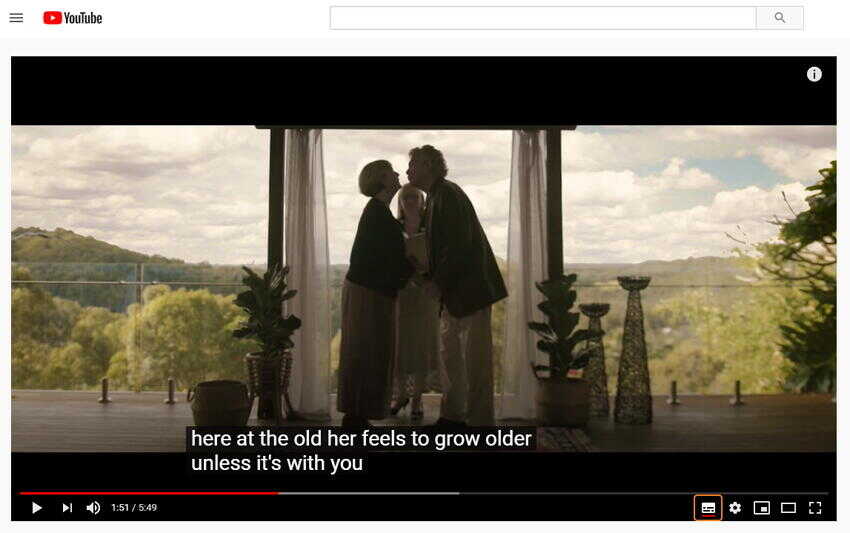
Step 2 Launch Wondershare UniConverter and choose the record function
Run the software on your system and then from the Screen Recorder tab click on the ![]() button.
button.
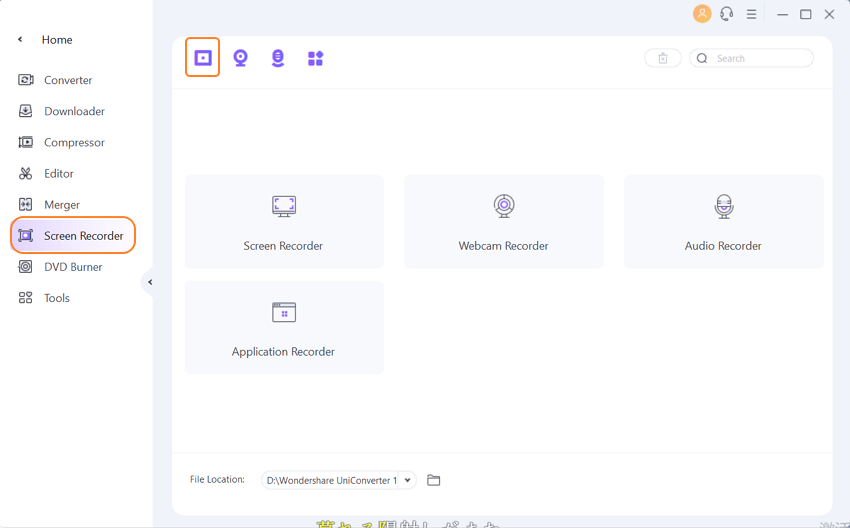
Step 3 Adjust the recording frame
A pop-up screen recorder will appear that you can use to adjust the frame for recording the desired YouTube video. You can pinch and edge the frames or enter the exact size of the recording area. To move the entire frame, drag the cross icon in the middle.
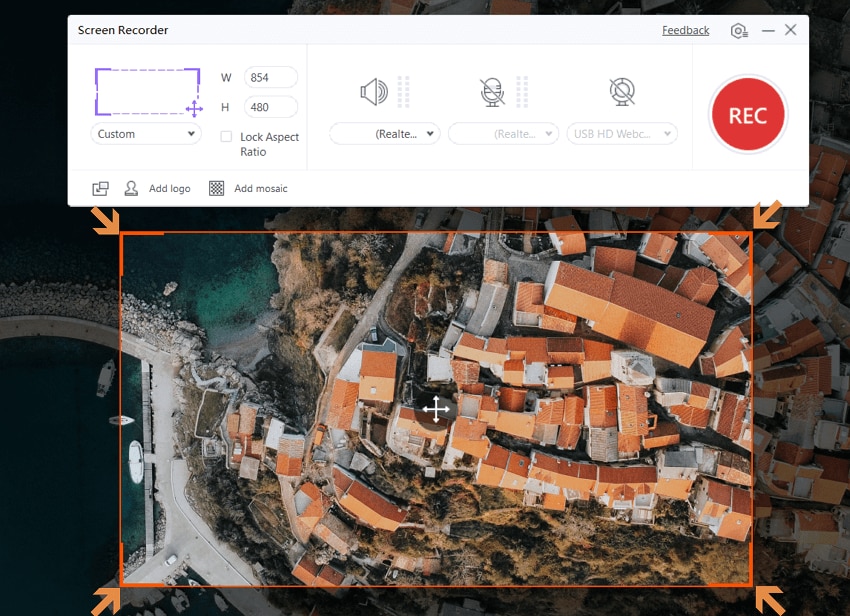
Other settings like record timer, frame rate, shortcut, and others can be adjusted by expanding the drop-down button.
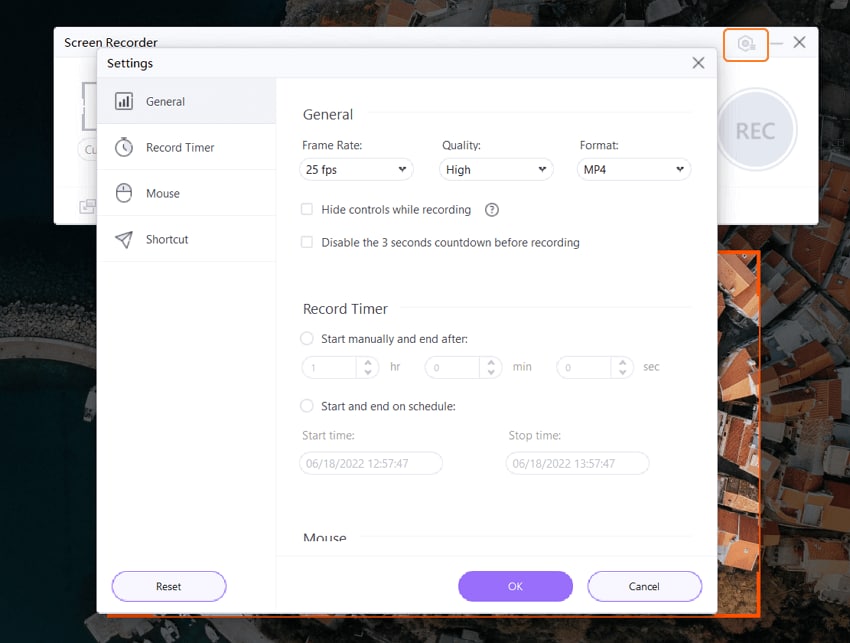
Step 4 Record YouTube Video with subtitle
After the frame is set, click the red REC button. With 5 seconds countdown, the program will start recording your YouTube video along with the subtitles.
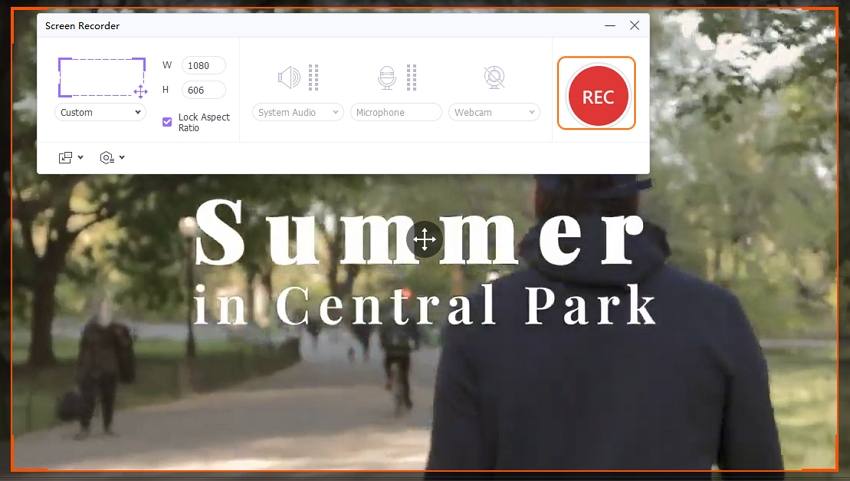
Step 5 Stop recording and save the video with CC
To stop the recording, click on the red circle with the white square button.
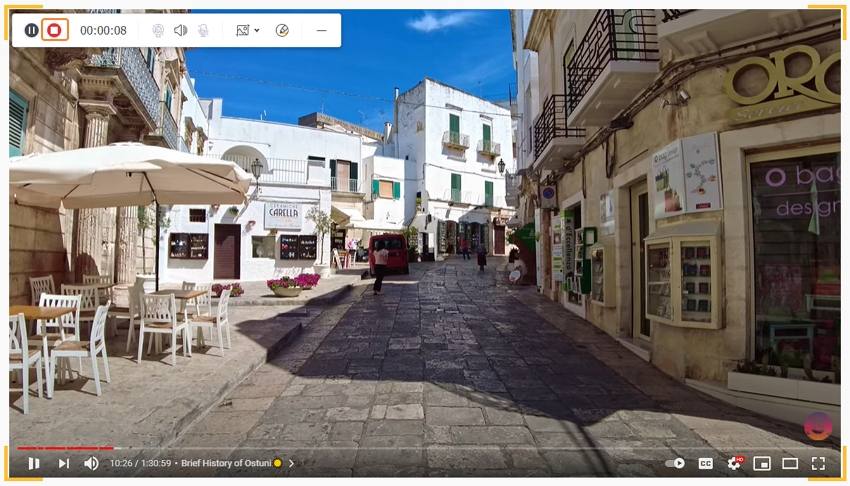
The recorded video will appear at your software interface.
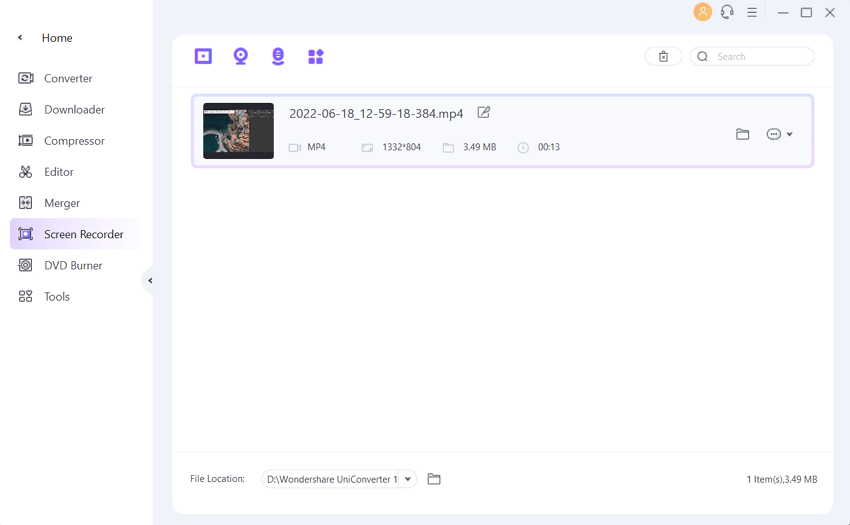
Part 4. How to Add Subtitle to Video/Movie (Optional)
If you have extracted subtitles from videos or have them locally, you can add them to your desired video or a movie file using professional software like Wondershare Uniconverter. The software supports a complete editing suite that supports several functions including adding external subtitles. Subtitles to videos in an array of formats like MP4, MOV, and others can be added and quickly. The software is available for Windows and Mac systems.
How to Add Subtitle to Video/Movie Using Wondershare UniConverter
Now let's move on to learn how Wondershare UniConverter adds subtitle to YouTube video in detailed steps.
Step 1 Add video to Wondershare subtitle tool
Open the installed Wondershare Software on your PC and click on the + Add Files button to browse and load the video. Under the added video thumbnail, the Embed subtitle(s) icon is present. Click on the Add icon that will open a new window from where you add pr choose the Subtitle tab.
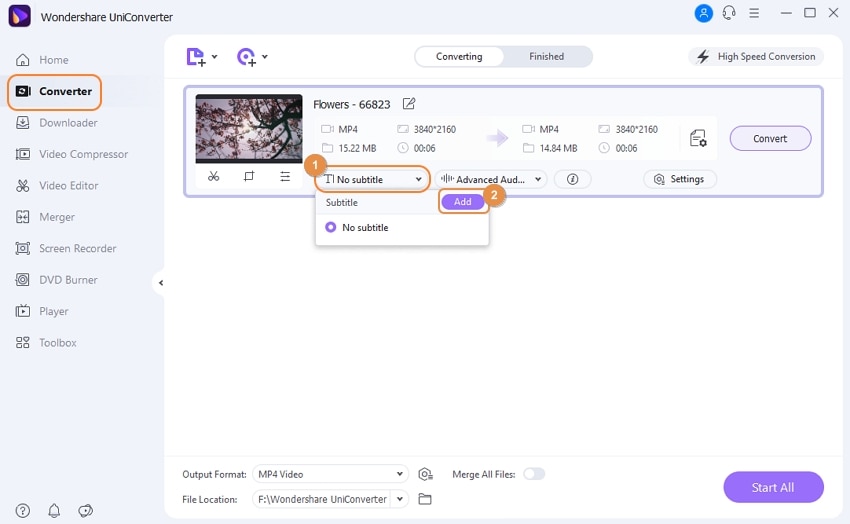
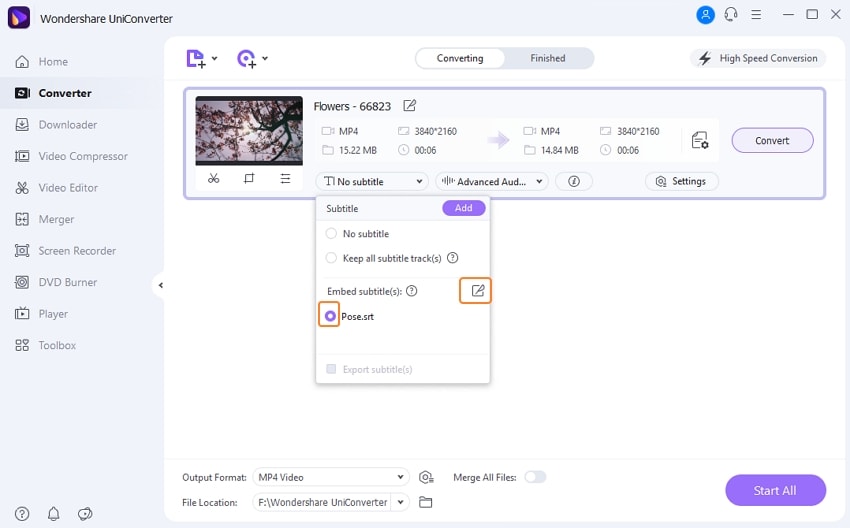
Step 2 Add subtitles and adjust other settings
Then you can select a specific subtitle and adjust the Font, Outline Width, and Position of the subtitle easily.
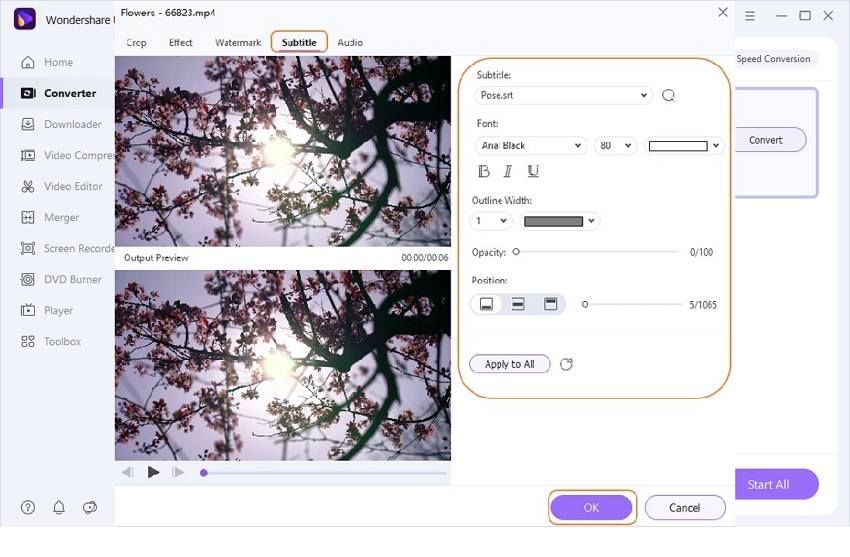
Step 3 Choose the target format and start saving YouTube videos with subtitles
From the Output Format: tab, choose the desired target format from the Video tab. At the Output tab, select the desktop location to save the processed file. Finally, click on the Start All button to start converting and adding the subtitle to the video. The Converted tab will show the processed files on your software interface.
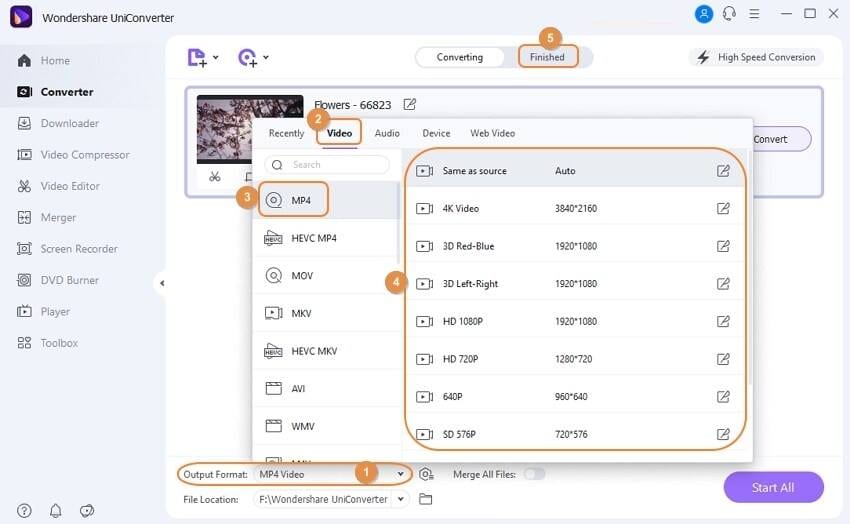
For your queries on how to download video with subtitles from YouTube, the above listed are the best solutions. Wondershare UniConverter further allows adding the subtitles to your videos in a hassle-free manner.




Kayla Morrison
staff Editor