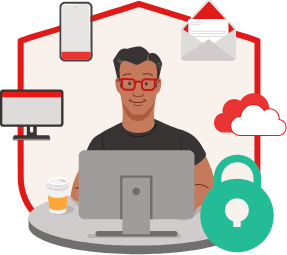- Click Search at the bottom left of your Windows desktop next to Start
.
- In the search field, type Programs and Features. Depending on your version of Windows, you might need to type Add or Remove Programs.
- Click Programs and Features, (or Add or Remove Programs).
- Right-click your McAfee software, for example McAfee LiveSafe.
- Click Uninstall, and follow the prompts.
- Restart your PC if prompted.
To view and subscribe to more videos, visit the official McAfee YouTube channel.
- Uninstall or remove apps and programs in Windows 11 or 10
- Uninstall or remove apps that you no longer need in Windows 8, 8.1
After the removal process completes, your McAfee products will no longer be installed on your PC.
IMPORTANT: Your PC is no longer protected from viruses and malware when your McAfee software is removed. Ensure that you reinstall your security software as soon as possible to restore protection.
After completing the steps above, you can stop reading here.
If the standard Windows removal method fails, try Option 2, below: