
Short on time? Here’s how to cancel your McAfee subscription and get a refund in 2024:
- 1. Cancel your McAfee subscription. Navigate to McAfee’s website, cancel auto-renewal, contact customer support, and ask for a refund. McAfee has an easy-to-use 30-day money-back guarantee even on the cheapest plan — it’s 60 days if you’re past the first billing cycle.
- 2. Uninstall McAfee. Navigate into your computer’s settings and remove all McAfee applications.
- 3. Try an alternative antivirus. Download and install an alternative antivirus like Norton to keep your device protected from malware in 2024.
McAfee is a good antivirus, but it may not won’t work for everyone. You might want a scanner that’s better for low-end systems, better dark web monitoring, or more affordable plans. Fortunately, canceling your McAfee subscription can be done in a few minutes.
McAfee comes with a 30-day money-back guarantee on all annual plans (60 days after the first billing cycle). Even if you’re within the guarantee period, you must have an annual plan to qualify for it. If you qualify, you just have to request a refund from McAfee’s customer support, though the details you need vary by region.
It’s a good idea to pick an alternative antivirus after you’ve received a refund and uninstalled McAfee. To save you time, I’ve put together a list of the best McAfee alternatives in 2024, but my overall favorite antivirus is Norton, which comes with 100% malware protection, more extras than most competing brands, and affordable plans backed by a 60-day money-back guarantee.
Risk-Free for 60 Days — Try Norton Now
How to Cancel Your McAfee Subscription (Step-by-Step Guide)
- How to Cancel Your McAfee Subscription on Your Windows or Mac Computer.
- How to Cancel Your McAfee Subscription on Your iPhone or iPad.
- How to Cancel McAfee on Your Android Device.
How to Cancel Your McAfee Subscription on Your Computer
- Navigate to McAfee’s website (service.mcafee.com) and log into your account.
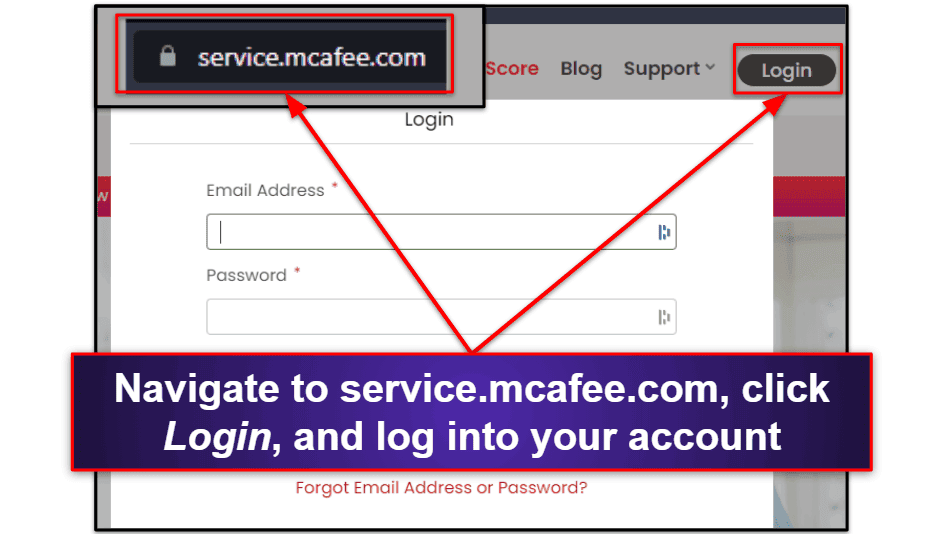
- Click the square grid (᎒᎒᎒) in the top right corner, and in the menu that appears, click My Account.
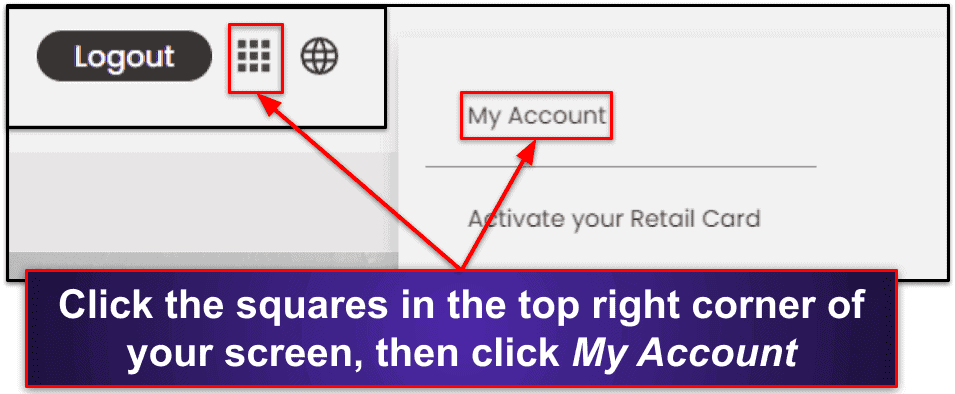
- In your account dashboard, click Auto-renewal.

- Next to the renewal you wish to cancel, click Update settings, then End my membership.
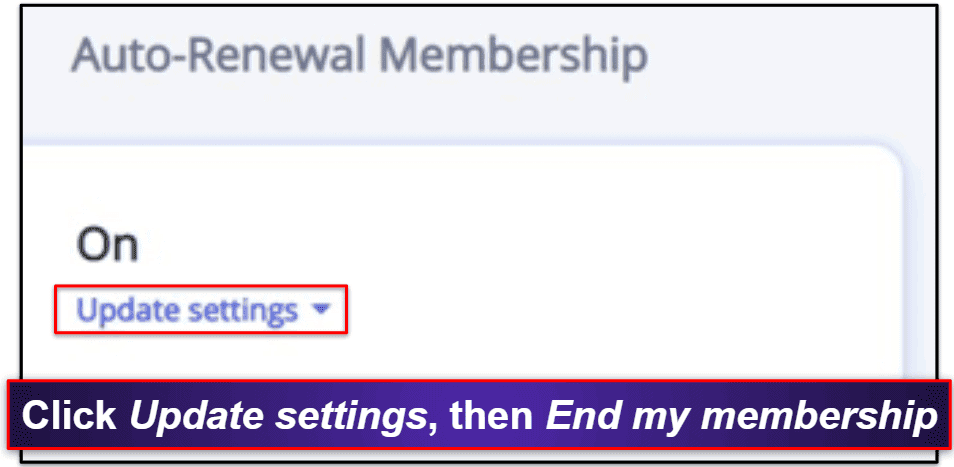
- This will open a “Hey, before you go…” window. Click End my membership.

- Ensure you’re eligible for a refund. A good way of checking is by using McAfee’s virtual assistant.
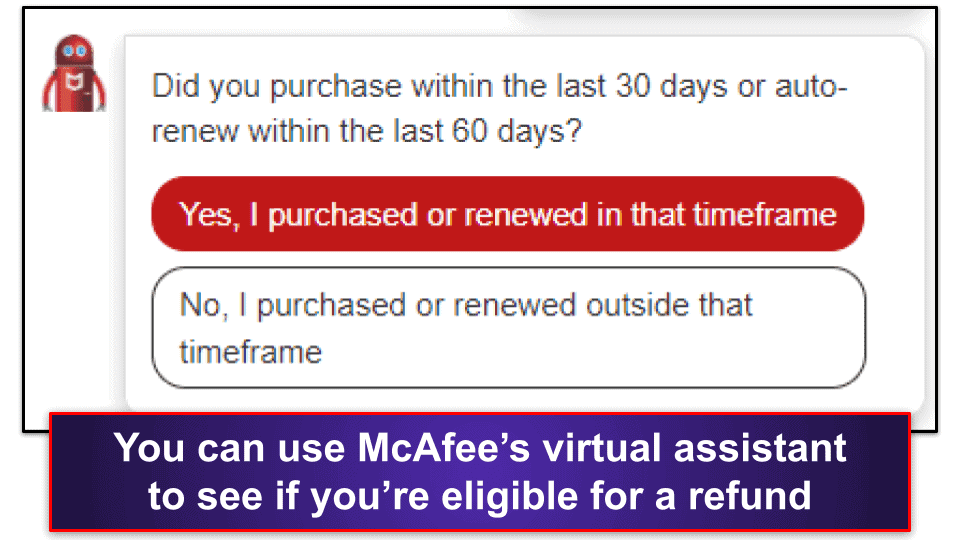
- If you qualify for a refund, return to service.mcafee.com and click Request a Refund.
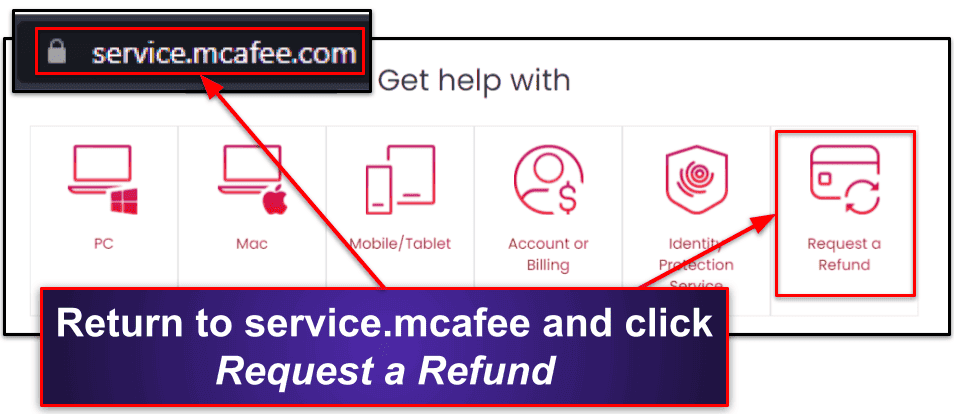
- Verify your location and language preference and click Request a Refund once more.
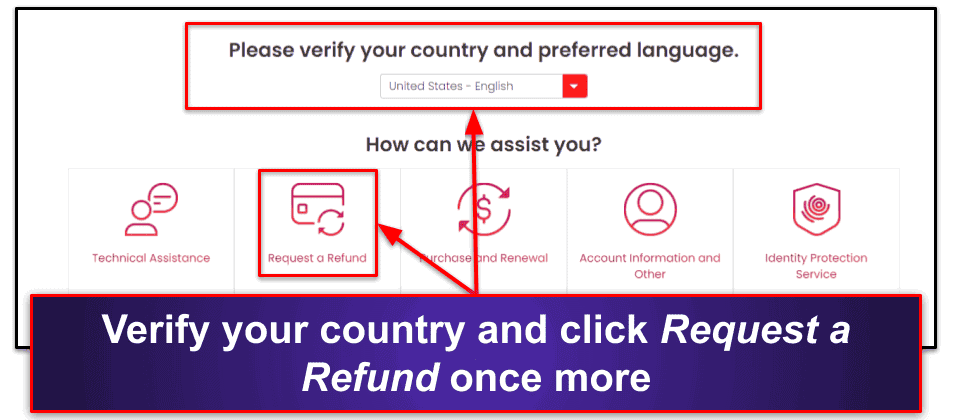
- You’ll now be taken to a screen where you must choose why you want a refund.
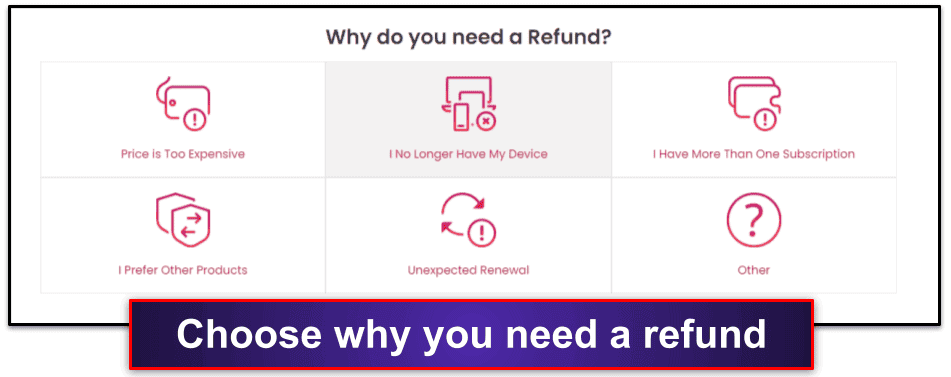
- Once you’ve chosen why you want a refund, you’ll be given instructions on how to get in touch with McAfee and request a refund. The instructions can vary depending on your location.
Most users (including US-based users) are given one option: call McAfee’s support team to request a refund. You’ll be given a specific customer service phone number depending on your location. If you decide to call McAfee’s support team, make sure you have your details ready, like subscription reference number, name, billing address, email, phone number, and the credit/debit card used to pay for the subscription.
However, McAfee allows some users to request a refund online. This requires you to sign into your McAfee account, navigate to Manage Subscription, and then select Cancel / Refund next to the subscription for which you want a refund.
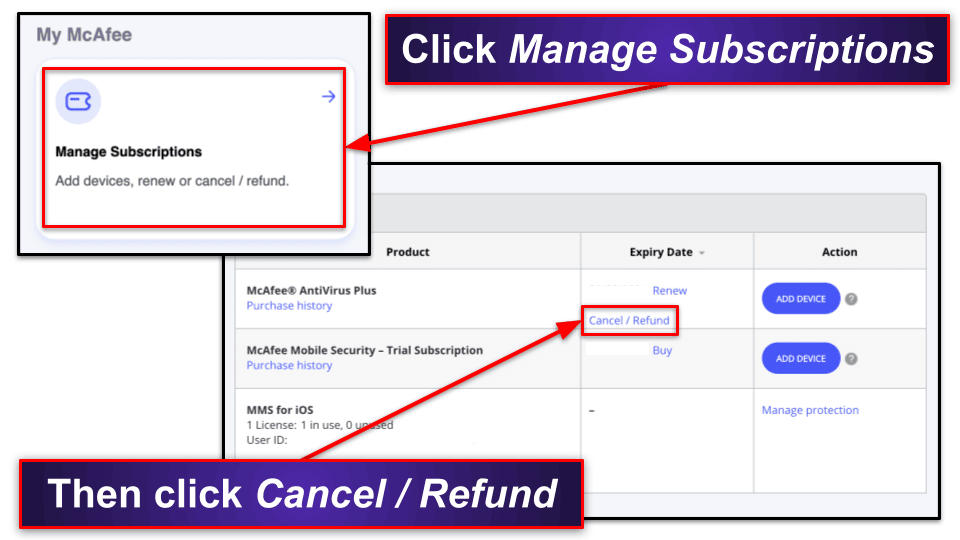
Next, you’ll be taken to a page where you need to select the reason for your refund request. Choose the reason that’s most appropriate for you.
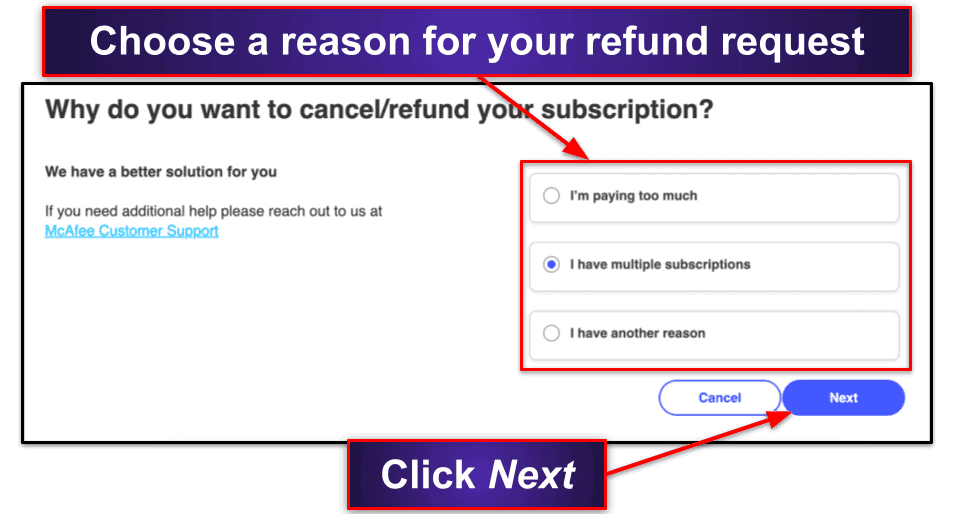
You’ll then be asked if you want to speak with an agent. If you don’t want to speak with an agent, click No, continue with my cancellation/refund. The next page will allow you to confirm your cancellation and get your refund by clicking End Contract & Accept refund.
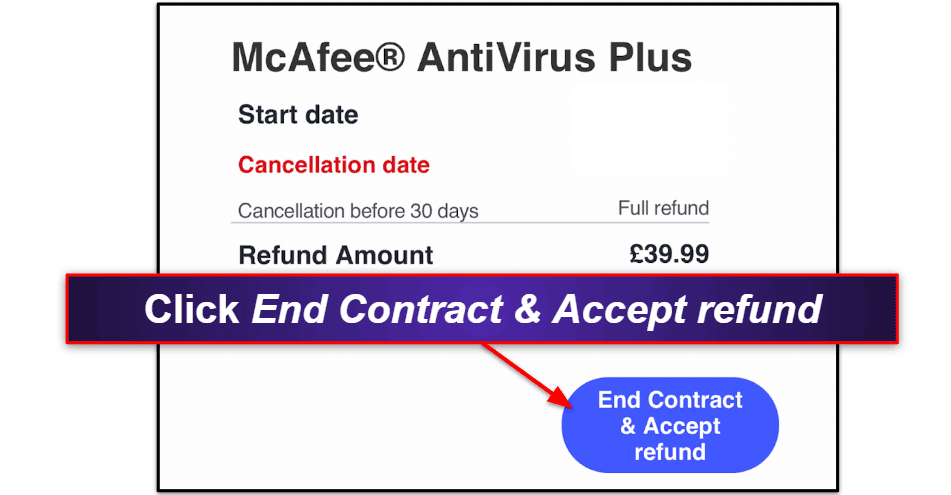
Once done, your refund will be processed, and you should receive your money back within 3–5 business days.
- Choose an alternative antivirus. Norton is my favorite McAfee alternative — like McAfee, it provides 100% malware detection, but its additional features like password manager, mobile apps, and parental controls are all superior to McAfee’s. Bitdefender is another excellent option (and its cloud-based scanner won’t slow down your system like McAfee does), and Intego is my favorite choice for Mac users.
How to Cancel Your McAfee Subscription on Your iPhone or iPad
If you bought your McAfee subscription online, you can follow the above instructions to cancel your subscription and then uninstall McAfee from your iOS device. However, if you bought it from the Apple App Store, you’ll need to follow these instructions.
To cancel a McAfee subscription on your iPhone or iPad, you need to navigate into your iOS settings.
- At the top of the settings menu, you’ll see your name. Tap this, and then tap Subscriptions.
- Find McAfee on the list and tap Cancel Subscription. You’ll be asked to confirm your cancellation. Tap Confirm.
To get your refund, you then need to visit reportaproblem.apple.com. You can do this from your iOS device or a PC or Mac.
- Sign in using your Apple ID, then under “What can we help you with?”, pick Request a refund.
- In the second drop-down list, choose why you want a refund.
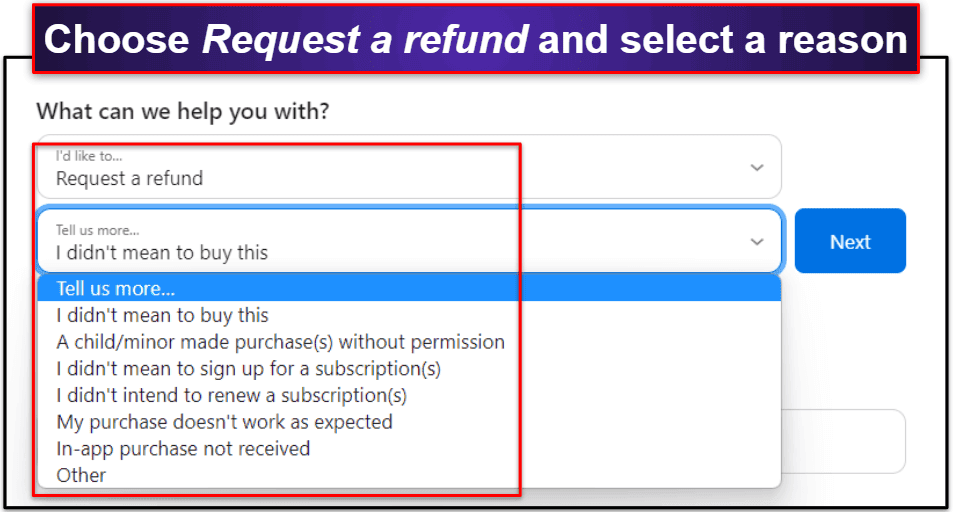
- On the next screen, select McAfee from the list of purchased items, and then tap Submit. Apple will get in touch shortly after and confirm whether or not your refund request has been accepted.
- Choose an alternative iOS antivirus. I think Norton is one of the best iOS security apps around — it provides SMS filtering, web protections, anti-theft tools, and parental controls for a low price. But TotalAV also makes a really excellent iOS security app with anti-phishing, a fast VPN, data breach monitoring, and more.
How to Cancel Your McAfee Subscription on Your Android Smartphone or Tablet
If you bought your McAfee subscription online, you can follow the above instructions to cancel your subscription and then uninstall McAfee from your Android device. However, if you bought it from the Google Play Store, you’ll need to follow these instructions.
To cancel McAfee on Android, you need to open the McAfee Security: Antivirus VPN app.
- Tap the gear icon at the bottom of the screen.
- Tap My account.
- Tap Manage account.
- This will load your web browser. Log in with your McAfee account details.
- Scroll down to Auto-renewal and tap it.
- Next to the renewal you wish to cancel, tap Update settings, then tap End my membership.
- This will open a “Before you go…” window. Tap End my Membership.
- Finally, if you’re eligible for a refund, you need to contact McAfee. Depending on your location, you need to call a specific number:
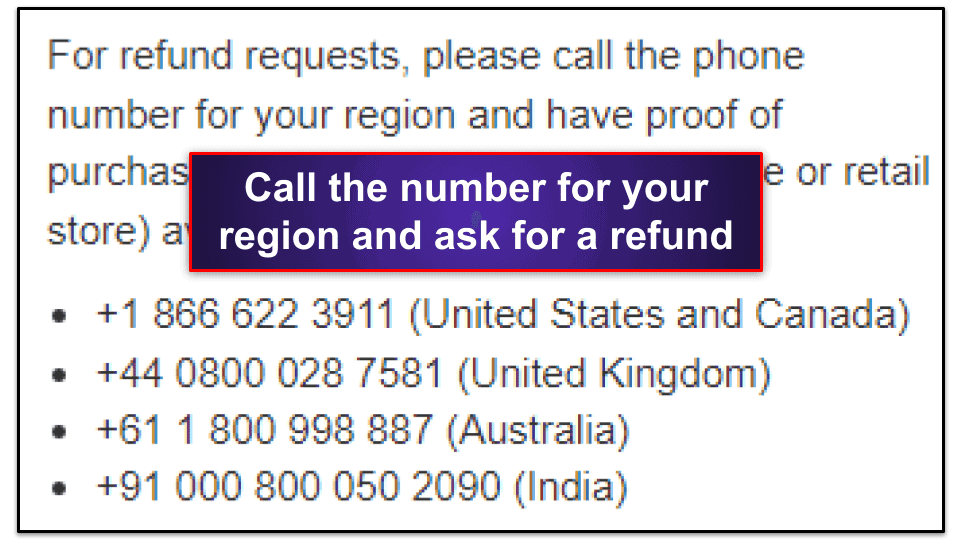
Make sure you have proof of purchase and the location where you purchased McAfee on hand.
- Finally, choose an alternative Android antivirus. There are a lot of great options on the market in 2024, but my favorite is Norton Mobile Security — it provides 100% malware detection rates, an app security scanner, web protections, Wi-Fi network monitoring, and a decent VPN. I also really like Bitdefender’s Android app, which provides an excellent antivirus scanner, anti-theft tools, parental controls, and a better VPN than Norton’s.
Best McAfee Alternatives in 2024
Quick summary of the best McAfee alternatives in 2024:
- 🥇 1. Norton — Best premium alternative to McAfee in 2024.
- 🥈 2. Bitdefender — Best feature-rich alternative to McAfee.
- 🥉 3. Intego — Best Mac alternative to McAfee.
🥇1. Norton — Best Premium Alternative to McAfee in 2024

Norton 360 is the best antivirus program in 2024 — it provides excellent malware detection and a host of powerful security tools (many of which outperform McAfee’s extra features). It uses machine learning and advanced heuristic analysis to find and remove all forms of malware, including trojans, worms, rootkits, and ransomware.
Norton consistently detected and removed 100% of malware samples I installed on my Windows PC and Android devices (with both its on-demand scanner and real-time malware detection).
Norton 360 includes:
- Smart firewall.
- VPN (with unlimited data).
- Cloud storage.
- Web protection.
- Dark web monitoring.
- Password manager.
- ID theft protection (US only).
- And more…
Norton’s web protection and smart firewall are both just as advanced as McAfee’s — both features are able to block advanced exploit attacks, phishing links, network intrusions far more effectively than built-in browser protections and default firewalls.
But Norton’s web protection has more compatibility than McAfee’s. Norton supports both Windows and macOS, and McAfee’s web protection only supports Windows.
Plus, for US users, Norton’s LifeLock identity theft protection is far superior to McAfee’s protections. Norton provides up to $1 million insurance for identity theft damages, plus live credit report monitoring and live assistance from trained specialists (McAfee just provides an automated monitoring tool that alerts you if your information is seen in a public breach database).
All of Norton’s plans are great, but Norton 360 Deluxe is my favorite. It can protect you on up to 5 devices and only costs $49.99 / year*. This plan adds dark web monitoring and parental controls and includes all of the features above. However, if you’re in the US, I recommend Norton 360 with LifeLock Select, which costs $99.99 / year* and includes all of Norton 360 Deluxe’s features along with LifeLock’s excellent identity theft protections. All of Norton’s plans come with a 60-day money back guarantee.
🥈2. Bitdefender — Best Lightweight Alternative to McAfee
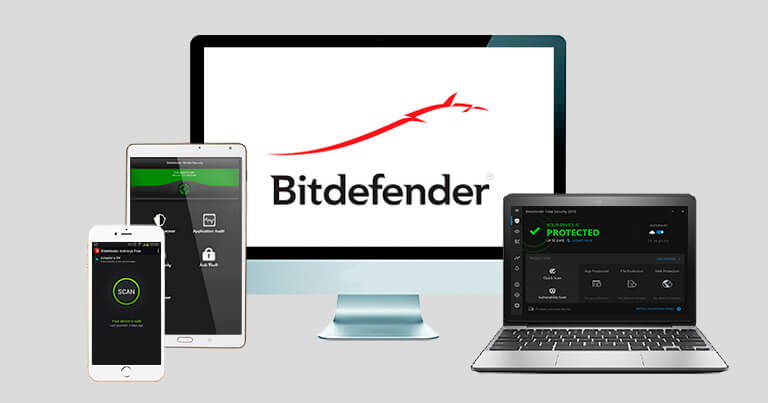
Bitdefender is an excellent and feature-rich alternative to McAfee, which includes lightweight malware scanning. Bitdefender uses cloud-based technology to scan your devices for malware, making it less likely to cause system slowdowns during scans (one of the main complaints that McAfee users have is system slowdown during scans).
Similar to Norton, Bitdefender’s malware scanner caught every malware sample in just under an hour. There was no system slowdown either, so I could perform high-CPU activities such as gaming and HD video streaming while I was scanning my computer.
Bitdefender has the following features:
- On-demand malware scanner.
- Real-time malware protection.
- Web protection.
- VPN (virtual private network).
- Parental controls.
- Webcam protection.
- Anti-theft protection.
- Password manager.
- And more…
I really like Bitdefender’s anti-theft protection. I tested this feature on my Windows 11 laptop, and I could easily track its location from my phone. I could also remotely lock and send messages to my laptop, which was really cool.
Bitdefender’s plans start at $17.49 / year. The Windows-only Internet Security plan costs $42.49 / year, which is cheaper than McAfee’s Individual plan. Bitdefender Total Security ($49.99 / year) protects PC, Macs, and mobile, and it also offers some excellent system-tune-up tools. Bitdefender Premium Security is Bitdefender’s only plan with unlimited VPN access, but it will cost you $79.99 / year. Bitdefender plans come with a 30-day money back guarantee.
Read our full Bitdefender review
🥉3. Intego — Best Mac Alternative to McAfee
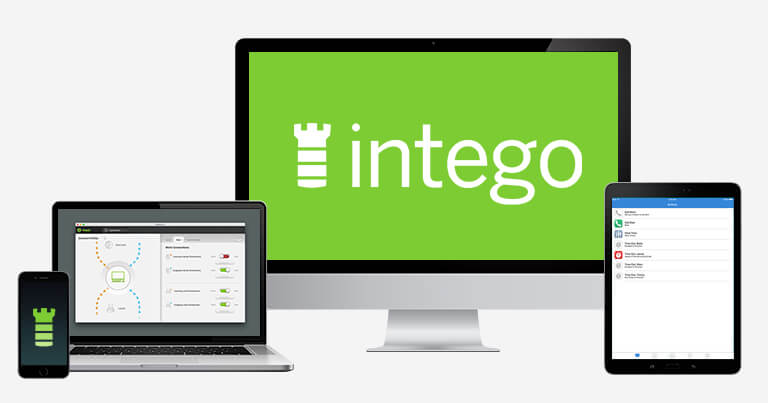
Intego offers an intelligent malware scanner that can consistently detect 100% of malware samples installed on your Mac computer. Intego’s scanner is the best macOS antivirus scanner on the market, and it’s a great option for users on Mac devices looking for a McAfee alternative.
Intego for Mac offers:
- Real-time protection.
- On-demand malware scanner.
- Smart firewall.
- System cleaner and optimizer.
- Web protection.
Intego’s firewall is a standout feature that worked really well during testing. It can automatically detect whether you’re on your home, work, or a public Wi-Fi network and adjust your firewall settings accordingly. When I tested this feature in a coffee shop, Intego’s firewall tightened up its security to prevent most incoming connections. While McAfee provides a really good firewall, you have to manually adjust its security level depending on the type of Wi-Fi network you’re connected to.
The system cleaner and optimizer are good too. In just under 5 minutes, they quickly found a wide range of junk files on my device and cleaned up around 20 GB of hard disk space. I love how you can customize exactly what junk files Intego looks for, allowing advanced users more freedom when cleaning their Mac.
Intego’s two primary plans are Mac Premium Bundle X9 and Mac Internet Security X9. The Mac Internet Security X9 ($19.99 / year) plan includes malware protection and Intego smart firewall. The Mac Premium Bundle X9 costs $34.99 / year, and it adds excellent optimization tools and parental controls. You can get Intego for Windows, too, but its Windows protections aren’t as good as Norton or Bitdefender’s.
How to Uninstall & Fully Remove McAfee Files From Your Devices
Once you’ve selected and installed an alternative antivirus, you need to uninstall McAfee. Depending on what system you’re using, these steps differ slightly, so click the option most relevant to you.
- Uninstall McAfee From Your Windows PC or Laptop.
- Uninstall McAfee From Your Mac.
- Uninstall McAfee From Your iPhone or iPad.
- Uninstall McAfee From Your Android Smartphone or Tablet.
How to Uninstall McAfee From Your Windows PC or Laptop
- Uninstall McAfee on Windows 11.
- Uninstall McAfee on Windows 10.
- Uninstall McAfee on Windows 8.
- Uninstall McAfee on Windows 7.
Uninstall McAfee on Windows 11
- Click on the Start icon at the bottom of your screen.
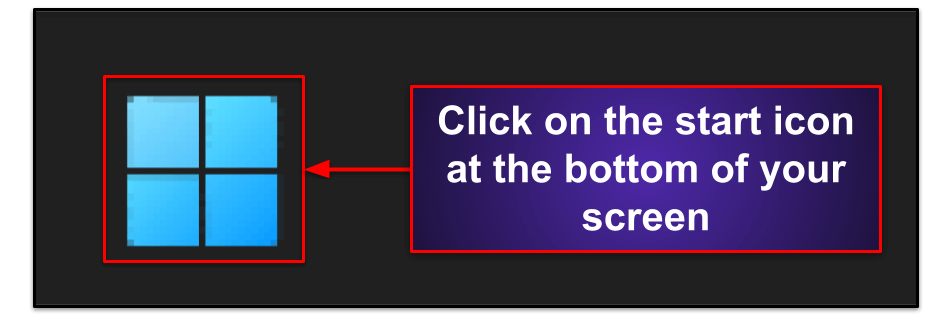
- In the search field at the top of the Start Menu, type “programs”.
- Find and click on Add or remove programs on the list of installed programs.
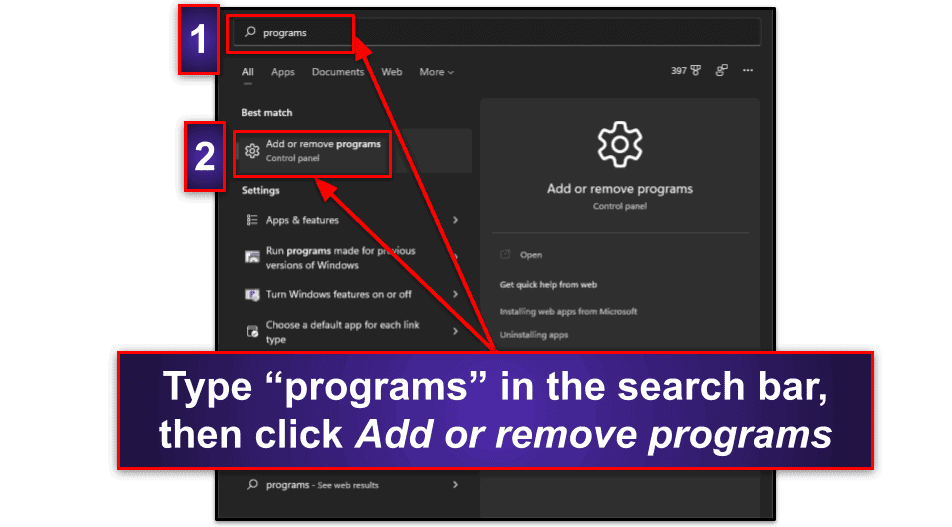
- Scroll down the App list until you find any programs related to McAfee. Click on the 3 horizontal dots next to each McAfee program, then click Uninstall.
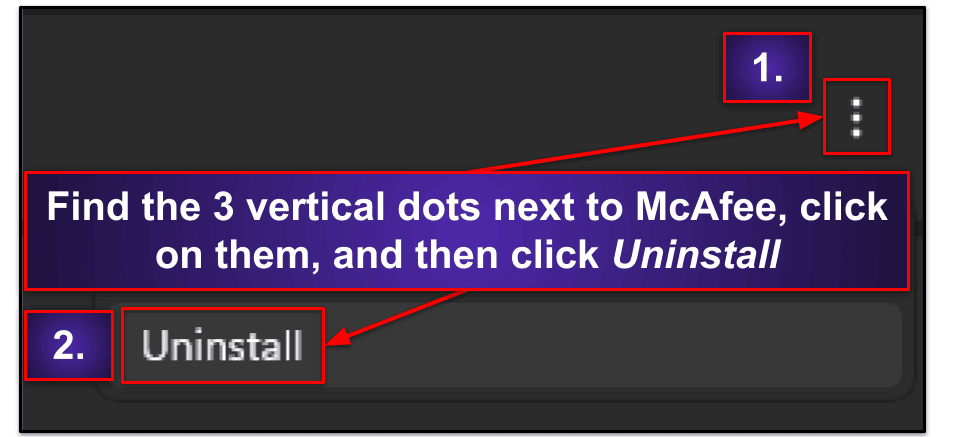
- Follow McAfee’s uninstallation wizard. Once completed, you will have successfully uninstalled McAfee from your Windows 11 PC.
Uninstall McAfee on Windows 10
- Type “remove” into the search bar next to the Start button and click Add or remove programs.
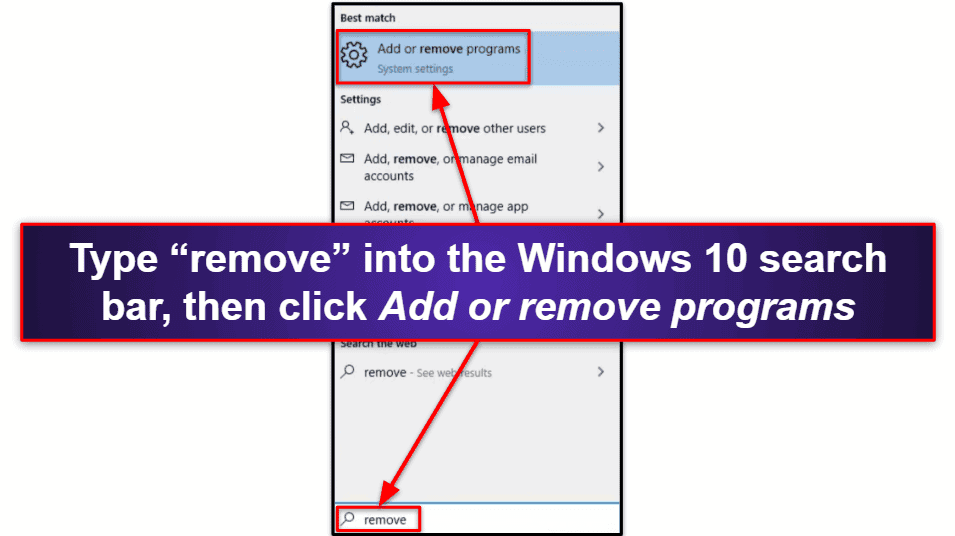
- Scroll through your list of installed apps until you find programs related to McAfee. Click on them, then click Uninstall twice.
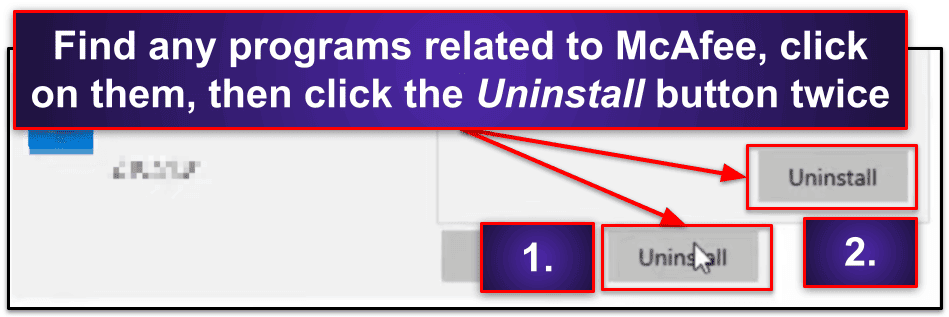
- Follow McAfee’s uninstallation wizard. Once completed, you will have successfully uninstalled McAfee from your Windows 10 PC.
Uninstall McAfee on Windows 8
- From the Windows 8 live tile view, type “control panel” directly into your keyboard and click on the Control Panel.
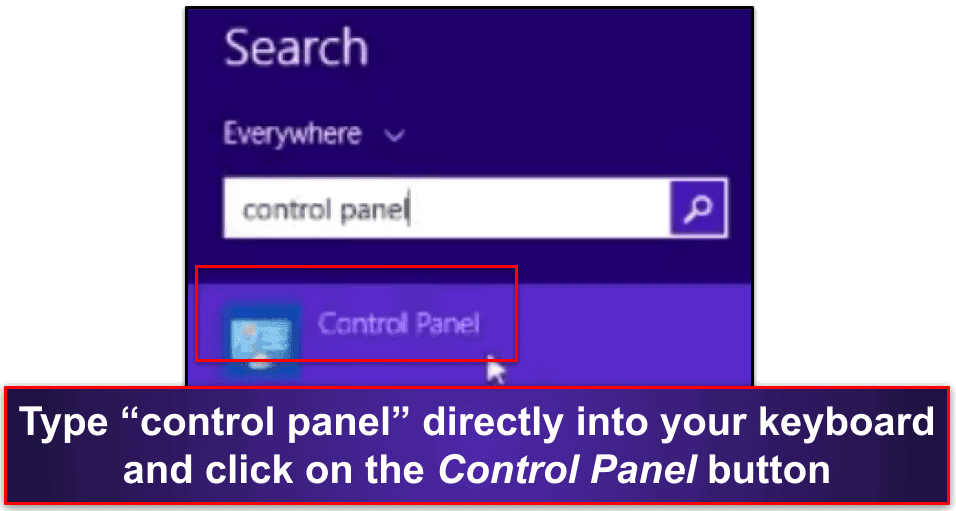
- Click Uninstall a program.
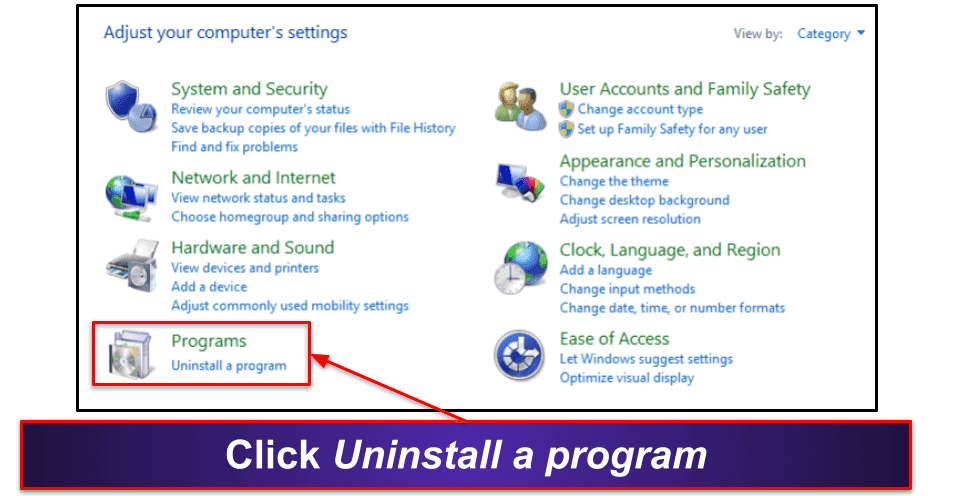
Note: If you don’t see an option to uninstall a program, make sure View by is set to Category.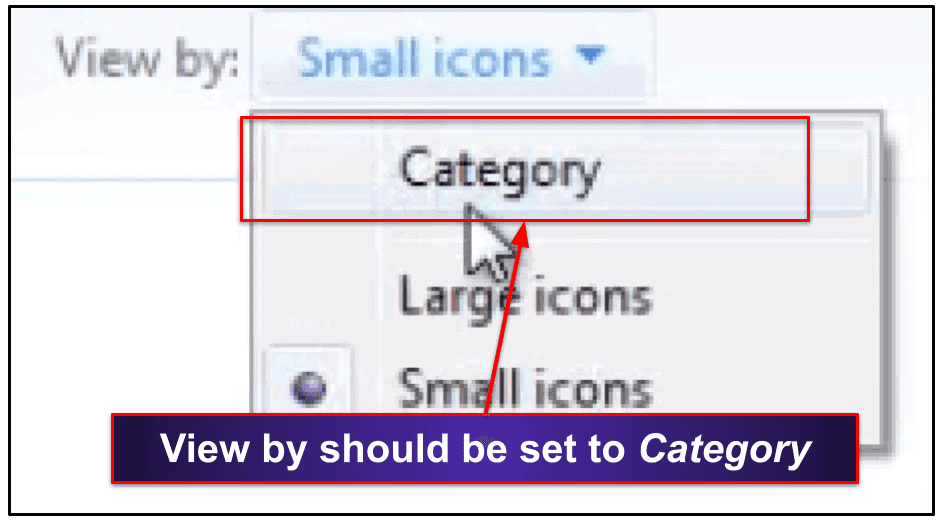
- Scroll down the next menu until you see programs related to McAfee. Click on them, then click Uninstall. Follow the uninstallation wizard, and once completed, you will have successfully uninstalled McAfee from your Windows 8 PC.
Uninstall McAfee on Windows 7
- Bring up your start menu and click on Control Panel.
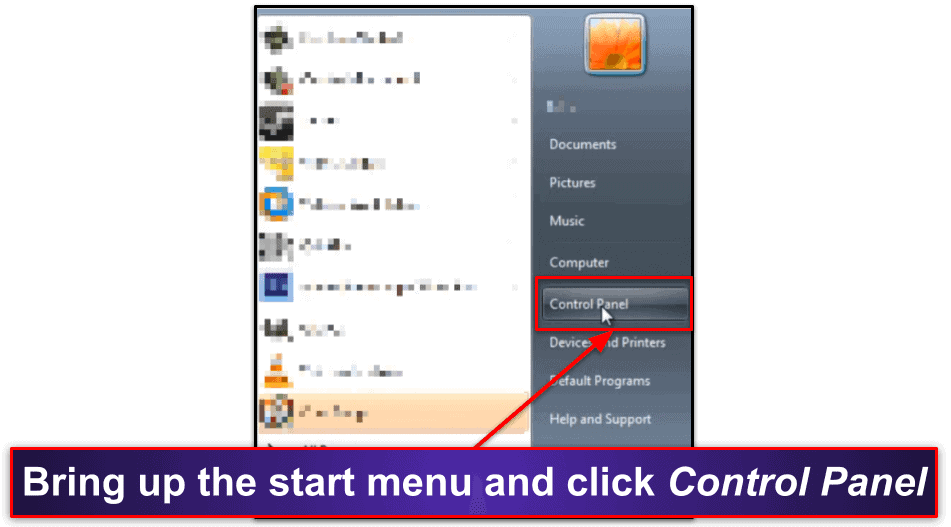
- Click Uninstall a program.
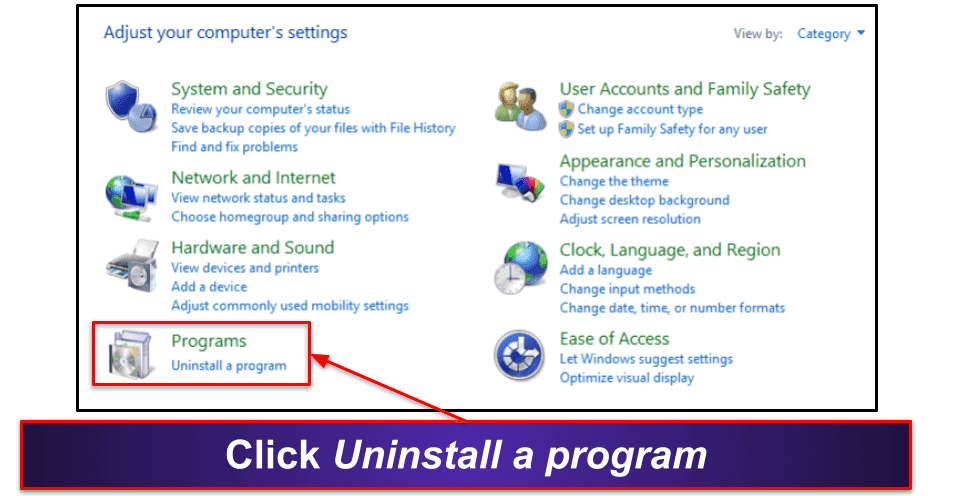
Note: If you don’t see an option to uninstall a program, make sure View by is set to Category.
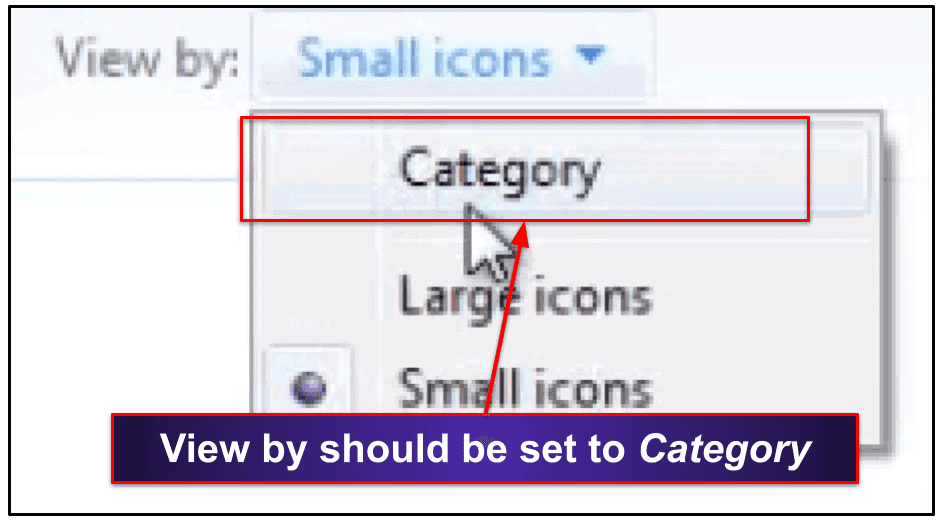
- Scroll down the next menu until you see programs related to McAfee. Click on them, then click Uninstall. Follow the uninstallation wizard and once completed, you will have successfully uninstalled McAfee from your Windows 7 PC.
How to Uninstall McAfee From Your Mac
- Open Finder (located by default on your Mac’s dock).
- Click Applications (by default, this will be under your Favorites menu).
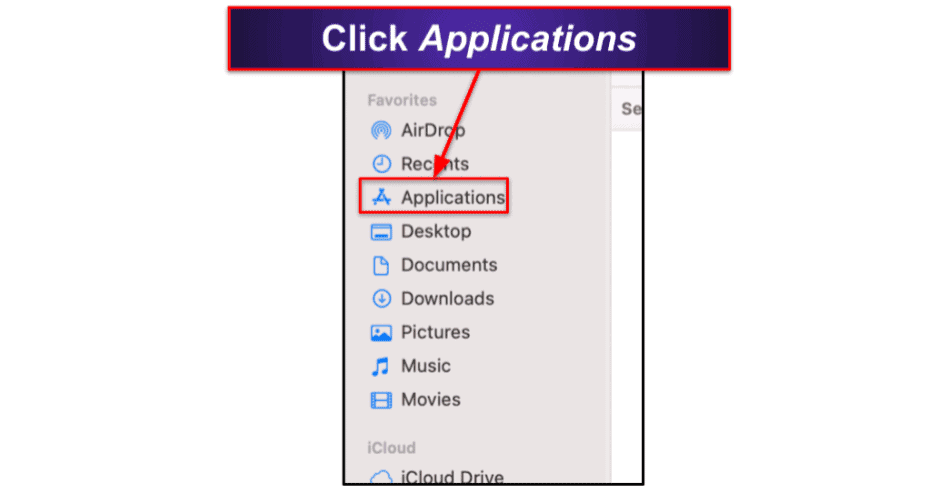
- Find the McAfee Uninstaller App and double-click it.
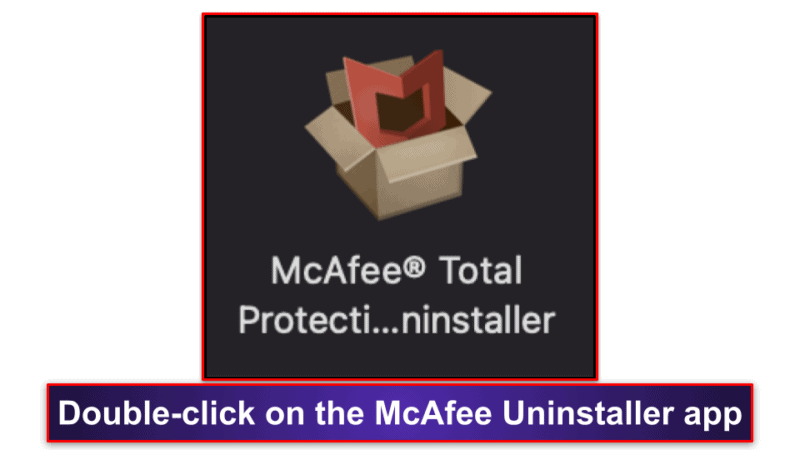
- Follow the uninstallation wizard to completely remove McAfee from your Mac.
How to Uninstall McAfee From Your iPhone or iPad
Uninstalling McAfee from iOS is easy — if you haven’t installed McAfee’s parental control configuration. Just hold down your finger on the app in your home screen and select Remove app from the drop-down menu.
However, if you installed McAfee’s Safe Family parental control configuration, you’ll need to follow some extra steps to fully uninstall McAfee from your device.
Here’s how:
- Tap the Settings icon.
- Tap General.
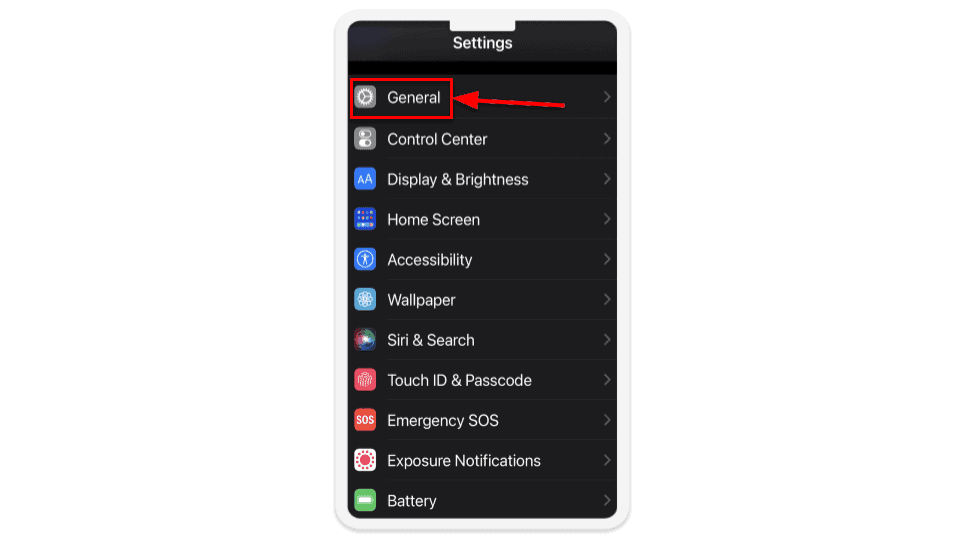
- Tap VPN & Device Management.
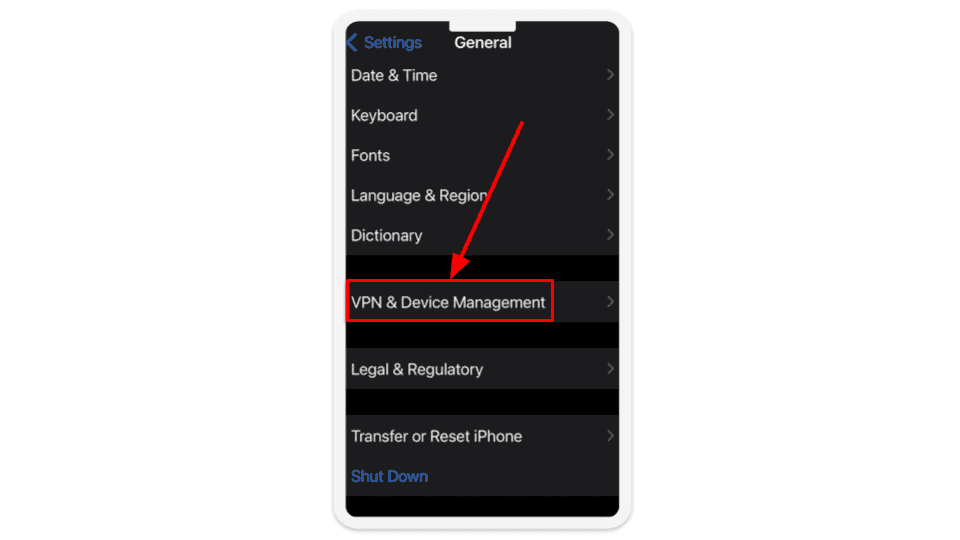
- Scroll down until you see Safe Family MDM Profile. Tap it, then tap Remove Management (you might have to enter your device’s PIN code to do this).
- Return to your iOS home screen, find McAfee, and hold your finger on the icon.
- Tap on Remove App, then Delete App, and finally, on the last popup, choose Delete. If you’re using an outdated version of iOS and the icons are trembling on the display, press the “X” on the upper left corner of your McAfee app icon, then press Delete. Then hit Done or your iPhone home button.
How to Uninstall McAfee From Your Android Smartphone or Tablet
- Tap the Settings icon.
- Scroll down and tap Security.
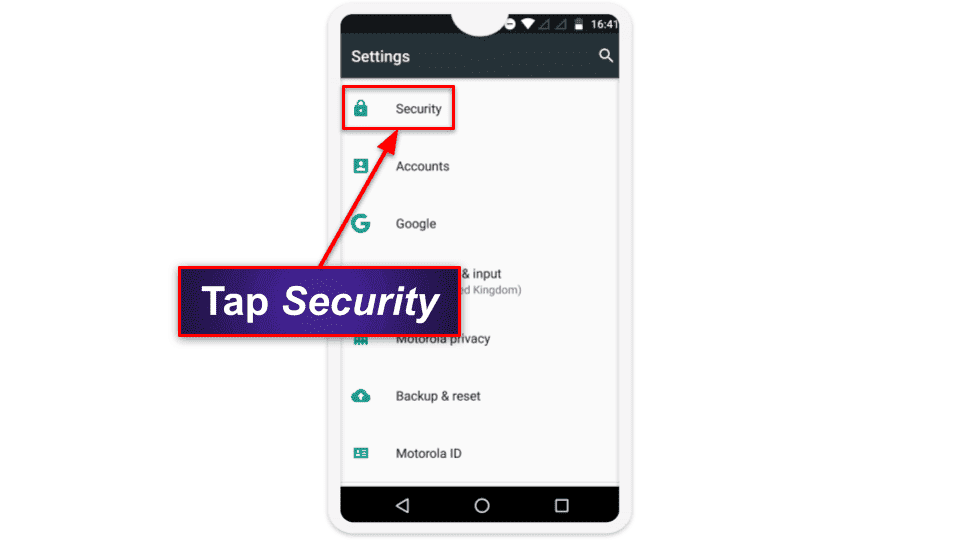
- Tap Device administrators (sometimes located under More settings).
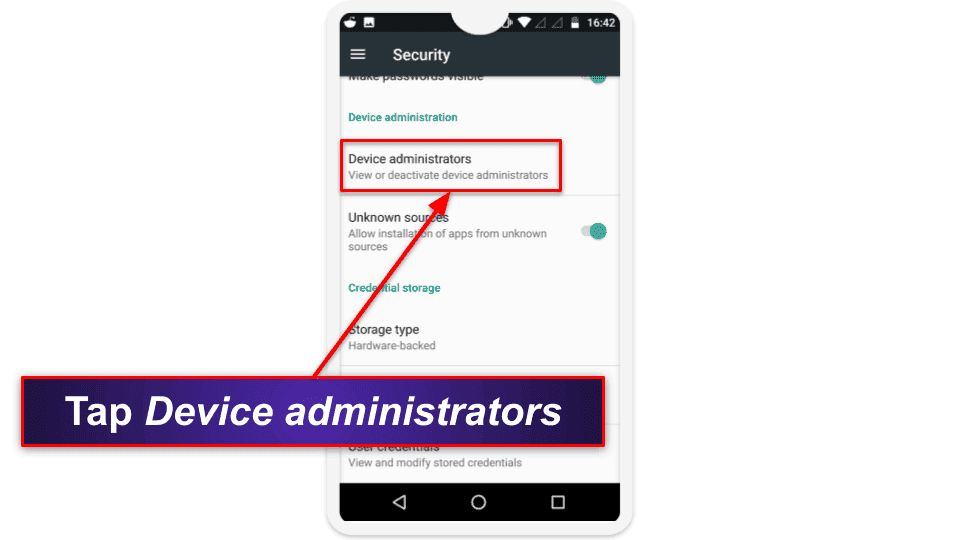
- Tap McAfee, then tap Deactivate (or uncheck it depending on your Android version).
- Return to the Settings menu and tap Apps.
- Tap Apps again.
- Scroll down the list until you see McAfee. Tap it, then tap Uninstall.
- Tap OK to confirm you wish to uninstall McAfee.
Frequently Asked Questions
Why can’t I uninstall McAfee?
If you’re on a Windows or Mac, you should be able to uninstall McAfee easily. Simply follow our steps to uninstall McAfee on Windows, Mac, Android, or iOS.
On Android or iOS, it’s a bit more complicated. Disabling McAfee’s parental control safeguards requires you to navigate into the system settings to allow uninstallation, as it is disabled by default. I’ve given instructions on how to do this above, too.
Once you’ve uninstalled McAfee, you need to install an alternative antivirus program like Norton.
Can I cancel my McAfee account?
You can cancel your McAfee account by contacting customer support. However, you probably don’t need to. McAfee should stop contacting you once you’ve canceled McAfee’s auto-renewal and uninstalled the software. If you find you’re still receiving marketing emails from McAfee after uninstalling their software, you can unsubscribe from the emails by clicking on the Unsubscribe link at the bottom of the email.
How to cancel McAfee’s free trial?
There’s no way to cancel McAfee’s free trial. You can stop McAfee from auto-renewing by following our steps. Once you’ve stopped McAfee from auto-renewing, you can let McAfee’s free trial run its course.