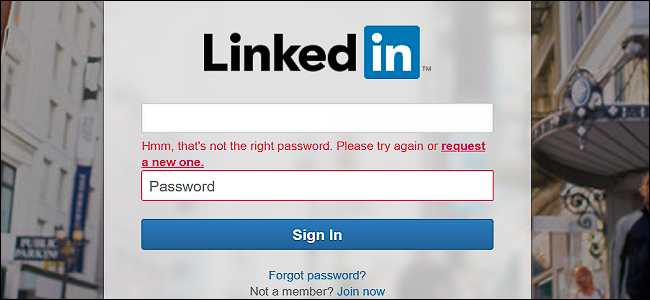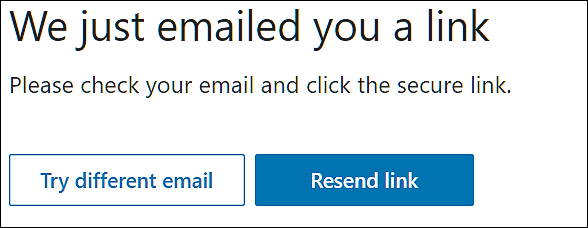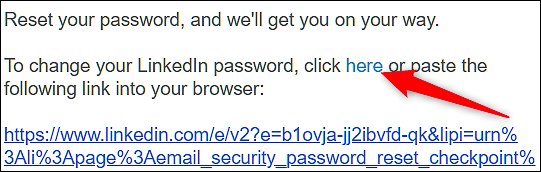If you don’t use a password manager, those complex passwords can be pretty hard to remember. If you’ve forgotten your LinkedIn password, there's no need to worry, you can't really recover that same password, but you can recover your account by resetting the password to something new. And it only takes a couple of minutes.
Head on over to the LinkedIn website, and then click the "Forgot Password" link located beside the "Sign In" button.
Next, enter either the email or phone number you used to register your account.
LinkedIn will send an email message to you with a link to reset your password. If you chose to input your phone number, you will receive an SMS message containing a PIN that you'll need to enter before resetting your password on the next page.
In the email sent to you, click on the link provided. If the link doesn't work, copy and paste the direct URL into your browser's address bar.
Clicking the link loads a new page in your browser that lets you create a new password for your account (be sure to use a strong password). After typing and confirming your new password, click "Submit" to finish up.
If you're changing your password because you suspect your account has been compromised, check the "Require all devices to sign in with new password" box under the password fields. This option signs you out of all LinkedIn sessions on other devices, and requires you to input your new password to sign back in.
You can now go to your LinkedIn homepage, add a phone number (if you haven't already), or view all active sessions your LinkedIn account that you're currently signed in to.