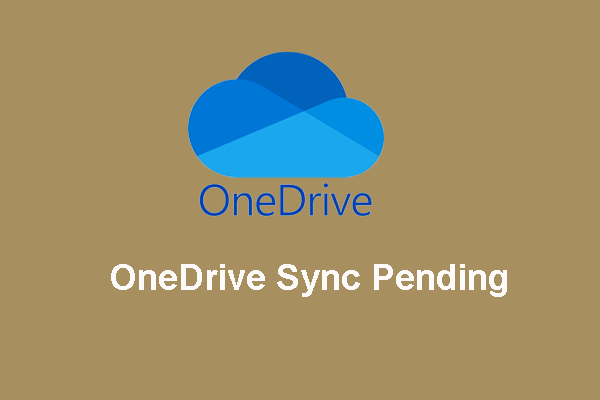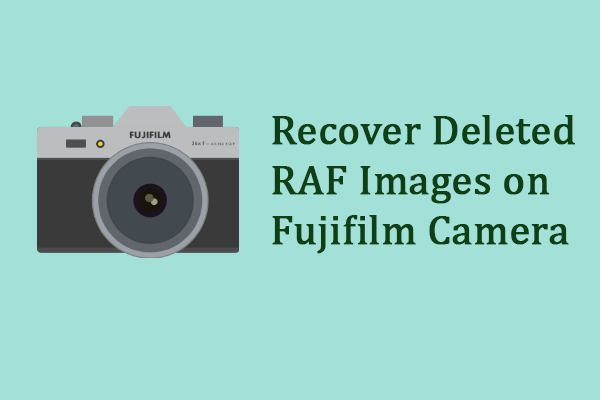Photos is a revamped app introduced by Microsoft. Compared with Photos Legacy, Photos allows users to check photos by auto-generated folders. The previous photo app on Windows 10 is renamed Photo Legacy when the new version of the Photos app is launched. How can you check photos stored in Photo Legacy in the new Photos app? Keep reading to find the solution.
How to Transfer Legacy Photos to New Photos
Frankly speaking, this is a simple task to move photos from Photos Legacy to new Photos. If you have already updated to the new Photos app, you can still get Photo Legacy from Microsoft to accomplish to following steps.
Step 1: Download and install Microsoft Photos Legacy from the Microsoft Store.
Step 2: You need to open Photos Legacy and navigate to the Album tab. After that, select New album to select all the photos you want to move and click Create.
Step 3: In the following window, you should click Save in OneDrive to upload these photos to your OneDrive account.
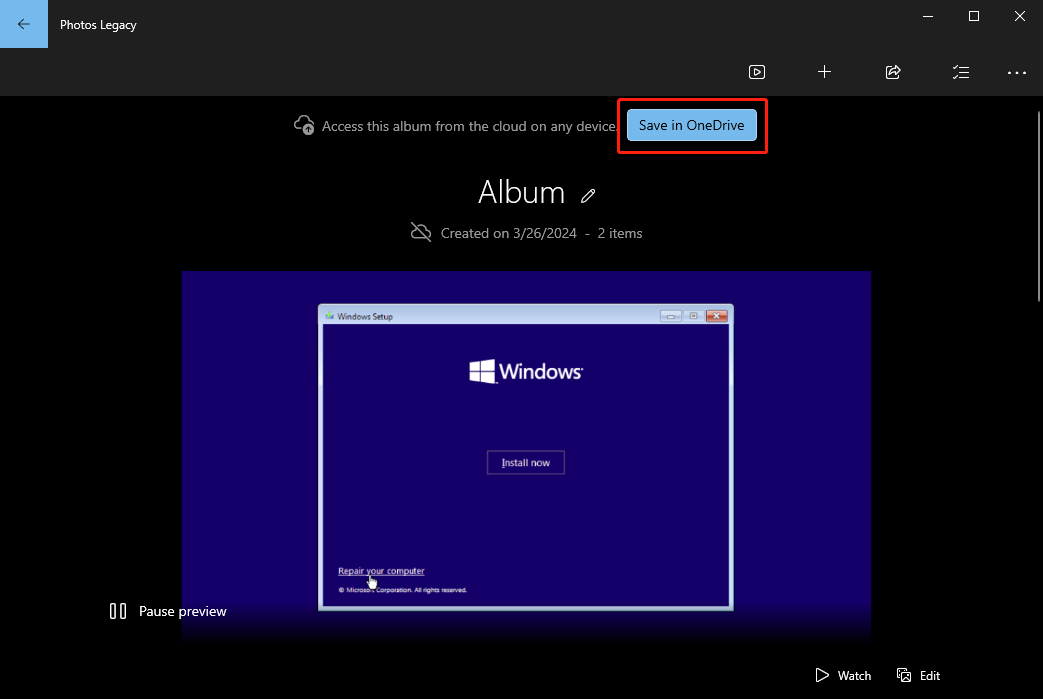
Step 4: After successfully uploading to OneDrive, you can open the new Photos app and shift to the Memories tab under your OneDrive account. You can find the album transferred from Photo Legacy.
Can You Still Access Microsoft Photos Legacy
Although Microsoft put forward the new Photos app, Microsoft Photo Legacy is still available. Many people prefer the older one because of its powerful utilities like image and video editing tools.
You can get Photos Legacy from the Microsoft Store. Optionally, you can get Photo Legacy from the new Photos app directly. Here is how:
Step 1: Open the new Photos app and click on the gear icon at the top toolkit.
Step 2: Scroll down to find the Photos Legacy section, then click Get Photos Legacy. Wait for the download process to complete. Now, click Open Photos Legacy.
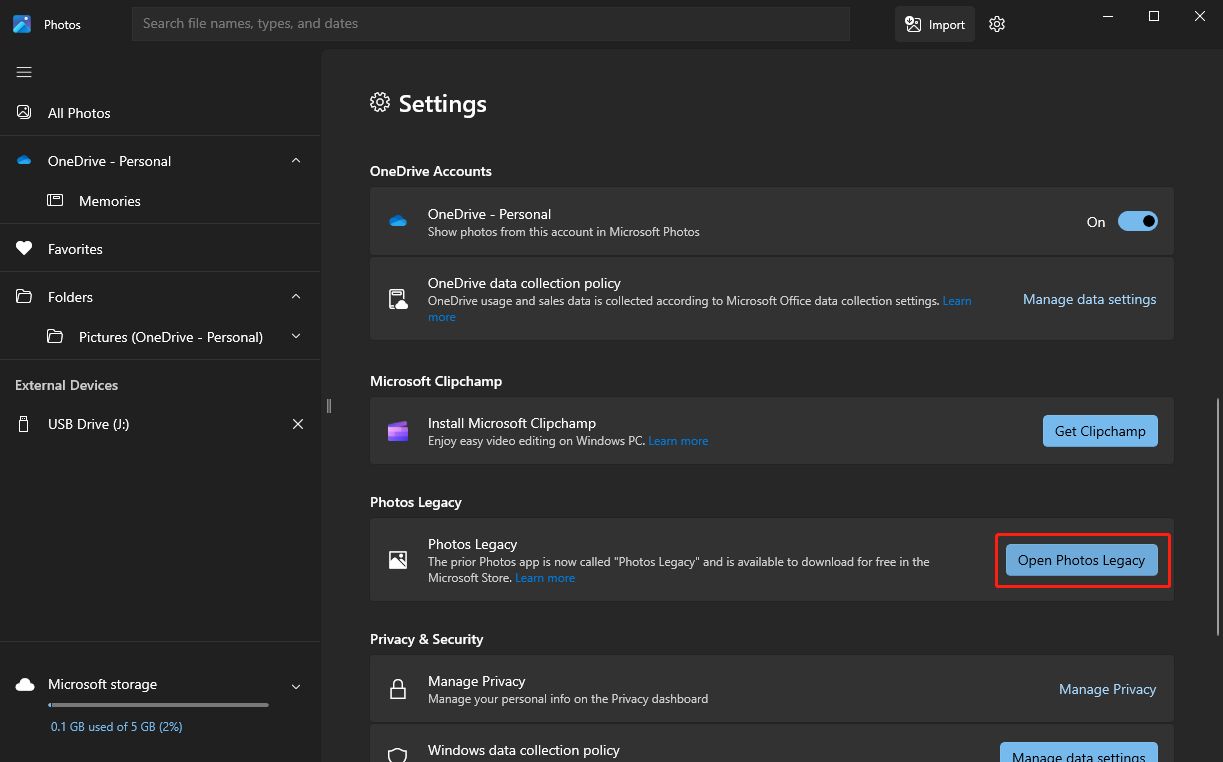
Note that you can run Photos and Photos Legacy simultaneously on your computer.
Related Reading: Recover Lost Photos Using MiniTool Power Data Recovery
What if your photos and other images are lost due to various reasons? Typically, the deleted images from the Photos will be kept in the Recycle Bin. If the files are too large or the Recycle Bin has been emptied before, no required files are found in the Recycle Bin.
On this occasion, you need to recover lost pictures with file recovery software, like MiniTool Power Data Recovery. This software is one of the best secure data recovery services due to the mature technical support and high rate of successful data recovery rate.
You can run this tool to restore images in different versions, including common formats (PNG, JEPG, GIF, JPG, etc.) and RAW file formats (NEF, ARW, PEF, BMP, etc.). You can get MiniTool Power Data Recovery Free to scan your computer to see if the lost images can be found. If yes, the free edition allows you to recover up to 1GB of files without any penny.
MiniTool Power Data Recovery FreeClick to Download100%Clean & Safe
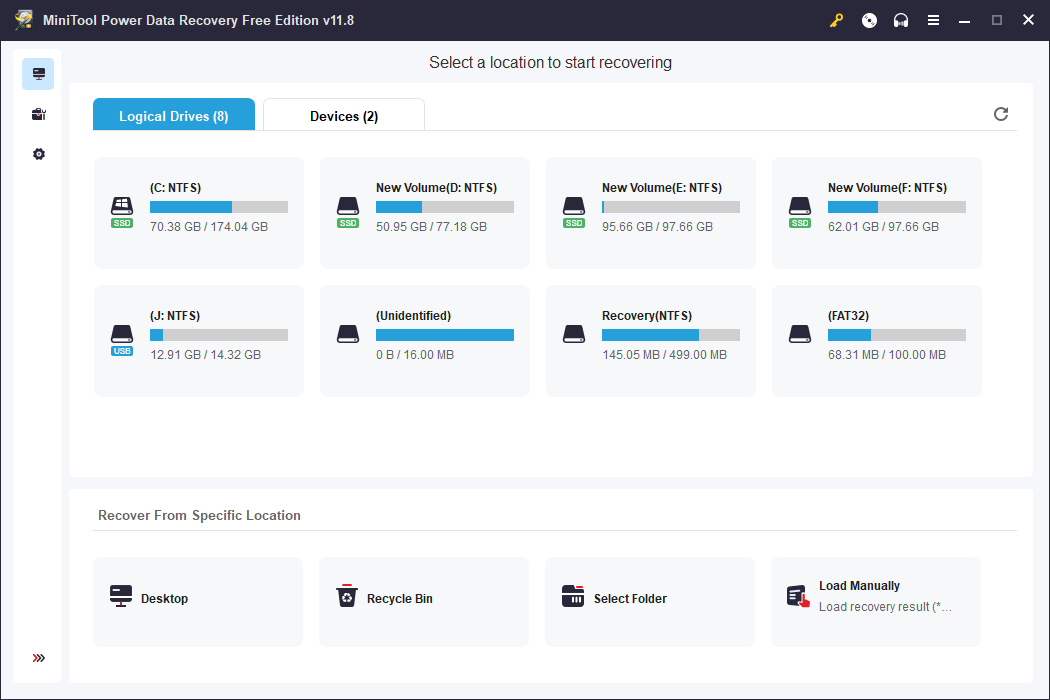
Bottom Line
This post introduces how to add photos to Microsoft Photos from Legacy Photos. Additionally, if you encounter image loss accidentally, you can run MiniTool Power Data Recovery to restore lost files effectively.
Hope this post gives you useful information.