◆ Latest News: Version 4.6, 4.6 Banners
◆ Builds: Arlecchino, Lyney, Wanderer, Baizhu
◆ 4.6: The Knave Boss, 4.6 Hydroculus, Remuria
◆ Arlecchino: Rainbow Rose, Legatus Golem
◆ Upcoming: Version 4.7, Clorinde, Sigewinne, Sethos

Controllers are only supported for the PC and iOS Versions of Genshin Impact. Check here for how to set up Bluetooth and USB Controllers for Genshin Impact on PC and Mobile, news about controller support for Android, and info on what controllers are supported.
List of Contents
Are Controllers Supported for PC?
PC Controller Support Available
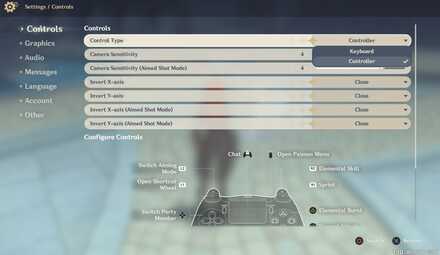
Controllers such as PS4 and Xbox Controllers can be used natively for the PC version of Genshin Impact. Simply go to Settings and change the Control Type from Keyboard to Controller!
Benefits of Using Controllers in Genshin Impact's PC Version
Buttons are Easier and Closer to Press
Controllers have the advantage of keeping important keys close to your fingers, letting you execute actions faster. You also have better control with moving, thanks to the analog sticks.
Are Controllers Supported for Mobile?
iOS Controller Support Available
Controllers are now supported for the Genshin's iOS version. This new addition was made available from the Version 1.3 update!
The following controllers are supported on iOS:
| Supported Controllers - iOS |
|---|
| Xbox Wireless Controller (Bluetooth Version) Xbox Elite Wireless Controller Series 2 PlayStation DualShock 4 Wireless Controller Other Bluetooth Wireless Controllers designed for iOS. |
Android Controller Support Not Available
Currently, Genshin Impact does not support Controllers for the Android version of the game.
There are no announcements about Controller support for Android yet, and it was not mentioned on the Developer Discussion about iOS Controller Support. We will update this page once info about Android controller support has been announced.
How to Set Up Controllers in Genshin Impact
Via USB Cable
Your controller needs to be plugged into your PC's USB port for it to be recognized. Here's how to set up the controller
- Plug the controller's USB cable into your PC or laptop's USB port.
- Launch Genshin Impact and open the Settings page by pressing the Esc key.
- Go to Controls, click the drop down menu on Control Type and select Controller.
Via Bluetooth Connection
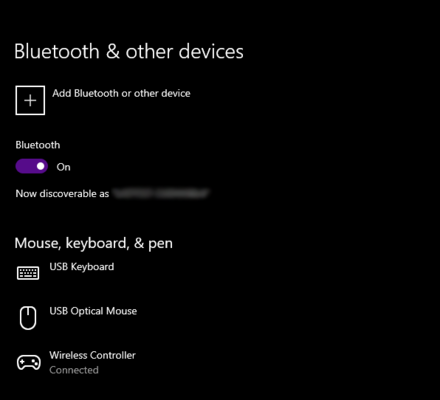
If you are using Windows 10, open the Start Menu and go to Bluetooth and Other Devices Settings, then switch on your Bluetooth connection.
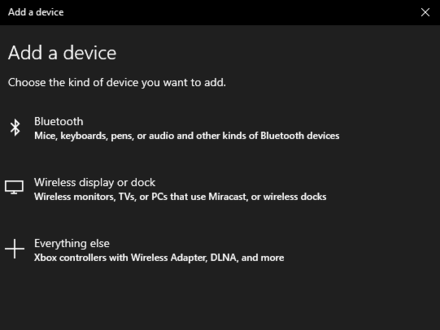
Click Add Bluetooth or other Device, select Bluetooth and then click Wireless Controller. Make sure that your wireless controller is turned on and discoverable.
When you launch Genshin Impact, go to Controls, click the drop down menu on Control Type and select Controller.
iOS Controller Set Up
Once your controller is connected either via USB or Bluetooth, simply open the Settings Menu, go to Controls, click the drop down menu on Control Type and select Controller.
Genshin Impact Related Guides
All News and Game Info

Version Updates
Other News and Game Info
Comment
am using a switch controller on pc, i have everything plugged in and connected, i also already have controller selected as my form onf input, but it isnt responding and when pushing buttons, it isn't doing anything.
Author
Controller Support for PC and Mobile
Walkthrough Menu
Rankings
- We could not find the message board you were looking for.
Gaming News
Popular Games

Honkai: Star Rail Walkthrough & Guides Wiki

Genshin Impact Walkthrough & Guides Wiki

FF7 Rebirth Walkthrough & Guides Wiki

Pokemon Scarlet and Violet (SV) Walkthrough & Guides Wiki

Palworld Walkthrough & Guides Wiki

Dragon's Dogma 2 (DD2) Walkthrough & Guides Wiki

Persona 3 Reload Walkthrough & Guides Wiki

Monster Hunter Rise: Sunbreak Walkthrough & Guides Wiki

Pokemon UNITE Walkthrough & Guides Wiki

Fire Emblem Heroes (FEH) Walkthrough & Guides Wiki
Recommended Games

Elden Ring Walkthrough & Guides Wiki

Pokemon Legends: Arceus Walkthrough & Guides Wiki

FF7 Remake Walkthrough & Guides Wiki

New Pokemon Snap Walkthrough & Guides Wiki

Hyrule Warriors: Age of Calamity Walkthrough & Guides Wiki

Super Smash Bros. Ultimate Walkthrough & Guides Wiki

The Legend of Zelda: Breath of the Wild Walkthrough & Guides Wiki
All rights reserved
Copyright© 2012-2024 HoYoverse — COGNOSPHERE. All Rights Reserved.
The copyrights of videos of games used in our content and other intellectual property rights belong to the provider of the game.
The contents we provide on this site were created personally by members of the Game8 editorial department.
We refuse the right to reuse or repost content taken without our permission such as data or images to other sites.




 Version 4.6
Version 4.6 Version 4.5
Version 4.5 Version 4.4
Version 4.4 Version 4.3
Version 4.3 Version 4.2
Version 4.2 Version 4.1
Version 4.1 Version 4.0
Version 4.0 Version 3.8
Version 3.8 Version 3.7
Version 3.7 Version 3.6
Version 3.6 Version 3.5
Version 3.5 Version 3.4
Version 3.4 Version 3.3
Version 3.3 Version 3.2
Version 3.2 Version 3.1
Version 3.1 Version 3.0
Version 3.0 Version 2.8
Version 2.8 Version 2.7
Version 2.7 Version 2.6
Version 2.6 Version 2.5
Version 2.5 Version 2.4
Version 2.4 Version 2.3
Version 2.3 Version 2.2
Version 2.2 Version 2.1
Version 2.1 Version 2.0
Version 2.0 Version 1.6
Version 1.6 Version 1.5
Version 1.5 Version 1.4
Version 1.4 Version 1.3
Version 1.3 Version 1.2
Version 1.2 Version 1.1
Version 1.1










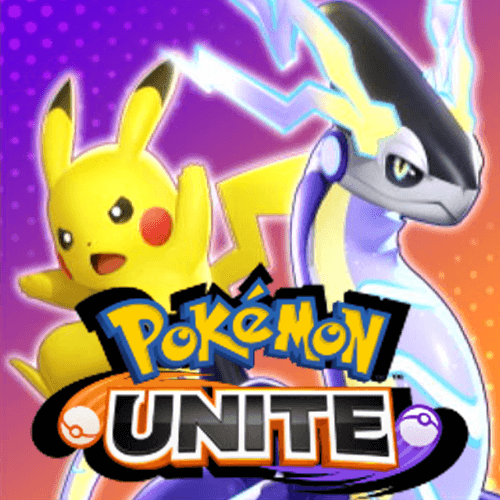

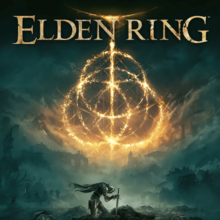



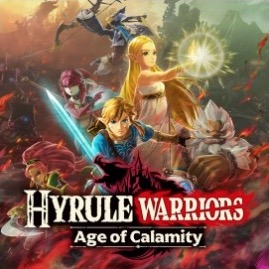

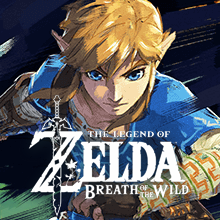
did you manage to fix this issue? i'm having the same problem :(