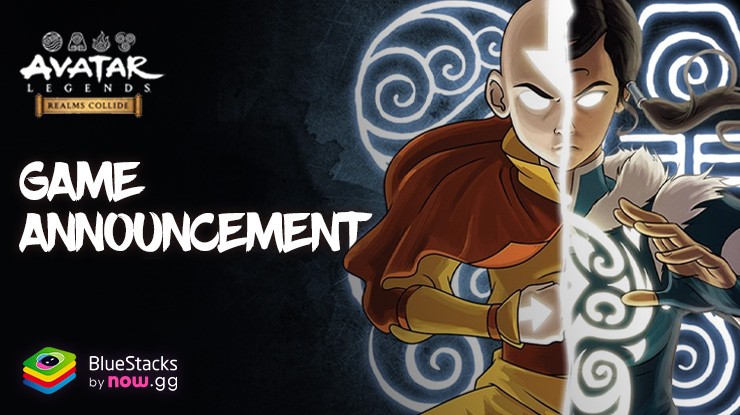Download & Play Free Fire on PC (Win 10/8/7) & Mac [Emulator]
![Download & Play Free Fire on PC (Win 10/8/7) & Mac [Emulator]](https://cdn-www.bluestacks.com/bs-images/Free-Fire_Minimum_System_Requirements_EN_Banner.jpg)
At this point, Free Fire really doesn’t need any introduction. This game is the most popular mobile action battle royale game currently in the market, featuring the largest playerbase for the genre in the world. It features intense shooting action in both third as well as first person perspectives, with players teaming up to land in deserted maps, and fight against other players and teams to be the last few standing. And at the end, the final team or person alive is awarded all the spoils, including tons of experience, items, and bragging rights.
Quick Navigation
- How to download and play Free Fire on PC or Laptop
- What are the minimum PC requirements to play Free Fire on PC or Laptop?
- Is it possible to play Free Fire on low-end PCs?
- Is it possible to play Free Fire on PC without a graphics card?
- What are the PC settings and controls for Free Fire?
- Free Fire PC sensitivity settings
How to download and play Free Fire on PC or Laptop
To enjoy Free Fire on your PC, you’ll need to first download and install BlueStacks 5, the fastest and lightest android emulator on the market. You can do this by following these easy steps:
- Download and Install BlueStacks on your PC, it’s FREE.
- Complete Google Sign-in to access the Play Store, or do it later.
- Look for Free Fire using the search bar on the top-right corner.
- Click to install Free Fire from the search results.
- Complete Google Sign-in (if you skipped step 2) to install Free Fire.
- Click the Free Fire icon on the home screen to start playing.
![Download & Play Free Fire on PC (Win 10/8/7) & Mac [Emulator]](https://cdn-www.bluestacks.com/bs-images/Free-Fire_India-Low-End-Machines_EN_3.png)
These steps take only a few minutes to complete, after which you’ll be enjoying Free Fire on PC, even on lower-end machines. Our emulator is highly compatible with millions of Android games, and runs on most versions of the Windows operating system, including Mac and Windows 7/8/10. This also includes systems running on either 32-bit or 64-bit Windows versions.
Free Fire is developed by 111dot Studio, which is known for, well, developing Free Fire. This developer is the prime example of one-hit wonder, as the only game they have under their belt went on to become one of the most popular titles in the platform. And ever since its release, the team has worked on constant updates with new weapons, characters, and game modes, to always keep Free Fire as fresh and varied as possible.
Free Fire is particularly popular in India, where millions of users flock to the game for action-filled sessions to pass the time. However, one of the largest drawbacks of the game is that, despite the dev’s efforts to optimize their game, most users in the region are held back by the limitations of the mobile platform. Uncomfortable controls, small screen size, and battery drainage are just some issues that Indian Free Fire users face on a daily basis with this game.
Luckily, users can easily play Free Fire on PC with BlueStacks, our Android emulator, to get the best experience with this game by enjoying it on a much larger screen, the best graphics and performance, and with mouse and keyboard support to get the most precision out of every shot. Regardless, just like some users suffer from issues from playing on older phones, other users might experience issues by playing Free Fire on low-end PCs.
![Download & Play Free Fire on PC (Win 10/8/7) & Mac [Emulator]](https://cdn-www.bluestacks.com/bs-images/Free-Fire_India-Low-End-Machines_EN_2.png)
To this end, we’ve decided to create this article where you’ll find all the guidance you need when it comes to playing Free Fire on PC, regardless of your specifications.
What are the minimum PC requirements to play Free Fire on PC or Laptop?
Since Free Fire doesn’t have an official PC version, the requirements for playing this game on your computer would be the same as the ones required by BlueStacks 5, which are the following:
Minimum System Requirements
- OS: Microsoft Windows 7 and above.
- Processor: Intel or AMD Processor.
- RAM: Your PC must have at least 4GB of RAM. (Note that having 4GB or more disk space is not a substitute for RAM)
- Storage: 5GB Free Disk Space.
- You must be an Administrator on your PC.
- Up to date graphics drivers from Microsoft or the chipset vendor.
Recommended System Requirements
- OS: Microsoft Windows 10
- Processor: Intel or AMD Multi-Core Processor with Single Thread benchmark score > 1000.
- Graphics: Intel/Nvidia/ATI, Onboard or Discrete controller with benchmark score >= 750. To find the scores of your CPU and GPU, we recommend reading the brief guide we wrote on the topic.
- Please ensure Virtualization is enabled on your PC/Laptop.
- RAM: 8GB or higher
- Storage: SSD (or Fusion/Hybrid Drives)
- Internet: Broadband connection to access games, accounts and related content.
- Up to date graphics drivers from Microsoft or the chipset vendor.
- You can install BlueStacks 5 even if you have a virtual machine such as Microsoft Virtual PC, VMWare Workstation, or Oracle Virtualbox, installed on the same PC. However, please note that you may run into some performance issues.
Is it possible to play Free Fire on low-end PCs?
As mentioned in the above question, the requirements for running BlueStacks 5 are quite low, even by today’s standards. There’s a good chance that you would be able to run Free Fire on PC even with low-end machines. Even if your PC has something as low as 2 GB of RAM, you will still be able to install and run the game with acceptable performance, though we suggest having at least 4 GB to get the optimal experience. Similarly, while the minimum processor required for Free Fire on PC is virtually any AMD or Intel CPU, you can get the best experience by using a multi-core processor that fulfills the requirements mentioned above.
![Download & Play Free Fire on PC (Win 10/8/7) & Mac [Emulator]](https://cdn-www.bluestacks.com/bs-images/Free-Fire_India-Low-End-Machines_EN_4.png)
Regardless, the latest version of our emulator, BlueStacks 5, has myriad improvements over its predecessors that further help to improve the performance of any games, while consuming as few resources as possible. This makes BlueStacks the best emulator for low-end PCs in the market, easily surpassing the competition in terms of boot times, app launch times, and performance and resource consumption while in-game. Our Android app player is stable even in the longest gaming sessions, running with buttery smooth performance even after hours of gameplay.
BlueStacks 5 is your best choice for enjoying Free Fire on low-end PCs, no questions asked.
Is it possible to play Free Fire on PC without a graphics card?
Technically, yes. Many modern CPUs and motherboards have fairly competent onboard graphics accelerator chips. While this won’t do much for playing demanding PC games, it means that they can do a good job when it comes to emulating Free Fire on PC.
Regardless, onboard graphics will never be as capable, fast, or with as much VRAM as dedicated graphics cards, so you might not get the optimal experience with playing Free Fire on PC.
What are the PC settings and controls for Free Fire?
When you first install and launch Free Fire on PC with BlueStacks, you’ll immediately find that the game looks much better than on your phone. After all, you’re playing it on a large screen, and with hardware that, even on a low-end PC, might be more powerful than your phone’s. Regardless, there are a few settings that you can adjust in order to reduce resource consumption and boost performance, especially when downloading and playing Free Fire on a PC with 2 GB of RAM:
![Download & Play Free Fire on PC (Win 10/8/7) & Mac [Emulator]](https://cdn-www.bluestacks.com/bs-images/Free-Fire_India-Low-End-Machines_EN_5.png)
- Free Fire In-Game Settings
After launching and logging into the game, you can head to the settings menu and take a look at the graphics parameters in the “Display” tab. You can tweak the settings within to optimize your Free Fire to your hardware specs.
If your PC is on the weaker end of the spectrum, you could benefit greatly from using the lowest settings. While this will reduce the graphical quality of your game, you’ll get a silky smooth 60 FPS. Achieving this frame rate threshold is important for games like Free Fire since the smoother your performance, the easier it’ll be to aim and shoot at moving targets.
Alternatively, if your PC meets the recommended requirements for running BlueStacks 5, feel free to crank the graphics to the highest settings, and activate the High FPS option in-game, which will give you the absolute best visuals and performance.
![Download & Play Free Fire on PC (Win 10/8/7) & Mac [Emulator]](https://cdn-www.bluestacks.com/bs-images/Free-Fire_India-Low-End-Machines_EN_6.png)
- BlueStacks Settings
Another good way to squeeze out an extra bit of performance from your game is by adjusting your BlueStacks engine settings. Especially for those who want to play Free Fire on a PC with 2 GB of RAM and with no graphics cards, tweaking these settings will help you to achieve acceptable performance.
You can find these settings by clicking on the hamburger menu on the top right corner of your BlueStacks window, and then on “Settings”. In this screen, head to the “Performance” tab to find the relevant settings, and then adjust your CPU and RAM allocations correspondingly. For running Free Fire on PCs with 2 GB of RAM, we recommend setting BlueStacks to consume all 2 GB, and running the emulator exclusively with no other apps in the background. This means going into the task manager and manually terminating any other unnecessary tasks before playing Free Fire.
Now that you’ve configured your PC settings according to your hardware specifications, we can go ahead and move onto customizing the PC controls for Free Fire. To this end, BlueStacks has a versatile feature called the Keymapping Tool, with which you can create and customize control schemes for any game, including Free Fire.
To access the Keymapping Tool, you first need to launch Free Fire, and then press Ctrl + Shift + A. In this new screen, you’ll be able to view your current controls, as well as add or modify current keybindings.
![Download & Play Free Fire on PC (Win 10/8/7) & Mac [Emulator]](https://cdn-www.bluestacks.com/bs-images/Free-Fire_India-Low-End-Machines_EN_7.png)
As you can see, Free Fire already has a very complex control scheme implemented by default. This scheme was created by the team at BlueStacks, and gives you complete control over the game using your mouse and keyboard, so that you can play Free Fire just like a regular PC shooter. Regardless, you can modify your keybindings by clicking on the desired shortcut, and then inputting the new button you want to change it to. Similarly, you can add new shortcuts to the existing scheme by dragging the desired function from the panel on the right to the zone on the screen where you need it, followed by mapping it to a button on your mouse or keyboard.
If you’re looking to jump into the action as fast as possible, the default control scheme is more than enough for most users and will serve you very well. However, BlueStacks is very versatile and lets you customize your controls to suit your preferences, if required.
Free Fire PC sensitivity settings
Just like you can easily customize your controls when playing Free Fire on PC, you can also fine-tune the sensitivity of your camera, which might make it easier for you to land trick shots. To access the sensitivity settings, you need to access the Keymapping Tool, and then right click on the Aim, pan, and shoot control, which we’ve conveniently highlighted for you in the image below.
![Download & Play Free Fire on PC (Win 10/8/7) & Mac [Emulator]](https://cdn-www.bluestacks.com/bs-images/Free-Fire_India-Low-End-Machines_EN_8.png)
In this panel, you can modify the sensitivity of your aim by changing the numbers on the “Mouse Sensitivity X” and “Mouse Sensitivity Y” fields. These settings alter the sensitivity of your horizontal and vertical aiming, respectively.
![Download & Play Free Fire on PC (Win 10/8/7) & Mac [Emulator]](https://cdn-www.bluestacks.com/bs-images/Free-Fire_India-Low-End-Machines_EN_9.png)
There are really no optimal settings for this feature that will magically help you to win matches. In this sense, we recommend leaving it as is if you’re not sure about what you’re doing, or modify it to suit your preferences. Just remember to take note of the initial values in case you mess something up.
Free Fire is a very popular title in India due to both its simplicity that makes it easy to pick up and play, as well as its flexibility when it comes to the minimum requirements to play it on PC. This is not only a game that’s easy to enjoy, but it’s also optimized to run on a wide variety of phones. However, those who are on the lower end of the hardware spectrum will inevitably run into performance issues that can take away from their experience with the game. Luckily, when it comes to Free Fire on PC vs Mobile, BlueStacks is the fastest Android emulator out there that lets you enjoy everything this game has to offer, even if you’re on a low-end machine and with an older Windows operating system
Nevertheless, we’ve noticed that some users in India might be having some difficulties in optimizing their performance, especially if gaming on low-end computers. BlueStacks is best optimized to play free fire on PC and Mac as per the system and game requirements of Indian users. With the configurations and tips shared in this guide, you should have an easier time setting up your game and getting ready to score some Booyahs!