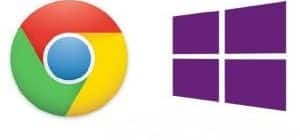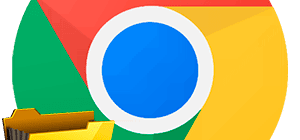Features and capabilities
Emulator allows you to download and run virtually any Android application on your PC, its scope is very wide – you can comfortably play, work, correspond in messengers, call, record and send photos, video.
What’s new in BlueStacks 4:
- significantly faster speed compared to Bluestacks 3;
- support for applications up to Android 7.1.2;
- work simultaneously with several different applications and mobile games;
- play from different accounts in the same game;
- shortcut keys are arranged by categories for easier use;
- full customization of controls for all devices: keyboard, mouse and gamepad;
- ability to configure the control keys in a new window.
Emulator is compatible with 96% of different applications and 90% of popular Android games.
This allows you to work with all kinds of programs, applications and games, even with their most recent versions.
Program interface
The control system is very simple and straightforward. Usually when working with a PC you use a mouse – its movements and clicks replace all the usual gestures typical for working with mobile devices.
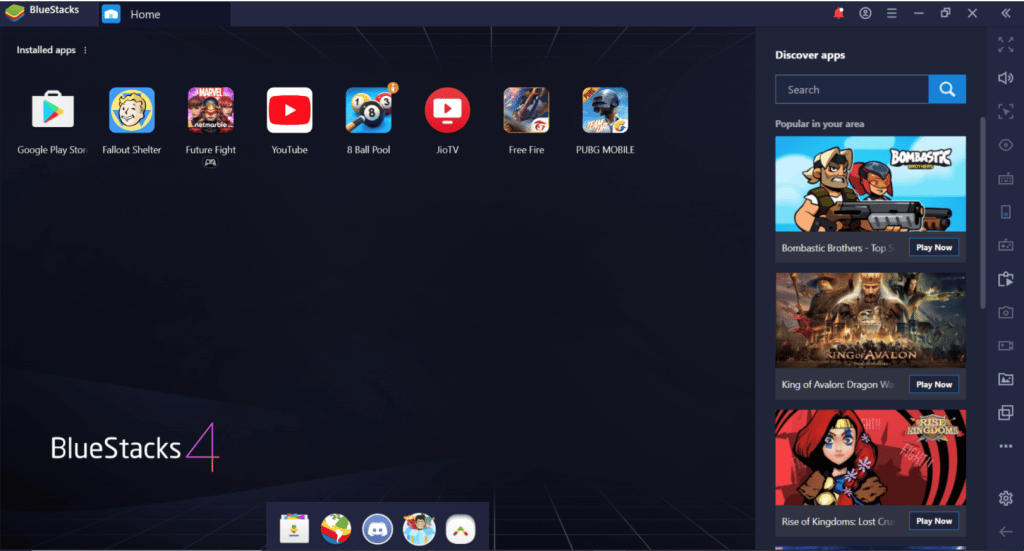
You can always use an external gamepad or the original touch control if you are using a tablet or computer with a touch screen.
You can work with Bluestacks 4 in both windowed and full-screen modes. In such cases, you can use the computer keyboard to navigate and a gamepad to play games.
Advantages and drawbacks of version 4
Fine-tuning the core of the program allowed to significantly reduce the use of CPU resources, RAM. In, the speed of operation has increased by almost 8 times.
BlueStacks 4 for Windows 10 runs 8 times faster compared to the previous version.
Pros:
- High performance with low CPU and RAM consumption;
- The ability to run multiple applications and games at once without compromising PC performance;
- Completely free;
- Easy control, intuitive interface;
- Ability to configure the visual design options according to user preferences.
The disadvantages include a fairly high system requirements, in particular – a large amount of RAM. Also to run some “heavy” games you will need a powerful video card with at least 1 GB of memory.
The program code is closed, it is not subject to independent revision, even if you have some programming skills.
System requirements
Minimum system requirements:
- Microsoft Windows 7 or higher;
- Processor: Intel or AMD;
- From 5 GB of free hard disk space;
- Video drivers: up-to-date graphics drivers from Microsoft or your video card vendor;
- RAM: At least 2 GB of RAM must be available on your computer.
Do not forget to take care of a normal speed and stability of your network connection. This is a must in order to download Bluestacks emulator as fast as possible.
Recommended requirements:
- Microsoft Windows 10;
- Processor: multi-core Intel or AMD with Single Thread PassMark score from 1000;
- Graphics card: built-in or discrete model from Intel, Nvidia, ATI with PassMark score of at least 750;
- From 8 GB of RAM;
- SSD (or Fusion/Hybrid drive);
- Video drivers: updated graphics drivers from Microsoft or your video card vendor.
The .NET Framework library is a mandatory component for the correct operation of BlueStacks 4. The program detects whether the required library is on your PC or not. If necessary, BlueStacks will offer to install the library, you should accept this offer – and then the installation will happen automatically.
Download BlueStacks 4
You can download BlueStacks 4 emulator in the table. There are 2 installation options to choose from:
- Online – the installation file downloads almost instantly – its size is just under 1 MB. Click on it to start the installation process. During installation the program will download its components from the Internet, so you must have a stable connection.
- Offline – fully assembled installation package, which is downloaded in full and installed on your computer without requiring an Internet connection.
| Application | OS | App Version | Android Version | File Size | Installation | Download |
|---|---|---|---|---|---|---|
| BlueStacks 4 | Windows 11, 10, 8, 7 | 4.280.1.1002 | 32bit, Nougat 7.1* | 1.18 MB | Online installer | Download |
| BlueStacks 4 | Windows 11, 10, 8, 7 | 4.280.4.4002 | 64bit, Nougat 7.1** | 1.19 MB | Online installer | Download |
| BlueStacks 4 Hyper-V | Windows 11, 10 | 4.280.0.4206 | 64bit, Nougat 7.1** | 1.19 MB | Online installer | Download |
| BlueStacks 4 | Windows 11, 10, 8, 7 | 4.280.1.1002 | 32bit, Nougat 7.1* | 528.91 MB 524.72 MB | Offline installer | Download 64 bit Download 32 bit |
| BlueStacks 4 | Windows 11, 10, 8, 7 | 4.280.4.4002 | 64bit, Nougat 7.1** | 682.83 MB | Offline installer | Download |
| BlueStacks 4 Hyper-V | Windows 11, 10 | 4.280.0.4206 | 64bit, Nougat 7.1** | 657.31 MB | Offline installer | Download |
| BlueStacks 3N | Windows 10, 8, 7 | 4.1.21.2018 | 32bit, Nougat 7.1* | 415.44 MB | Offline installer | Download |
| BlueStacks 4 | macOS | 4.270.1.2803 | 682.86 MB | Offline installer | Download |
Differences in Android versions
* – 32bit, Nougat 7.1. It is possible to play 32-bit games (Free Fire, Rise of Kingdoms, Among Us, etc.).
** – 64bit, Nougat 7.1. Allows you to play 64-bit games such as Teamfight Tactics, Rangers of Oblivion, Tera Hero.
In some cases antivirus software may perceive the emulator as malware – this is a false alarm. To resume downloading, turn off your antivirus and turn it on again after the installation of Bluestacks is finished.
You can run the emulator either immediately after downloading or later, at any other time. To do this, you need to check or uncheck the box next to “Autorun on completion”.
Installation order
Once you have downloaded Bluestacks 4 to your computer from our website, proceed with the installation.
Installation steps:
- Wait a couple of moments for the installation file to download, run it. The file size is about 1 MB.
- Run the file.
- If you want to change the installation path, click “Change installation path”.
- Or leave the default folder and immediately click “Install Now”.
- Wait for the installation to complete.
The first run of the virtualization engine may take up to 5 minutes, later on it will run much faster, in a few seconds.
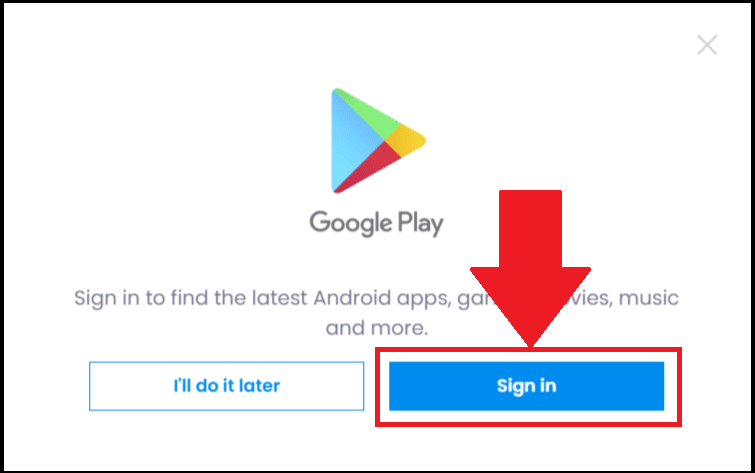
After downloading and installing, the emulator starts automatically. The first thing it asks you to do is to log in to your Google account. You can do this immediately or select “I will do it later”.
A few tooltips will familiarize you with the elements of the interface.
Working with the emulator is very simple – all actions are identical to those you perform on mobile devices. But here you additionally get a full keyboard and mouse, which makes working with any applications and games as comfortable and efficient as possible.
To find the app you want in the store – go to “Game Center” or use the search bar at the top. When the app is found, install and open it – this is done in the same way as on your mobile device. Before installing, you can read all the information – description, reviews, screenshots, videos.
Shortcuts of all downloaded applications and games will appear on the desktop of BlueStacks 4 – in the tab “My Games”.