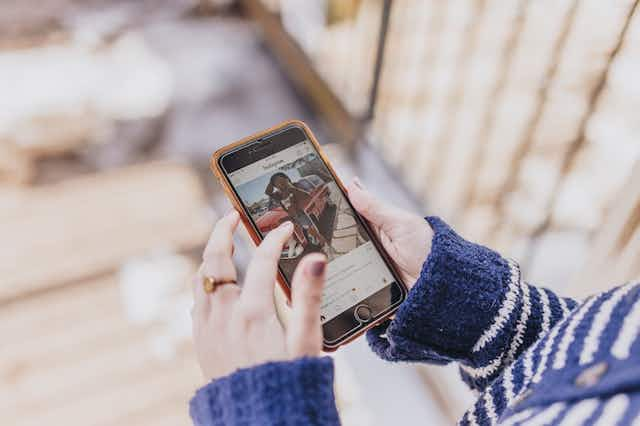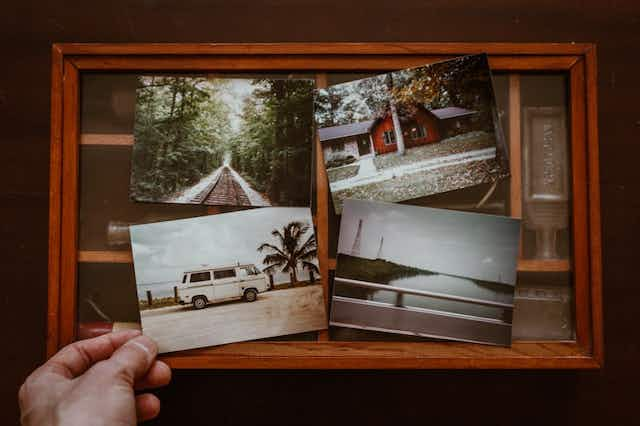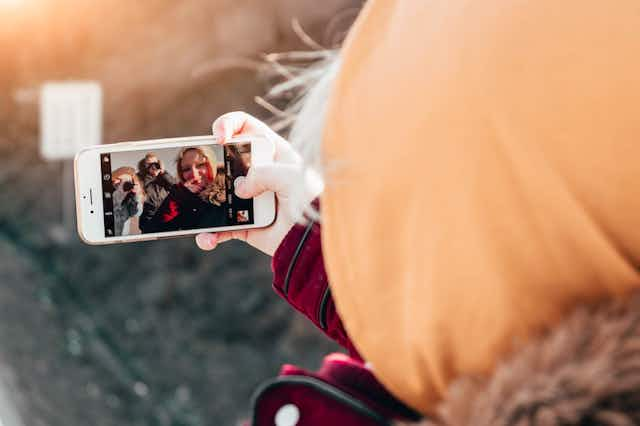How to Easily Print Your Instagram Photos: Step-By-Step
Updated
Published

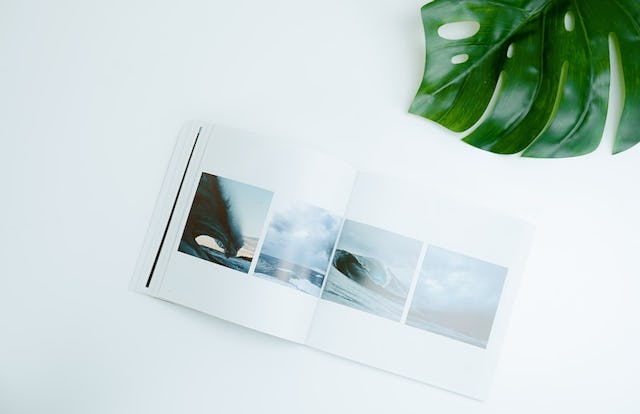
Cake values integrity and transparency. We follow a strict editorial process to provide you with the best content possible. We also may earn commission from purchases made through affiliate links. As an Amazon Associate, we earn from qualifying purchases. Learn more in our affiliate disclosure.
With every holiday, there’s not just an abundance of joy but also of photos posted on Instagram—and they can be hard to find after a few too many holidays have passed. From New Year’s Eve selfies to family photos at Christmas Eve dinner, don’t let your cherished memories become buried in your Instagram posts—print them instead!
Jump ahead to these sections:
- How to Print Your (Or Someone Else’s) Instagram Photos at Home
- How to Print Your Instagram Photos Using a Service
Whether you're looking to delete your Instagram, create a keepsake for a loved one or yourself, a gallery wall at home, or a photo album with your most Instagram worthy snaps, we'll show you how.
How to Print Your (Or Someone Else's) Instagram Photos at Home
It's daunting to transport hundreds (or thousands) of photos from virtual reality and into something tangible. You can easily do DIY projects like a memory board with photos printed from home, but Instagram doesn't make it easy to download them.
Here’s how to get your photos on a device and print beautiful images.
Step 1: Choose your device
It's easier to print photos on some devices than others. Here's the breakdown:
Use a printer. If you choose to print using a regular printer, you'll have to download your Instagram photos first. Take a look at Step 2 below for a guide on downloading. By downloading your entire Instagram library, you have more photos to choose from for your project.
Get smart. Wireless ‘smart' printers like the Canon MG6820 or Canon Selphy can sync to your Instagram account, giving you the option to print photos from your printer's touchscreen. These printers make it easy by sizing down the picture for you, so the result isn't blurry.
Keep it small. Dedicated portable devices are a great option if you're an avid Instagram user. Mini printers like the Polaroid ZIP sell for as little as $70 and print the correct sized photos.
All you need is a Wi-Fi connection. You can use these small polaroid prints to make a memorial collage or polaroid album hassle-free.
Step 2: Download photos
If you don't have a smart printer or portable device, you'll have to download your pictures before printing. Below are your options and how to make printing photos more manageable in the future:
Take screenshots. You can take a screenshot on your phone or desktop. It's easy with a computer app like ‘Lightshot’ that crops the photo for you. To keep it simple, organize your files in one folder desktop for easy printing.
You'll need to make sure to leave out the caption and white border. Keep in mind the photo quality decreases when printing a screenshot.
Use Instagram. Did you know that you can download your entire photo library at one time? This feature is only available on the desktop version of Instagram. You can find it in the 'Privacy & Security' section of your profile. Click on the gear icon next to your name to find it. At the bottom, there will be an option to 'Data Download.'
Not only is your entire library sent to your email but your comments and profile information, too. Downloading your library is an excellent option to backup your photos even if you don't plan on printing them.
Try an app. You'll have to log in to your Instagram account through the app to download photos giving away your personal information. Apps might also try to sell your data to third parties, compromising your security. Yet, it can be the quickest and easiest way to download photos.
If you're already thinking about your next photo project, then it's a good idea to save your Instagram photos to your phone's camera roll. You can keep the original photo quality and print it in any size. Here's a guide on how to do this.
This option will save both the original and the filtered snap to your phone. You can only turn this option on from your smartphone.
If you're using photos from friends or family members, you won’t be able to access their camera roll. You'll have to follow the above steps to screenshot their photos. You can also use their login information to connect their Instagram account to a phone app like Fastsave or Instasave.
Finally, you can print your saved photos from your phone or send the photos to yourself via email and then save them on your desktop.
Step 3: Print from your phone
Now that you've saved your photos, it's time to print them. The easiest way to print is from your Android or Apple device. First, you'll want to see if your printer is compatible with Airprint or Google Cloud Print.
Here's a list of printers that support AirPrint, and here's one with printers that support Google cloud print.
After you've verified your printer is compatible, connect your device to the same Wi-Fi network as your printer, and you're ready to print your photos!
Can I print someone else's Instagram photos?
Generally, if you take a photo, then you own the copyright to that photo, as you have a legal right to use that photo. Of course, you can always print pictures from family and friends with their permission.
Also, it's not a good idea to take screenshots and print someone else's photo without their permission. Printing services may ask you to verify that professional-looking images are your creation and may refuse to print them if you can't.
How to Print Your Instagram Photos Using a Service
Using a printing service is an easy way to share your photos. You can print endless sizes and projects. There are other advantages to using a service like:
- Prints are affordable. You can also shop around for discount codes, especially from servicers that frequently discount their photographs.
- It's easy! Services can link directly to your Instagram account. You can see your project before you buy it, so you can know what to expect.
- The options are endless. It's challenging to create a pillow, ornament, or canvas with your favorite snaps at home.
- It's instant. Some services like prinkl create an instant template to download. You can use a same-day printing service in your area to get your photos quickly.
If you have time to wait for shipping and need a unique gift for a loved one using a service is a good choice. Here are the most popular printing services, how to use them, and ideas for your next photo project:
Step 1: Pick a service
First, you need to choose if you'd like to print from your phone or desktop. Apps are available on both platforms, and all you'll need to do is sign in to your Instagram account and choose your images.
When looking for a printing service, you want to keep in mind that your information is secure. Take a look at the reviews from other customers and make sure there's a 100 percent satisfaction guarantee in case you receive prints that are low quality or pixelated.
Step 2: Select a project
The opportunities are endless for photo projects. Here are some of our best ideas:
- Charm with a canvas. A classic canvas print of your Christmas card makes a thoughtful gift. You can also print a photo of your favorite landscape to decorate your living space.
- Make a photobook. Turn your memories into an everlasting keepsake. Services like ‘chatbooks’ enroll you into a subscription service that delivers a book to your door every 60 photos. It's the perfect surprise for little ones to look at screen-free.
- Celebrate your pet. The chances are that your Instagram feed is full of pictures of your four-legged friend. You can celebrate your best friend with a pet portrait or polaroid book from a service like ‘CanvasPop.’ Also, if your pet recently passed away, a collage can be a beautiful addition to your pet's funeral.
Tips to Print Photos
Now that you've chosen whether to print at home or to use a service, you'll want to make sure your keepsakes are looking their best. Remember to keep it small when printing at home--Instagram photos look best in a square template that is under 5x5".
It's a good idea to backup your photos declutter your photos too. You can organize photos by date, event, or location and back them up to cloud storage. You never know when the unexpected will happen, like losing your device or a natural disaster.
Like protecting your photos, it's a good idea to protect yourself and your family—Cake can help. With our free end-of-life planning service, you can set up your estate and even choose how you'll be remembered. Cake plans the future for you so you can focus on the present (and continue to build your photo library)!
Sources
- “Copyright.” Instagram, www.help.instagram.com/126382350847838