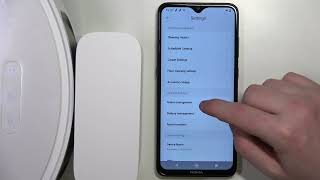This guide focuses specifically on using Google Sites, a user-friendly website builder from Google, to bring your website vision to life. With its drag-and-drop interface and intuitive features, Google Sites is a perfect platform for beginners and those without extensive coding knowledge.
Getting Started with Google Sites
- Access Google Sites: Head over to https://sites.google.com/ and sign in with your Google account.
- Choose a Template (Optional): Google Sites offers a variety of pre-designed templates to jumpstart your website creation process. These templates cater to various purposes, such as portfolios, team websites, or event websites. You can customize them to fit your specific needs. Alternatively, you can choose to start with a blank canvas.
- Naming Your Website: Give your website a clear and memorable name that reflects its purpose. This name will be displayed at the top of your browser window and search engine results.
Building Your Website with Google Sites:
Now comes the fun part - building your website! Google Sites offers a variety of intuitive tools to add content and structure your website:
- Layouts: Choose from pre-designed layouts or customize your own layout using sections and columns.
- Content Blocks: Drag and drop various content blocks to add text, images, videos, buttons, forms, and more.
- Editing Tools: Edit text directly within the interface, adjust image sizes, and customize the appearance of each content block.
Here's a breakdown of some key elements to consider while building your website:
- Header: Create a visually appealing header that includes your website name and logo (if applicable).
- Navigation Menu: Add a clear and concise navigation menu to allow visitors to easily explore different sections of your website.
- Content Sections: Use content blocks to populate your website with informative and engaging content. This could include text descriptions, images showcasing your work, or even videos to enhance visitor experience.
- Call to Action: Depending on your website's purpose, include a clear call to action (CTA) prompting visitors to take the desired step, whether it's subscribing to your blog, contacting you for services, or making a purchase (for business websites).
Customization and Design
While Google Sites doesn't offer extensive design customization compared to some website builders, you can still create a visually appealing website:
- Themes: Choose a pre-designed theme that aligns with your website's style and purpose. You can further customize the theme colors and fonts to match your brand identity (if applicable).
- Background Images: Set a background image for your website to add a personal touch and enhance its visual appeal.
- Image Editing: Use basic image editing tools within Google Sites to adjust image size, brightness, and contrast.
Remember: Maintaining a clean and uncluttered layout is key for user-friendliness. Don't overload your website with too many elements or information.
Publishing Your Website
Once you're happy with the design and content of your website, it's time to share it with the world!
- Click "Publish": Located at the top right corner of the Google Sites interface.
- Choose Visibility: Decide whether you want your website to be publicly accessible or remain private (viewable only by you or those you share the link with).
- Share Your Website: Once published, you'll receive a shareable link that you can use to promote your website on social media, emails, or other platforms.

Beyond the Basics
While Google Sites excels in user-friendliness, it also offers some features for those seeking more control:
- Embed Codes: Embed codes from various services like YouTube videos, Google Maps, or social media feeds to enhance your website's functionality.
- Custom CSS: For users with basic coding knowledge, Google Sites allows adding custom CSS code to achieve more advanced design modifications.
- Collaborate with Others: Share editing permissions with others to allow team collaboration on website development.
Building Your Website with Google Sites
Google Sites is a fantastic platform for beginners and non-coders to establish their online presence. With its intuitive interface, pre-designed templates, and drag-and-drop functionality, Google Sites empowers you to create a website that reflects your purpose and connects with your target audience