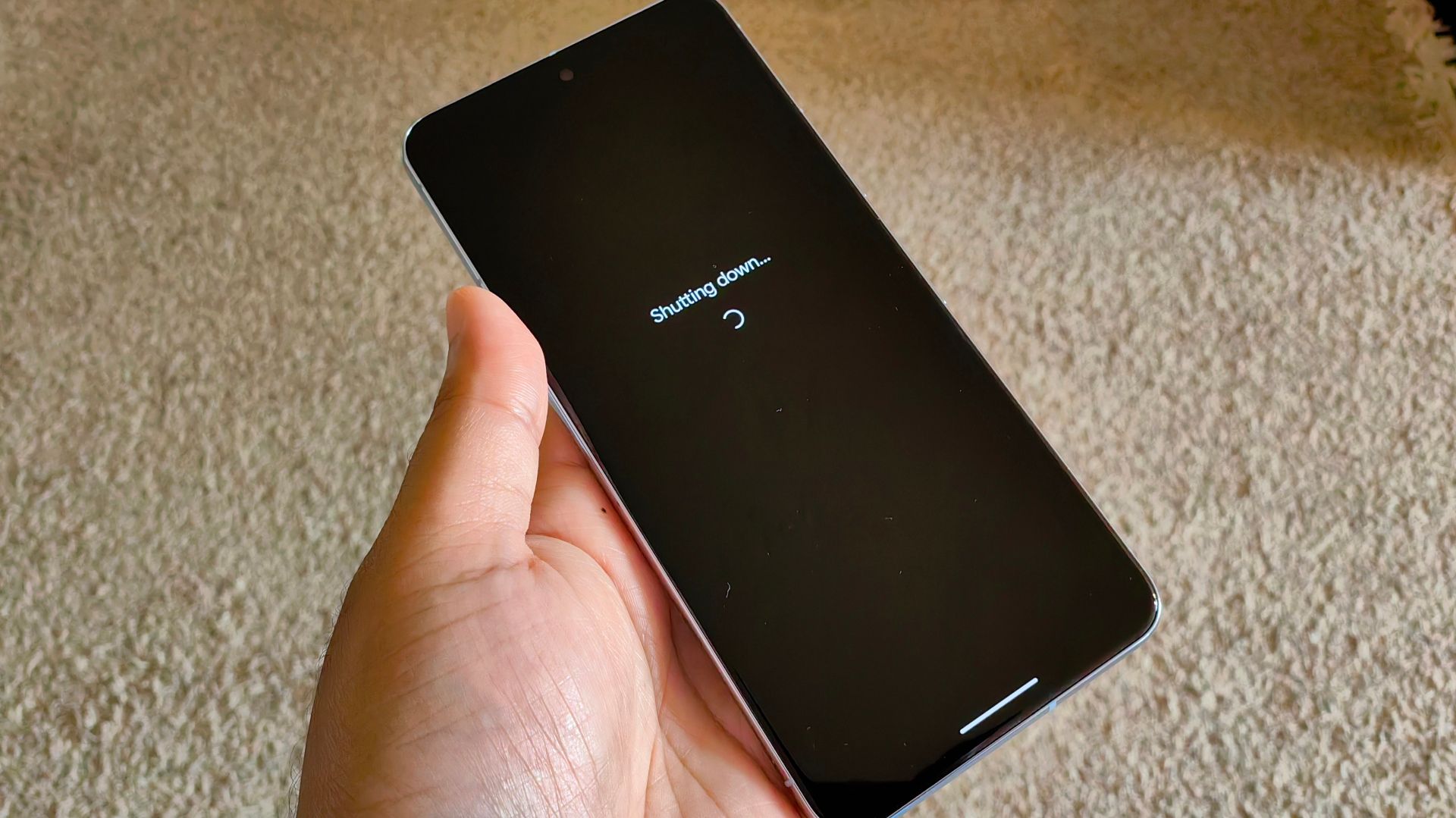Resetting your Android to factory settings erases all the data on the device and clears out the junk. This process wipes all your information from it, including private data, messages, and files. That's why a factory reset is crucial before you sell, recycle, or donate your Android phone or tablet. It can also be a last-ditch attempt at troubleshooting persistent issues with your device.
This tutorial guides you through the process of performing a factory reset on any Android device. We include instructions for multiple devices. If you don't see yours on the list, follow the Google Pixel factory reset tutorial.
A factory reset can fix software issues. However, it isn't always necessary. To perform a soft reset, restart your Android phone (press the volume up and power buttons at the same time), as this may solve your issue.
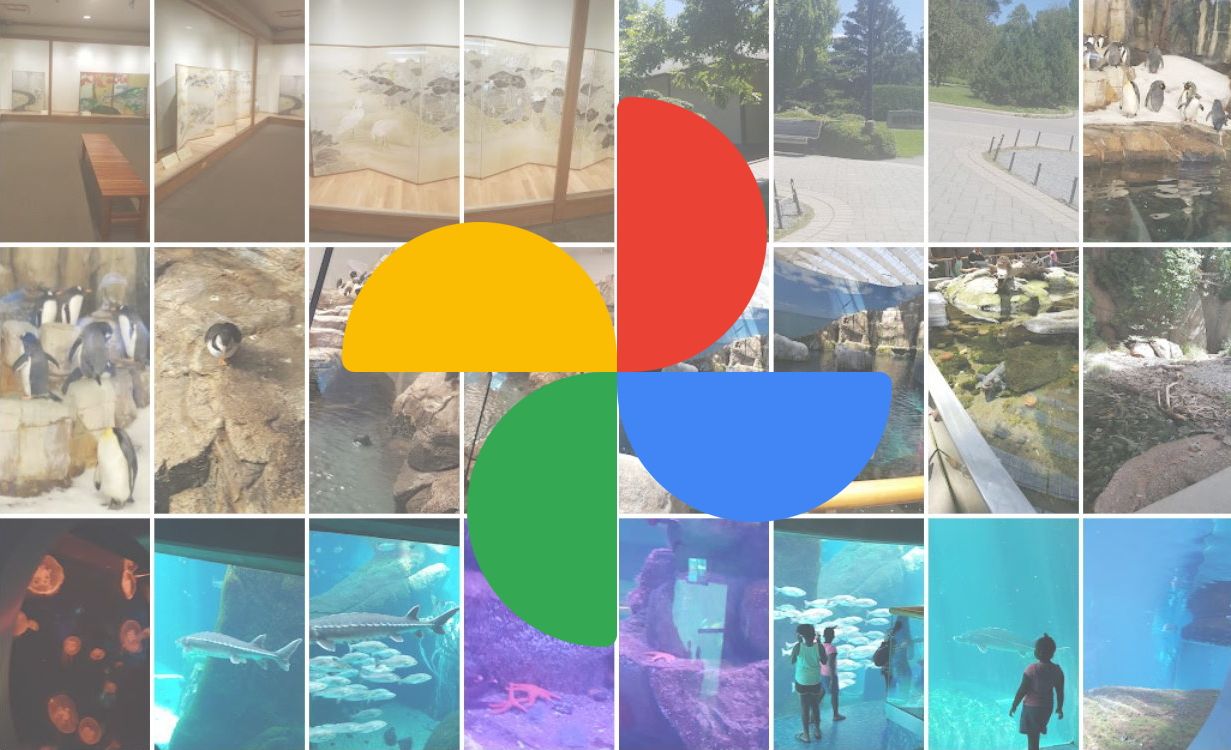
How to manually sync and back up Google Photos
Back up your photos manually by forcing the app to syncHow to back up your data before you perform a factory reset on your phone
Regardless of the reasons for your factory reset, back up your data first, as performing a hard reset wipes it all. There are multiple ways to do this, but we recommend using Google One. It's easy to do, and you can download your data again when you set up a new Android phone. All you need is the Google One app from the Play Store.
- Download the Google One app.
- Open the app, and you'll see a card telling you when the last backup was performed. Tap View.
-
Tap Backup now.
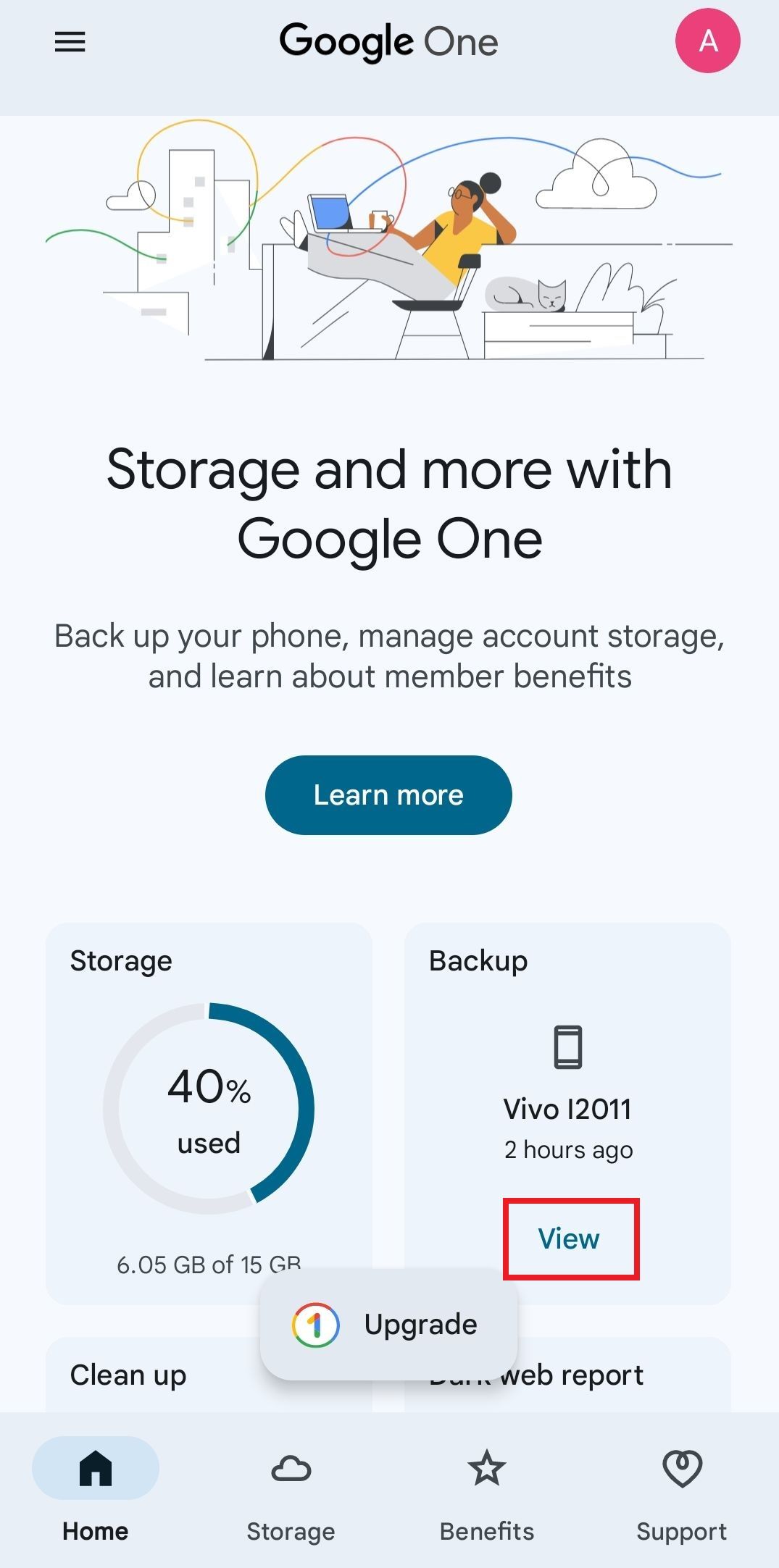
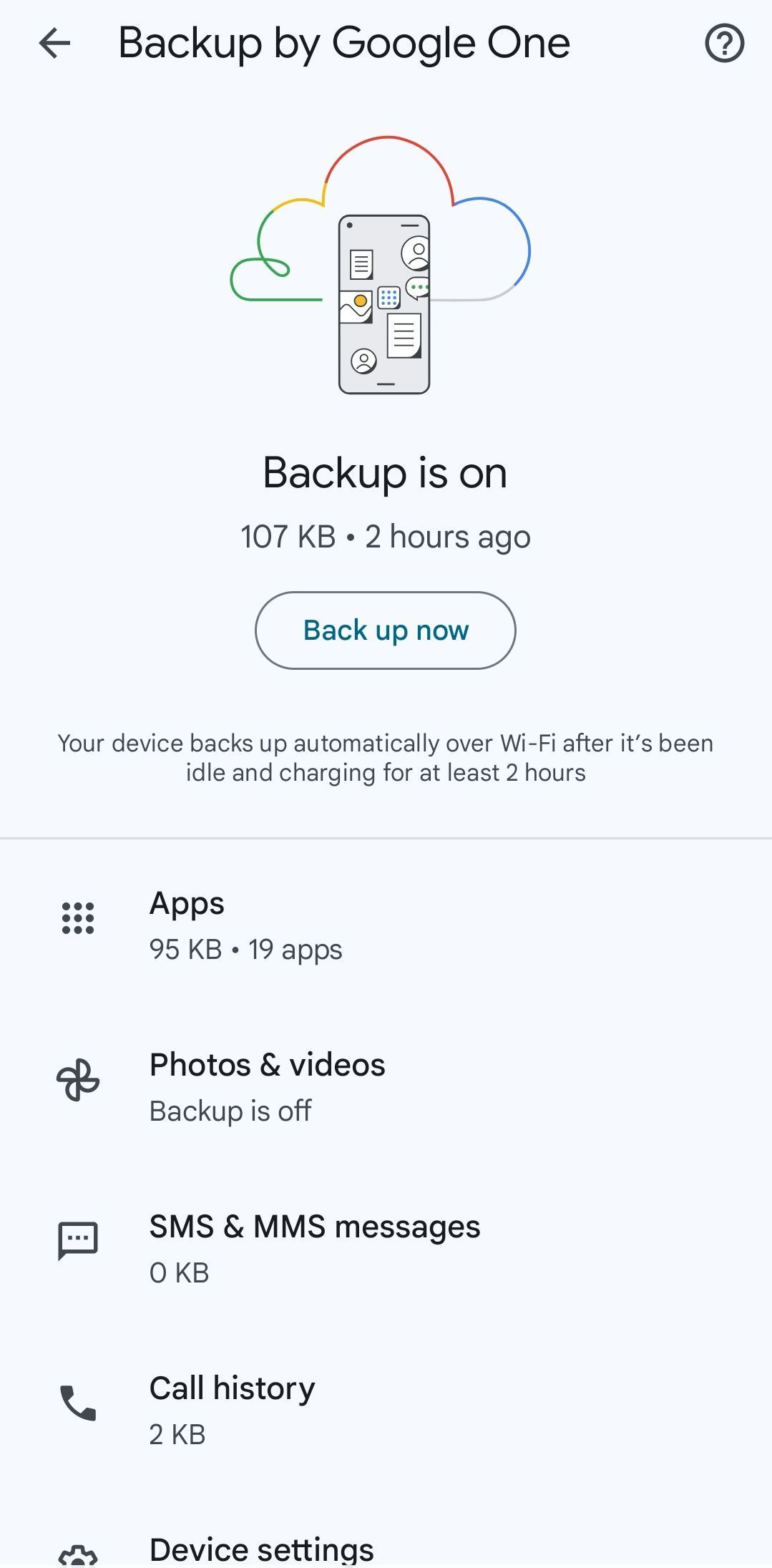
A factory reset doesn't clear data stored on an SD card. Instead of backing up data to the cloud, you can save bandwidth and storage space by moving that data from your phone's internal storage to the SD card instead. However, some devices have the option to reformat the SD card. Make sure that the option isn't selected if you want to preserve the data. But nothing is as foolproof as taking the SD card out of the device prior to resetting it.
When you set up your new Android device, it can download the backup you created. This backup restores your SMS messages, saved Wi-Fi networks, wallpaper, homescreen layout, and apps.
Turn off Factory Reset Protection before you wipe your phone
Google added Factory Reset Protection (FRP) to Android in 5.1 Lollipop, which prevents someone from using your device if it's stolen. FRP works differently on recent Android versions, but regardless of the age of your device, it's good practice to make certain FRP is off because there's no way to remove FRP remotely after you sell a phone. If FRP isn't properly deactivated, the phone asks for your passcode and Google account credentials when it restarts. This is why a factory reset is required when trading in your phone.
If you're the one who will use the device after the reset and you know your login details, you can skip this step.
- Open Settings.
-
Scroll down and open Passwords & accounts.
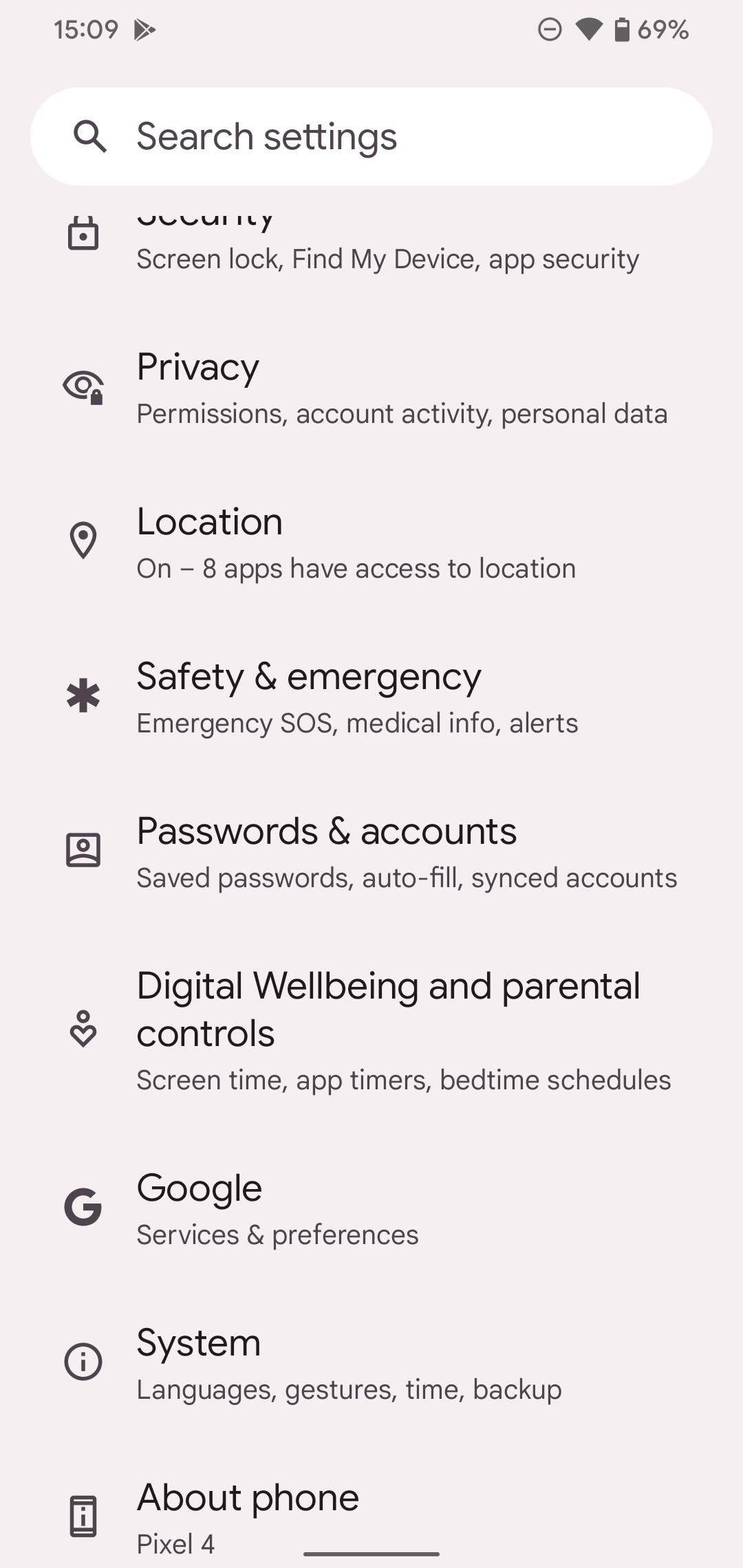
- Tap your Google account.
-
Tap Remove account.
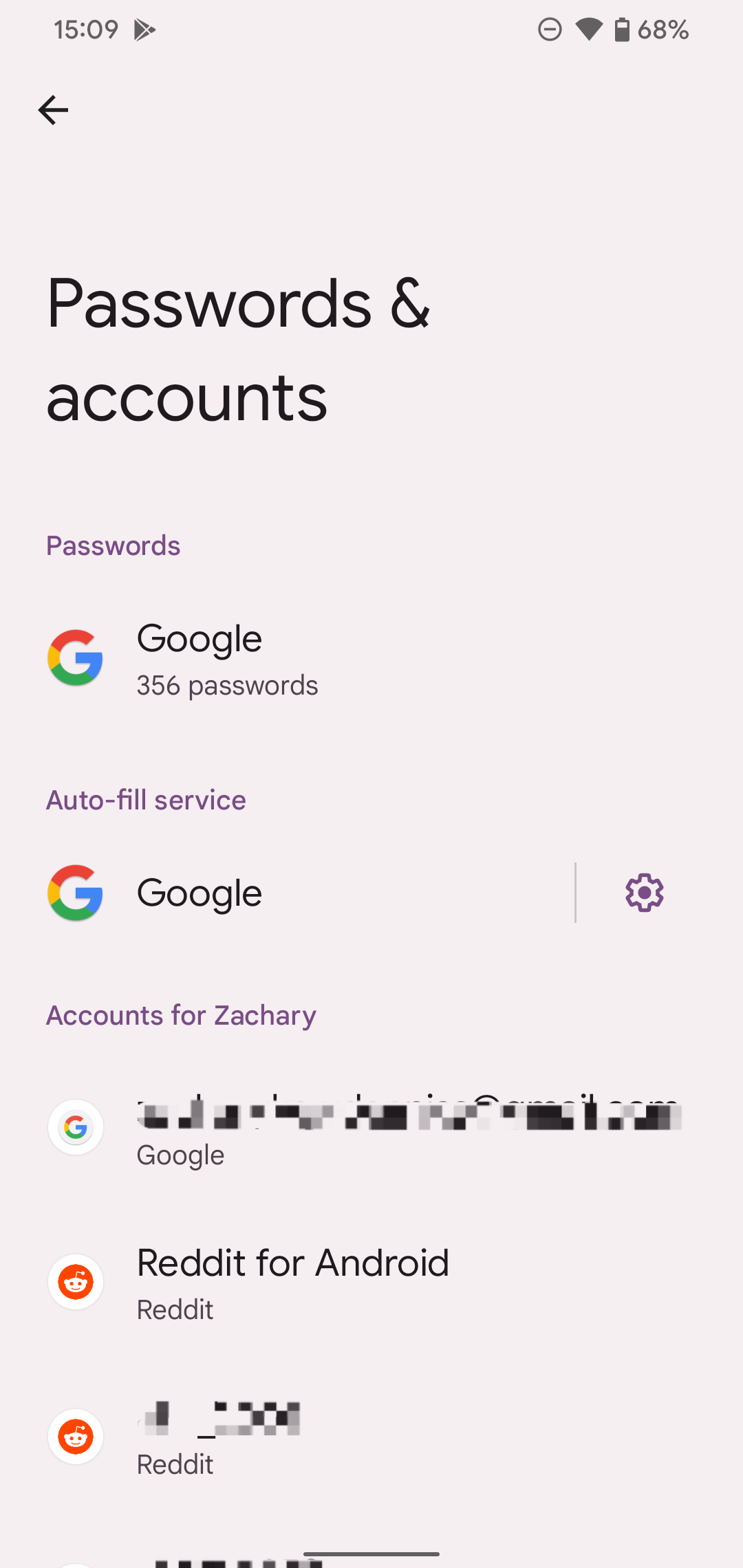
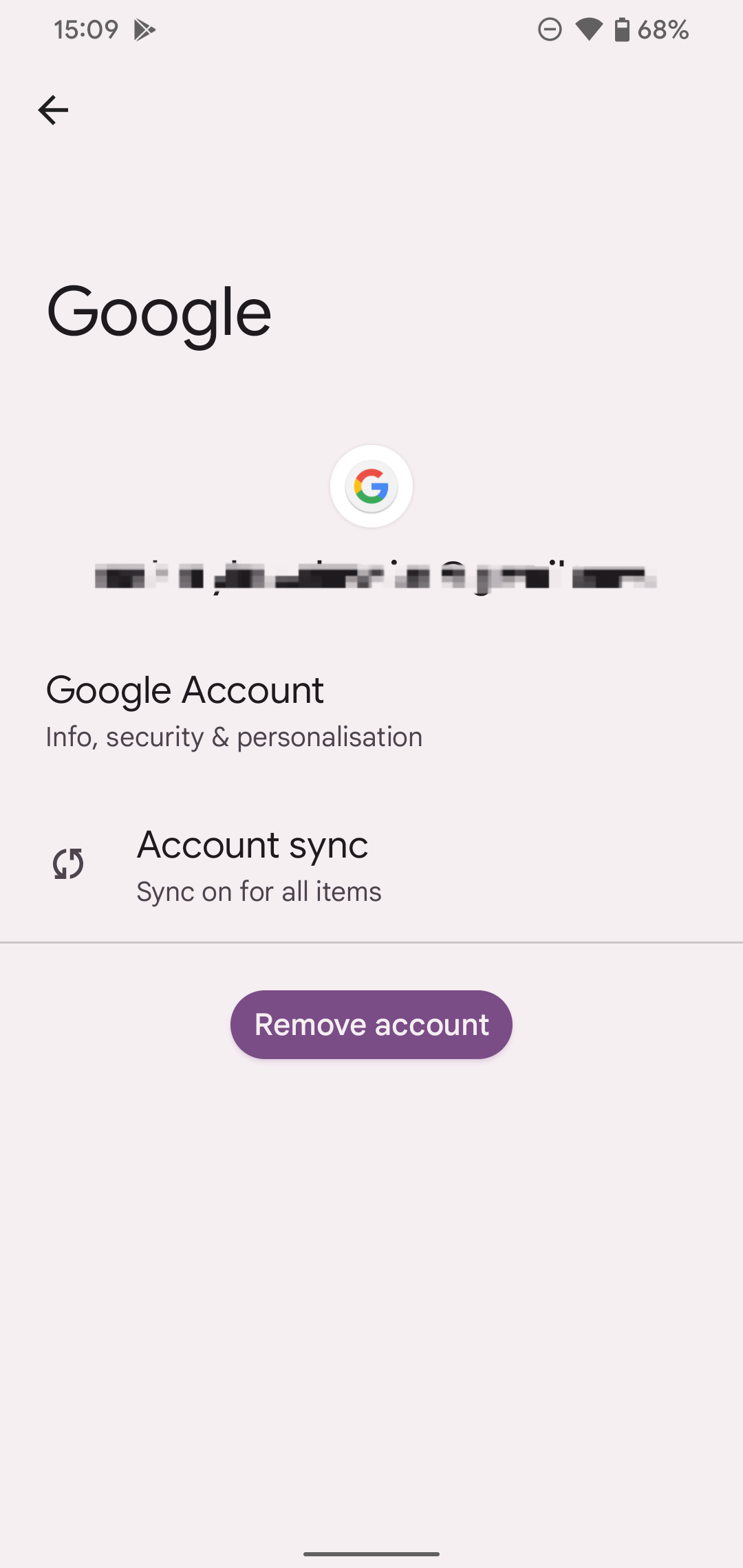
- On the following pop-up, tap Remove account.
-
On the last pop-up, tap OK.
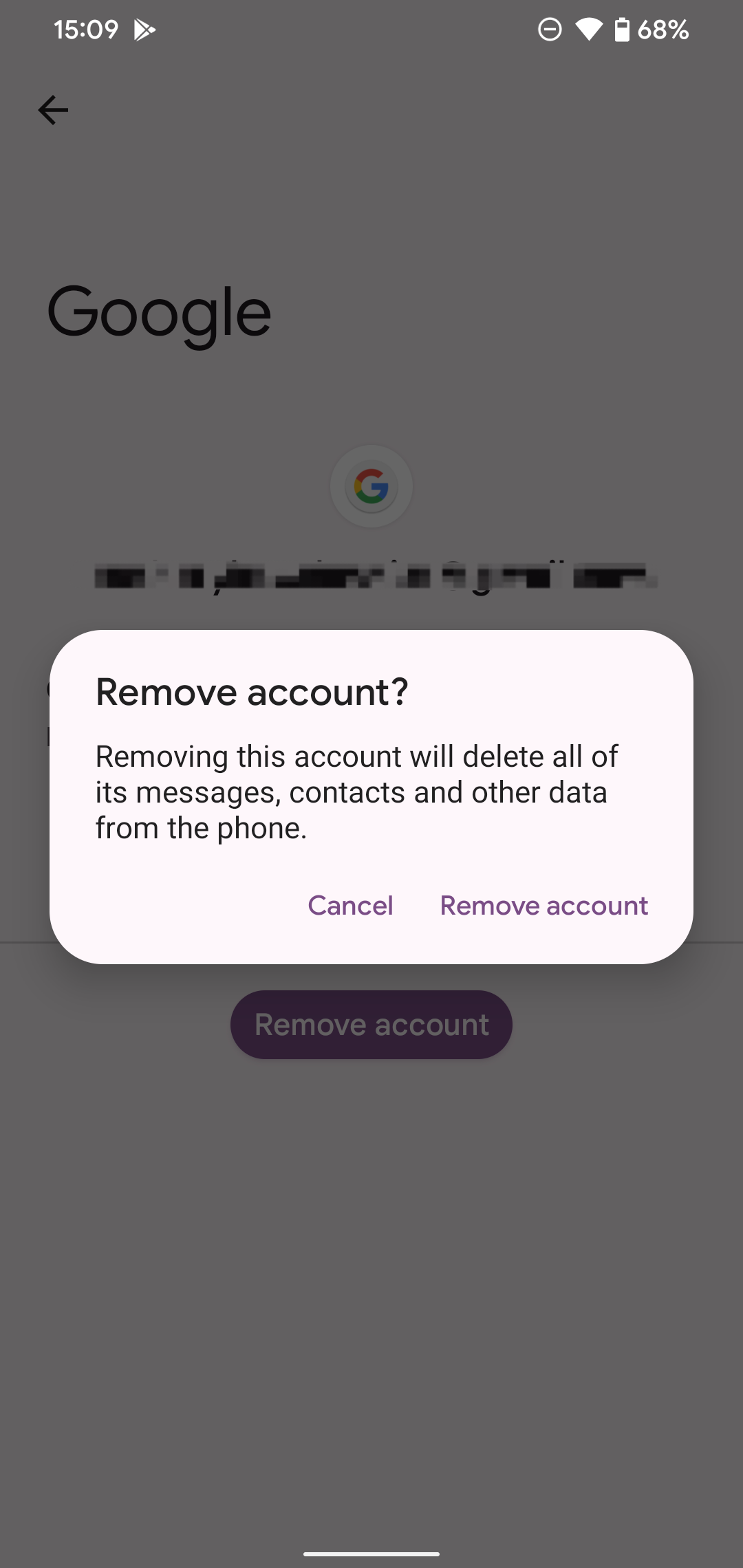
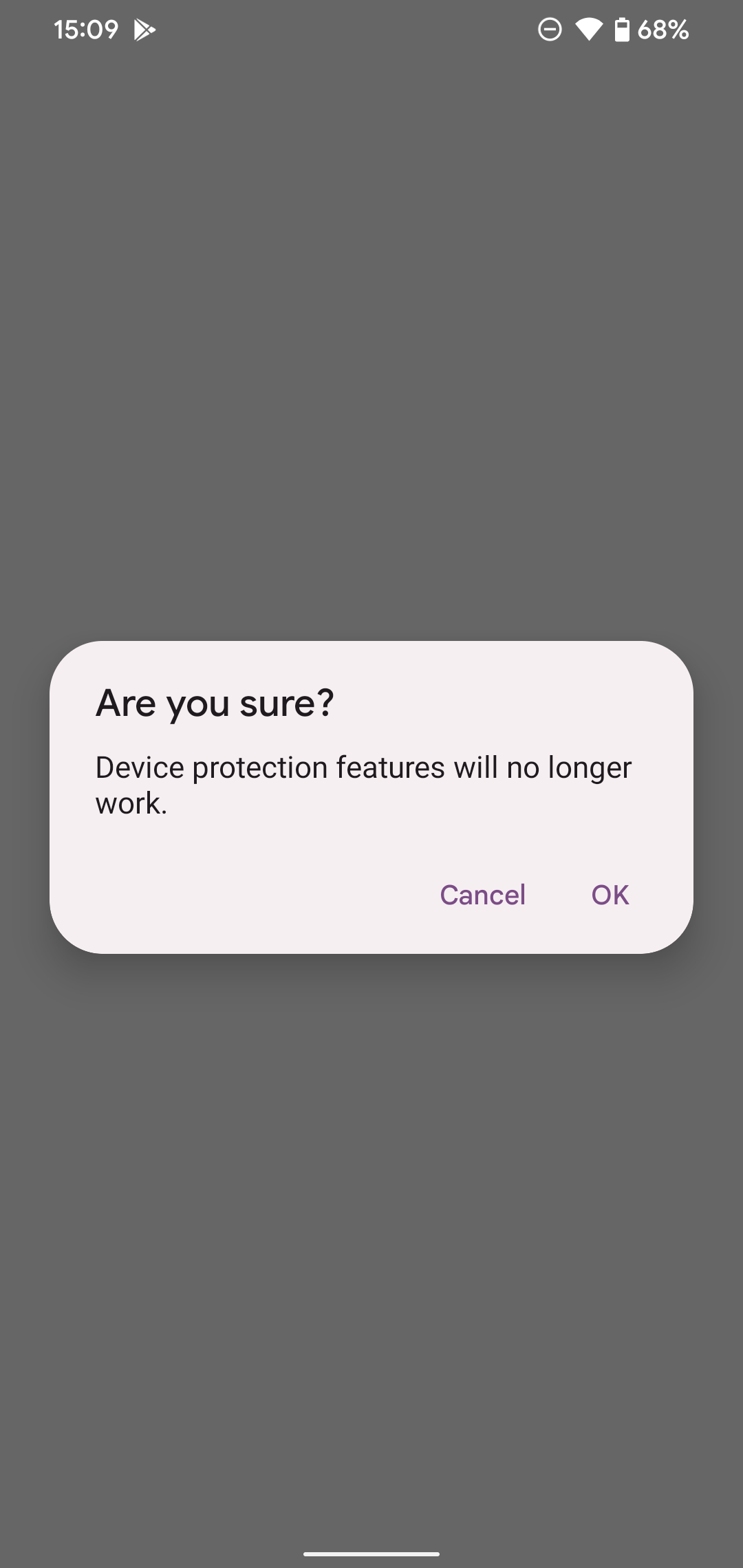
- Enter your password or scan your fingerprint as prompted.
Once you've removed your Google account, you'll want to turn off Screen lock. Here's what you need to do
- Open Settings.
-
Scroll down and open Security.
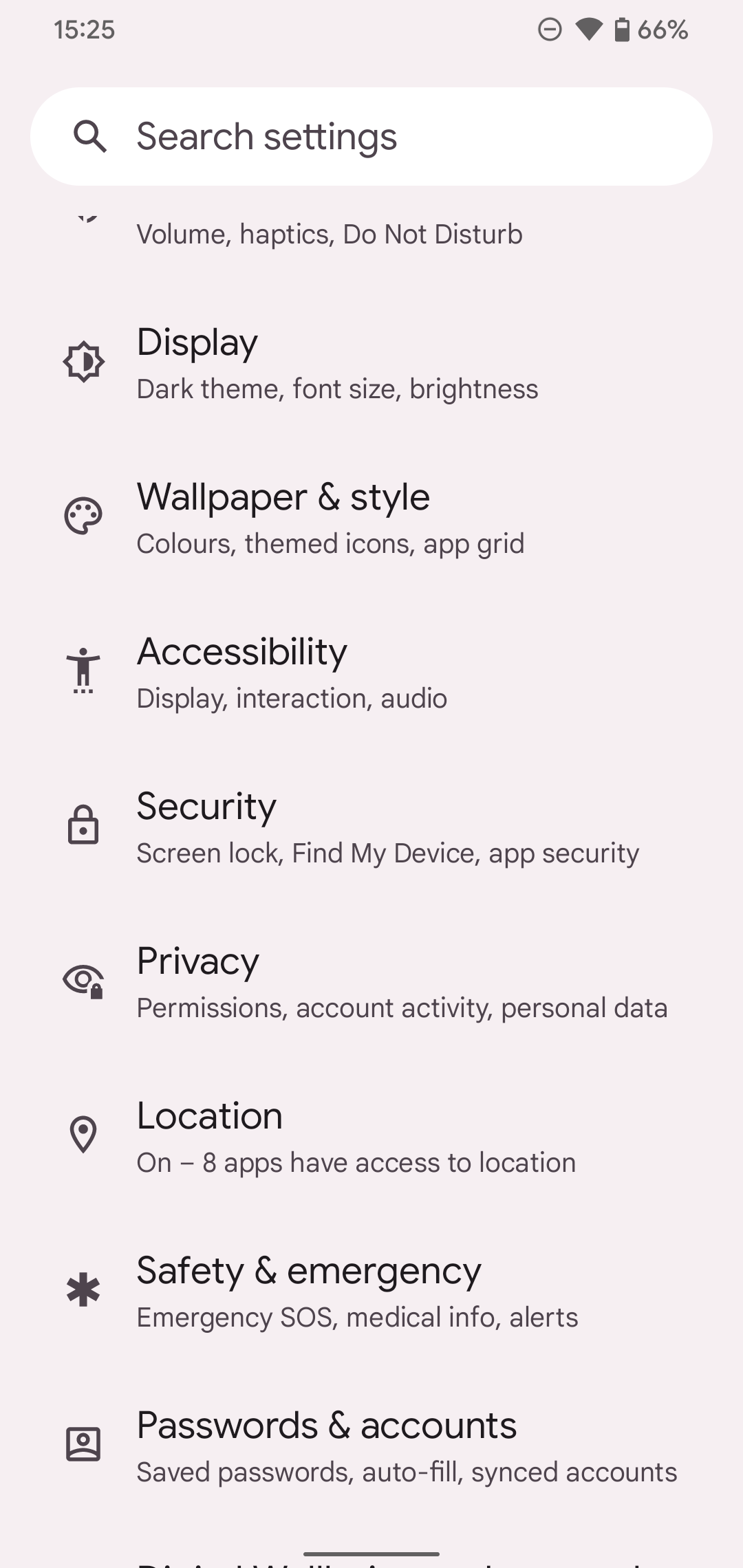
- Scroll down and tap Screen lock. Make sure to tap the words and not the cog next to them.
-
Tap None.
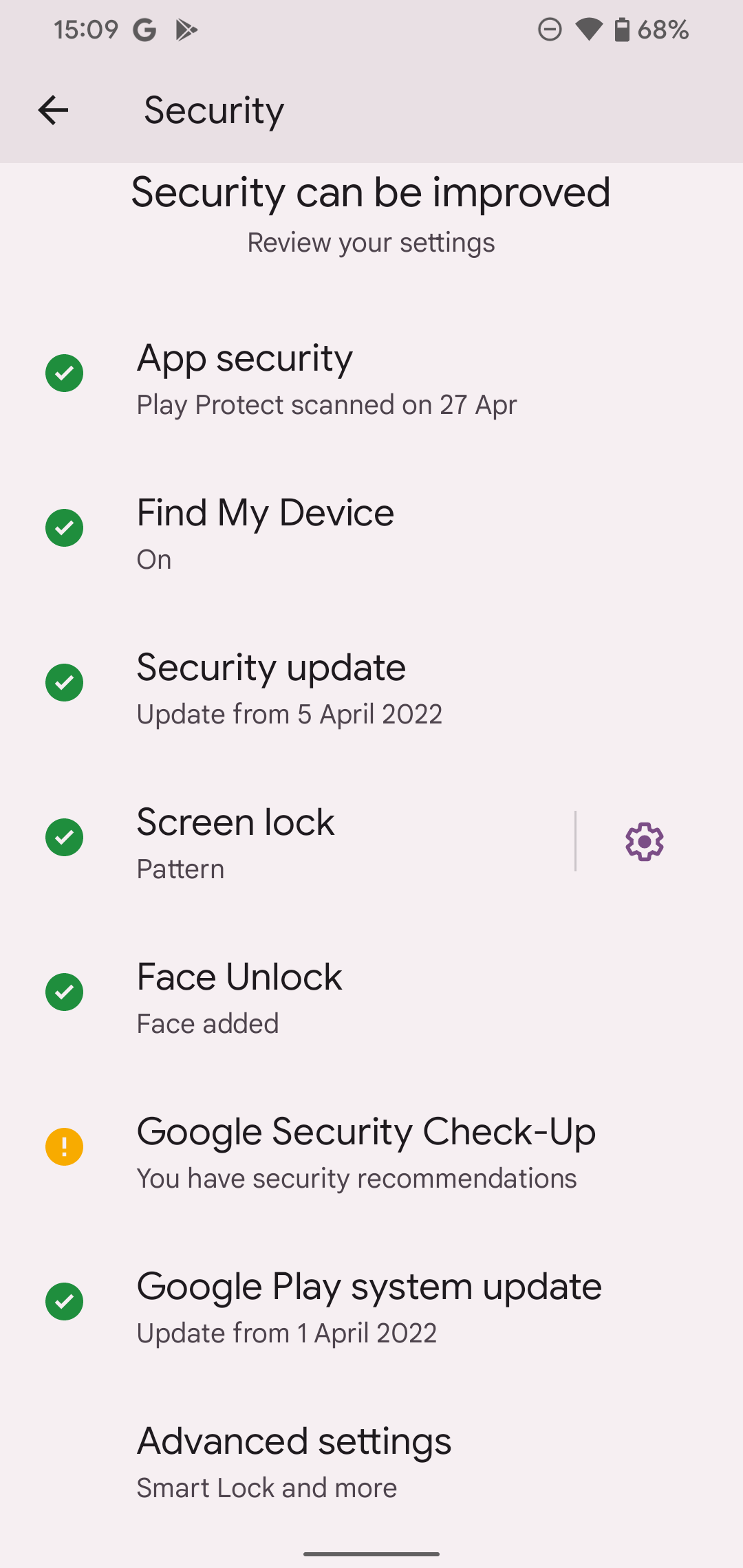
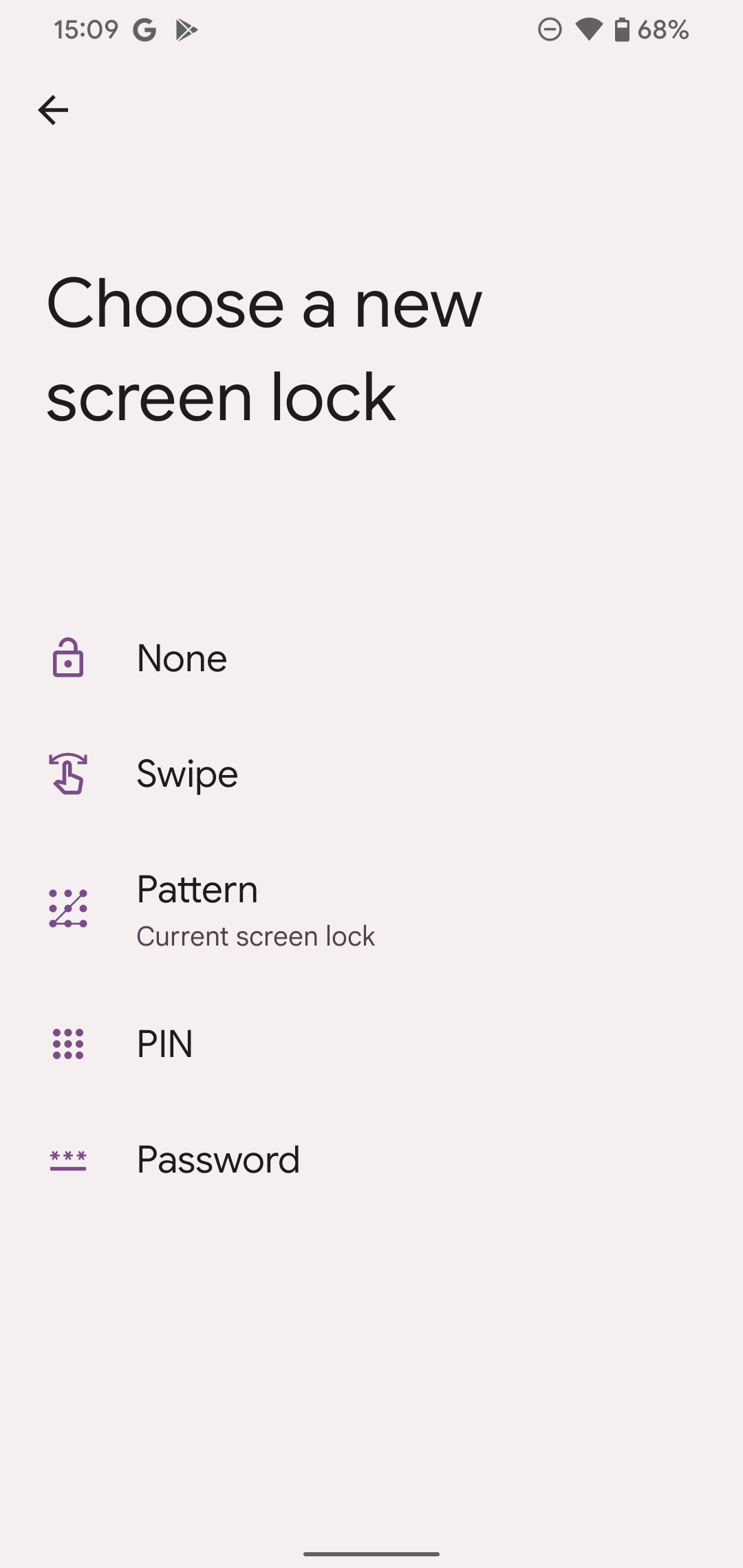
- The device asks if you're sure you want to delete your screen lock. Tap Delete.
How to factory reset a Google Pixel device
Once you complete the following steps, the data stored on the device is gone, so back up everything you want to keep before proceeding.
- Open Settings.
-
Scroll down and open System.
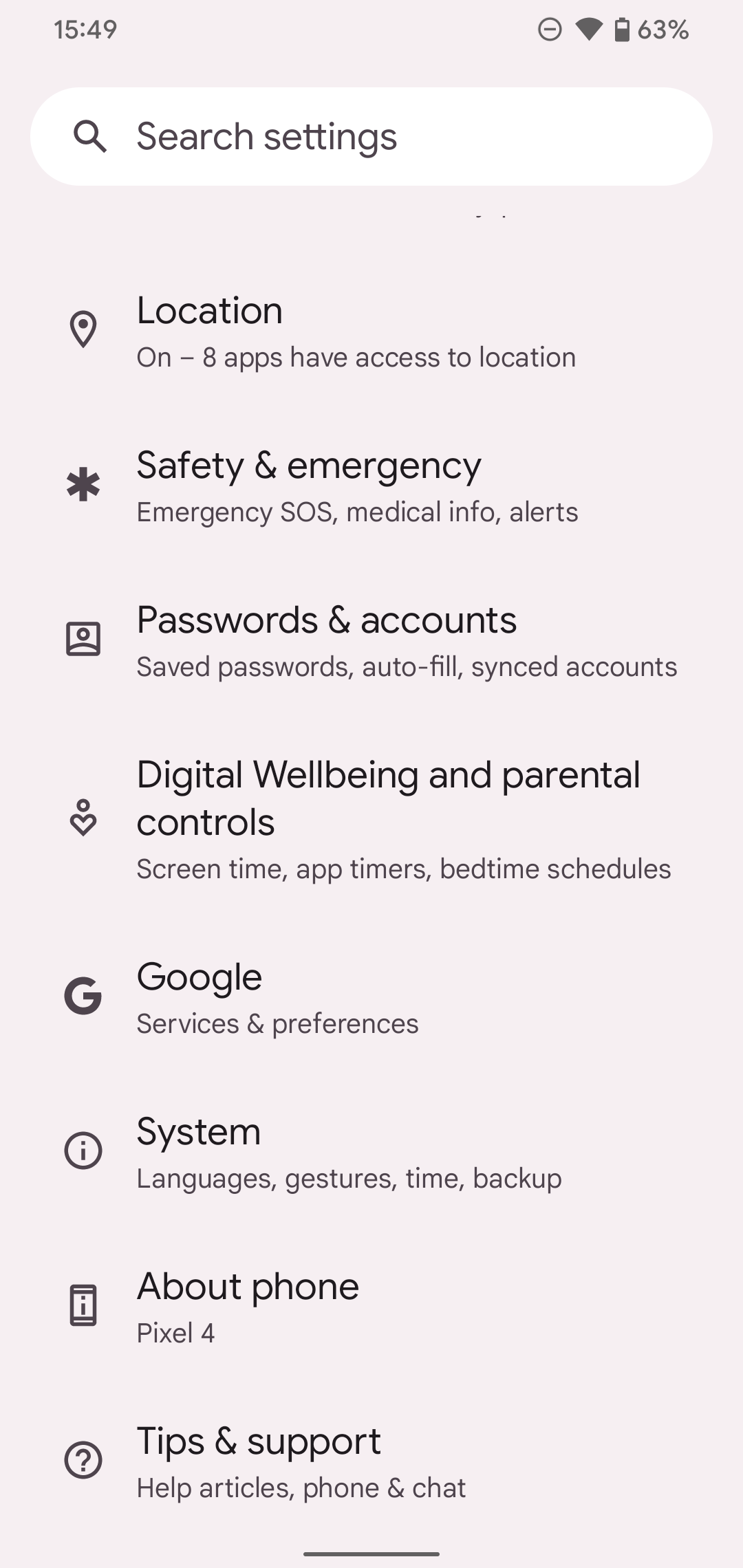
- Open Reset options.
-
Tap Erase all data (factory reset).
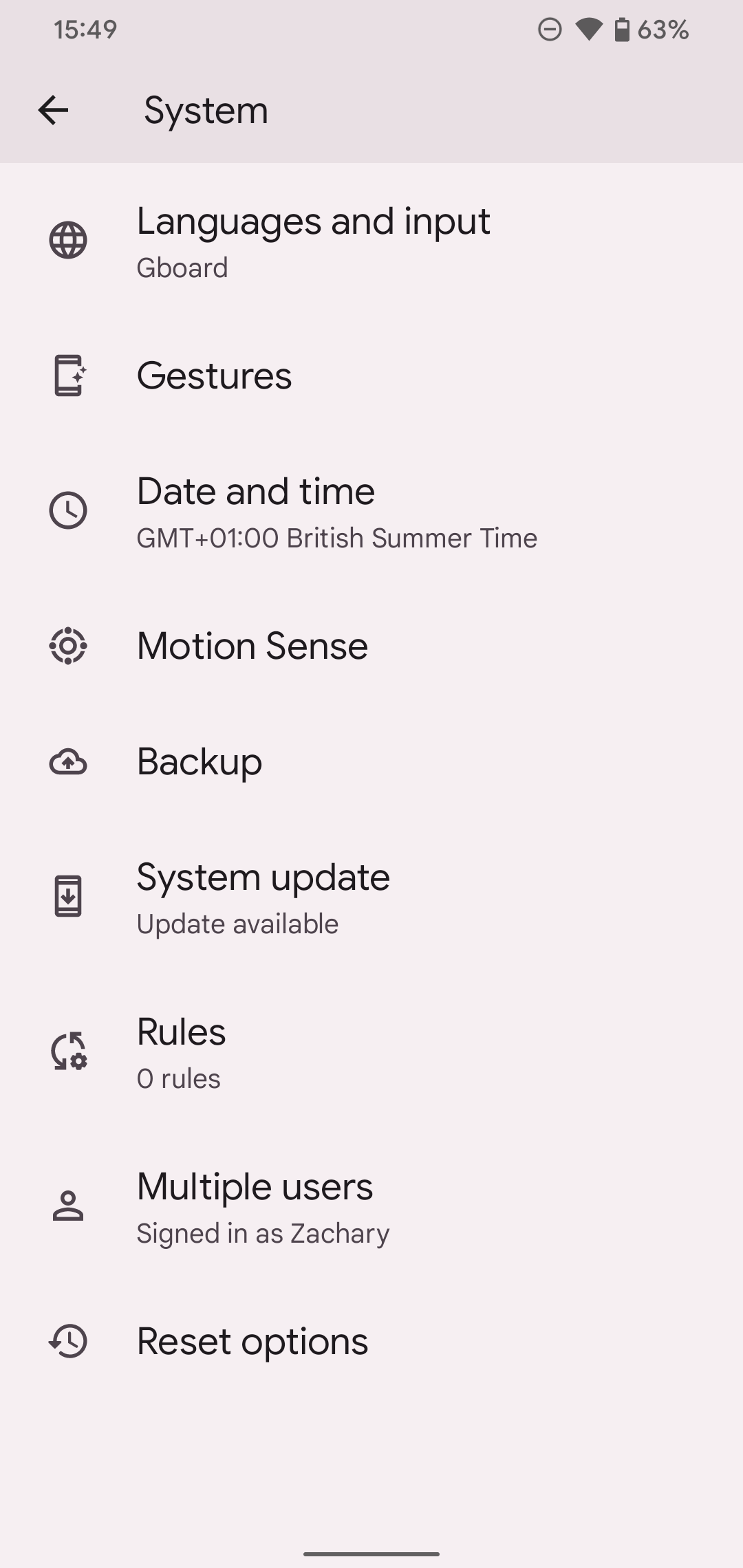
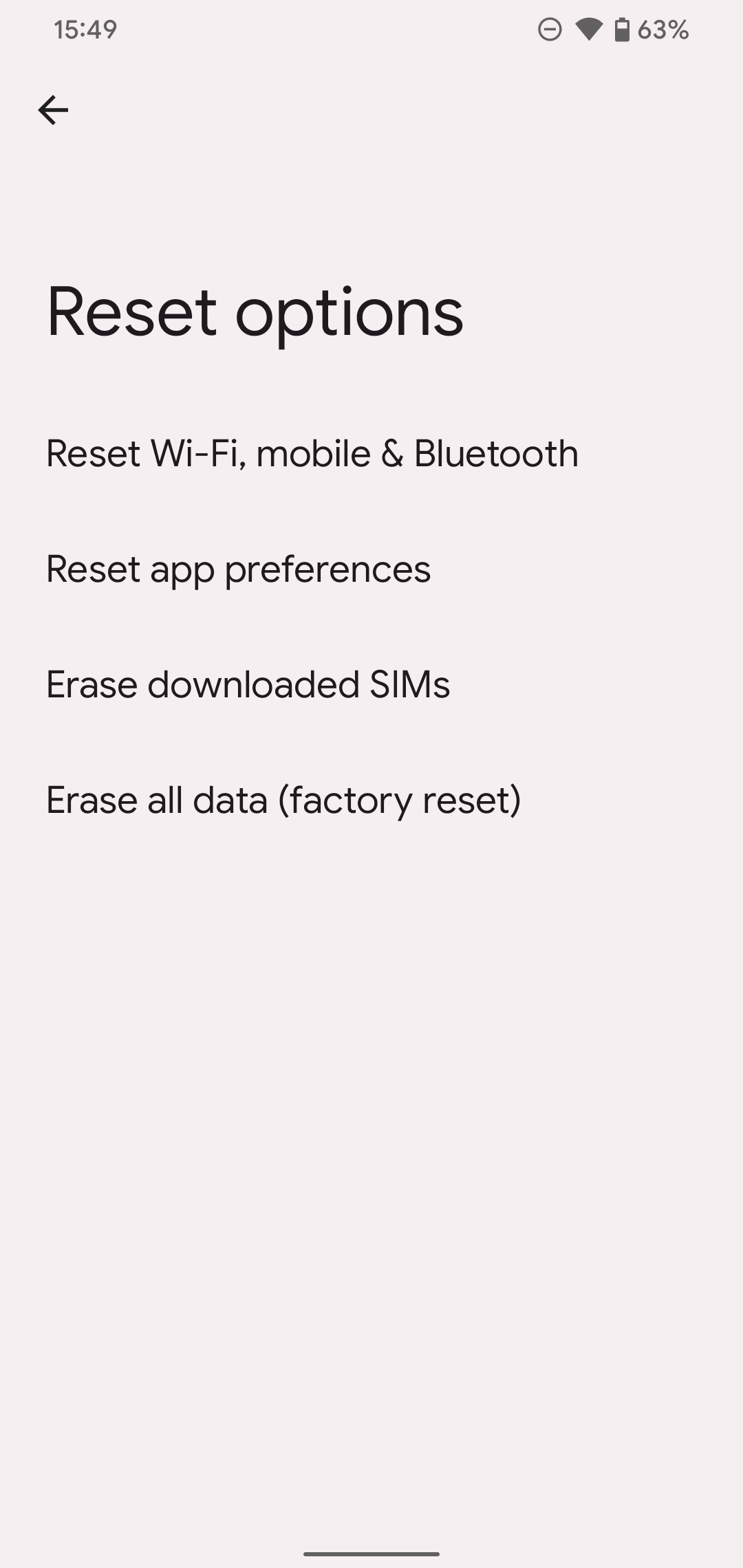
- Tap Erase all data in the lower-right corner.
-
Tap Erase all data in the lower-right corner.
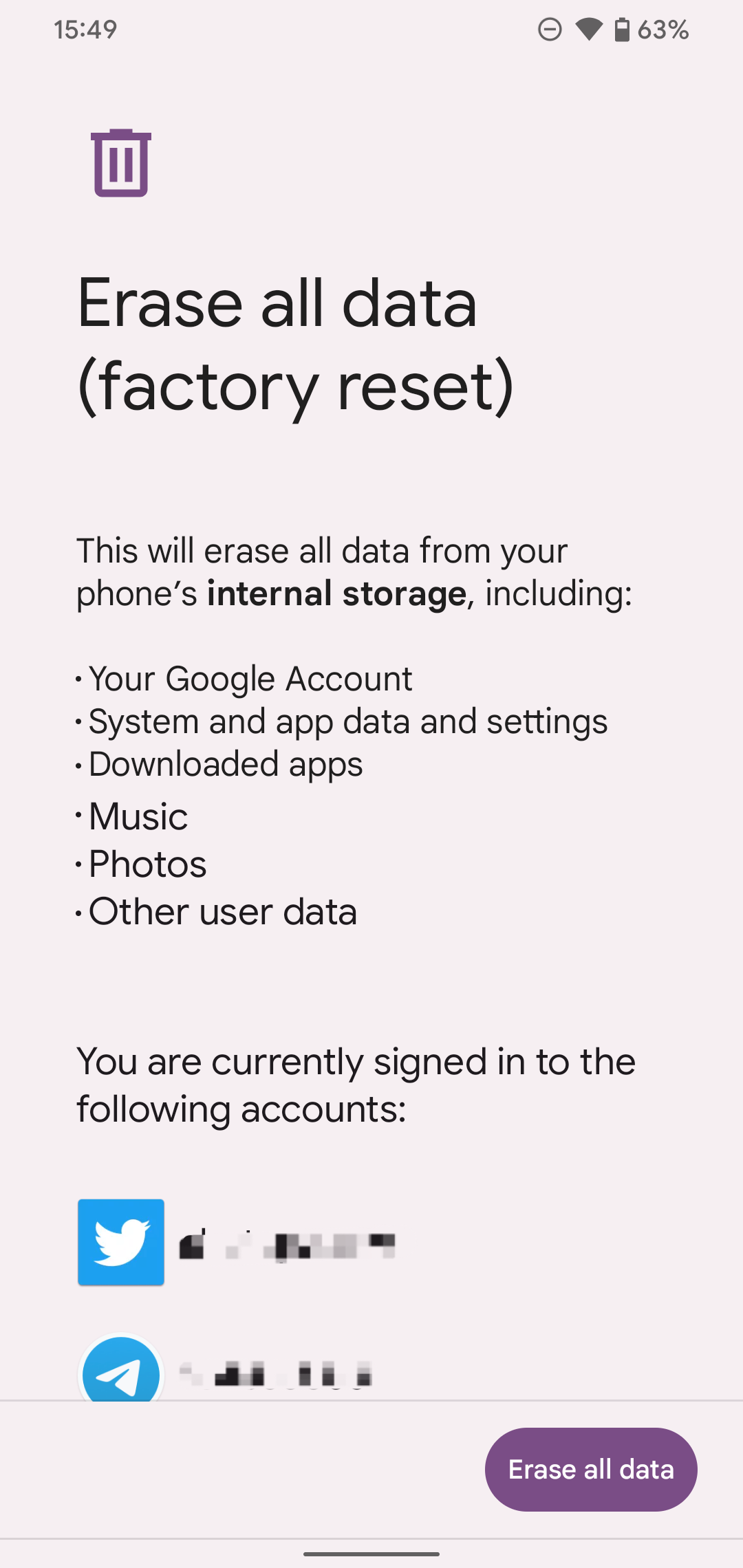
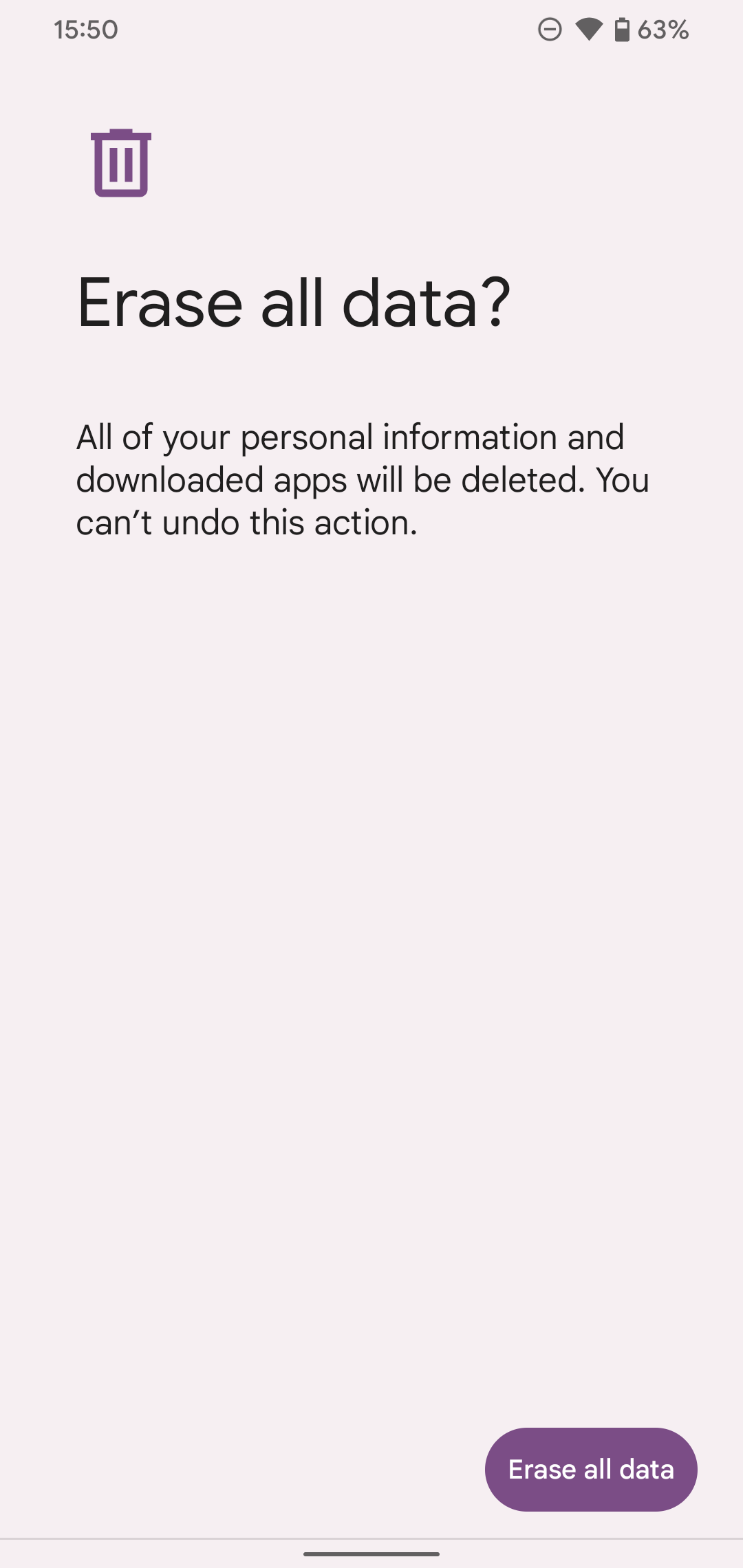
- The phone performs a reboot, which may take a few minutes. Upon restart, it loads the first-run experience, allowing the next owner to log in and use it.
How to factory reset a Samsung device
One UI is different from what you'll experience on a Google Pixel, and the steps for factory resetting a Samsung Galaxy device are not the same. The screenshots included here are from the One UI 5 beta, but the instructions are the same on software versions going back to One UI 1.0. So, if you have an older phone, you can still follow these steps.
- Open Settings.
- Scroll down and open General management.
-
Scroll down and open the Reset menu.
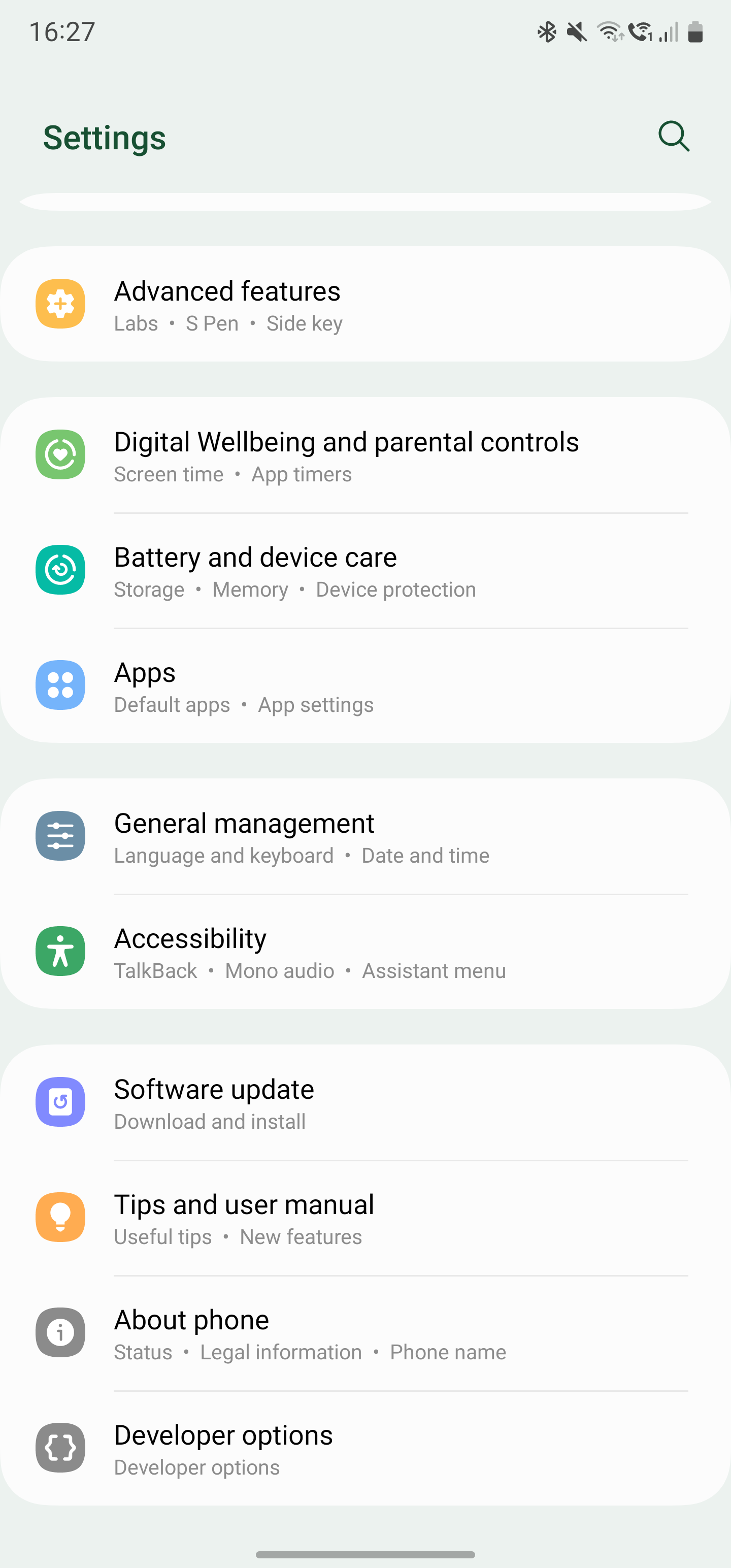
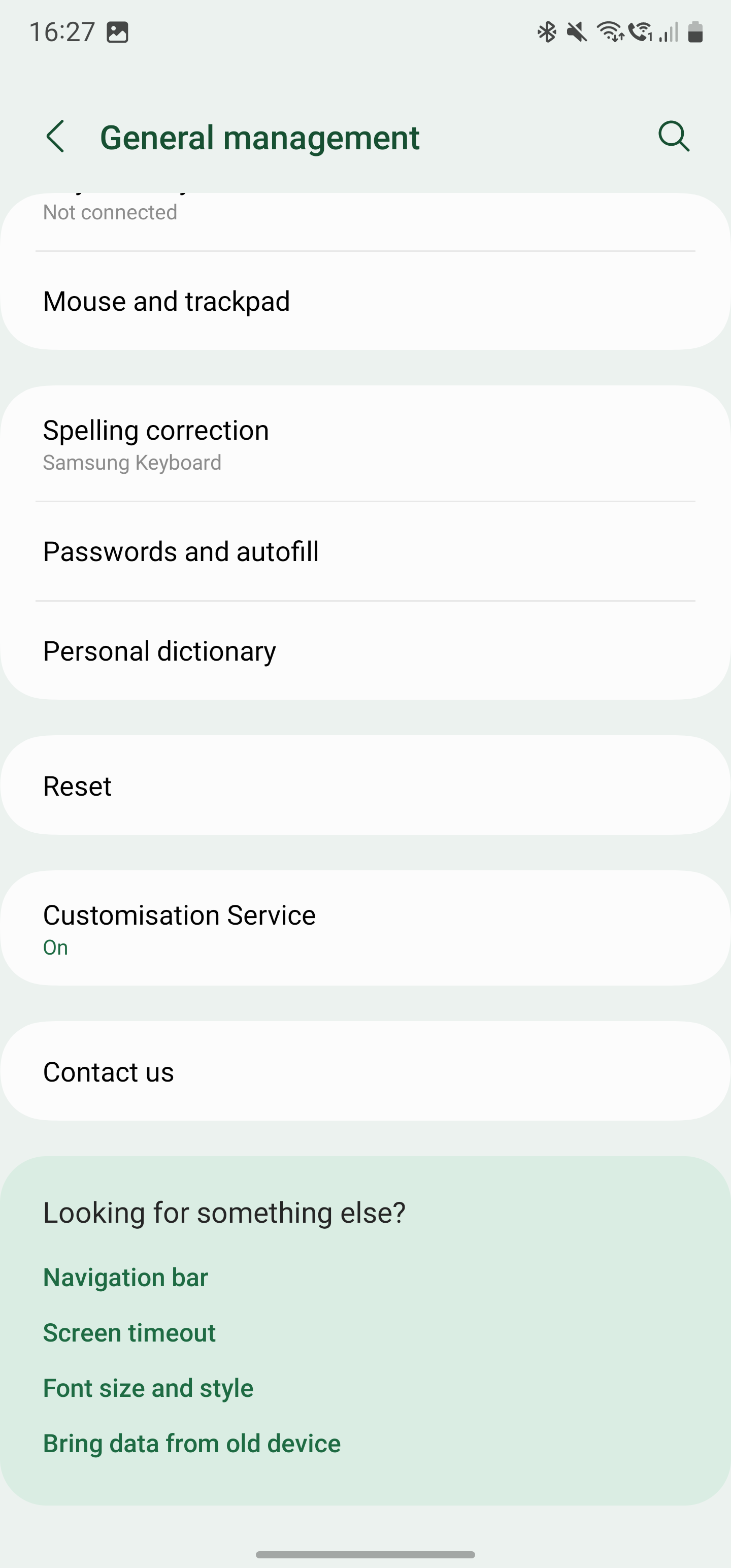
- Tap Factory data reset.
-
Scroll to the bottom of the screen and tap Reset.
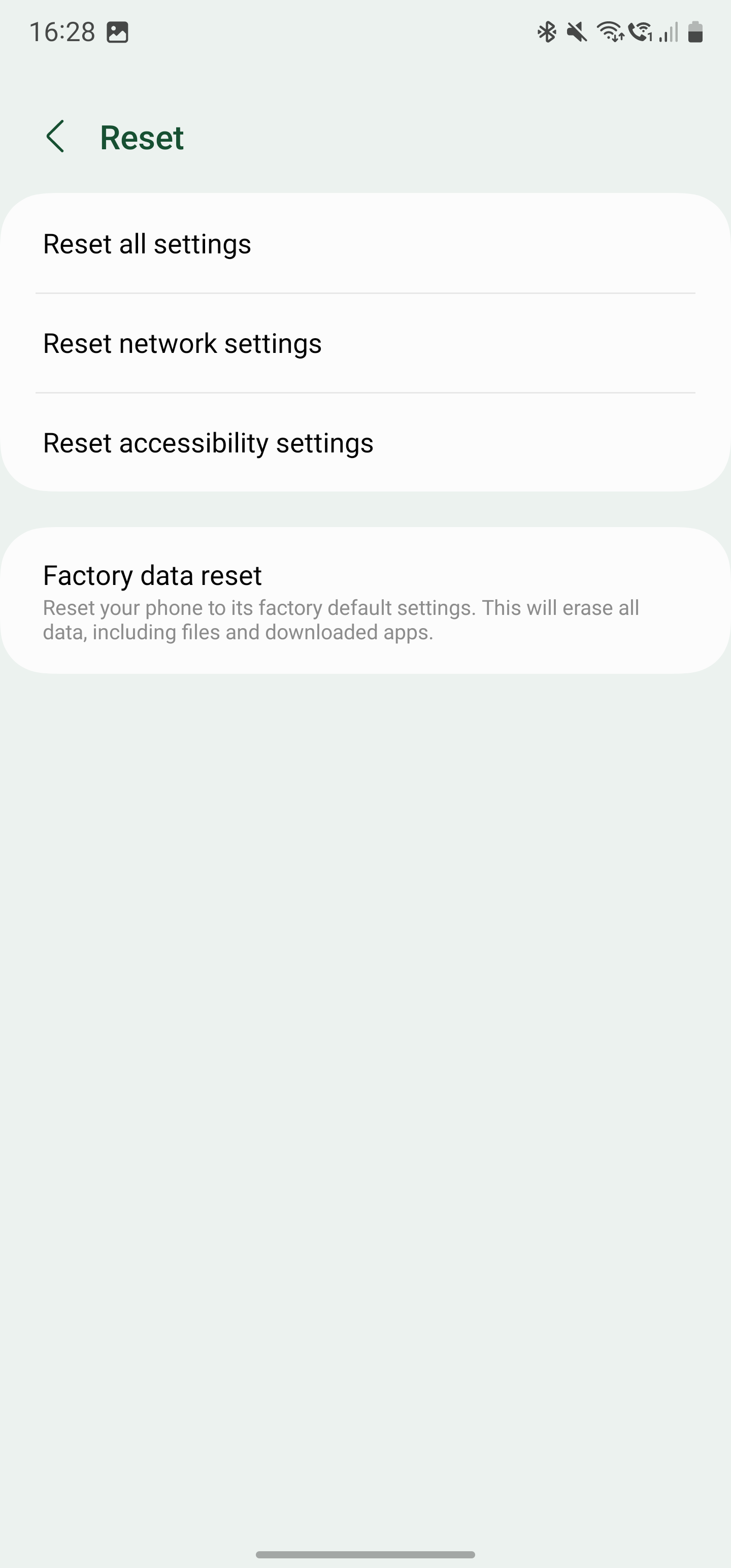
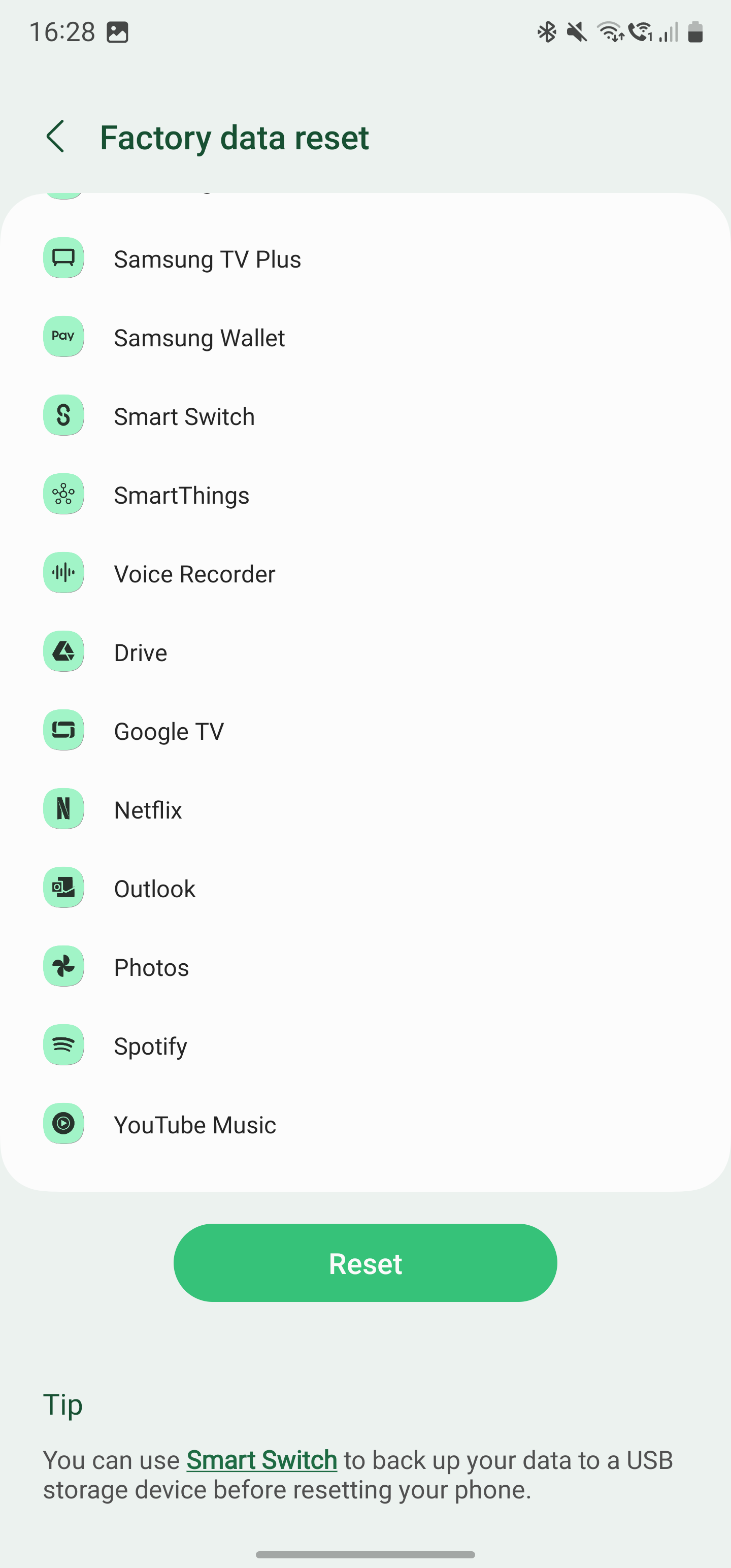
- Your device reboots and begins the factory reset process.
How to factory reset a OnePlus device
Like Samsung, OnePlus tweaked Android to offer its customers unique features, and the steps to factory reset a OnePlus device are slightly different from the others.
- Open Settings.
- Scroll down and open Additional settings.
-
Open Backup and reset.
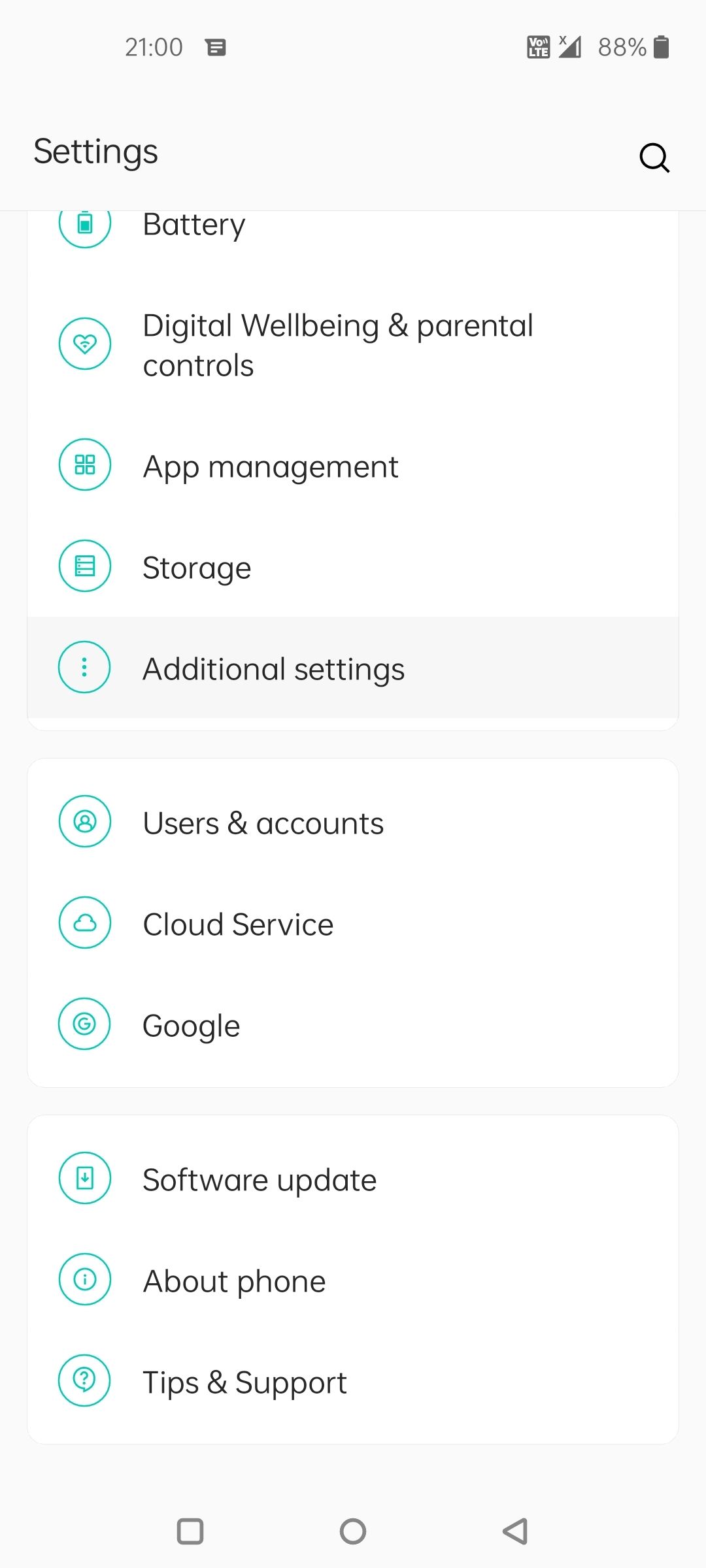
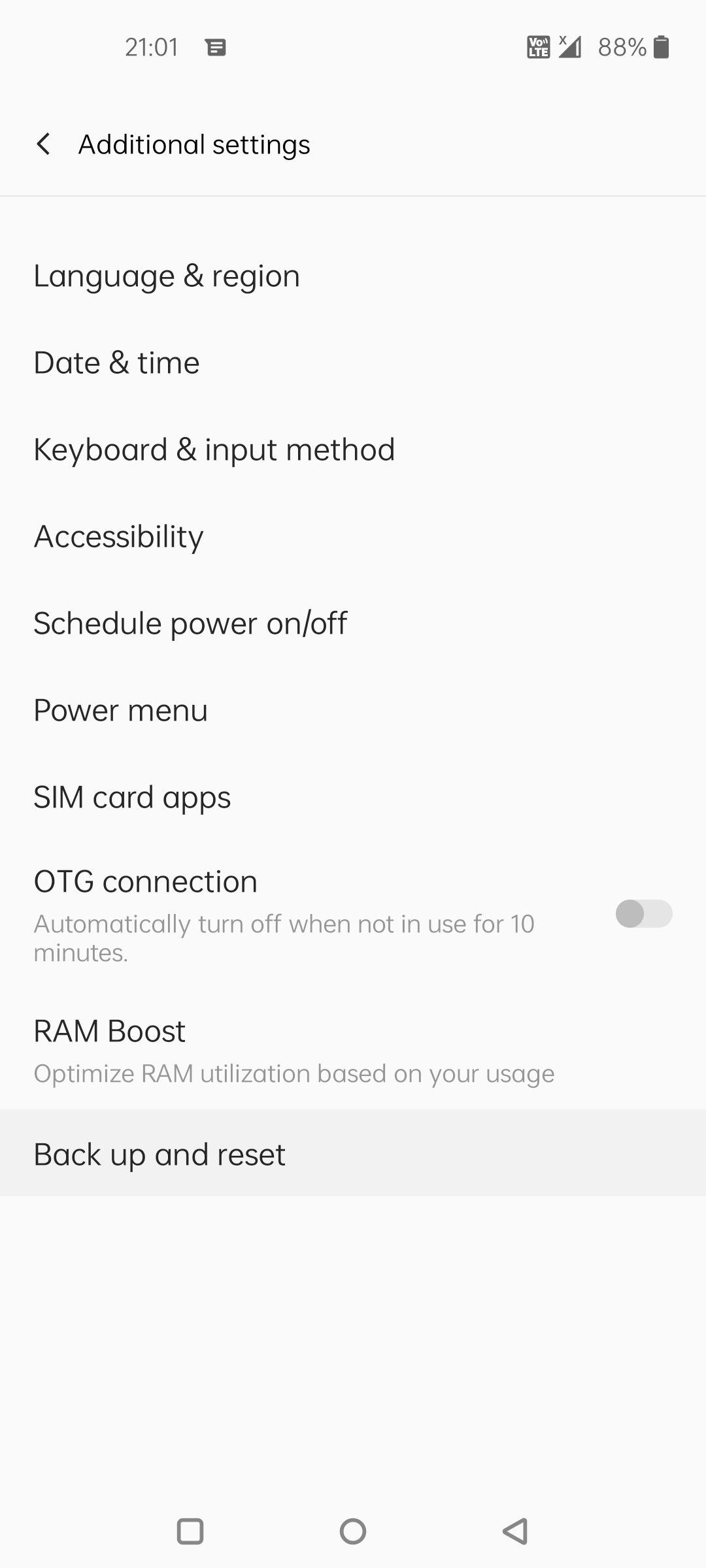
- Open Erase all data (factory reset).
-
Tap Erase all data.
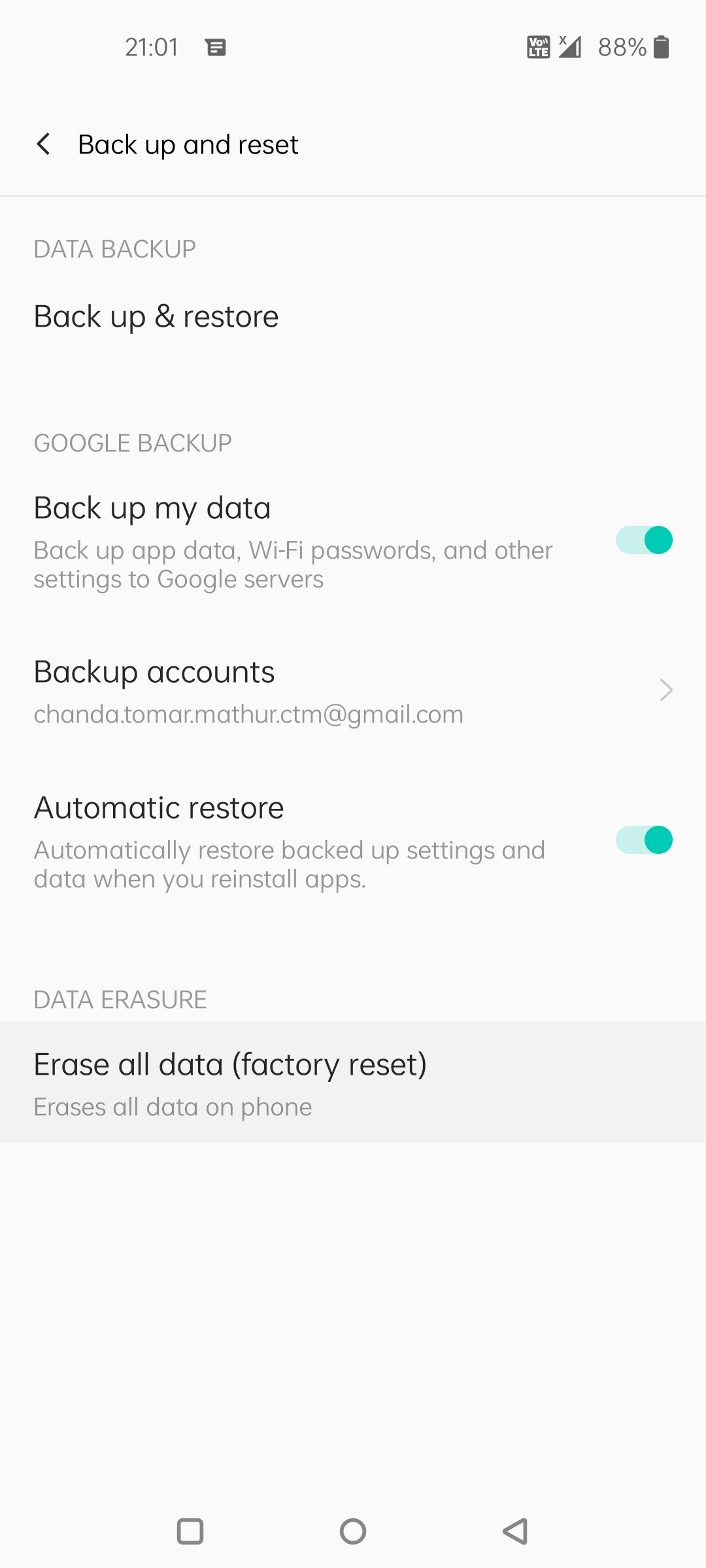
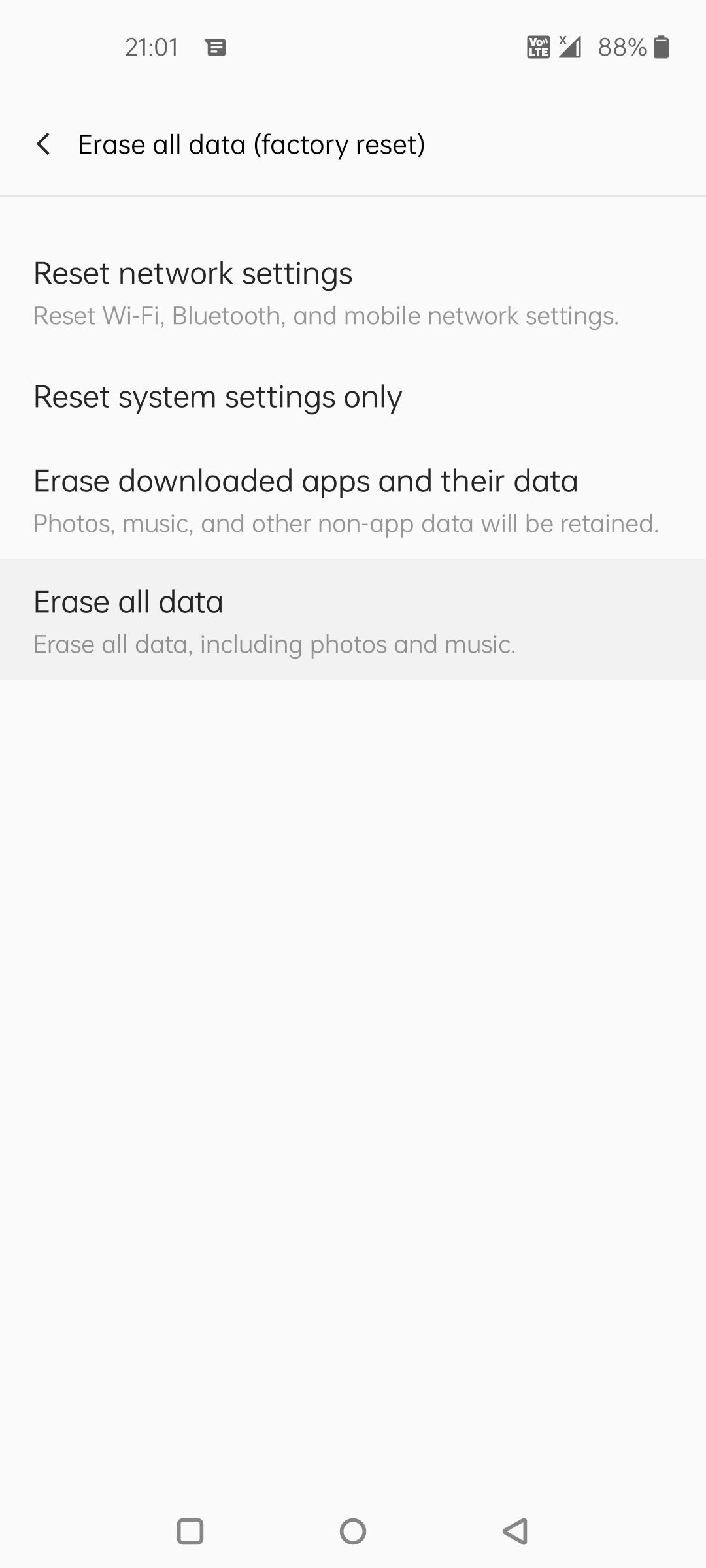
- This results in a reboot as the process begins.
Use Android's Recovery Mode if you cannot perform a standard factory reset
If you can't access your phone's settings app, you can't perform a factory reset in the usual way. Recovery Mode lets you factory reset your phone without needing any apps.
- Turn off your phone.
- Press the power and volume down buttons at the same time until the Recovery Mode screen appears.
- Press the volume down button until Recovery Mode is highlighted.
- Press the power button to restart your phone in Recovery Mode.
- Press the power and volume-up buttons to open the Recovery Mode menu.
- Tap the volume buttons to highlight Wipe data/factory reset.
- Press the power button to perform the factory reset.
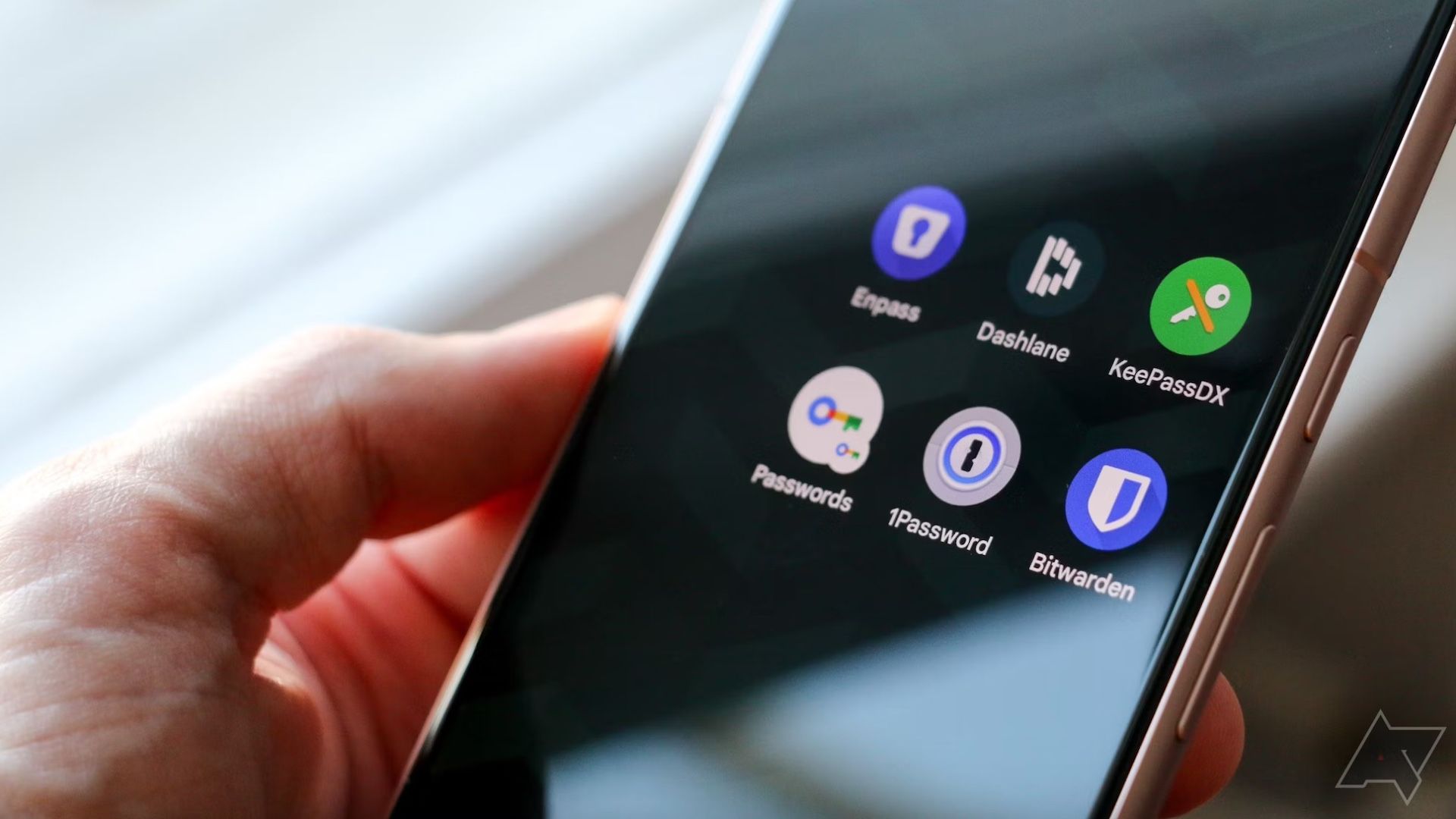
How to use Google's Password Checkup
Because using 'Password' across different accounts isn't really a wise decisionSometimes, a factory reset doesn't fix a sluggish phone
Resetting your phone wipes out all the data. Then, it returns to the original settings. This can resolve persistent bugs that may slow down your phone. But sometimes, a factory reset may not save it. This could mean it's time to ditch your phone and get one of the best foldable phones money can buy.