AI technology, at some point, can be glitchy, even if it’s the latest iPhone flagship. If you are presently experiencing location services not working or any privacy-related issues, you reset with a few arrays of steps. On iOS or iPadOS, you can reset Location & Privacy. Here is how you can do so.
Reset Location Settings in iOS and iPadOS
Here in this blog, we will let you know how to reset location and privacy settings on your iPhone or iPad.
What Does It Means Reset Location And Privacy On iPhone And iPad?
The settings related to location and privacy will be navigated to the factory settings.
Privacy Settings: The settings ensure that the application-specific privacy settings are. For instance, Instagram can access the iPhone’s Camera to capture the image.
Location Settings: This setting allows the application and web to access your location. For example, Maps for directions, Weather Apps to show the weather status of your current location.
Once you reset the Location and Privacy Settings, it won’t allow any application to access the Location or Camera feature of your Apple Peripheral. It means whenever you open Maps, it will ask you for location settings, even if enabled.
Reset Location & Privacy On iPhone And iPad
- Navigate and open the Settings App.
- Click on General.
- Choose Transfer Or Reset iPad/iPhone.
- Select Reset.
- Further, choose Reset Location & Privacy Settings.
- Jot down the passcode(phone passcode and Screentime passcode), and reconfirm by tapping on Reset Settings.
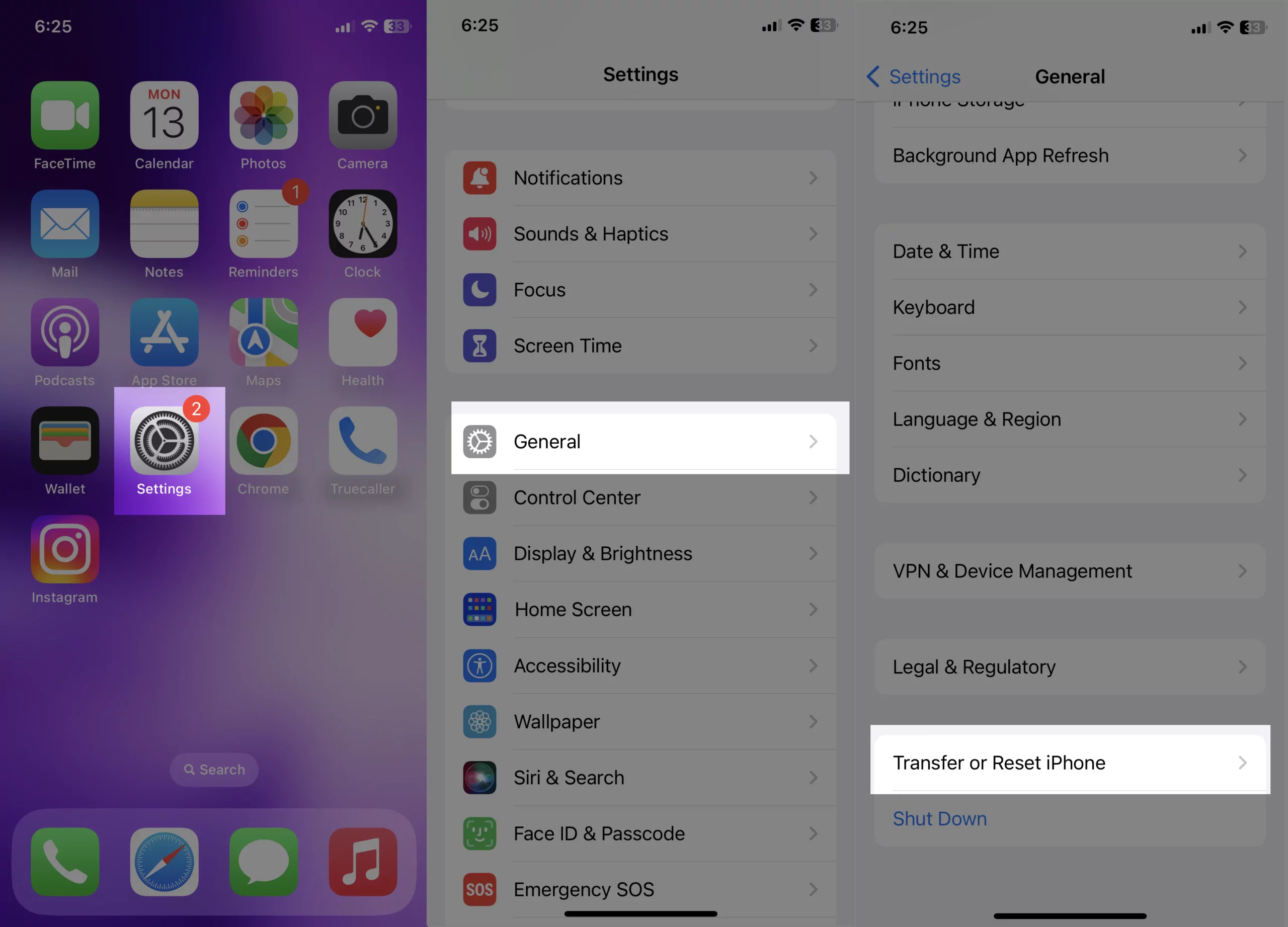

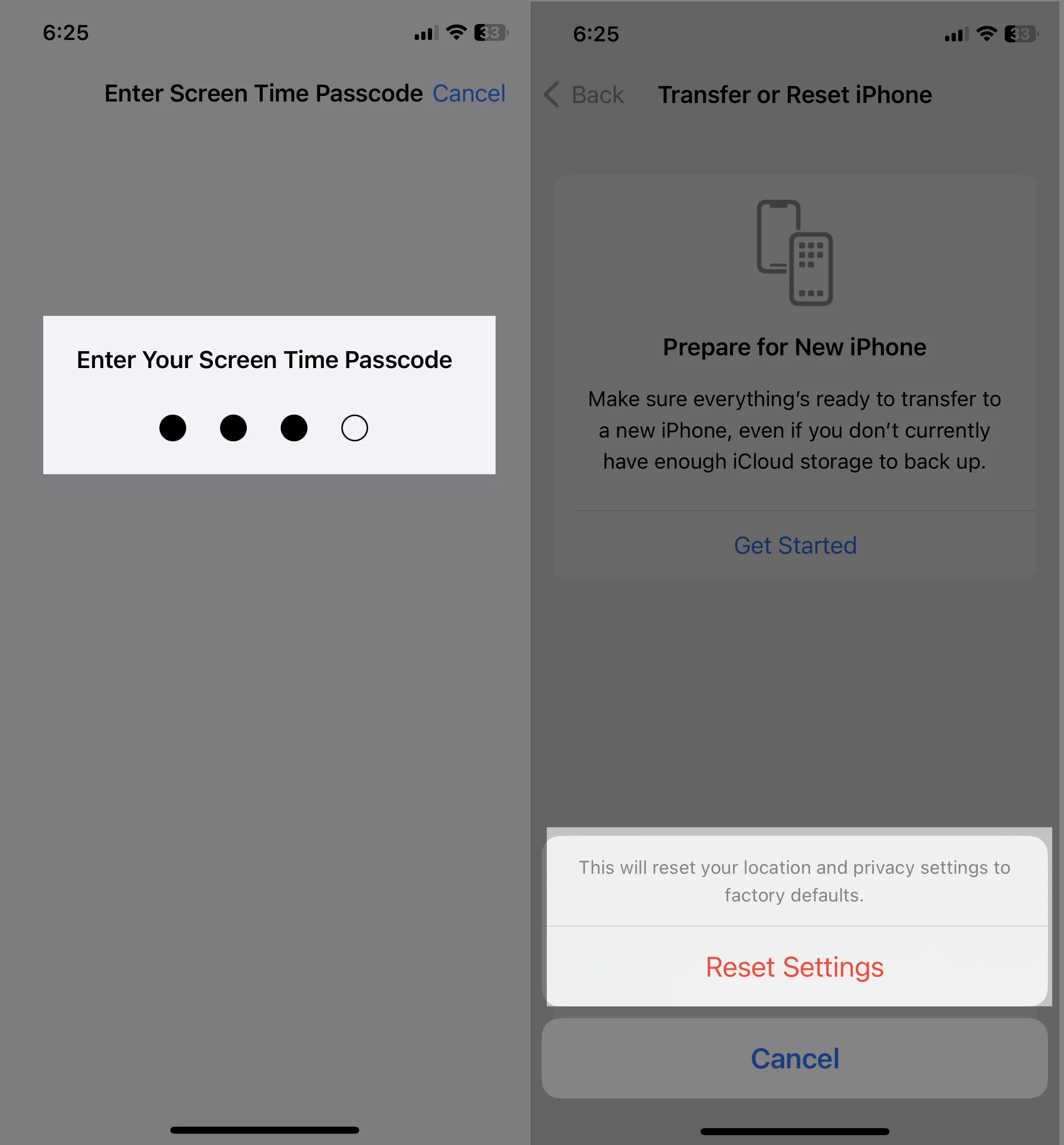
That’s It!
Bottom Line
There you go! Your iPhone’s location and privacy settings have been reset. And this Reset will resolve most of the location and privacy-related issues on the iPhone.