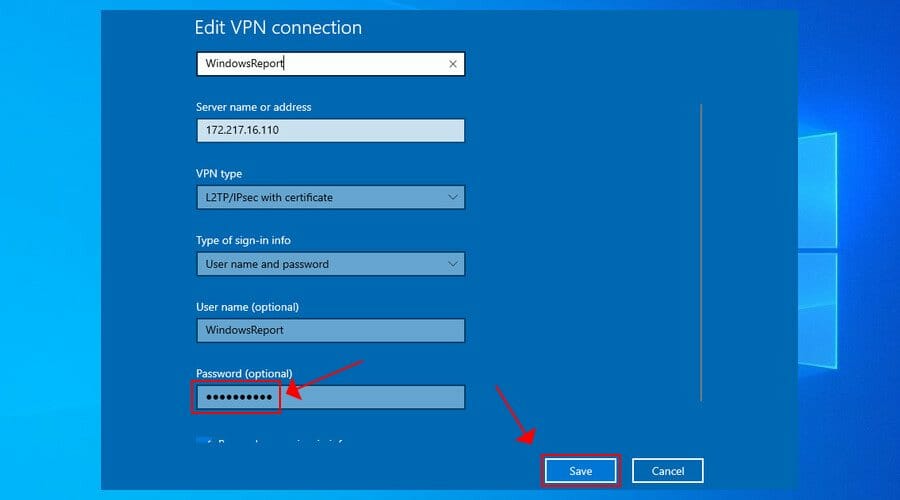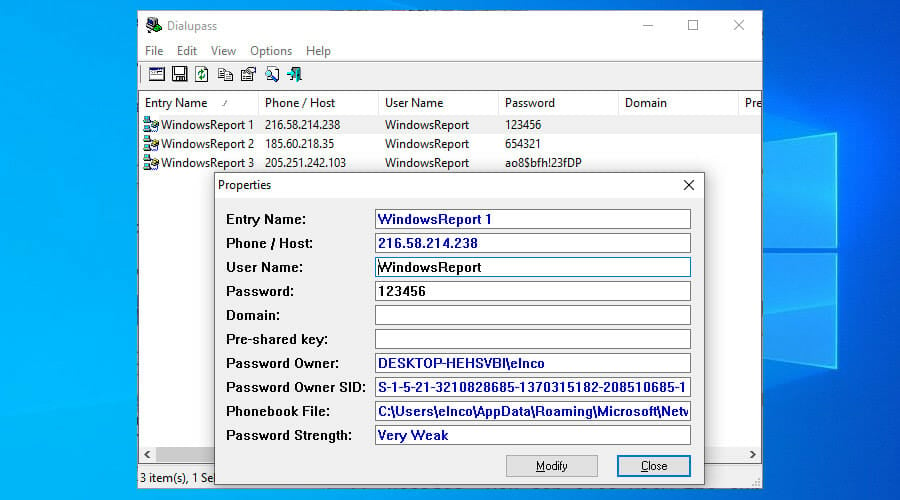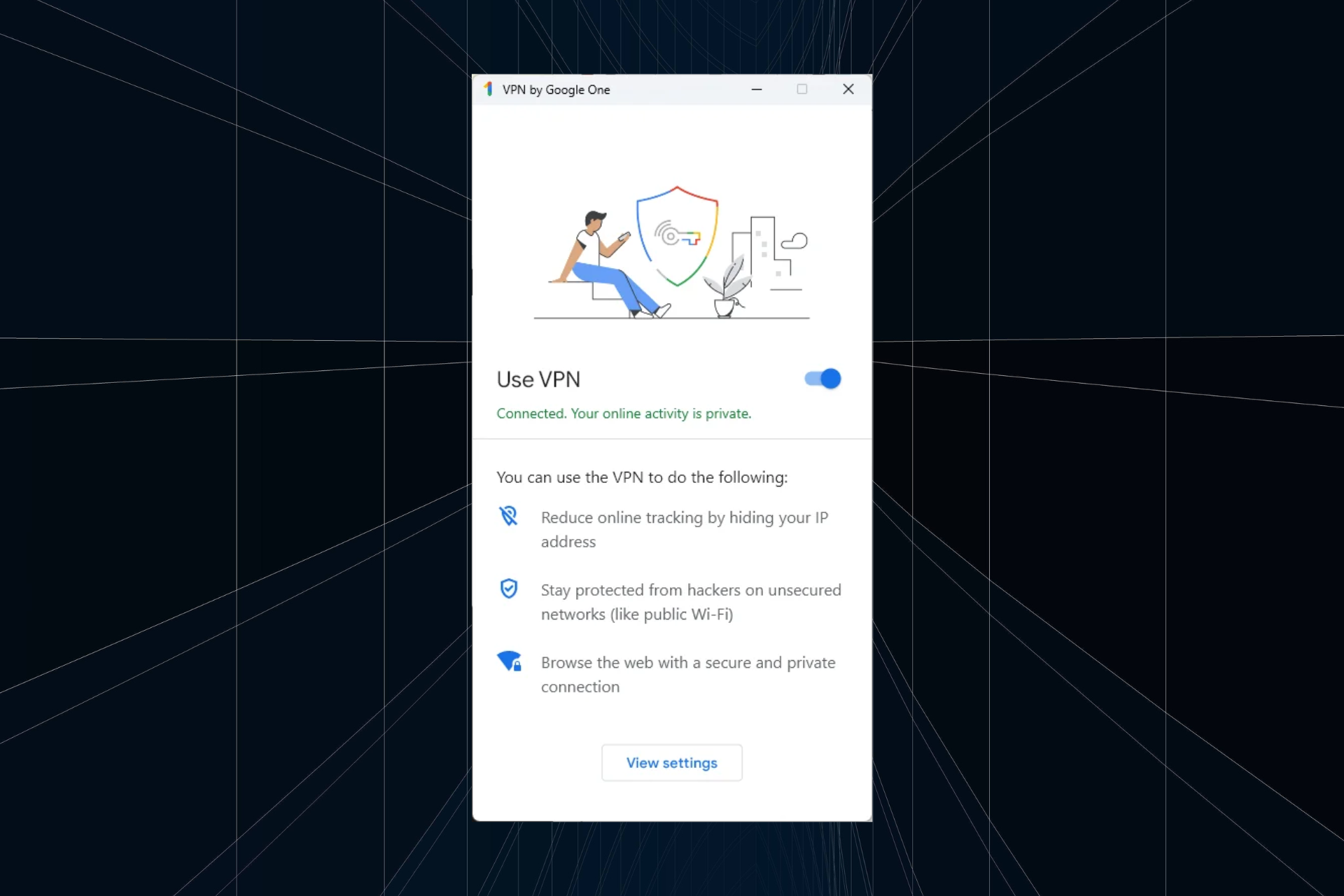How to change VPN password on Windows 10
2 min. read
Updated on
Read our disclosure page to find out how can you help Windows Report sustain the editorial team Read more
Key notes
- If your company's network administrator changed the password associated with your VPN account, you need to update it, too.
- Find out how to effortlessly change your VPN password in Windows 10 using the built-in VPN provider.
- You can also turn to a free third-party software application that lists all dial-up and VPN connections.
- Instead of dealing with manual VPN connections, we suggest getting a premium VPN service. Check out our recommendation below.

If VPN authentication failed on your Windows PC, it might be because you entered the wrong password. On PPTP connections, this results in VPN error 619.
Perhaps you made a typo, or your company’s network administrator changed the VPN credentials associated with your user account.
Or maybe you decided it’s time to update all your old passwords and avoid any security breaches (kudos, by the way).
Whatever the case may be, you need to change your VPN password on Windows 10. If you have no clue how to get there, we’re here to help.
Check out our easy guide below to quickly edit your VPN password using the Windows 10 VPN provider. We’re also showing you a free software tool that gets things done faster.
How do I change my VPN password on Windows 10?
- Click the Start button, type VPN settings, and press Enter.
- Select your VPN connection and click Advanced options.
- Click Edit.
- Scroll down to Password (optional) and change it.
- Click Save.
If you can’t think of a new safe key, use a password generator for your VPN.
An alternative solution is to use Dialupass. It’s a free and portable software tool that lists all dial-up and VPN connections on your Windows PC.
You just have to double-click a VPN connection in the main application window, change the password, and click a button to confirm.
Besides, you can also view the current password and its strength. It’s ideal for quickly changing the VPN login credentials of multiple connections.
Can’t type your password in Windows 10? Our guide shows you how to get around this problem.
If your VPN freezes on verifying the username and password, there might be an underlying issue with the VPN connection or Windows 10, not because you typed the wrong password.
To avoid having to deal with technical problems like this, we suggest opting for a premium VPN client like Private Internet Access (PIA).
It has an impressive network of VPN servers, speedy connections, and top-notch security. It’s also the best VPN for Windows 10.

Private Internet Access
Use this fast and secure VPN client to avoid Windows 10 errors and enjoy total Internet freedom.To summarize, you can easily change your password using the Windows 10 VPN provider. To keep track of the new secret code without having to scramble your brain, we recommend using a password manager.