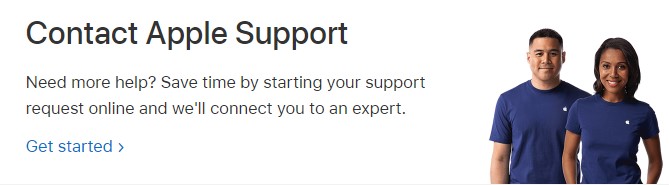How to Unlock iPhone Passcode Without Losing Data
Category: Unlock iPhone

5 mins read
Many people have asked recently: I forgot my iPhone passcode, is there any way to unlock iPhone passcode without losing data?
Don't worry! In this article, we'll provide you with the best way to unlock iPhone without losing data.
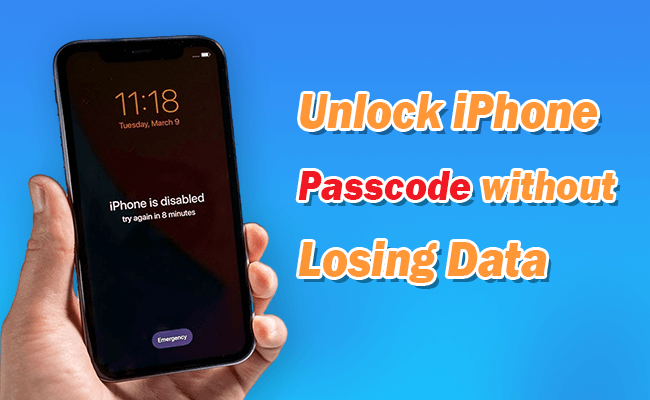
In this article:
- Part 1. Can You Unlock iPhone Passcode Without Losing Data?
- Part 2. Real Methods to Unlock iPhone Passcode Without Losing Data
- Part 3. Possible Methods to Unlock iPhone Passcode Without Losing Data
- Ask Siri to Bypass Locked Screen
- Try to Backup Without Unlocking Screen
- Use Make Noerase IPSW (An Unauthentic Way)
- Part 4. Other Methods to Unlock iPhone Passcode (Losing Data)
- Part 5. FAQs about Unlocking iPhone Passcode Without Losing Data
Part 1. Can You Unlock iPhone Passcode Without Losing Data?
The answers to the above questions don't make much sense - yes and no. Interestingly, unlocking your iPhone passcode without losing your data depends on how you do it.
No: You can't unlock your iPhone without deleting all the data on it.
Yes: If you have previously backed up your data to iTunes or iCloud and have forgotten your password, can you back up your data using iTunes?
Part 2. Real Methods to Unlock iPhone Passcode Without Losing Data
There are some ways of how to bypass iPhone passcode without losing data. In this section, we are going to explore 3 tested methods.
1 Use iTunes to Unlock iPhone Passcode Without Losing Data
In this method, you must have first backed up your iPhone's data to iTunes. Once you wipe the iPhone passcode and the device, you can use the latest backup to restore data.
Here's a detailed breakdown.
Step 1: Connect your iPhone to your computer and then launch iTunes. If asked for a passcode, reboot the iPhone while still connected to the computer.
Step 2: On the iTunes window, select your iPhone and then click on Restore Backup.
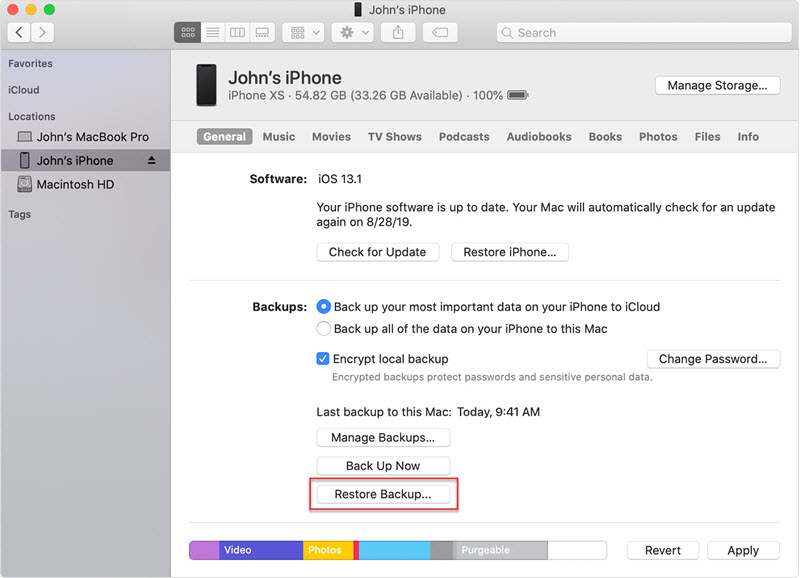
Step 3: Next window brings up a series of backups. Pick the most recent and click Restore. If it asks you for a password, provide the one for your encrypted backup.

If asked to switch off Find My. At this point, you will need to initiate Recovery Mode.
This is how you do it:
- iPhone 8, iPhone X, or newer: Press and hold Volume Down + Volume Up + Side Button.
- iPhone 7 or iPhone 7 Plus: Press and hold Volume Down + Side Button.
- iPhone 6s and older: Press and hold Home + Top (Side) Button.
Keep holding the buttons until you see the Recovery Mode screen as the picture shows below.
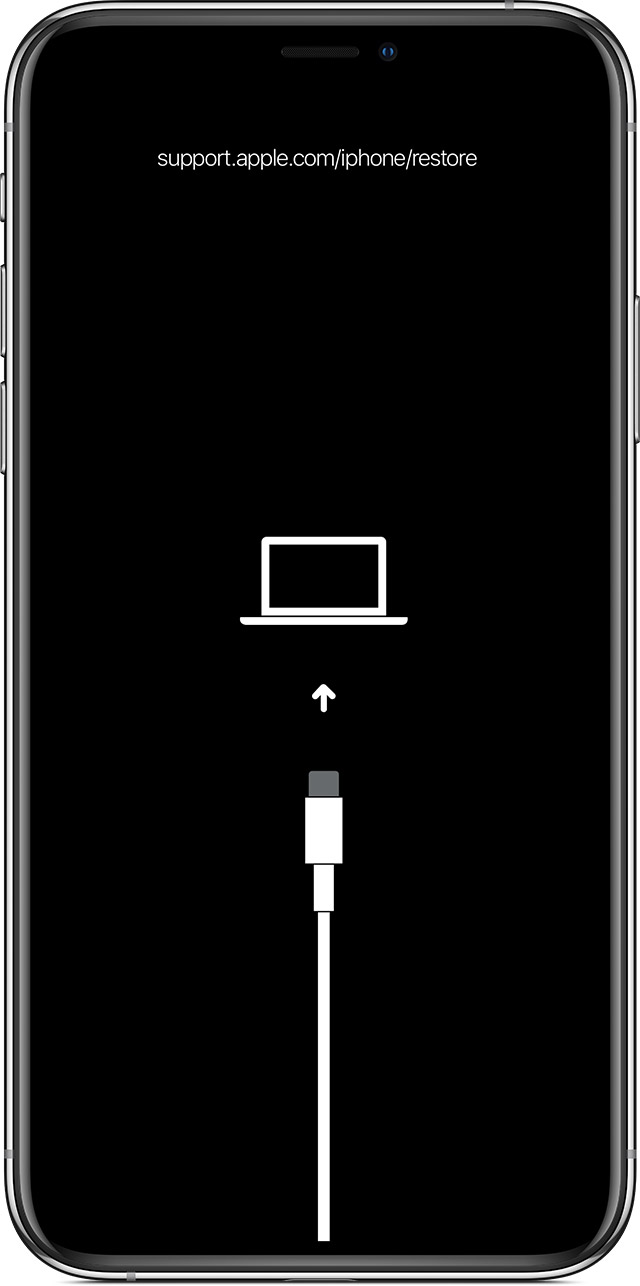
A restore message will pop up on iTunes, click Restore and Update and let the process complete. Or you also try restoring iPhone without updating in Recovery Mode.
The iPhone will restart. Make sure it remains connected until the sync completes, and then you may disconnect. Voila!
2 Use iCloud to Unlock iPhone Passcode Without Losing Data
You must set certain preconditions initially for this to work. They are as follows:
- Enable Find My iPhone
- Set iCloud Backup
- A Strong Wi-Fi
- A USB Cable
- A Computer with iTunes
Then let's go over the step-by-step process.
Step 1: Connect your iPhone to the computer with iTunes.
Step 2: Initiate Recovery Mode on your iPhone.
Step 3: Click Restore and Update and follow the on-screen instructions to download the latest iOS version.
If prompted for Apple ID and password, provide them. You should expect a few reboots during the process.
Step 4: When you reach the backup stage on your iPhone, tap Restore from iCloud Backup.
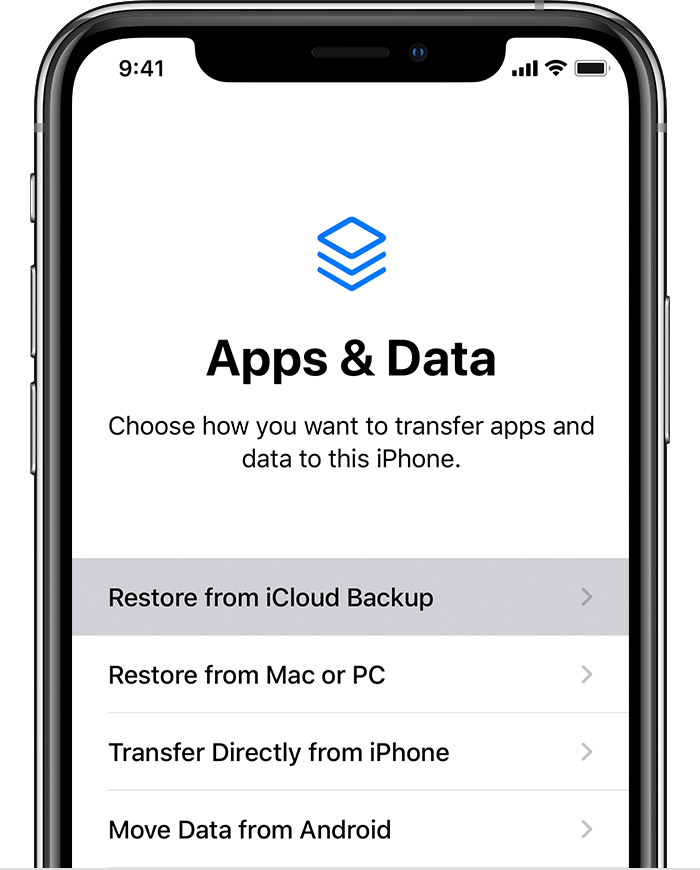
Step 5: Select your latest backup, and click Restore.
Just wait for it to complete. Ensure the Wi-Fi signal is strong throughout this process.
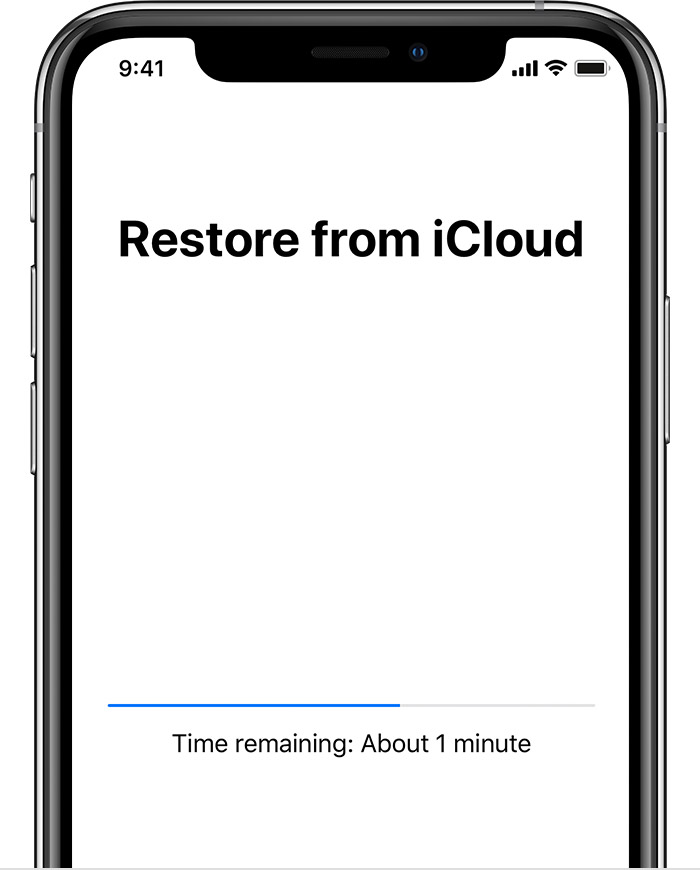
Once the process is complete, your data is restored.
3 Contact Apple Support (If You Don't Have Backup)
In case you have not previously backed up your data, we advise you to contact Apple Support for further advice.
The above methods only work if you have already backed up your iPhone's data. Please be aware this may cost you hundreds of dollars.
Part 3. Possible Methods to Unlock iPhone Passcode Without Losing Data
You can remove iPhone passcode without losing data using methods not directly provided by Apple. So, it's not a guarantee that they will always work. However, they are still worth trying.
1 Ask Siri to Bypass Locked Screen
This method only works on iOS 8.0 to 10.3 because Apple updates its iOS to fix security issues. With that in mind, below is a step-by-step explanation of how to use Siri to unlock your iPhone's passcode.
Step 1: Press the Home Button a few times until Siri activates.
Step 2: Make a random request to Siri, (for example, set a reminder with Siri) so that it may respond.
This response is key to initiating the unlocking process.
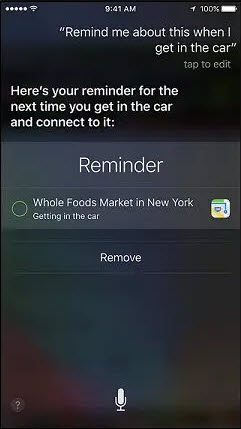
On the screen, you will see your reminder.
Step 3: Next, share through messages. When the message screen appears, type anything on the To field and then go back.
Step 4: Next, click the "+" symbol and select Create New Contact.
Step 5: Click Add Photo and go to your gallery. Scroll through your gallery and then tap the Home Button.
Your iPhone will now be unlocked.
2 Try to Backup Without Unlocking Screen
This method is worth trying when you have met the following requirements:
- To backup your iPhone with a locked screen, you need to find a computer that has synced this iPhone before. With iOS 11.4 and earlier, you can try to backup it with your iTunes directly.
- If your iPhone is iOS 11.4.1 or later, you have to make sure the USB Accessories are on.
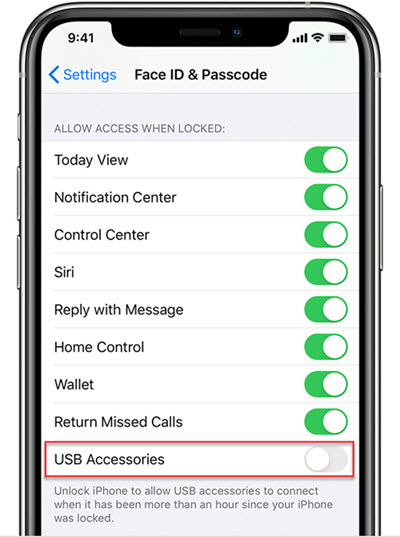
Connect your iPhone to your PC using a USB cable, backup and restore it using iTunes and method 1.
3 Use Make Noerase IPSW (An Unauthentic Way)
Maybe you have heard of this program called Make Noerase IPSW. They say that it supports iOS 10 and below. We have tested for you that it can NOT unlock your iPhone successfully. Just give it up and don't waste your time.
Part 4. Other Methods to Unlock iPhone Passcode (Losing Data)
1 Use iMyFone LockWiper to Bypass Passcode
LockWiper - iPhone Passcode Unlocker is incredible software for bypassing the iPhone screen lock without password. Regardless of the type of screen lock, this software can bypass iPhone's screen lock security feature in several scenarios. Besides, LockWiper can easily remove Apple ID and MDM locks without passcode.

- Unlock iPhone screen passcode in minutes with 100% safety.
- Unlock all kinds of passcode locks, including pattern, Touch ID, Face ID, etc.
- Bypass locked, disabled iPhone/iPad/iPod Touch screens.
- Support all iOS versions and devices, including iOS 17 and iPhone 15.
Here is a video tutorial for you to use LockWiper to unlock your iPhone passcode:
Here is a text guide for you to use LockWiper to unlock your iPhone passcode:
We suggest you make a backup with iTunes before using LockWiper to unlock iPhone password. Otherwise, your data will be lost after removal.
Step 1: Download and open LockWiper on your PC/Mac. Then select Unlock Screen Passcode mode.

Step 2: Click Start and connect your iPhone to the computer using the USB cable.
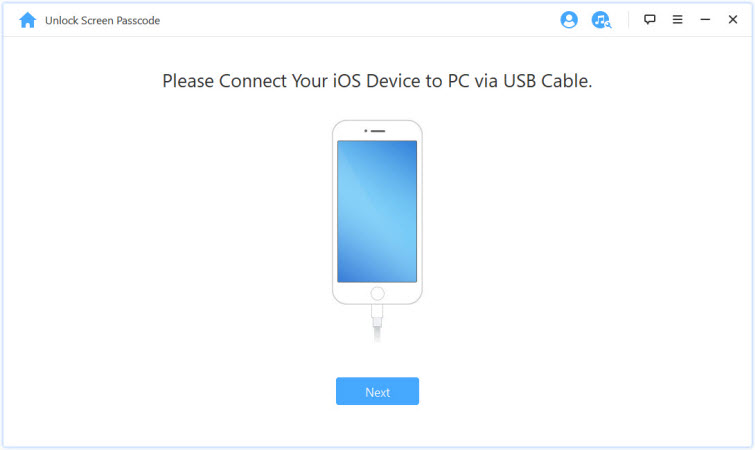
Step 3: Download the firmware package for your iPhone.

Step 4: When the package extraction is finished, click Start Unlock.
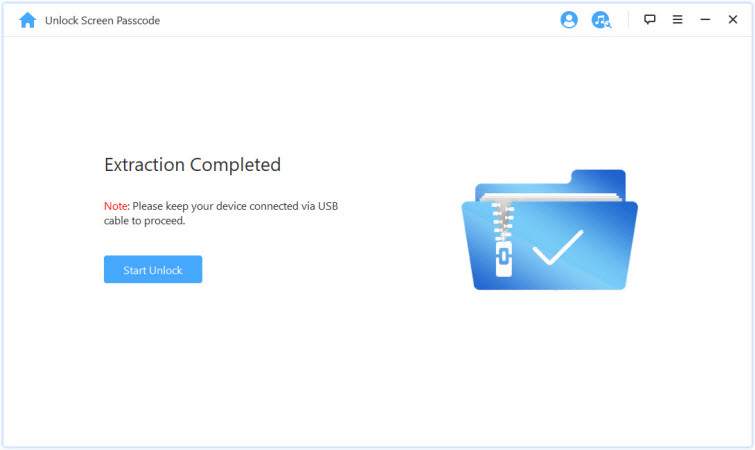
Step 5: Enter 000000 to confirm and start the unlocking process.
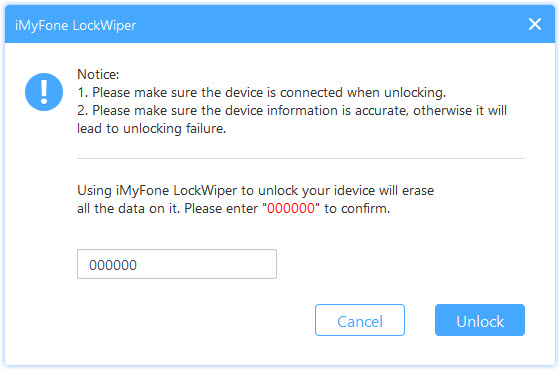
Your iPhone will be unlocked without using any passcodes. If you have made a backup with iTunes first, then using LockWiper to unlock iPhone password will be the best choice.
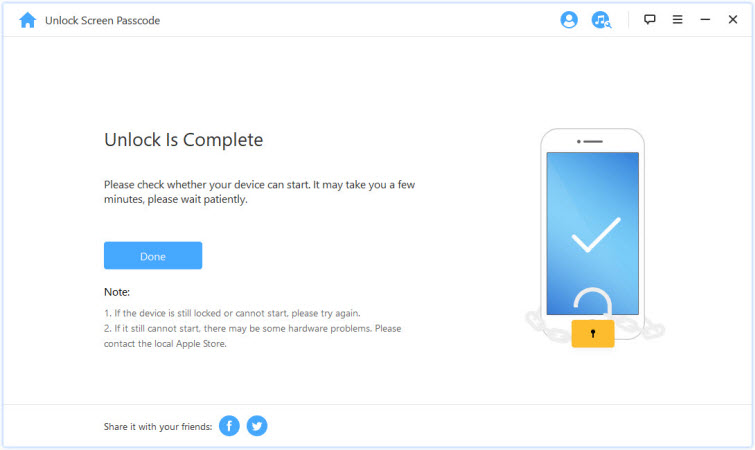
2 Enter Recovery Mode to Unlock Screen
The Recovery Mode is quite straightforward. Here's a detailed guide on how to use it to unlock your iPhone passcode.
Step 1: Leave your iPhone in idle mode and connected to any computer.
Step 2: Put your device into Recovery Mode which can be found in method 1.
Step 3: When it enters Recovery mode, iTunes window pops up and then click Restore iPhone.
This will wipe your device and restore it to factory settings.
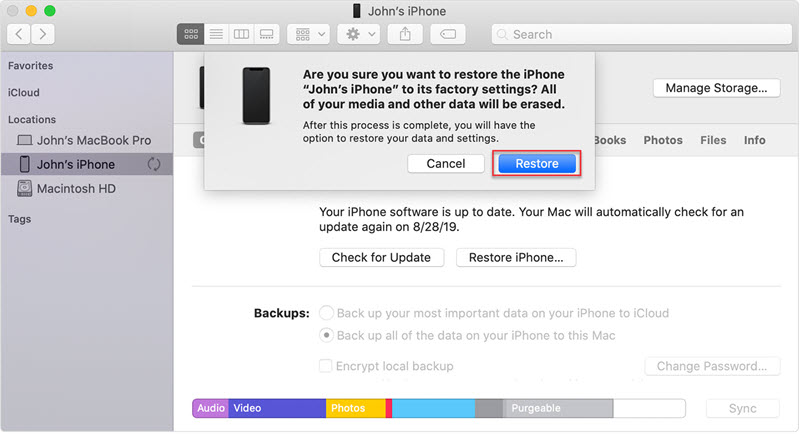
Part 5. FAQs about Unlocking iPhone Passcode Without Losing Data
1 Is it possible to unlock iPhone without passcode without losing data?
If you have an iCloud or iTunes backup, you can bypass the iPhone passcode by wiping the device and then restoring the iPhone data from the backup. If your iPhone is running between iOS 8 and iOS 10, you can also use Siri to access a locked iPhone without losing data. Additionally, you can contact Apple Support Center for help.
2 What does it mean if your iPhone says Security Lockout?
The main reason for a security lock message to appear is when an incorrect passcode is repeatedly entered on the iPhone's lock screen, at which point iOS automatically triggers the security lock mechanism.
With this feature, users can protect your device and data from unauthorized users and potential hackers.
3 Security Lockout iPhone how to unlock without losing data?
1. Restore using backup: If you have created iCloud or iTunes backup before, you can bypass the iPhone security lock by wiping the device and then restoring iPhone data from the backup.
2. Siri trick: If your iPhone is running between iOS 8 and iOS 10, you can try to use Siri to access the locked iPhone, which can bypass the security lock without losing data.
3. Contact Apple Support: If the above methods don't work, you can contact Apple Support Center, they may provide more help or suggestions to solve the problem.
Conclusion
Bypassing a locked iPhone doesn't have to be impossible. With the right tools, regaining access to your iPhone device is achievable.
In above methods for bypassing an iPhone passcode, LockWiper stands out as the best solution. Its simple process, safety features, and security protocols make it an effective and reliable way to remove iPhone passcode.
Your good helper to unlock iPhone passcodes safely & easily.