How to Erase Part of an Image in Canva
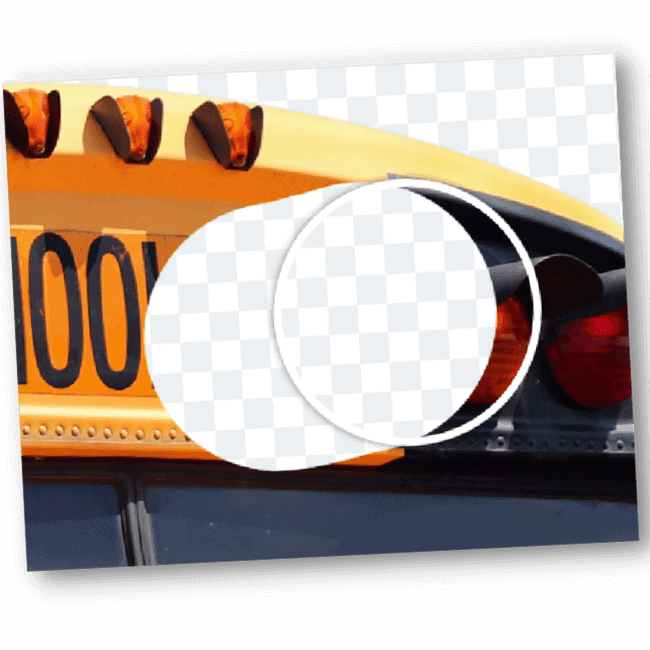
Editing photos allows you to add some artistic flair so that you can present a specific image to the world. No matter what you’re taking a photo of, whether it’s you and your friends at the beach or a meal you made or whatever, more often than not, you don’t want to portray reality (because that can be boring), you want to portray your version of it.
With so many different software editing options available, creating images that look good and tell a story is easy. If you find that there are certain elements that you don’t want to include in the final product, you may be curious about how to erase part of an image in Canva.
The Canva eraser tool can be incredibly beneficial in helping you achieve your photo editing goals. In this article, we walk you through the step-by-step process so that the image you share with others looks amazing.
You Might Also Like: Information Technology Resources
How to Erase Part of an Image in Canva
It doesn’t matter if you’ve made a mistake or there are elements that you don’t like in your photo, if you’re wondering how to erase part of an image in Canva, you can take out the things that are bothering you. Whether you’re wondering how to erase on Canva app or online, here’s how to use the Canva eraser:
Step 1: Log in to Canva
The first thing you’ll need to do when learning how to erase part of an image in Canva is to log in to Canva. When asked, make sure to type in your username and password.
Step 2: Upload Your Image
Once you’ve gained access to your Canva account, you’ll then need to upload the photo to use the Canva eraser tool.
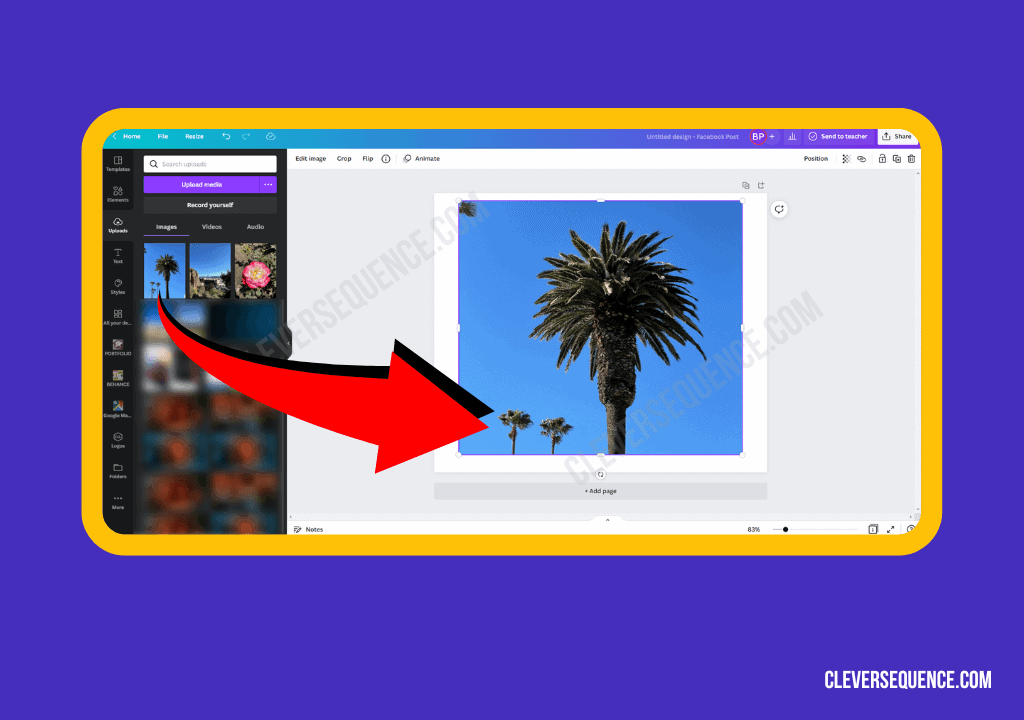
Step 3: Remove the Background
After your image has been uploaded, you’ll then need to remove the background. Click on “Edit Image.”
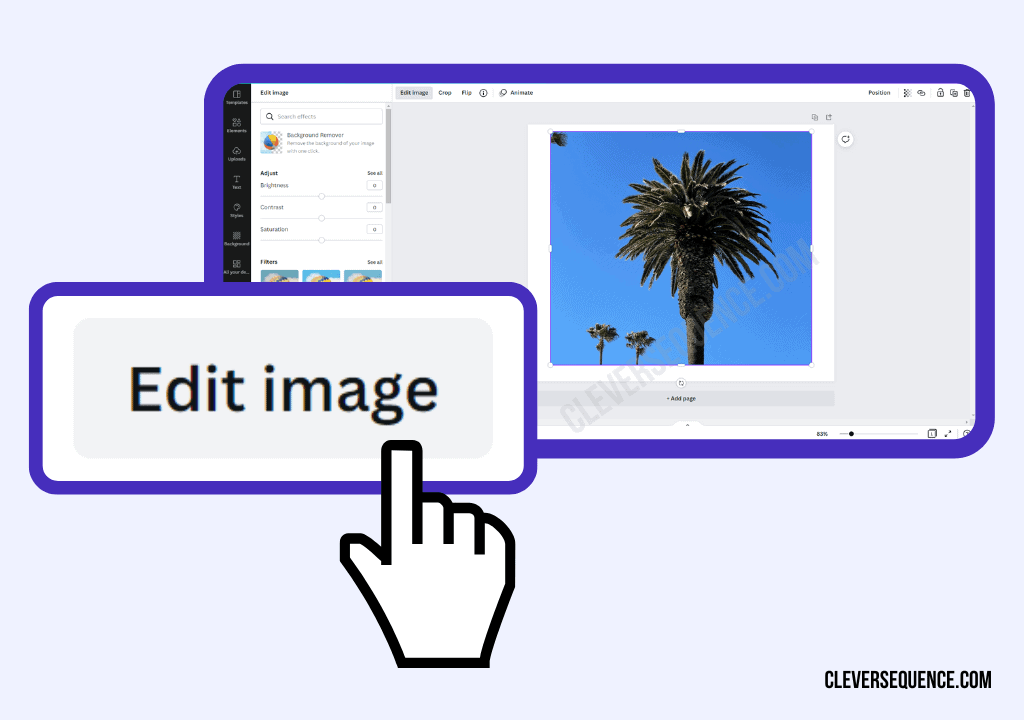
Click on the Effects tab at the top of the screen. A new menu will appear, and you’ll need to click on “Background Remover.”
Give Canva some time to process your request and get rid of the image’s background.

You Might Also Like: Combine Multiple Images Into a Group Portrait
Step 4: Select the Eraser Tool
Once the background has been removed, to make specific edits to your photo, you can then open the eraser tool.
This is still under the Background Remover menu, and you’ll need to click on “Erase.”
You can select the size of the brush to ensure your edits are as precise as possible.
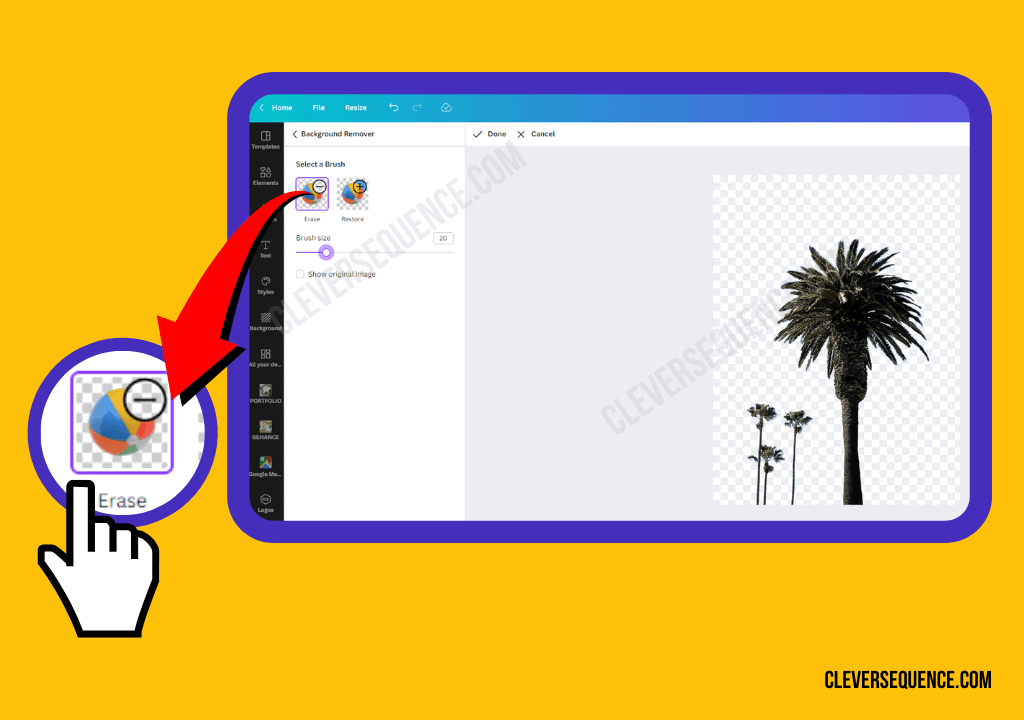
Step 5: Erase the Part of the Image You Want Gone
When wondering how to erase part of an image in Canva, with your mouse and the erase brush, you’ll click on the part of your image that you want gone, and it should be removed.
For larger areas, hold down the mouse button and move the brush over the elements and watch them disappear.
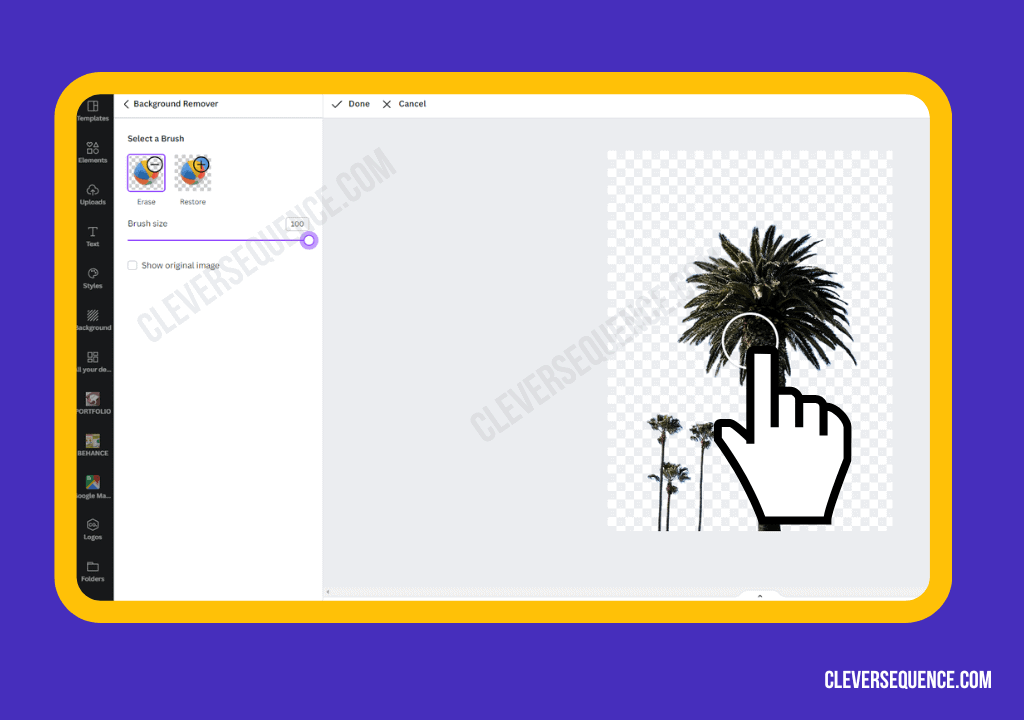
Step 6: Save Your Image
Once the elements are gone that you want to erase, you can then save your edited image and download it to your computer. It’s now ready to share with others.
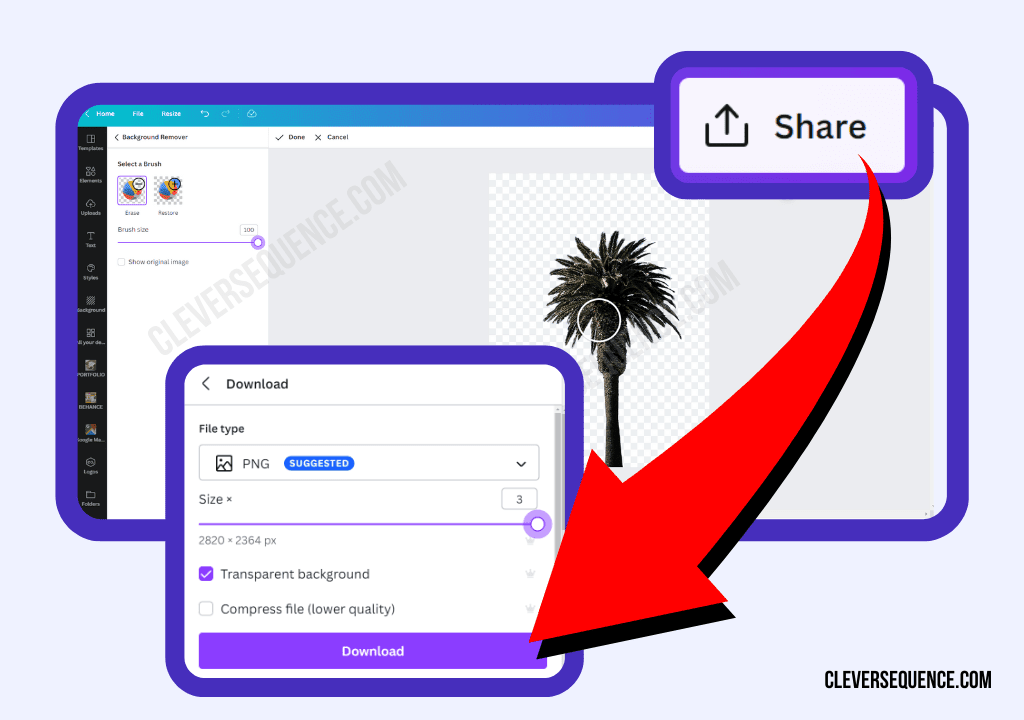
You Might Also Like: How to Create a Watermark in Canva
How to Remove Background in Canva PRO
In addition to wondering how to erase part of an image in Canva, you might also want to remove the background from the photo in Canva PRO. The process is quick and easy:
Step 1: Log in to Canva PRO
As always, the first thing you need to do is log in to your Canva PRO account.
Step 2: Upload the Image
You can either upload your own image or use one from the Canva image library.
You Might Also Like: How to Retouch Photos on Iphone
Step 3: Select the Image
Whether you’ve uploaded your own or used one from the library, you’ll need to select the image you want to make edits to.
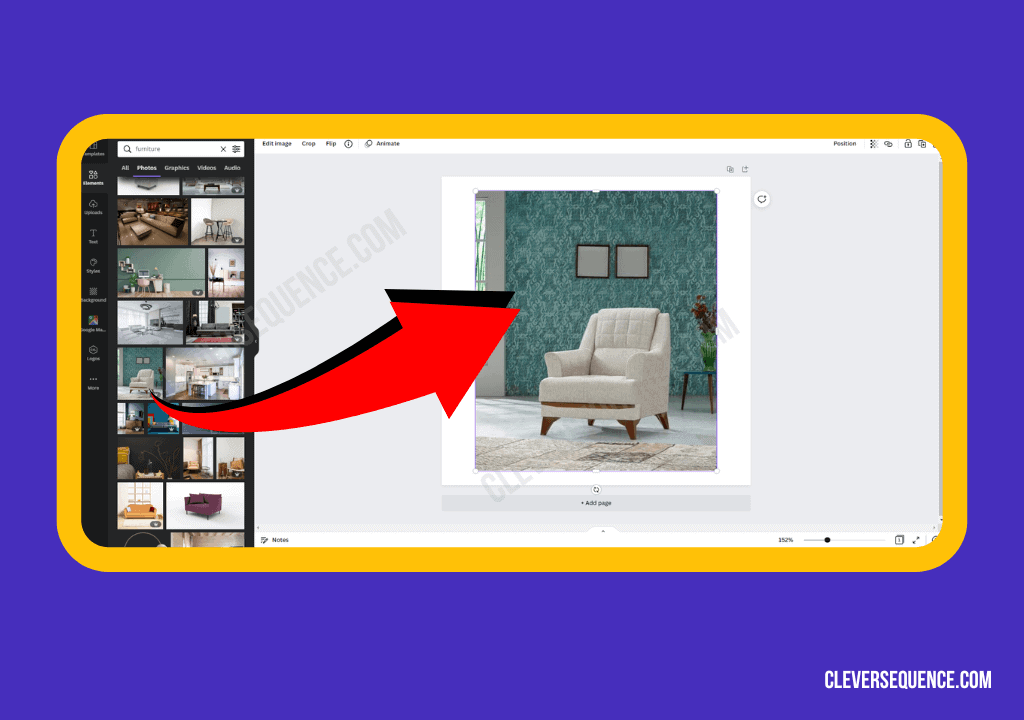
Step 4: Click on Effects
From the taskbar at the top of the page, click on the Effects tab.
Step 5: Remove the Background
Clicking Effects will open a new menu, and from there you can click “Background Remover.”
Canva PRO will automatically remove the background of your photo for you.
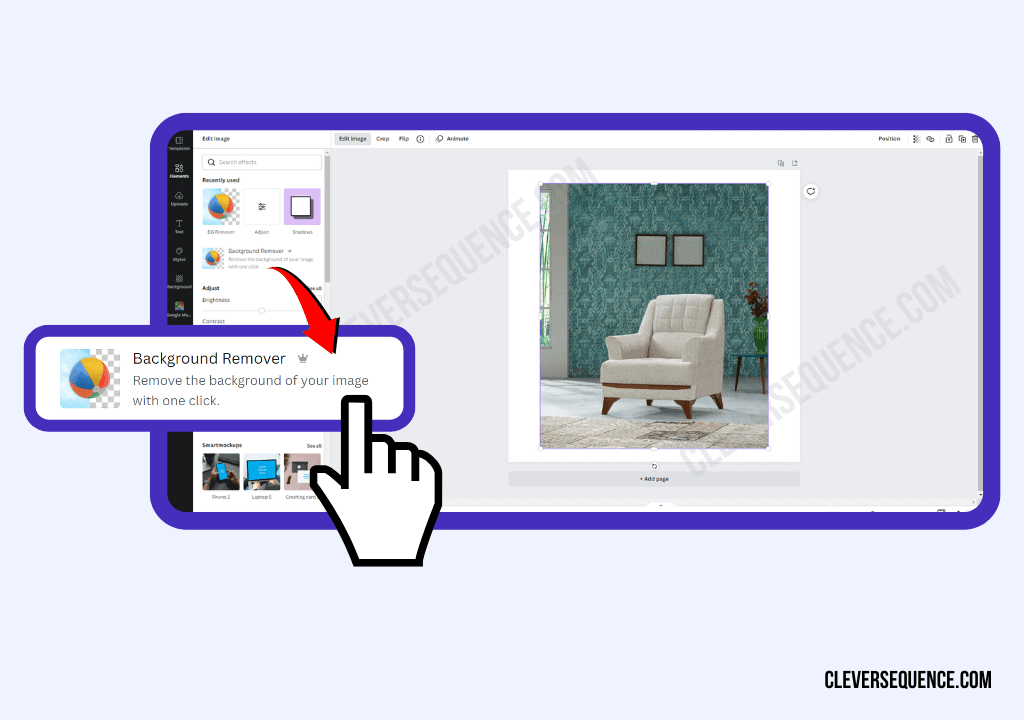
Step 6: Click Done and Save
Once the background has been removed, you can click Done and save your image.
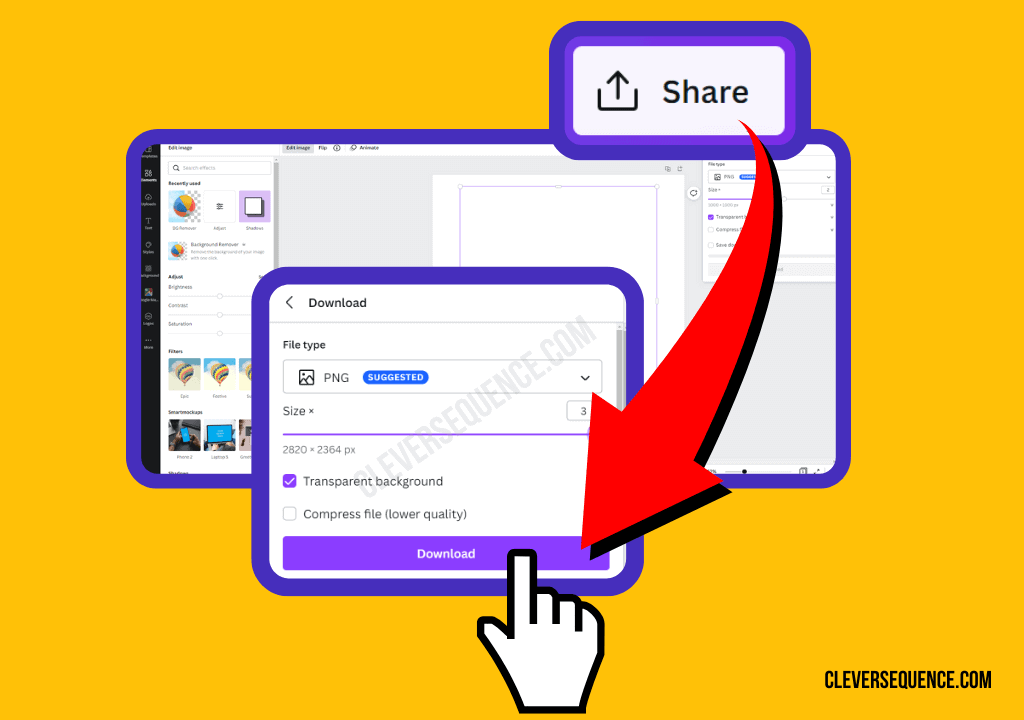
You Might Also Like: How to Make Infographics for Instagram
How to Remove Background in Canva for Free
Another question you might be asking in addition to how to erase part of an image in Canva is how to remove background in Canva for free.
While the free version of Canva allows you to make a lot of edits, removing the background isn’t one of the options. Instead, you’ll need to use a background remover app, and we recommend the following:
Icons8.com
Icons8 is available online and uses artificial intelligence to determine what or who the subject of your photo is. It then uses that information to quickly and easily remove the background from your image.
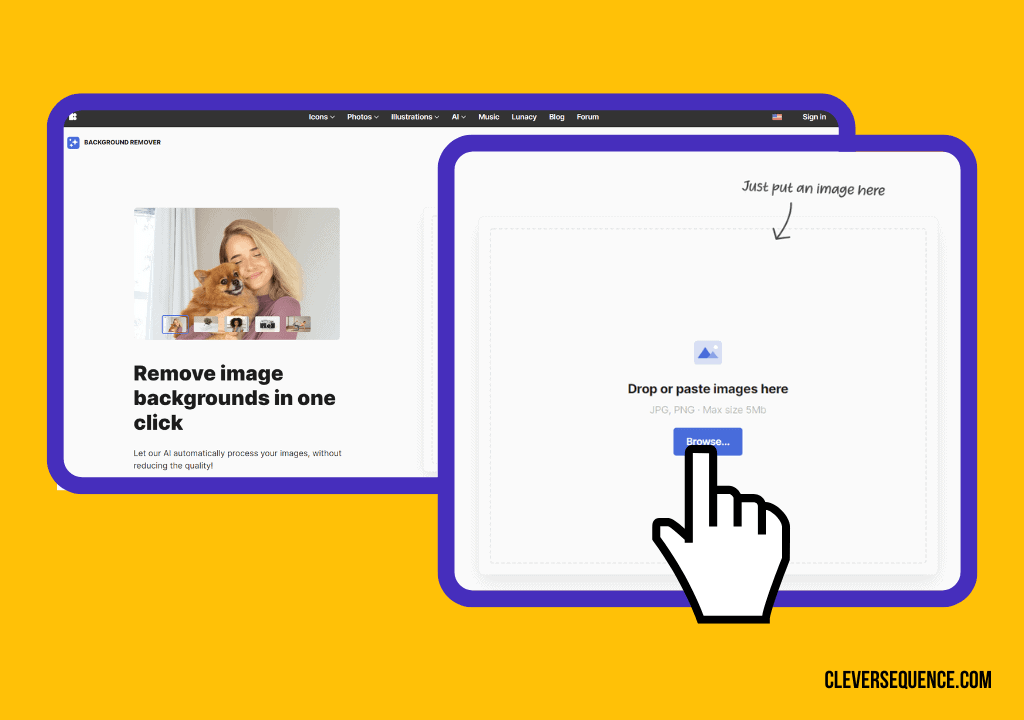
Using this site, you don’t have to worry about doing any manual work to remove the background from your photo, making it user-friendly and simple to use.
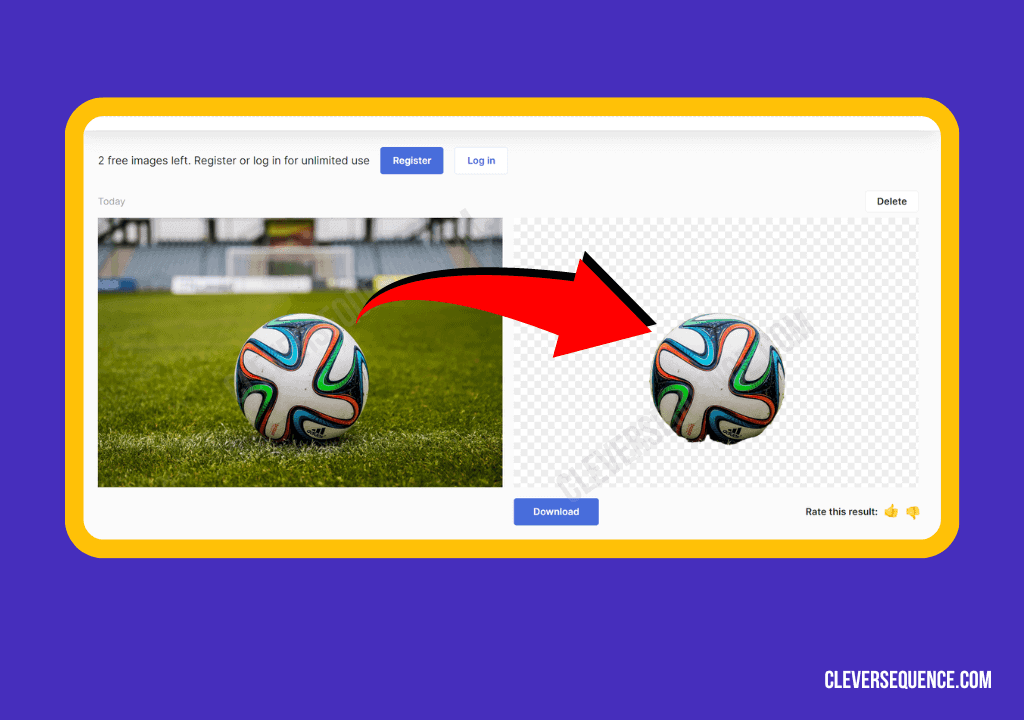
You Might Also Like: How to Draw on an Image in Google Docs
Background Eraser
Background Eraser from Adobe is another site that is available to help you remove the background from a photo, replacing it with a transparent background so that you can add new destinations and/or designs to your image.
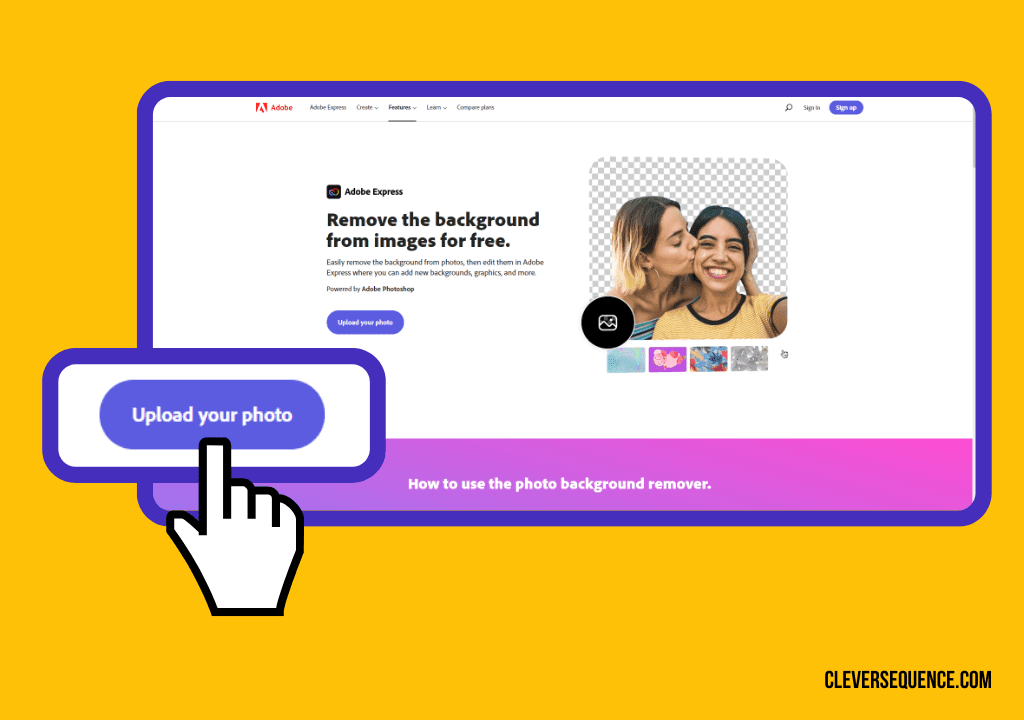
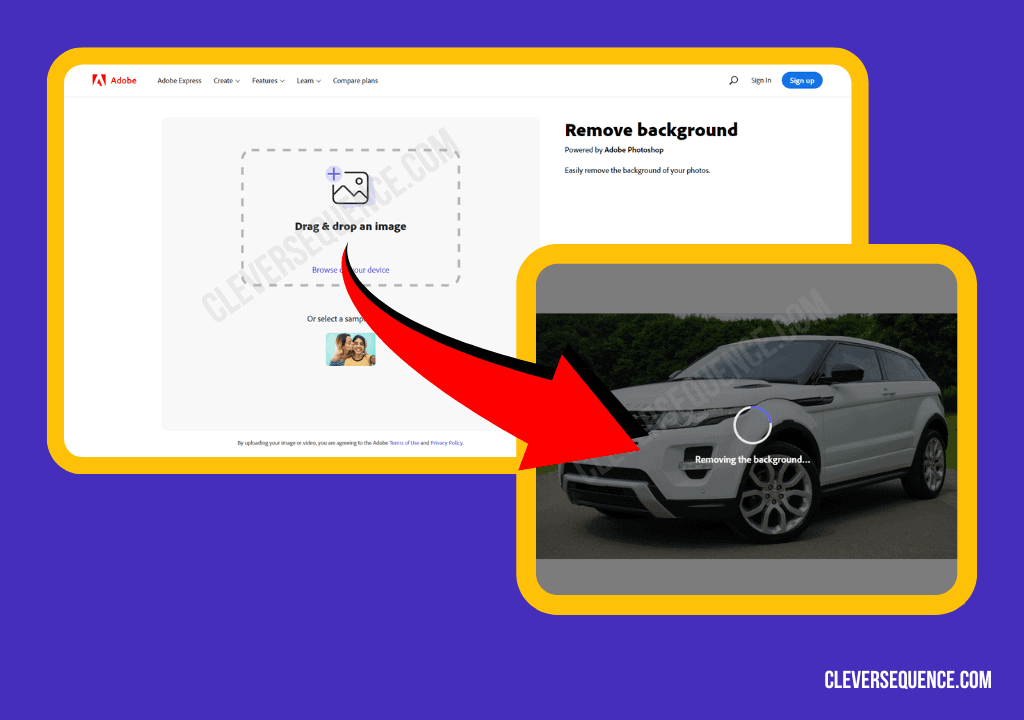
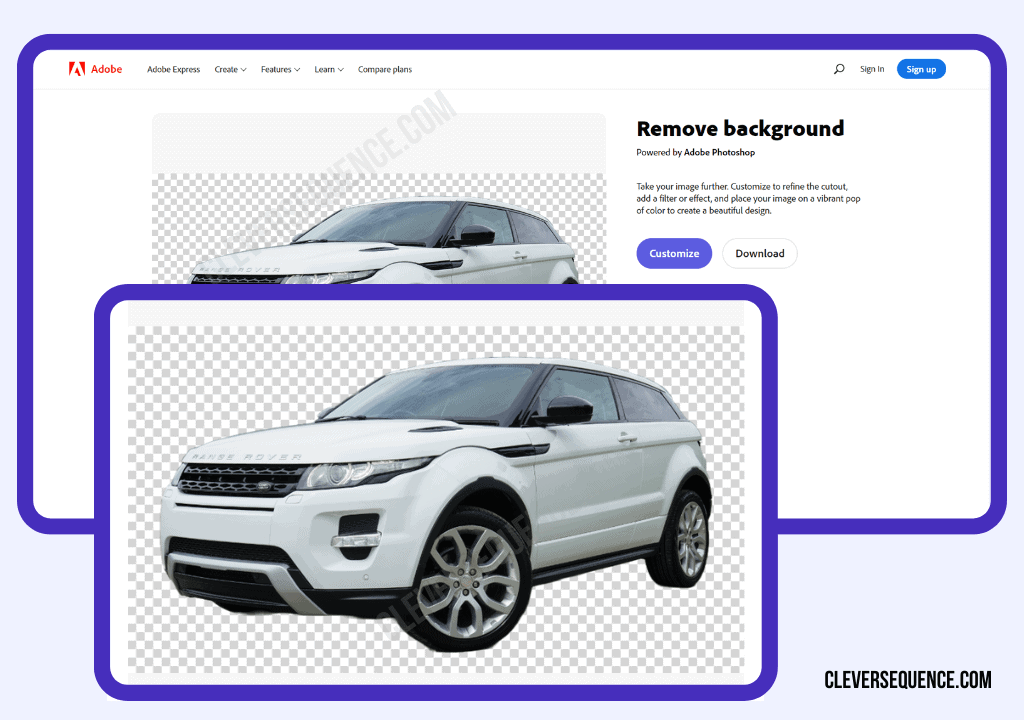
For best results using this site, make sure the image has clearly defined edges with no overlap. This will ensure that the background is removed properly.
Remove BG
Remove BG is probably the most popular image background remover site there is, and it does the job well. It uses artificial intelligence to remove the background and replace it with a transparent one or a white one.
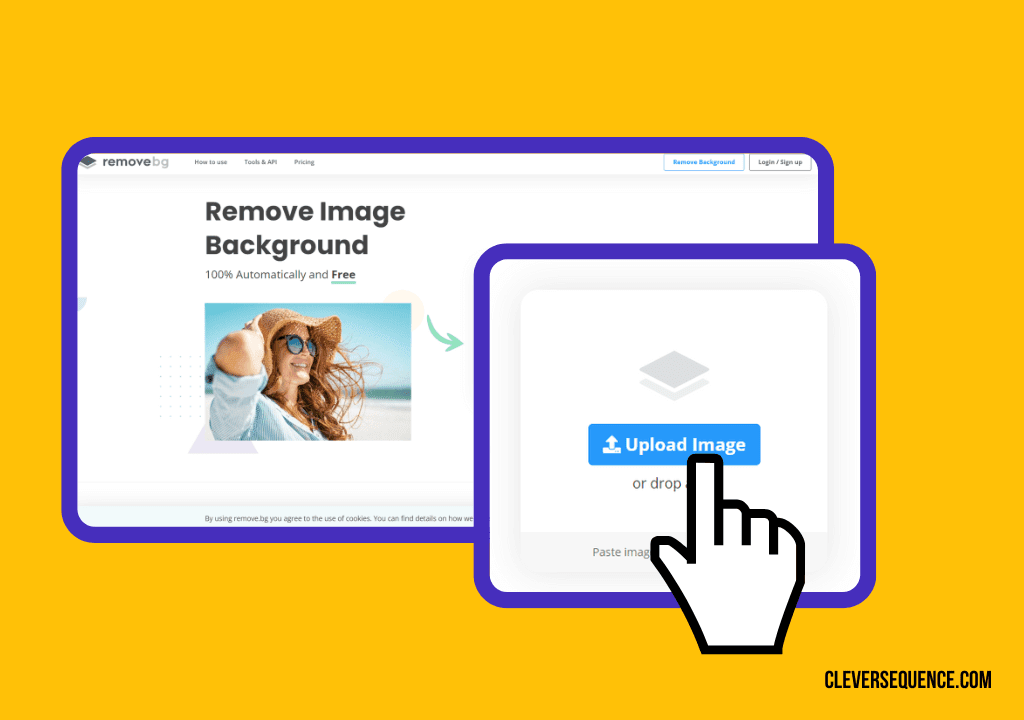
You can also integrate Remove BG with design programs, computer environments, and E-commerce sites by using their tools and plugins. Their goal is to make your workflow digitally efficient and your images look good.
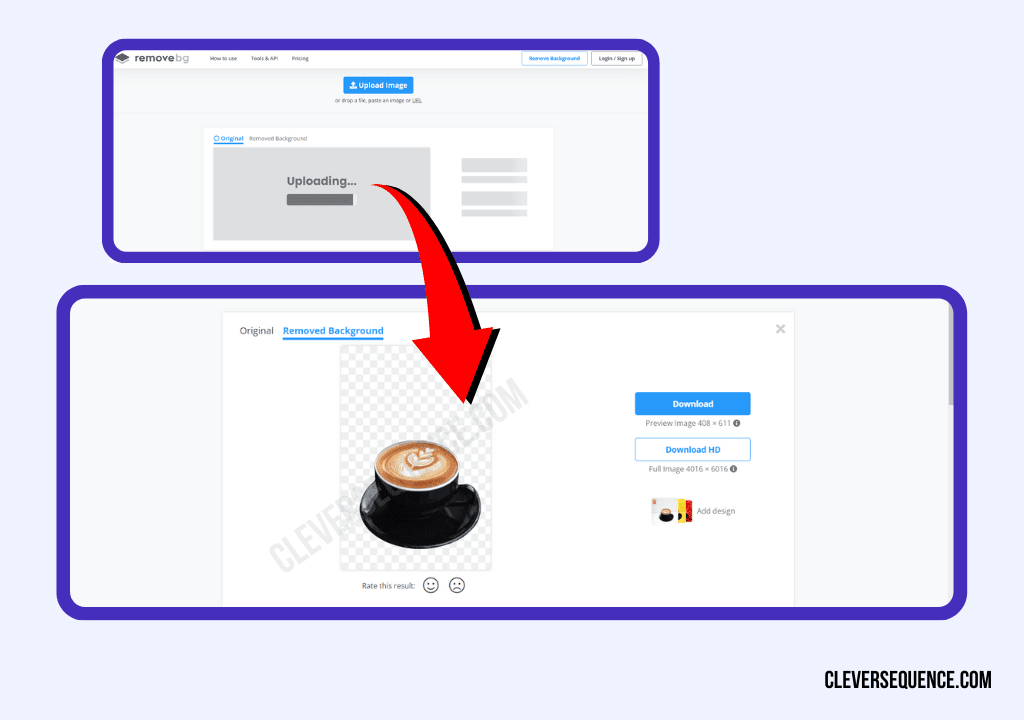
You Might Also Like: How to Highlight Text in Canva
Canva Remove Background Not Working
After asking how to remove background in Canva for free and discovering you can’t, you may decide to pay for a subscription, which is beneficial because Canva has a lot of editing tools that are incredibly useful when it comes to creating stunning images that you can share with others.
However, there are times when you may find that the background remover doesn’t work or doesn’t remove the background completely.
Should you find that the background remover isn’t working, here are some things you can try to fix the problem:
1. Check Your Internet Connection
If you’re not connected to the internet, you won’t be able to use Canva’s tools, and this could impact your ability to get rid of the background on your image.
2. Check Which Browser You’re Using
While you can open Canva with any browser, for some reason, it prefers Firefox. If you’re having issues with the background remover, go to Firefox and log in to your account from there.
If you find that the background isn’t being removed completely from Canva, you have a couple of different options:
Use the Canva Eraser Tool
After running the background remover and noticing that there are still some parts included in your photo, open the eraser brush and manually remove the items.
Use a Background Remover App
There are several different options to choose from, and using an online app may get you better results than using Canva.
You Might Also Like: How to Enlarge a Picture to Print on Multiple Pages
How to Remove Text from Image in Canva
Not only might you be wondering how to erase part of an image in Canva, but you might need to know how to remove text from image in Canva. Here’s what you can try:
1. Edit the Text Boxes
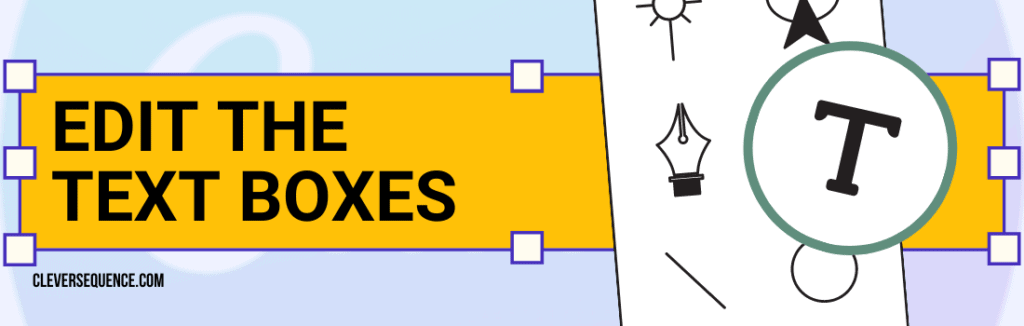
If the text on your image happens to be in a text box, then the first thing you need to do is select the one you want to delete.
Then, on the toolbar, click on Delete.
2. Use the Eraser Tool
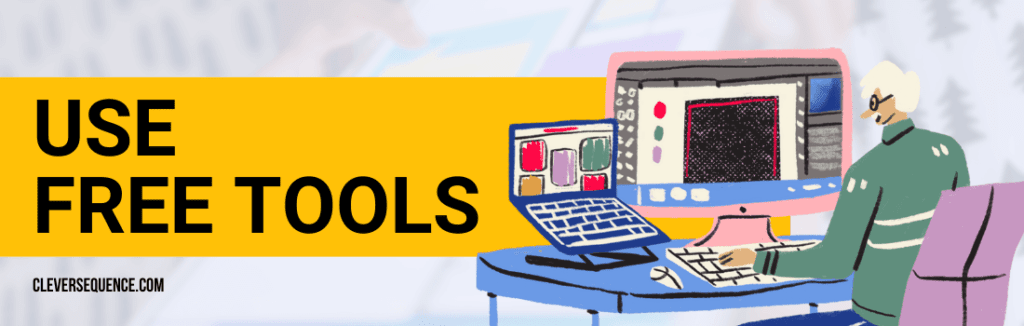
Another option you have when it comes to removing text from your image in Canva is to use the eraser tool.
You can change the size of the brush to make the process as precise as possible so that your final product looks spectacular.
3. Use Free Tools
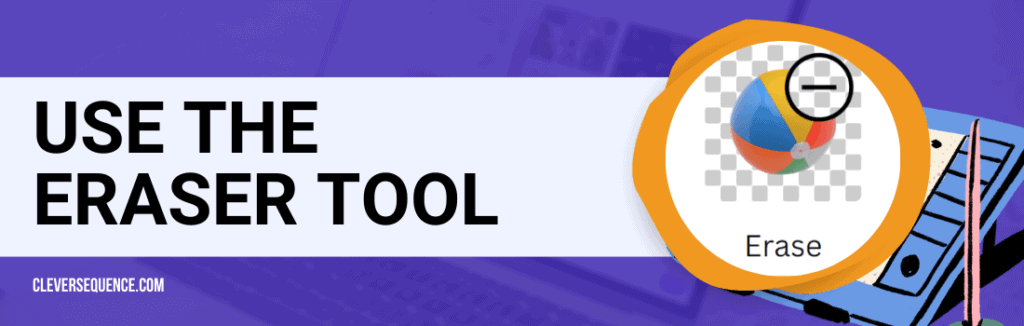
You may find that Canva doesn’t have the ability to remove the text from your image, so you might consider using some free tools, including the following:
PicWish
If you’re looking to get rid of unwanted items quickly from your photos, then PicWish might be the site you’re looking for. No matter how complicated the background might be, this site can get rid of it in a matter of seconds and replace it with a transparent background, a solid color, or even a customized background.
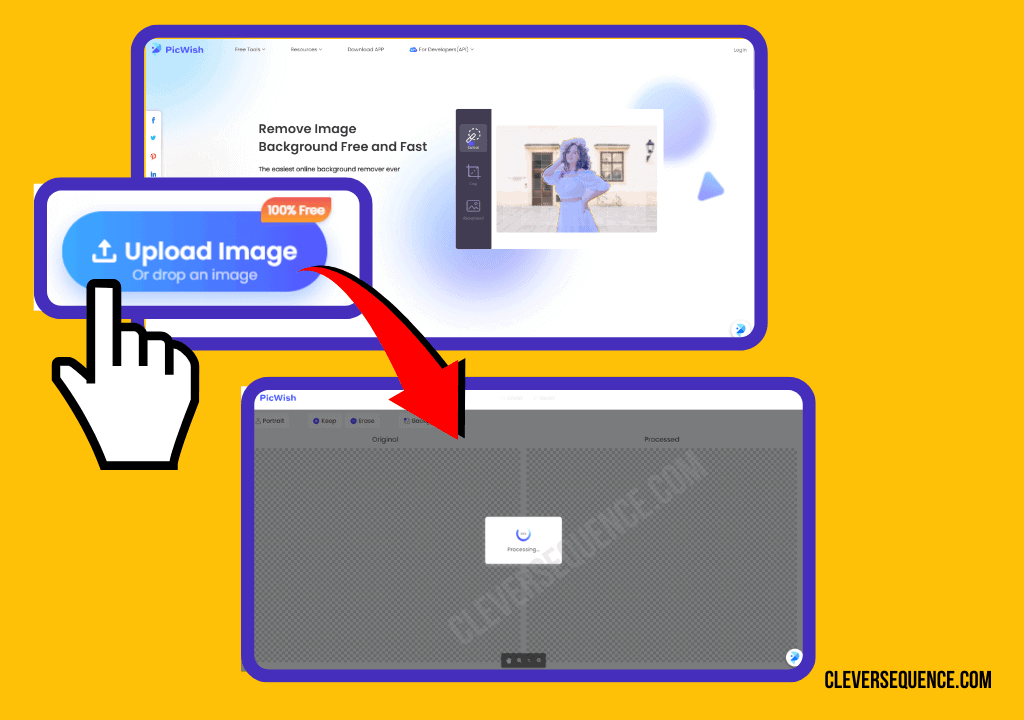
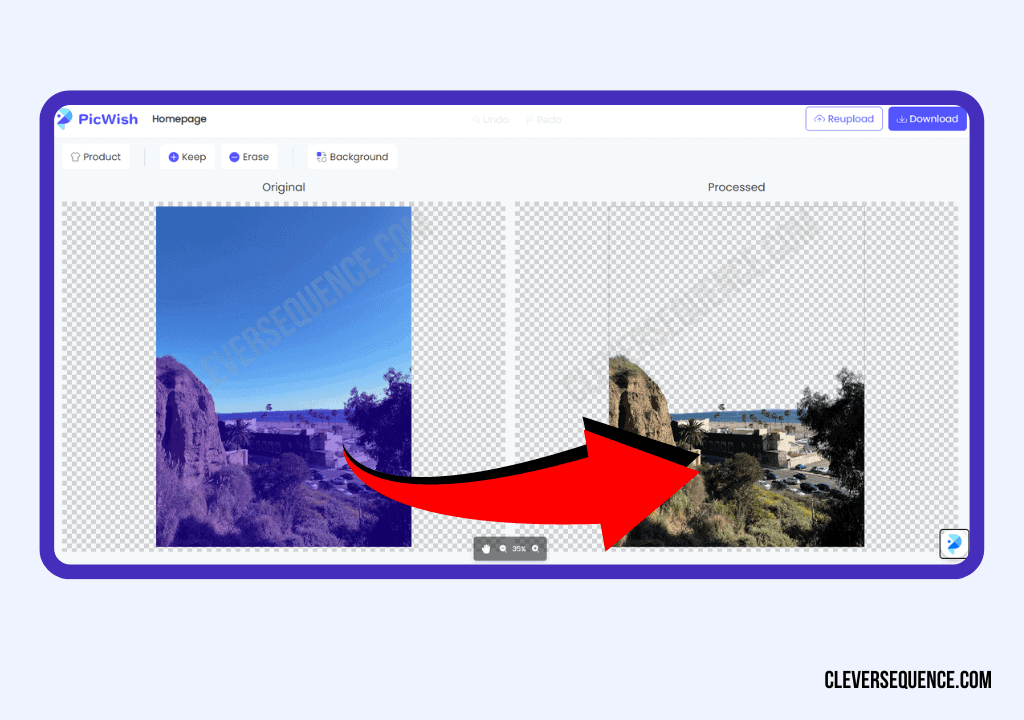
Inpaint
Inpaint has the editing tools to help you remove text and any other element from your photo you don’t want. You can either use the editing software online or you can download it to your computer. The great thing about using Inpaint is that it’s user-friendly, so you don’t need to have a lot of technical skills to get professional-looking results.
Apowersoft Background Eraser
Apowersoft Background Eraser is considered the best and simplest tool to use to remove backgrounds and other unwanted elements from your photos. It uses artificial intelligence and can help you save time while editing, as well as make the process fun.
You Might Also Like: How to Turn an Image Into a PNG
Creating Awe-Inspiring Images
Most of the images you post online aren’t trying to capture reality; they are trying to tell a story. You more than likely have a vision in your mind of what message you want to convey to your audience, and being able to edit your photos so that they look just right is important.
This might include taking out the background or removing unwanted objects, including other people, buildings, pets, or whatever. No matter what you want to remove from your image, you should be able to accomplish your goals.
Using software can help you with your image editing needs, and Canva is an incredibly popular and easy-to-use platform that can assist you in creating dazzling images.
If there are elements in the photo that you want to remove, you might be wondering how to erase part of an image in Canva. To achieve your photo manipulation goals, follow these steps:
- Log in to Canva
- Upload Your Image
- Remove the Background
- Select the Eraser Tool
- Erase the Part of the Image You Want Gone
- Save Your Image
The above article may contain affiliate links, which help support Clever Sequence