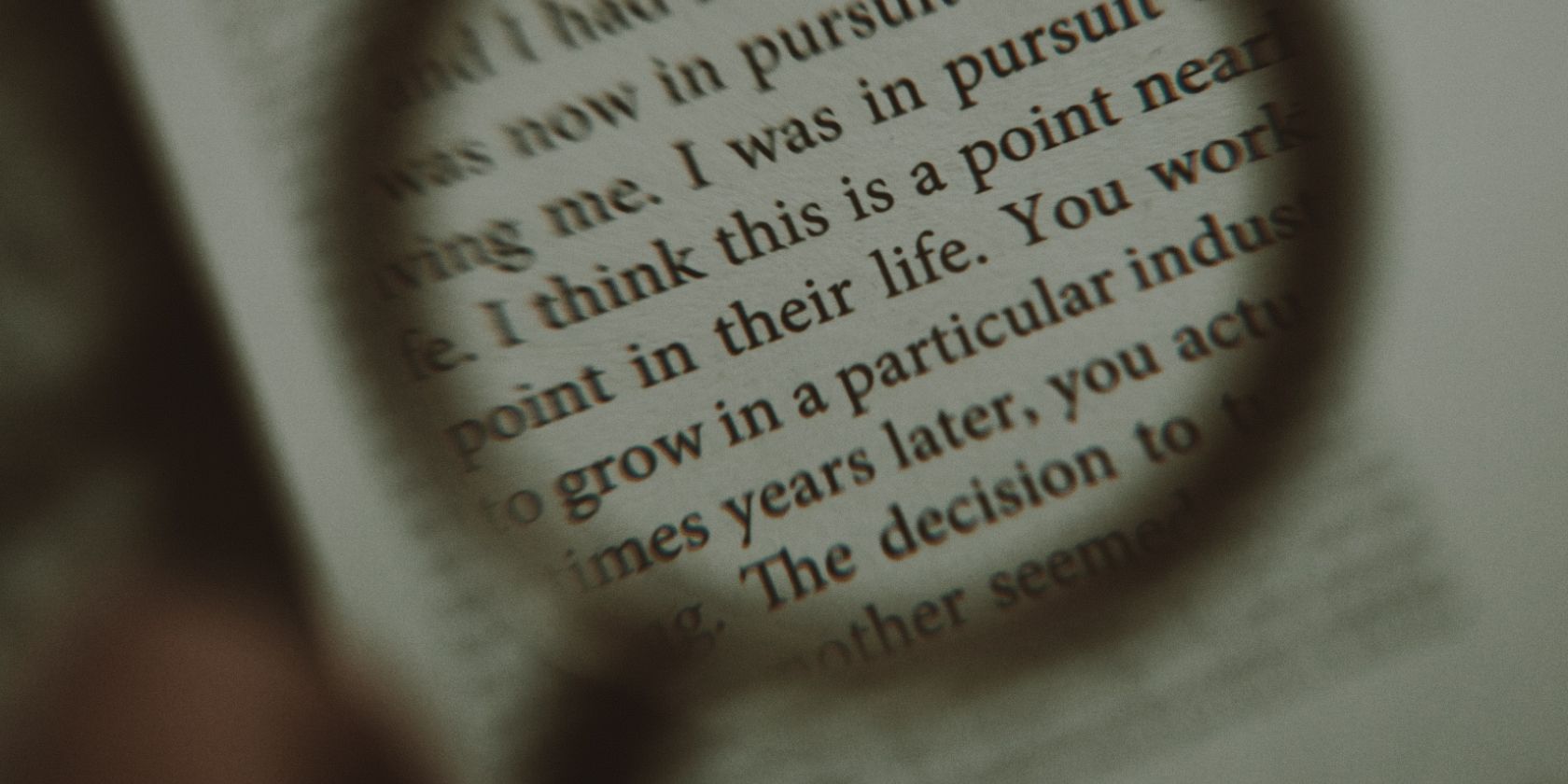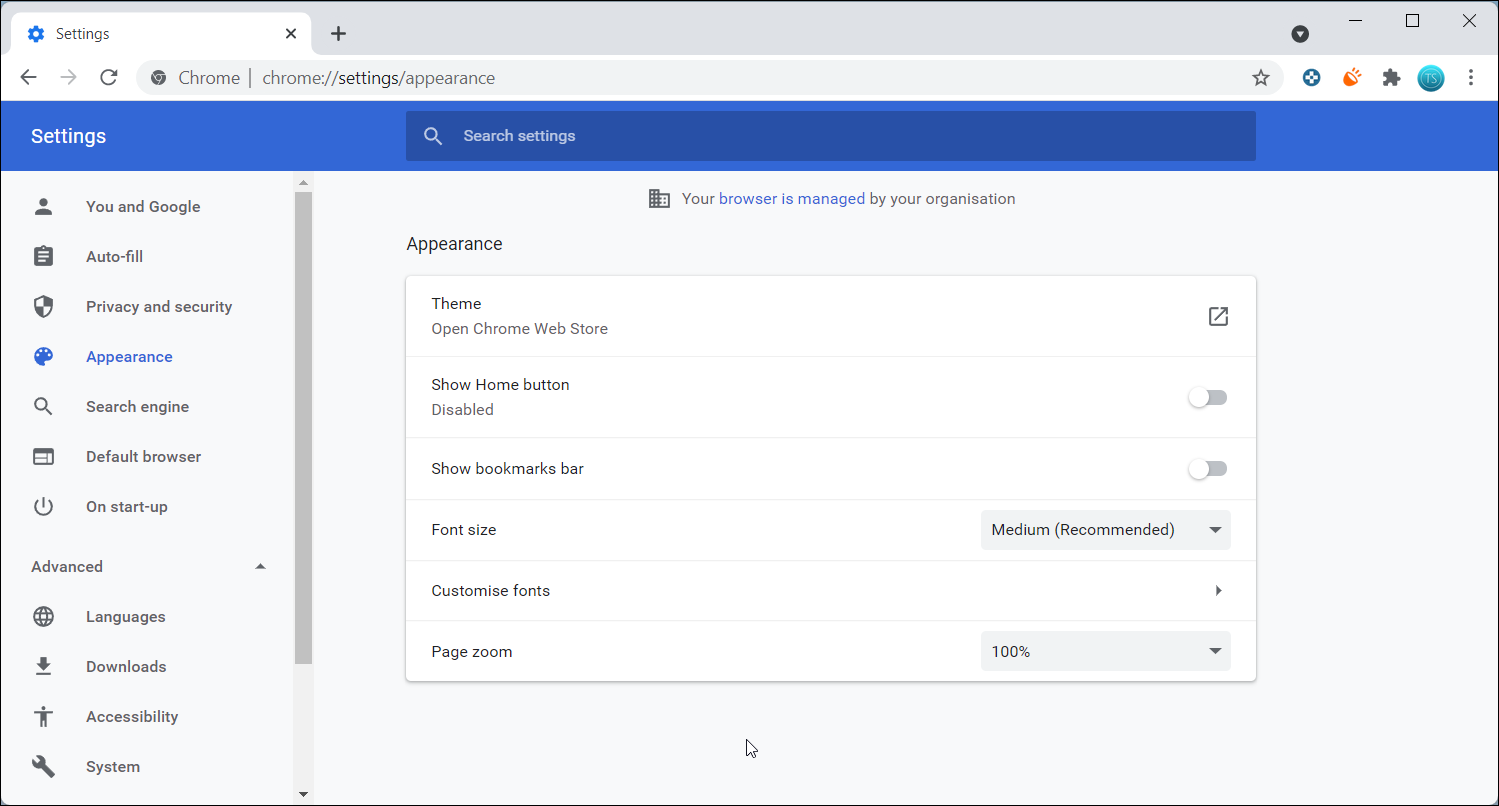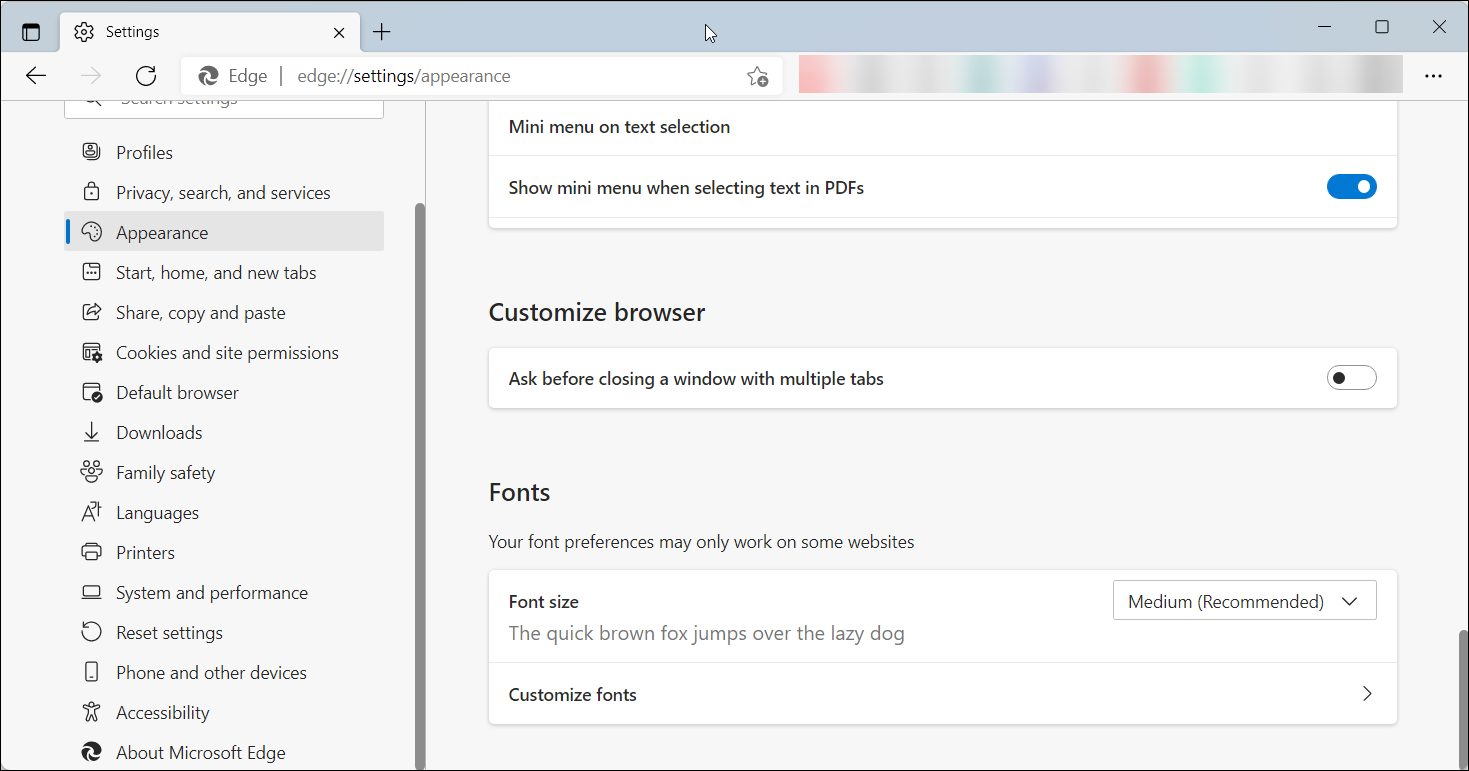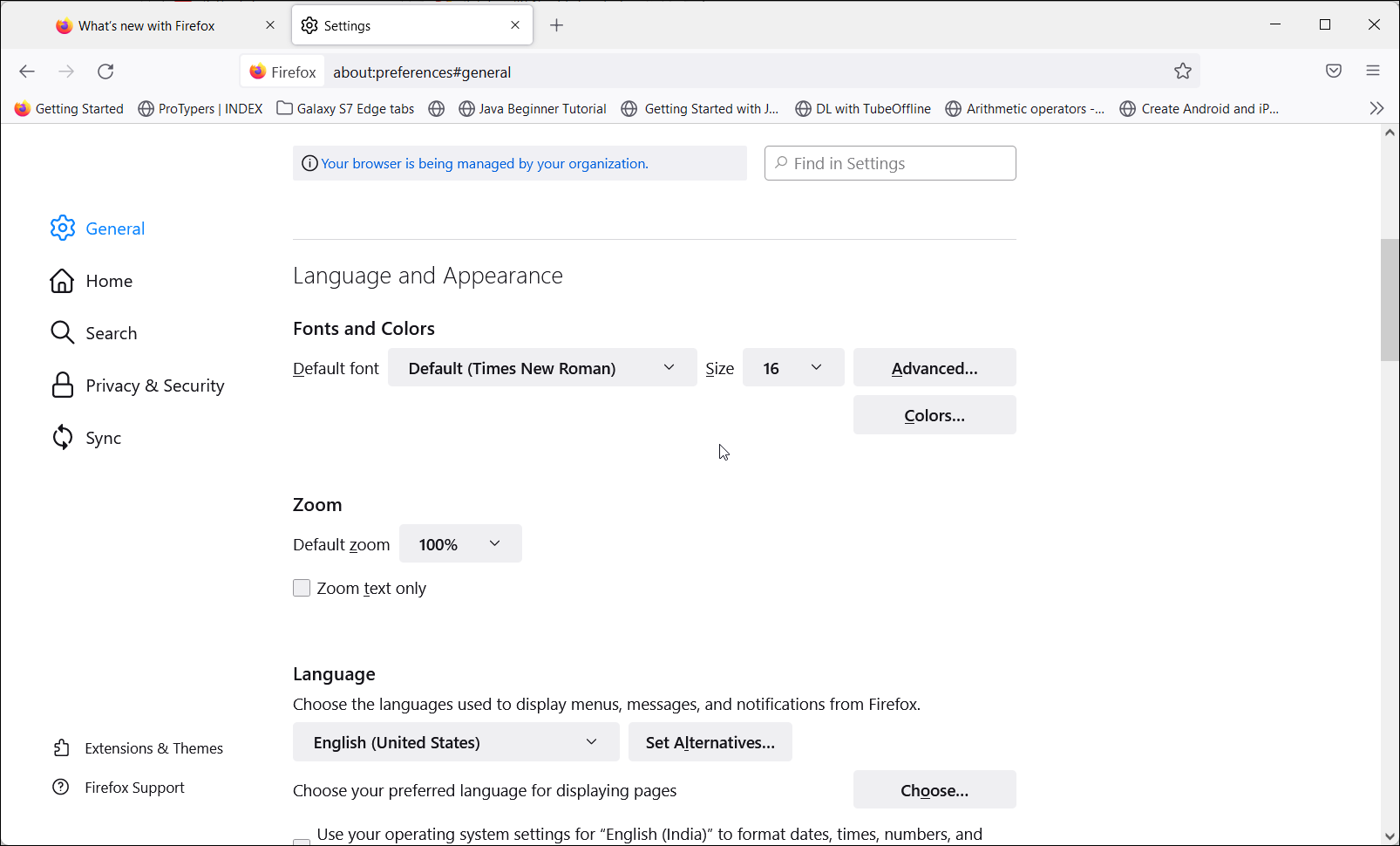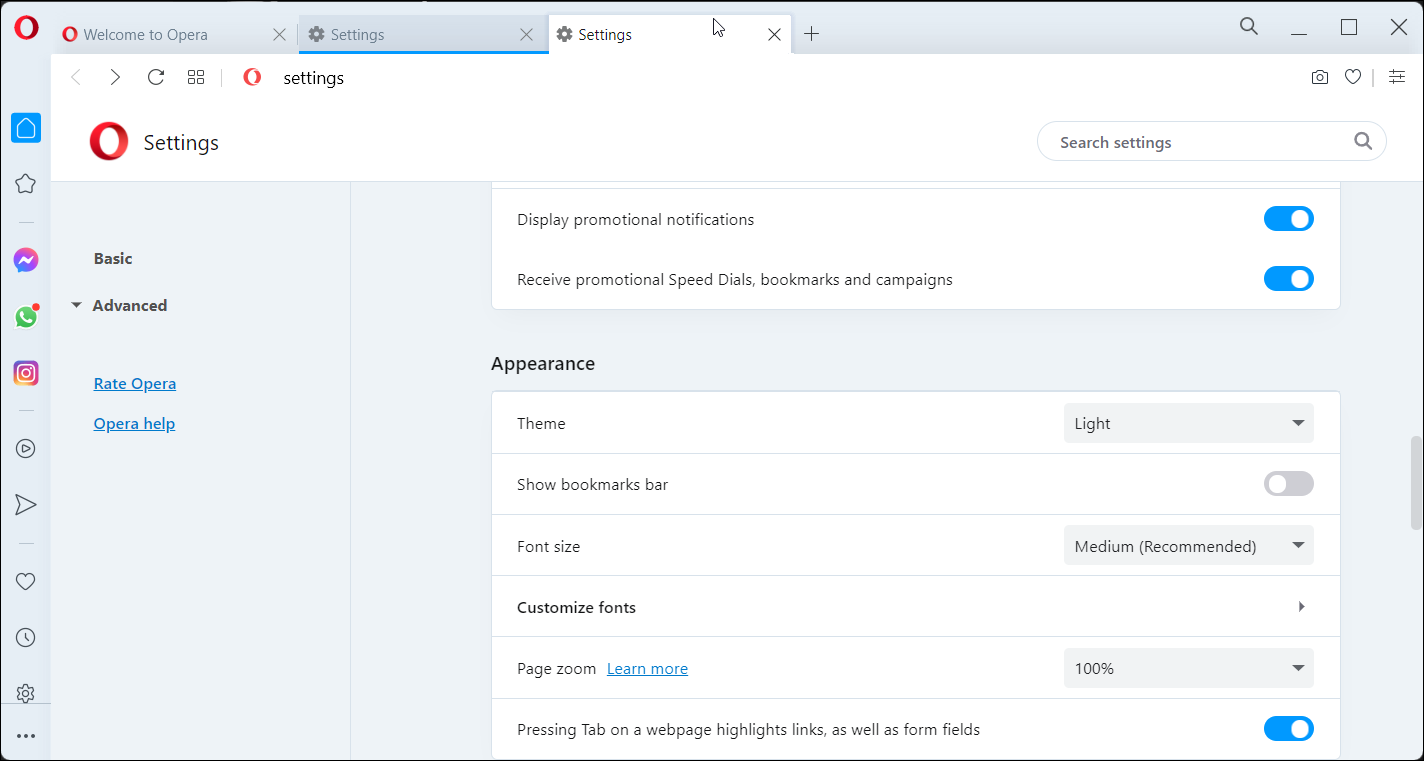Most web browsers allow you to change their appearance, including the theme and font characteristics. While you can change the font size using the traditional zoom function (Ctrl + mouse wheel up/down), it makes everything else on the page large.
Fortunately, you can customize the font type and size for almost all the browsers, including Chrome, Edge, Firefox, and Opera. Here's how to do just that.
How to Change the Font Size and Type in Google Chrome
The process of changing the default font and text size in Google Chrome is straightforward. Here’s how to do it.
- Click on More (three vertical dots) and select Settings.
- In the Settings tab, open the Appearance tab from the left pane.
- In the right pane, click the drop-down for Font size. It is set to Medium (Recommended) by default, but feel free to select Large/ Very Large depending on your requirement.
- To change font type, click on Customize fonts. Here you can change font type, width, and more.
Changes made to the browser will take effect instantly. If you want to restore the font properties to default, go to Settings > Reset and clean up and then click Restore settings to their original default. Unfortunately, there is no way to reset font defaults, so you will have to reset everything.
How to Change the Font Size and Type in Microsoft Edge
Microsoft Edge and Chrome share a lot due to being underpinned by the same Chromium platform. Here’s how to customize your front preferences in the Edge browser.
- In the Edge browser, click on the Menu icon (three horizontal dots).
- Select Settings from the context menu.
- In the left pane, open the Appearance tab.
- Scroll down to the end of the page and locate the Fonts section.
- Click the drop-down for Font size and select Large or Very Large to increase the text size.
- Click on the Customize fonts button to further customize the font type and more.
You can undo the font customization manually. However, if that does not work, go to Settings > Reset Settings > Restore settings to their default values. Click on Reset to confirm the action to reset Edge settings.
How to Change Font Size and Type in Firefox
Apart from the usual font type and size customization, Firefox allows you to change the font type for multiple languages. Here’s how to do it.
- Launch Firefox and click on Menu (hamburger icon) in the top-right corner.
- Select Settings from the menu.
- In the General tab, scroll down to the Language and Appearance section.
- Under Fonts and Colors, you can change the Default font and Size.
- To change the text, background, and link colors, click the Color button.
- To change the font type for different languages, click the Advanced button.
How to Change Font Type and Size in the Opera Browser
Opera browser offers some good appearance customization options, including the ability to change font type and size. Here’s how to do it.
- Launch the Opera browser and click the Easy Setup icon in the top-right corner.
- Select Go to full browser settings from the context menu.
- In the Setting tab, scroll down to the Appearance section.
- Here, click the drop-down for the Font size and select Large or Very Large to increase the text size. Click on Customize Fonts to further change the font properties.
Making Text Easier to Read on Different Browsers
If you sit away from the screen or trying to read a long story, your browser’s default font size or type may not offer an ideal reading experience.
Fortunately, you can customize browsers like Edge, Firefox, Chrome, and Opera for appearance, including font size and type. If you don’t find the option to adjust text size, make sure to update your browser to fix any glitches and restore missing features.