Here's how to change the size of text, images, and apps in Windows.
To change your display in Windows, select Start > Settings > Accessibility > Text size. To make only the text on your screen larger, adjust the slider next to Text size. To make everything larger, including images and apps, select Display , and then choose an option from the drop-down menu next to Scale.
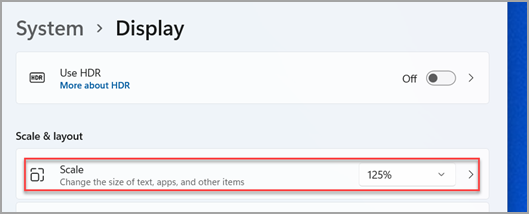
To zoom in or zoom out on parts of your screen in Windows, use Magnifier. To turn on Magnifier, press the Windows logo key + Plus (+). Zoom in by continuing to press the Windows logo key + Plus (+). Zoom out by pressing the Windows logo key + Minus (-). To turn off Magnifier, press the Windows logo key + Esc.
Here's how to change the size of text, images, and apps in Windows.
To change your display in Windows, select Start > Settings > Ease of Access > Display. To make only the text on your screen larger, adjust the slider under Make text bigger. To make everything larger, including images and apps, choose an option from the drop-down menu under Make everything bigger.
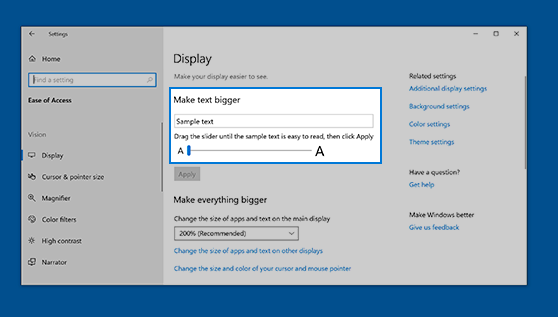
To zoom in or zoom out on parts of your screen in Windows, use Magnifier. To turn on Magnifier, press the Windows logo key + Plus (+). Zoom in by continuing to press the Windows logo key + Plus (+). Zoom out by pressing the Windows logo key + Minus (-). To turn off Magnifier, press the Windows logo key + Esc.










