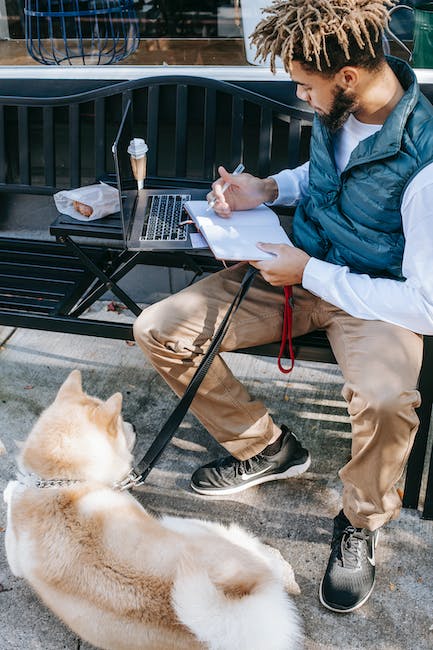Introduction
Microsoft Access is a powerful database management system that can be used to manage projects of any size. It is a great tool for project managers to keep track of tasks, resources, and timelines. With Microsoft Access, project managers can easily create and manage databases, track project progress, and generate reports. This guide will provide an overview of how to use Microsoft Access for project management, including how to create and manage databases, track project progress, and generate reports.
How to Create a Project Management Database in Microsoft Access
Creating a project management database in Microsoft Access is a great way to keep track of projects and their associated tasks. This guide will provide step-by-step instructions on how to create a project management database in Microsoft Access.
Step 1: Open Microsoft Access and create a new database.
Open Microsoft Access and click the “File” tab. Select “New” and then “Blank Database”. Give the database a name and click “Create”.
Step 2: Create the tables.
The project management database will need several tables to store the data. Create a table for each of the following: Projects, Tasks, Resources, and Assignments.
Step 3: Add fields to the tables.
For each table, add the necessary fields. For the Projects table, add fields such as Project Name, Start Date, End Date, and Status. For the Tasks table, add fields such as Task Name, Start Date, End Date, and Status. For the Resources table, add fields such as Resource Name, Type, and Availability. For the Assignments table, add fields such as Project Name, Task Name, and Resource Name.
Step 4: Create relationships between the tables.
Once the tables have been created, create relationships between them. For example, create a one-to-many relationship between the Projects and Tasks tables, and a many-to-many relationship between the Tasks and Resources tables.
Step 5: Create forms and reports.
Create forms and reports to view and analyze the data in the project management database. For example, create a form to enter new projects and tasks, and a report to view the progress of each project.
Step 6: Test the database.
Once the database has been created, test it to make sure it is working properly. Enter some sample data and run some queries to make sure the data is being stored and retrieved correctly.
By following these steps, you can create a project management database in Microsoft Access. This database will help you keep track of projects and their associated tasks, and will provide you with the information you need to make informed decisions about your projects.
How to Use Microsoft Access to Track Project Milestones
Microsoft Access is a powerful database management system that can be used to track project milestones. By creating a database in Access, project managers can easily store and organize project information, such as tasks, deadlines, and resources. This article will provide a step-by-step guide on how to use Microsoft Access to track project milestones.
Step 1: Create a Database
The first step is to create a database in Access. To do this, open Access and select “File” from the top menu. Then, select “New” and choose “Blank Database”. Give the database a name and select a location to save it.
Step 2: Create Tables
Once the database is created, the next step is to create tables. Tables are used to store data in Access. To create a table, select “Create” from the top menu and then select “Table”. Give the table a name and then add the fields that will be used to store data. For example, if you are tracking project milestones, you may want to create fields for the task name, start date, end date, and status.
Step 3: Enter Data
Once the tables are created, the next step is to enter data. To do this, select “Data” from the top menu and then select “Edit”. This will open the table in edit mode, allowing you to enter data into the fields. Enter the data for each project milestone and save the changes.
Step 4: Create Queries
Queries are used to retrieve data from the database. To create a query, select “Create” from the top menu and then select “Query”. Give the query a name and then select the tables and fields that you want to include in the query. For example, if you are tracking project milestones, you may want to include the task name, start date, end date, and status fields.
Step 5: Create Reports
Reports are used to display data in a formatted way. To create a report, select “Create” from the top menu and then select “Report”. Give the report a name and then select the query that you want to use as the data source. This will allow you to display the project milestones in a formatted way.
By following these steps, project managers can easily use Microsoft Access to track project milestones. Access provides a powerful and easy-to-use database management system that can be used to store and organize project information. With Access, project managers can easily create tables, enter data, create queries, and create reports to track project milestones.
How to Use Microsoft Access to Manage Project Resources
Microsoft Access is a powerful database management system that can be used to manage project resources. It allows users to store, organize, and analyze data in an efficient and organized manner. With Microsoft Access, users can easily track project resources, such as personnel, materials, and equipment.
To use Microsoft Access to manage project resources, users should first create a database. This can be done by selecting the “Create” tab in the ribbon and then selecting “Database”. Once the database is created, users can then create tables to store the project resources. Tables can be created by selecting the “Create” tab in the ribbon and then selecting “Table”.
Once the tables are created, users can then enter the project resources into the tables. This can be done by selecting the “Data” tab in the ribbon and then selecting “Enter Data”. Users can then enter the project resources into the tables.
Once the project resources are entered into the tables, users can then create queries to analyze the data. Queries can be created by selecting the “Create” tab in the ribbon and then selecting “Query”. Users can then create queries to analyze the project resources.
Finally, users can create reports to summarize the project resources. Reports can be created by selecting the “Create” tab in the ribbon and then selecting “Report”. Users can then create reports to summarize the project resources.
By using Microsoft Access to manage project resources, users can easily store, organize, and analyze data in an efficient and organized manner. This can help users to better manage their projects and ensure that resources are used effectively.
How to Use Microsoft Access to Generate Project Reports
Microsoft Access is a powerful database management system that can be used to generate project reports. Reports can be generated quickly and easily using the built-in reporting tools in Access. This guide will provide step-by-step instructions on how to use Access to generate project reports.
Step 1: Create a Database
The first step is to create a database in Access. This can be done by selecting the “Create” tab in the ribbon and then selecting “Database”. This will open a new window where you can enter the name of the database and select the location where it will be stored.
Step 2: Create Tables
Once the database has been created, the next step is to create tables. Tables are used to store data in the database. To create a table, select the “Create” tab in the ribbon and then select “Table”. This will open a new window where you can enter the name of the table and the fields that will be included in the table.
Step 3: Enter Data
Once the tables have been created, the next step is to enter data into the tables. To do this, select the “Data” tab in the ribbon and then select “Enter Data”. This will open a new window where you can enter the data into the tables.
Step 4: Create Reports
Once the data has been entered into the tables, the next step is to create reports. To do this, select the “Reports” tab in the ribbon and then select “Create Report”. This will open a new window where you can select the fields that will be included in the report and the layout of the report.
Step 5: Generate Reports
Once the report has been created, the next step is to generate the report. To do this, select the “Reports” tab in the ribbon and then select “Run Report”. This will open a new window where you can select the report that you want to generate and then click “Run”. The report will then be generated and can be viewed or printed.
By following these steps, you can use Microsoft Access to generate project reports quickly and easily. Access provides a powerful and easy-to-use platform for creating and managing databases and generating reports.
How to Use Microsoft Access to Monitor Project Progress
Microsoft Access is a powerful database management system that can be used to monitor project progress. It allows users to store, organize, and analyze data in a secure and efficient manner. With Microsoft Access, users can easily track project progress, identify areas of improvement, and make informed decisions.
To use Microsoft Access to monitor project progress, users should first create a database. This database should include all relevant information about the project, such as tasks, deadlines, resources, and progress. Once the database is created, users can then create tables to store the data. These tables should include fields such as task name, start date, end date, and progress.
Once the tables are created, users can then create queries to analyze the data. Queries can be used to identify areas of improvement, track progress, and compare performance against goals. Queries can also be used to generate reports that provide an overview of the project’s progress.
Finally, users can create forms to enter and update data. Forms can be used to quickly and easily enter data into the database. They can also be used to update existing data, such as progress or deadlines.
By using Microsoft Access to monitor project progress, users can easily track progress, identify areas of improvement, and make informed decisions. It is a powerful tool that can help users manage their projects more effectively.
How to Use Microsoft Access to Automate Project Tasks
Microsoft Access is a powerful database management system that can be used to automate project tasks. By leveraging the features of Access, project managers can streamline their workflow and increase efficiency. This article will provide an overview of how to use Microsoft Access to automate project tasks.
First, create a database in Access. This can be done by selecting the “Create” tab in the ribbon and then selecting “Database”. Once the database is created, create tables to store the data related to the project. This can be done by selecting the “Create” tab in the ribbon and then selecting “Table”. When creating the tables, be sure to include fields that will store the data related to the project.
Next, create queries to retrieve the data from the tables. This can be done by selecting the “Create” tab in the ribbon and then selecting “Query”. When creating the queries, be sure to include criteria that will filter the data to only include the information that is relevant to the project.
Once the queries have been created, create forms to enter and view the data. This can be done by selecting the “Create” tab in the ribbon and then selecting “Form”. When creating the forms, be sure to include fields that will store the data related to the project.
Finally, create reports to summarize the data. This can be done by selecting the “Create” tab in the ribbon and then selecting “Report”. When creating the reports, be sure to include criteria that will filter the data to only include the information that is relevant to the project.
By leveraging the features of Microsoft Access, project managers can automate their workflow and increase efficiency. By creating databases, tables, queries, forms, and reports, project managers can streamline their workflow and ensure that all project tasks are completed in a timely manner.