How to Find Websites You Have Accounts With: 5 Steps
Updated
Published


Cake values integrity and transparency. We follow a strict editorial process to provide you with the best content possible. We also may earn commission from purchases made through affiliate links. As an Amazon Associate, we earn from qualifying purchases. Learn more in our affiliate disclosure.
Do you know how to find all of the accounts linked to your email? What about all of the other accounts you have across the entire internet? It’s so easy to enter personal information, set up an account, and forget about it that the real number might surprise you.
According to the Pew Research Center, 7 out of 10 Americans feel overwhelmed by the number of online accounts and different passwords they have.
With so many data and privacy concerns making headlines recently, it’s more important than ever to stay on top of these accounts so you know how your information is used.
Jump ahead to these sections:
- Why Find a Full List of Accounts?
- 1. Find Accounts Linked to Your Email
- 2. Find Accounts Connected to Social Media
- 3. See Accounts Linked to Your Phone Number
- 4. Find Old Usernames
- 5. Search Your Email Inbox
- FAQs: Finding Accounts Linked to Email
Tip: To avoid any future messes or security concerns, save your passwords in a password manager. We recommend Dashlane, LastPass, or RoboForm. You can read about the rest of our picks in our article on the best free or low-cost password managers.
Why Find a Full List of Accounts?
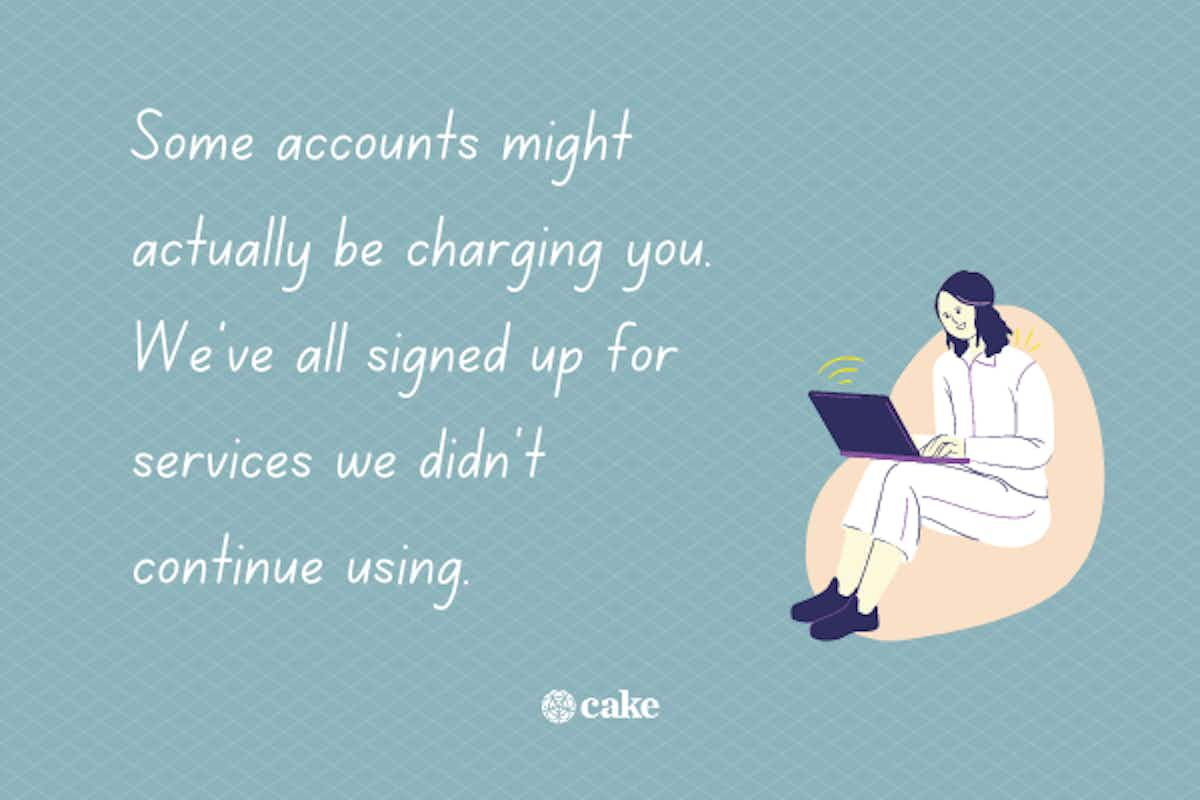
You might be wondering why this list of accounts matters in the first place. It turns out there are a few reasons you might want to think about account access and data:
- Privacy. In the digital age, it feels like there’s a new data breach every day. While many places have regulations about how this information is to be used, mistakes happen. If you don’t know which accounts you have, how can you know if your data is in the wrong hands?
- Spending. Some accounts might actually be charging you. We’ve all signed up for services we didn’t continue using. Maybe you want to delete Spotify or cancel Hulu. Don’t waste money on services you don’t use.
- End-of-life planning. Finally, it’s important to give some thought to your digital legacy. That means paying attention to what accounts you have open and what’s on those accounts. Learning how to start end-of-life planning means taking stock of these accounts and deciding how to handle them if you pass away suddenly.
Tip: Ensure that your digital assets are taken care of according to your wishes by making a will. You can easily create one from home with an online will maker like Trust & Will.
1. Find Accounts Linked to Your Email
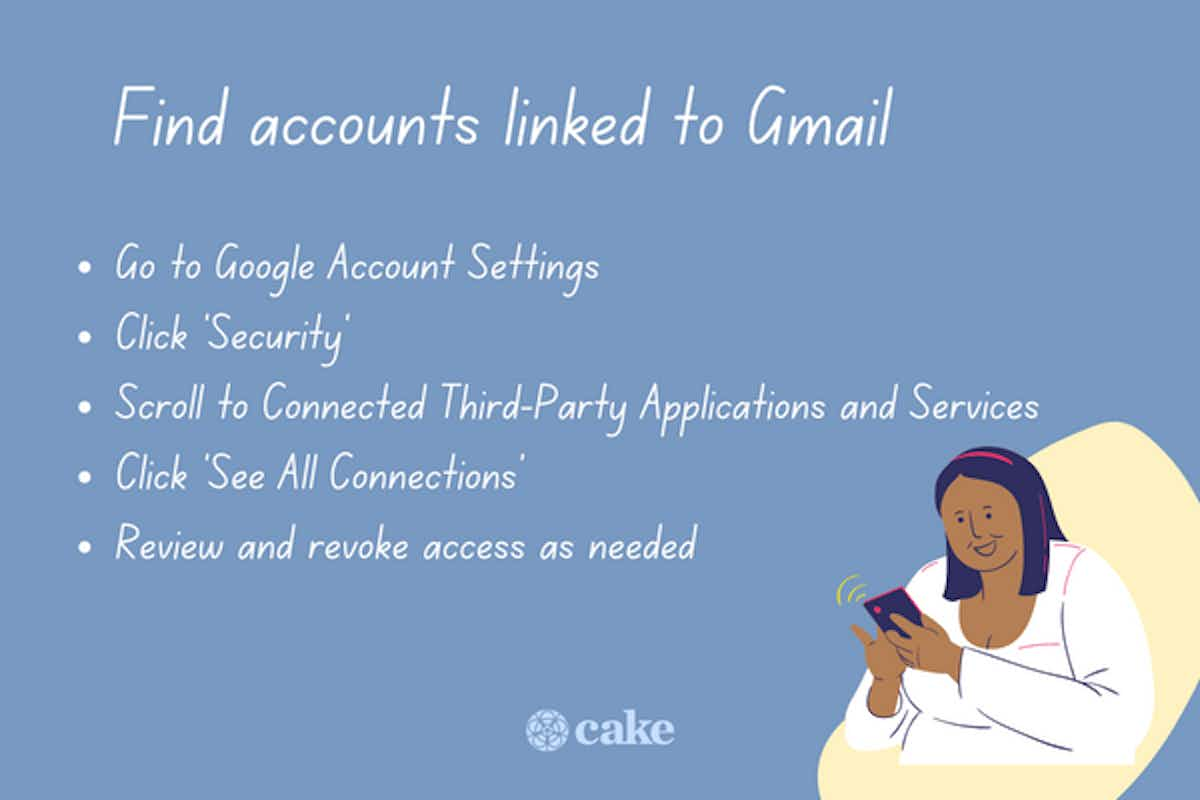
The most common way to create an account is with your email address. As long as you know your past and current email addresses, it’s easy to find all of these accounts in a single place. Depending on your email service provider, these are the steps to take.
Find accounts linked to Gmail
If you have a Gmail account, finding the profiles attached to it is easy. All Gmail users have a full list of their authorized websites in their email settings. To reach this, follow these steps.
- Go to your Google Account Settings
- Click on Security in the menu on the left
- Scroll to Connected Third-Party Applications and Services
- Click See All Connections
- Review the list of websites and revoke access if needed
(Not sure how many Google accounts you have? We'll cover how to find all of your Google accounts in the FAQs below.)
Find accounts linked to Outlook or Hotmail
If you have an Outlook or Hotmail account, you’ll follow a similar process. You’ll need to manage your third-party access through Microsoft, the company that owns Outlook (previously Hotmail).
- Visit your account page
- Click on the Privacy tab
- Scroll to More Privacy Settings
- Under Apps and Services, click View App Access Details
- Review the list of websites and revoke access if needed
- To revoke access, click Edit for the corresponding app’s name and select Remove these permissions
Find accounts linked to Yahoo
Yahoo has a similar process as well. Again, it’s all about revoking access and staying mindful of the apps and platforms you use regularly.
- Click on your profile icon to go to your account information
- Click Manage App and Website Connections
- This shows you all your recent app activity, from here you can revoke permissions
- To revoke access, click Remove next to the app
2. Find Accounts Connected to Social Media
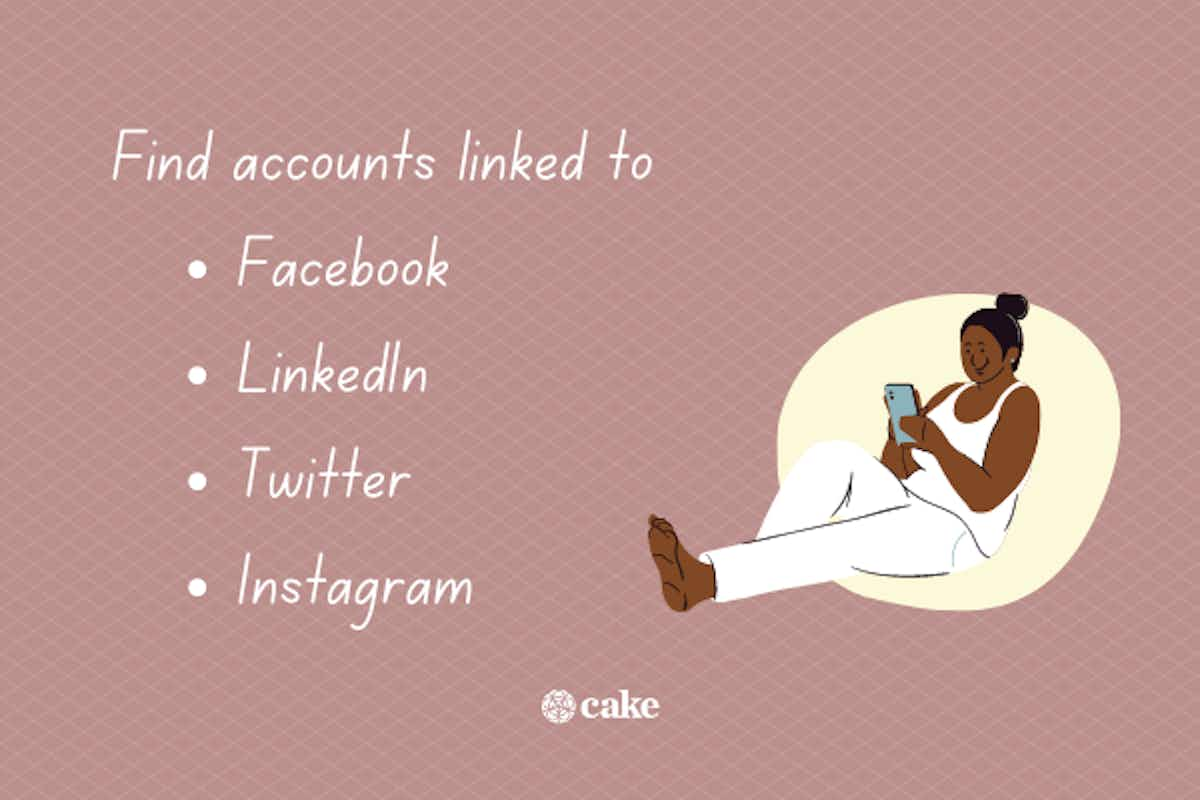
Another common way to create accounts across the internet is using various social media profiles. Let’s talk about how to check which apps you’ve signed up for with social media.
Find accounts linked to Facebook, WhatsApp, and Instagram
Meta owns three of the top four social media companies – Facebook, WhatsApp, and Instagram. To make sure you’re comfortable with all the linked apps on any of these social media platforms, perform the steps below.
- Sign in to your Facebook account
- Click on your profile picture
- Click Settings and Privacy, then Settings
- Click Accounts Center in the upper left
- Click on Accounts
- Now you’ll see all applications currently linked to you
To revoke access, click Remove for each account you want to unlink
Find accounts linked to LinkedIn
Another social media platform that’s particularly well-known in the professional world is LinkedIn. While it’s a great way to find job opportunities, it’s not always something you want linking to every app and service. Here’s how to check your LinkedIn applications.
- Open your Account Settings from within your profile
- Click Partners and Services
- Now you’ll see the list of third-party services (beware these might appear as job application sites with unusual names)
- To remove permissions, click Revoke.
If you found your account and want to permanently delete it, read our guide on how to Delete your LinkedIn account.
Find accounts linked to Twitter/X
The quick-witted nature of Twitter/X makes it alluring, but it’s not always something you want to be connected to a large number of third-party services. To check, follow these steps.
- Go to Settings by clicking on your profile picture
- Under Settings and Privacy click Apps and Sessions
- Again, you’ll see the full list of connected services
- Click Revoke Access for anything you no longer use (this might take a few minutes to update)
If you've found your Twitter account and decided it's not for you, you can choose to permanently delete your Twitter, too.
3. See Accounts Linked to Your Phone Number
Using your phone number is a great way to secure accounts, and it’s commonly used for account recovery. Unfortunately, it’s not easy to see which accounts are linked to your phone number. There is no database that tracks how your phone number is used, and your phone service provider doesn’t have this information either.
The only way to check is to use the “account recovery” process for websites, platforms, and apps. They’ll usually prompt you to send a text message if you enabled this already. From here, you see which phone number was used.
However, don’t let this keep you up at night. It’s true that your phone number could be part of a phishing attack or other spam. However, as long as you’re careful when responding to phone calls and messages, there’s nothing to worry about.
4. Find Old Usernames
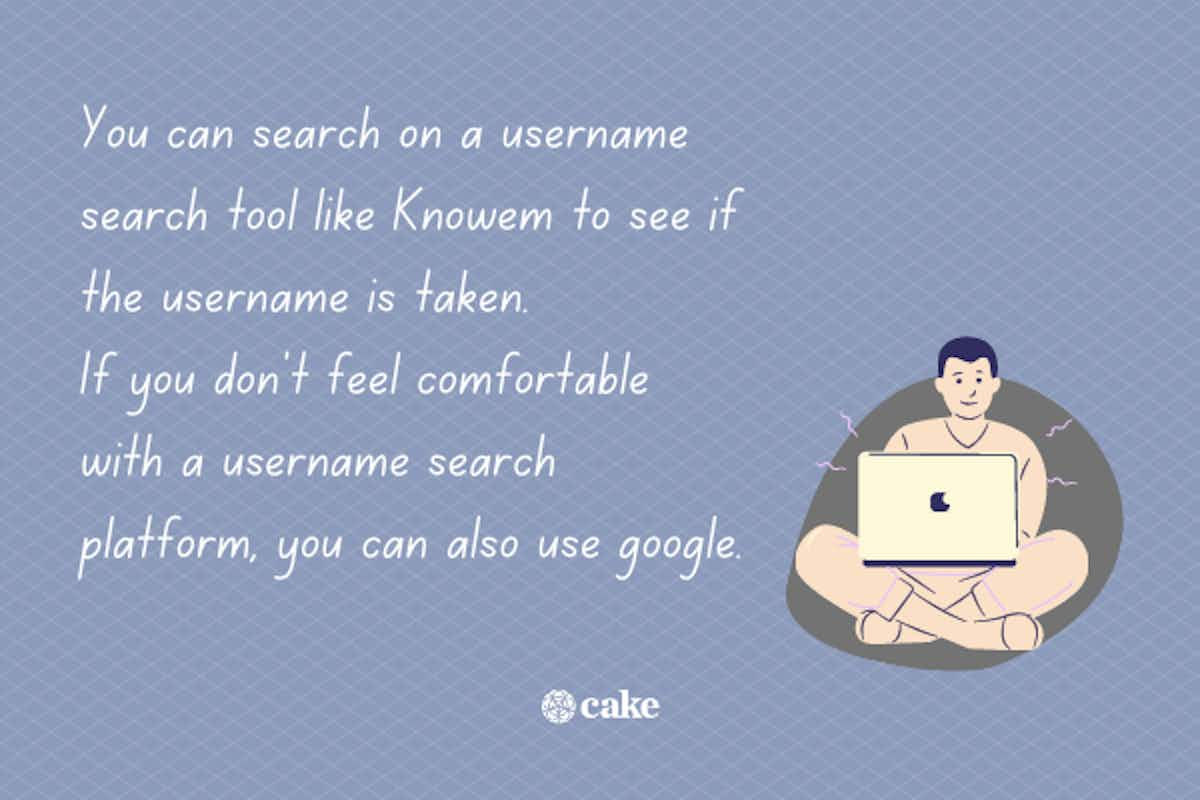
If you don’t have success with the methods above or you think there might be more accounts out there, you still have options. One way to check is to think of any old usernames you might have used. Most people have a handful of usernames they choose from.
You can search on a username search tool like Knowem to see if the username is taken. While it’s possible someone else could use that name, it’s still a great way to narrow your search.
If you don’t feel comfortable with a username search platform, you can also use Google. Searching your username in “quotes” shows everything in the index related to that username. The quotes indicate to Google that you want an exact match. You might also try searching your name in quotes.
5. Search Your Email Inbox
Finally, another way to determine what you’ve signed up for is to simply search your email. Not every account will likely be linked to your email provider, so searching your inbox drives greater results. While this won’t be true if you clear your inbox regularly, it’s still worth a shot.
Search your email for common words found in welcome and new account emails. These are:
- Welcome
- Password
- Activate
- Unsubscribe
- Confirm
- Subscription
- Joining
- Account
- Register
- Your username
Don’t forget to check your junk mail and delete the folder as well. Searching for these terms is a good habit to get into regularly to stay on top of your account usage.
More Ways to Enhance Your Online Security
In addition to finding and managing your online accounts, it's crucial to adopt good security practices to protect your digital identity. Here are some bonus tips:
- Enable two-factor authentication (2FA). Strengthen the security of your accounts by enabling two-factor authentication where available. This adds an extra layer of protection beyond just a password.
- Regularly update passwords. Change your passwords periodically and avoid using the same password across multiple accounts. This reduces the risk of unauthorized access in case one account is compromised.
- Use a password manager. Consider using a reliable password manager to securely store and manage your passwords. This not only helps you create strong, unique passwords but also simplifies the process of logging in.
- Review app permissions. Regularly review the permissions granted to apps and services connected to your accounts. Remove access for any apps or services you no longer use or trust.
- Stay informed about security threats. Keep yourself updated on the latest security threats and data breaches. Being aware of potential risks allows you to take proactive steps to protect your accounts.
- Monitor your financial statements. If some accounts are linked to financial services, regularly review your bank and credit card statements to detect any unauthorized transactions promptly.
- Educate yourself on phishing tactics. Be cautious about phishing attempts. Verify the legitimacy of emails, especially those asking for sensitive information, and avoid clicking on suspicious links.
- Check privacy settings on social media. Periodically review and adjust privacy settings on your social media accounts. Limit the amount of personal information visible to the public.
FAQs: Finding Websites You Have Accounts With
That's a lot of information and we know you might still have some burning questions. Here are a few FAQs to help you manage all those accounts out there.
How can I find all of my Google accounts?
You can find all of your Google accounts by visiting the Google Accounts Password Change page and following these steps:
- Enter an email address you might have used to set up an account
- Check for an email from Google to that email address for a password reset
- Repeat for each email address you might have used
Note: Google only keeps accounts for two years if they are inactive. So, even if you had an account, you might not find it if it remained unused for two years.
Can I look up all of my online accounts by email?
You can look up all of your online accounts by email by following the steps in this article or by doing some old-fashioned sleuthing.
Take some time to look through your emails and identify which companies are sending you mail. These will be companies that have your email on record. Once you collect a list of companies, you can email them back one by one and request the removal of your account if you choose.
How can I find all of my accounts and passwords on iPhone?
You can find all of your accounts and passwords on your iPhone by following these steps:
- Navigate to Settings
- Click Passwords
- For iOS 13 or earlier, click Passwords and Accounts then Website and App Passwords
- Enter your passcode, or use Face or Touch ID when prompted
- View the list of all associated accounts
How can I find all of my accounts and passwords on Android?
You can find all of your accounts and passwords on Android by following these steps.
For accounts:
- Click the Settings icon on your phone or tablet
- Scroll down and click on Accounts
- To remove an account, select the account then click Remove
For passwords:
- Open Chrome
- Click the three vertical dots in the upper righthand corner
- Click Settings
- Click Password Manager
- To delete a password, click the account, then click Delete
How can I keep track of my online accounts and passwords?
You can keep track of your online accounts and passwords by using a password manager. A password manager can help you keep all of your important accounts, passwords, and online information secure in one location.
Stay in Control of Your Digital Presence
We all are more connected than ever before. While online platforms and services are a great way to express yourself and network, they also raise new concerns about your privacy and online impact.
Odds are we all have accounts we no longer use or even know about. Luckily, following the steps above puts you back in the driver's seat.
From planning for your digital afterlife, deleting accounts you no longer use, or completely erasing your online presence, we all deserve to feel in control online. It’s time to take charge of your online presence once and for all.
If you're managing a loved one's digital legacy, consider a virtual memorial with a service like GatheringUs. They even have specialists who can guide and support you through the planning process.
Post-planning tip: If you are the executor for a deceased loved one, handling their unfinished business can be overwhelming without a way to organize your process. We have a post-loss checklist that will help you ensure that your loved one's family, estate, and other affairs are taken care of.
Sources:
- Faverio, Michelle. “Key Findings about Americans and Data Privacy.” Pew Research Center, October 18, 2023. https://www.pewresearch.org/short-reads/2023/10/18/key-findings-about-americans-and-data-privacy/.



