Do you know you can have access to Wikipedia contents without turning your data on?
Yes, you can access the contents on the widely used online tool while being offline!
As a general encyclopedia, Wikipedia has a very wide users who download its contents among other uses.
Wikipedia offers a free copy of the content to users.
However, one of the prevalent problems user’s face while trying to access content on the platform is downloading offline.
If you fall in that category, then take a chill as we will show you how to seamlessly download Wikipedia contents.
Also, we will show you how to download Wikipedia offline, on apps, pages, and on mobiles.
What to know about Wikipedia
The internet is filled with many resources and content to learn and seek information you need.
Wikipedia is one famous site to get almost any information you are looking for.
When using any of the browsers for information, it is most likely that the ranking article would be from Wikipedia. They have written content on more subjects than any other site.
Wikipedia is a free encyclopedia famous for giving documentation, definition, and information on any subject in any field. It relays its data in many languages like English, Deutch, Francais, Portuguese and many others.
The exciting part about using the platform is that you don’t need to use content from the site every time.
Asides, Wikipedia has a mobile app for both Android and iOS. So you can download an article on the Wikipedia app using your phone.
You can decide to download the offline version on a web browser to use later by choosing to save it in any convenient format (PDF format or download the entire page),
How to download Wikipedia offline
Downloading Wikipedia offline means that you can use Wikipedia without being online.
It also means you can always go back to the downloaded material to use without the need for an internet connection.
You should know that there are several ways you can download Wikipedia offline; download the Wikipedia offline app or download offline content as a page or a pdf format.
How to download on Wikipedia app
Wikipedia can be used on both browsers and through a phone app.
However, downloading on your phone would grant you easy access to a piece of information.
Just like you can download a Wikipedia article offline using a browser, you can also download it offline on the Wikipedia app.
First, you have to download a free offline app for downloading documents. We would recommend using the Kiwix app.
The Kiwix app is an offline web browser for downloading on Wikipedia.
It is available on both Android and iOS devices.
If you are using an Android device (phone, tablet), follow the steps below to download the Kiwix app.
- Go to ‘Google play store.’
- Select the search icon and type the app name to search.
- The search would bring out Wikipedia app in its result.
- Then select the app and click install.
- When the app is done installing, you can open and sig-in, if needed.
If you are using an iOS device (phone, tablet), follow the steps below to download the Kiwix app.
- Go to ‘Apple play store.’
- Select the search icon and type the app name to search.
- The search would bring out Wikipedia app in its result.
- Then select the app and click install.
- When the app is done installing, you can open and sig-in, if needed.
Now that you have downloaded the app learn how you can download offline on the app.
For iOS users
- After installing the app on your phone, click the ‘open’ button to open the app.
- Select open library
- There are tons of Wikipedia categories to download from. Select ‘Wikipedia’.
- Change the language to any language of your choice by clicking on the globe icon.
- Select a ‘Wikipedia’ from the list provided according to the size, data space your phone can contain, and the date it was updated.
- It opens a page that gives details of the documents it would be offering. Click on the download option to download (WIFI or Wifi and Cellular).
- Once it has downloaded, go back to the main menu, and you will see your download on the ‘Device’ tab.
- To search on the offline version, click on the downloaded Wikipedia and search for any subject of your choice.
For Android users
- After installing the app, open the app.
- Select the ‘Get started’ button and swipe.
- It takes you to a new page where you click on it to download the book option.
- Then select any language of your choice by clicking on the globe icon.
- It loads a library page for your desired language and Wikipedia. So select one of your choices or use the search icon to find the Wikipedia category you want to download. You should also note the memory that your phone can occupy.
- Once it has downloaded, go back to the main menu, and you will see your download on the ‘Device’ tab.
- To search on the offline version, click on the downloaded Wikipedia and search for any subject of your choice.
ALSO READ: Wikipedia Is Set For A Make-Up After 10 Years
Download Wikipedia page
Downloading a Wikipedia page means you are downloading the entire material page. You can download Wikipedia pages on your mobiles devices as HTML or copy the Wikitext.
Let’s say you want to learn how to download a Wikipedia article on ‘an egg’; we would show you below how to download the Wikipedia page.
Download Wikipedia pages as HTML
To download a page as an HTML file means downloading a local copy of the webpage on your device.
Before downloading HTML, you should know this.
Every article on a web page comes with its link given in the HTML (HyperText markup language) code.
It could appear in a short form or long-form, depending on the browser you are using. Like the ‘egg’ article, it could appear as /Wiki/egg (Short form) or http://en.wikipedia.org/wiki/egg (long form).
Now, follow the steps below to download Wikipedia as HTML.
- Open up your browser, navigate to the Wikipedia page.
- Go to File and click Save Page or press ‘ctrl S’ to save the page.
- You can decide to name the page whatever you want before clicking ‘Save. Also, you can choose the location you want to save it to.
- You’ll get an HTML file and a folder full of images and other data content.
- So, to see the web page, double-click on the HTML file, and it opens the webpage offline.
Download Wikipedia pages by copying Wikitext
- Using any browser of your choice, search Wikipedia
- Change the language to any language of your preference from the option given.
- Click the se3arc icon to make searches on any subject of your choice.
- Then click on any text and begin to drag to highlight the wikitext you need.
- Once you are done, left-click and select ‘copy’ from the options to copy the text highlighted.
- Then you can open a word document or a word doc page to paste. To do this, left-click and choose ‘paste’ from the options.
- Then save and name the document by clicking ‘ctrl S’.
However, you should know saving a Wikipedia article this way might have less information compared to what is on the webpage.
You can also convert an HTML file into a PDF with converter software.
Doing this would give you a reformatted PDF download, unlike the one you get on the webpage through the HTML. That one shows side menus, edit links, banners and bulleted links.
While the converter eliminates all the extras on the web page, making it look like a document format.
If you are also looking to learn how to download Wikipedia pages on mobile like iOS, follow the steps above. OR. Learn how to download Wikipedia pages on mobile.
Download Wikipedia articles as PDF
Downloading a Wikipedia article in a pdf format is no headache when you know the right way to do it. There are two ways you can download it as a PDF document. To do so, follow the steps below to download an article as a PDF.
- Go to the Wikipedia website through your browser (Wikipedia.org).
- Then change the settings to the language you want through the setting option.
- Check for any subject you want through the search box.
- Then you go to the sidebar at the left hand, in the print/export section, select ‘Download on PDF’.
- It takes you to another page where you click ‘Download’. Then rename the file and save.
Although using the method above gives you a screenshot of an HTML page in PDF form.
However, there is an alternative way you can save a Wikipedia article as a pdf.
- Go to the Wikipedia website through your browser (Wikipedia.org).
- Then change the settings to the language you want through the setting option.
- Check for any subject you want through the search box.
- Then you go to the sidebar at the left hand, in the print/export section, select ‘create book’.
- If you select ‘create book’, it takes you to a new page. On the new page, there are series of options to choose from.
- Click on the ‘start book creation’ feature, which would allow you to add a page as a book through the ‘add page to book’ option. Then it saves the article into a collection.
- If you click on the ‘show book’ feature beside it, it shows the number of pages you’ve saved as a book and allows you to name the article. So you title the page added to identify it quickly.
- Below you will see ‘Download’, select the format you want and click ‘download’.
- After it has finish rendering, it takes you to a new page, where you select ‘Download on your computer. It opens as a PDF file on your browser.
- To finally download as a file on your computer, click on ‘Ctrl S’ to save. (You can rename the file before saving)
In conclusion
We hope by now you’ve been able to learn how to download on Wikipedia. Also, we hope you can now download offline articles on any of your mobile devices using the steps given above.
Found this interesting? Share!

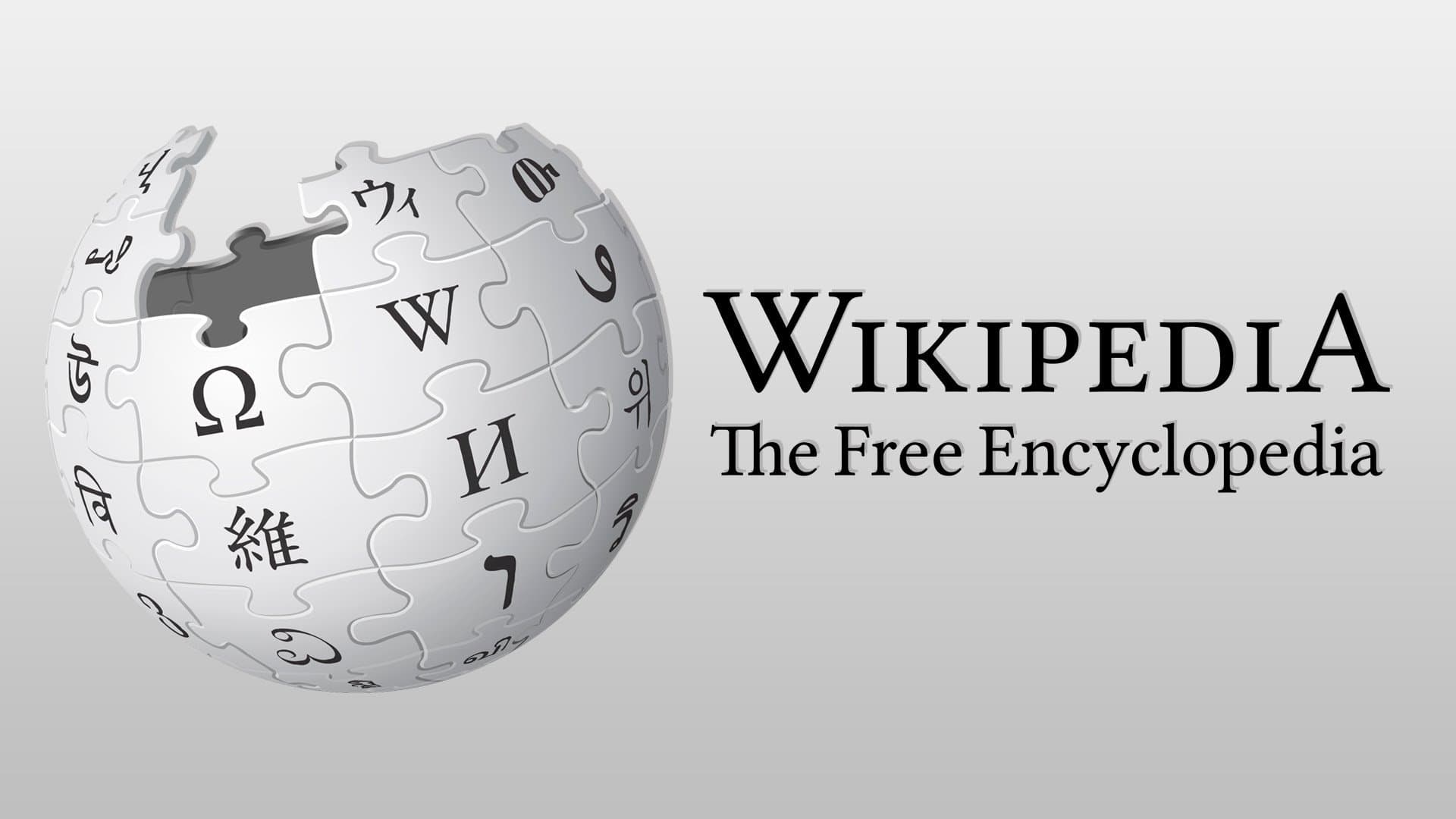









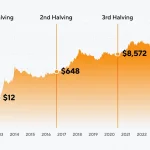










 and then
and then