Have you ever received a call on your iPhone, and the caller’s identity was not displayed? Instead, you saw ‘No Caller ID’ on your screen. If you’re wondering what that means, you’re in the right place. In this section, we will explore the meaning of ‘No Caller ID’ on an iPhone and how it affects your privacy and security settings.
When your iPhone displays ‘No Caller ID,’ it means that the caller has intentionally blocked their caller ID information from being seen. This could be due to various reasons, including maintaining privacy, avoiding telemarketing calls, or the caller wanting to remain anonymous. While some ‘No Caller ID’ calls may be harmless, others may pose potential risks that could affect your security.
If you’re wondering how to manage ‘No Caller ID’ calls effectively, don’t worry. In this article, we’ll guide you on how to deal with them, including how to hide your caller ID, providing tips on handling unknown numbers, and adjusting your iPhone’s privacy and security settings.
Key Takeaways:
- ‘No Caller ID’ on an iPhone means that the caller has intentionally blocked their caller ID information from being seen.
- There can be various reasons why someone might choose to block their caller ID.
- ‘No Caller ID’ calls may pose potential risks that could affect your security.
- In this article, we will guide you on how to manage ‘No Caller ID’ calls effectively, including hiding your caller ID, providing tips on handling unknown numbers, and adjusting your iPhone’s privacy and security settings.
- By understanding the implications of ‘No Caller ID’ on an iPhone, you can enhance your privacy and security settings and ensure a safer communication experience.
What is a No Caller ID on an iPhone?

When receiving a call on your iPhone and the caller’s identity is not displayed, it is referred to as a No Caller ID. This means that the caller has intentionally blocked their caller ID information from being seen. No Caller ID calls are also known as unidentified or hidden calls on iPhone.
There are various reasons why someone might choose to block their caller ID. It could be that they are maintaining their privacy, avoiding telemarketing calls, or maybe the call is intended to be anonymous. Unfortunately, No Caller ID calls can also be a way for scammers to hide their identity while making fraudulent calls.
It’s important to be cautious when answering No Caller ID calls. If the call is important, the caller will likely leave a voicemail or send a message. If not, it’s best to ignore the call or block the number.
Despite the anonymity, it is possible to trace No Caller ID calls, but it requires specific tools and techniques that are beyond the scope of this article.
Reasons for No Caller ID Calls
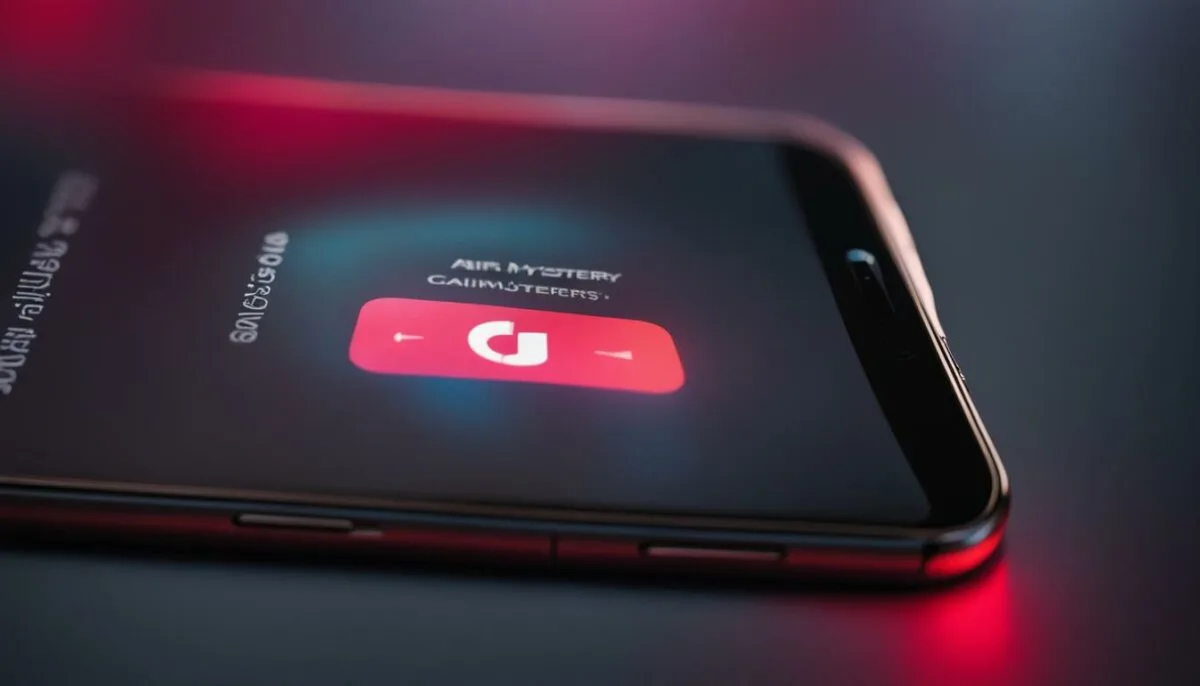
The decision to block the caller ID when making a call is not always nefarious. While it can be frustrating to receive a call without knowing who is on the other end, it’s important to understand that there can be many reasons why someone may choose to block their caller ID.
Privacy Concerns
Some people may choose to withhold their caller ID to maintain their privacy. This can be particularly important for individuals who are concerned about their safety, such as victims of domestic abuse or harassment. By not displaying their caller ID, these individuals can limit the amount of personal information available to potential abusers or harassers.
Telemarketing Calls
Another common reason for blocked caller IDs is to avoid telemarketing calls. Many telemarketing companies use automatic dialing systems that display a generic ‘telemarketer’ or ‘unknown’ caller ID. By blocking their caller ID, individuals can avoid receiving these unwanted calls altogether.
Anonymous Calls
In some cases, individuals may simply want to remain anonymous. They may be calling to share sensitive information or to report a crime, and don’t want their identity to be known. While anonymous calls can be concerning, it’s important to remember that not all unidentified callers have bad intentions.
How to Check if Your Caller ID is Blocked
If you are receiving frequent No Caller ID calls and are unsure if your own caller ID is blocked, there are a few ways to check. First, try calling a friend or family member and ask them if they see your name or number displayed on their screen. If they don’t, your caller ID may be blocked. Additionally, some carriers allow you to check the status of your caller ID by dialing a specific code. For example, AT&T customers can dial **31** followed by the phone number to see if their caller ID is blocked.
Understanding the reasons why someone might block their caller ID can help you approach No Caller ID calls with more empathy and understanding. While it’s important to remain vigilant and protect your privacy, it’s equally important to recognize that not all unidentified callers are malicious.
How to Hide Caller ID on an iPhone
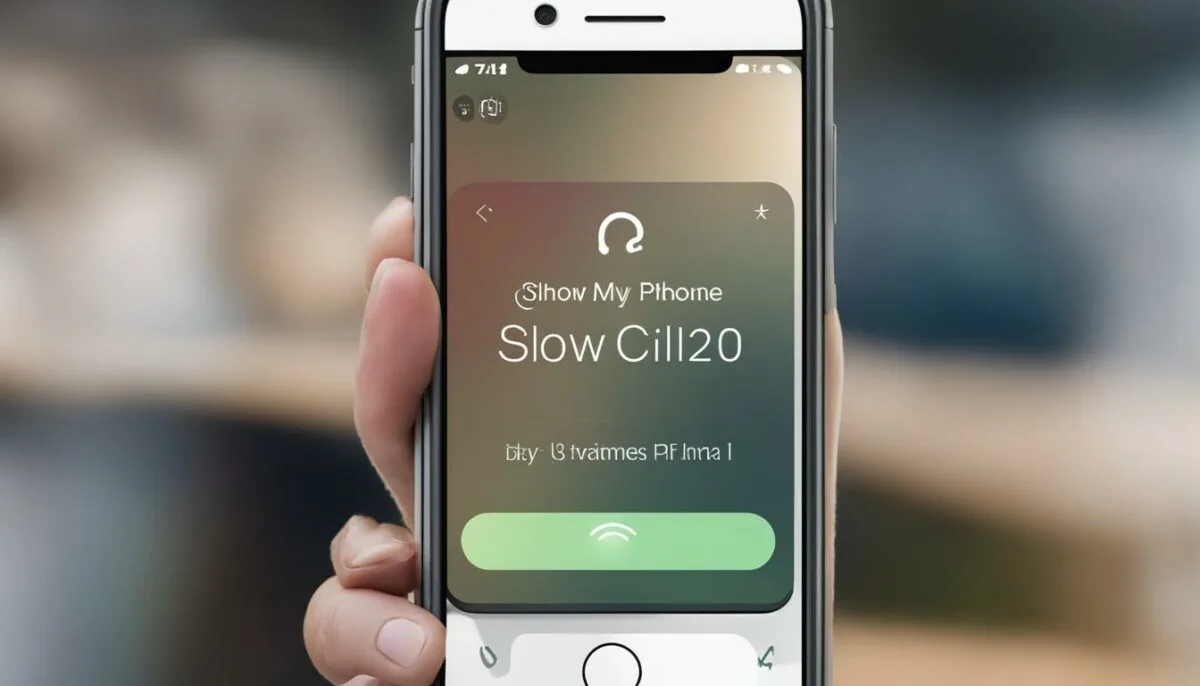
If you want to make a call without revealing your identity, you can easily hide your caller ID on your iPhone. Here’s how:
- Open the Settings app on your iPhone.
- Scroll down and select ‘Phone’.
- Tap on ‘Show My Caller ID’.
- Toggle the switch to off.
Once you have turned off the ‘Show My Caller ID’ toggle, your calls will be made with a hidden caller ID. The person you are calling will see ‘No Caller ID’ displayed on their screen instead of your phone number.
It is important to note that the steps may vary slightly depending on your iPhone’s software version. However, the process is generally the same.
Keep in mind that hiding your caller ID may be useful in certain situations, but it could also pose potential risks. We recommend using this feature prudently and only when the situation calls for it.
How to Unblock Caller ID on an iPhone
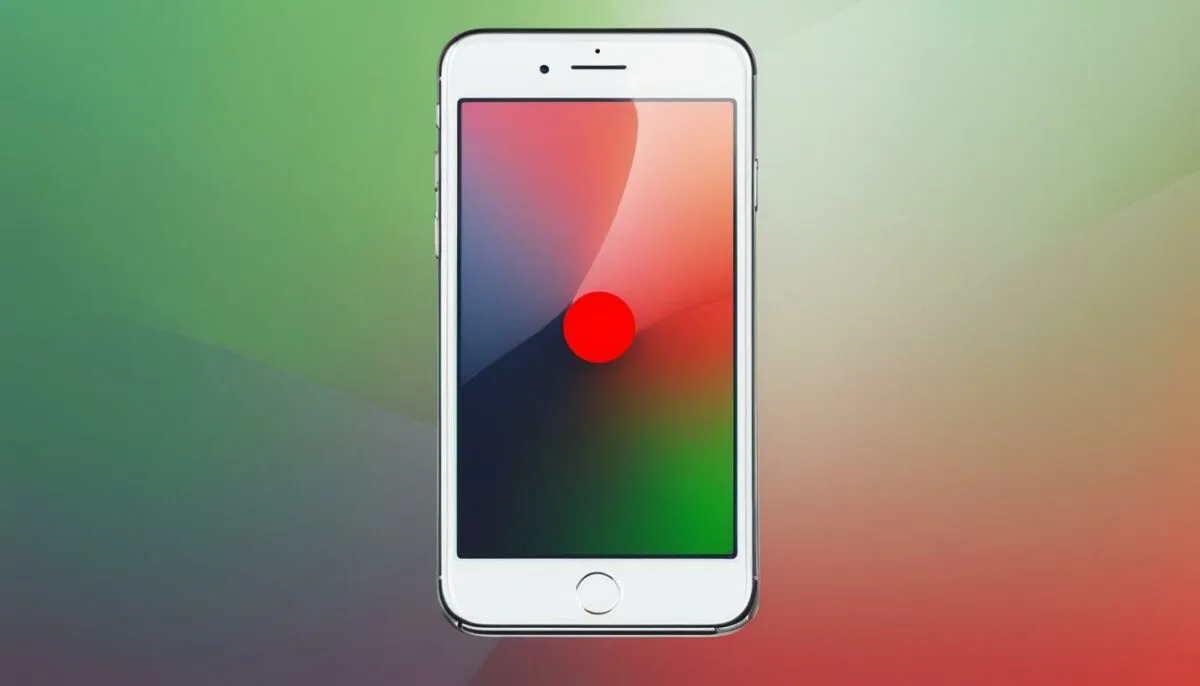
If you have previously hidden your caller ID on your iPhone, you may want to unblock it for various reasons. For instance, if you’re trying to call a business or government agency that requires caller ID verification, you’ll need to unblock your caller ID. Here’s how to do it:
- Open the Settings app on your iPhone.
- Scroll down until you see the “Phone” option and tap it.
- Tap “Show My Caller ID.”
- Toggle the switch to the off position.
- Exit the Settings app and make a test call to ensure your caller ID is unblocked.
Once you’ve followed these steps, your caller ID will be unblocked, and your phone number will be visible to anyone you call.
Note: Some carrier networks may not allow you to unblock your caller ID. If you don’t see the “Show My Caller ID” option in your settings, contact your carrier to inquire about their policy regarding caller ID visibility.
If you’re still having difficulty unblocking your caller ID or have concerns about your privacy and security, you may wish to explore third-party apps for caller ID management.
As discussed in section 8, various apps are available that allow you to manage your caller ID settings, including hiding and unblocking your caller ID. These apps often provide additional features, such as call blocking and call recording, making them a useful option for those who frequently receive unknown or unwanted calls.
By unblocking your caller ID, you can ensure that you’re not inadvertently blocking important calls and can communicate more effectively with businesses and organizations that require caller ID verification. As with any change to your phone settings, it’s essential to consider the potential implications and take steps to protect your privacy and security.
Potential Risks of Answering Unknown Caller Calls
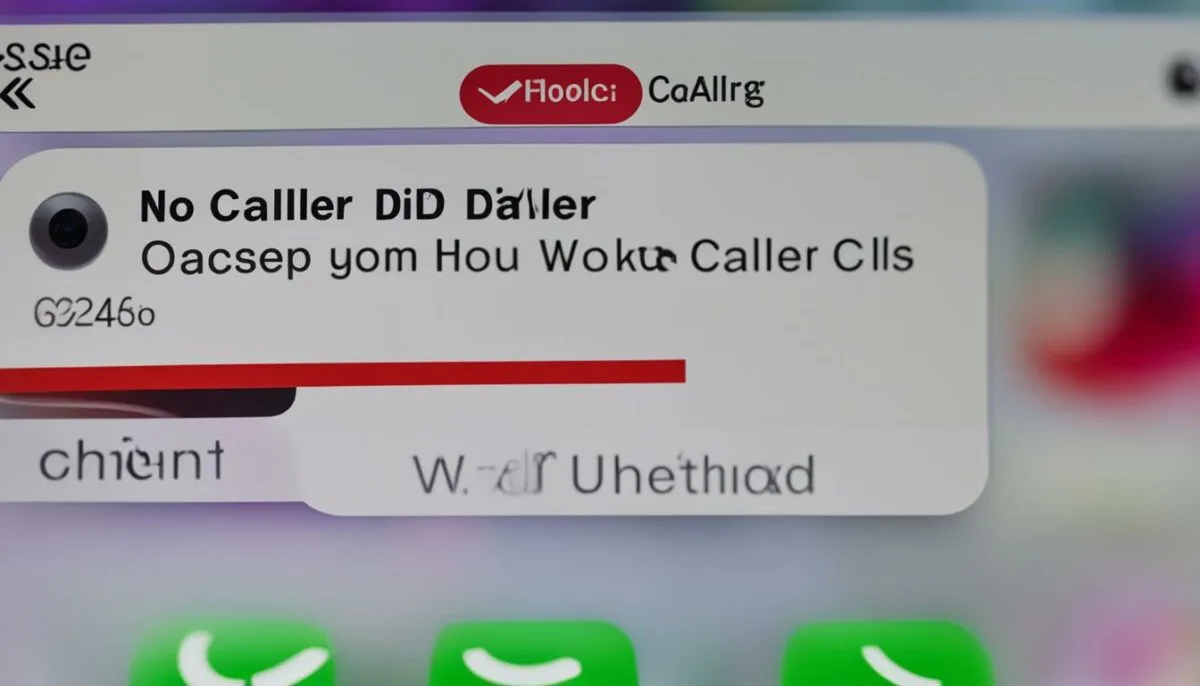
While it may be tempting to answer a call from an unknown or No Caller ID number, there are potential risks associated with doing so. Scammers and fraudsters often use these tactics to trick individuals into divulging personal information or money.
One common scam is the “One Ring Scam,” where a caller will hang up after one ring, hoping that the individual will call back out of curiosity. However, the returned call will connect the individual to a high-cost international line, resulting in exorbitant fees on their phone bill.
Another tactic is the “IRS Scam,” where a caller claiming to be from the Internal Revenue Service (IRS) will threaten legal action if the individual does not pay outstanding taxes immediately. This is a fraudulent call, as the IRS does not initiate contact through phone calls.
To protect yourself, it is best to avoid answering unknown or No Caller ID calls. If you do answer and suspect the call is a scam, hang up immediately and do not divulge any personal information.
“If something seems too good to be true, or if someone is requesting personal information or payment over the phone, it’s best to err on the side of caution and not engage with the caller.”
Adjusting Privacy and Security Settings on Your iPhone
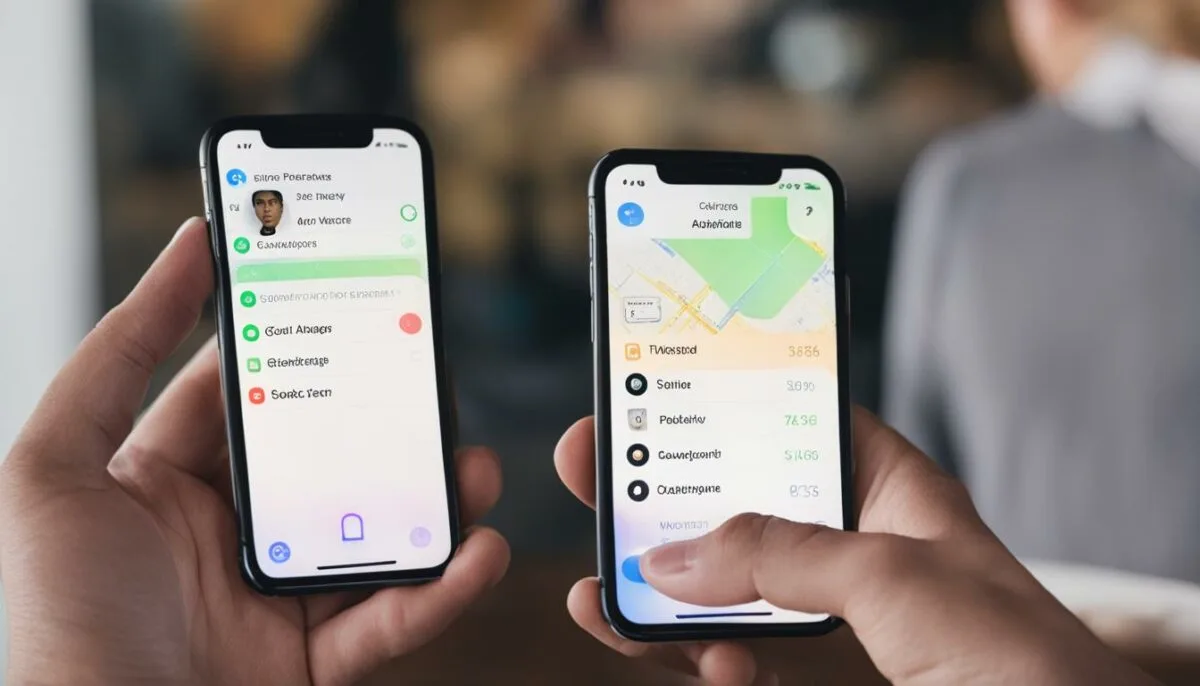
If you are experiencing issues with iPhone caller ID not showing, you can adjust your privacy and security settings to better manage your incoming calls. Here are some options:
- Allow Calls From: This feature allows you to restrict incoming calls to people on your contacts list. To enable it, go to Settings > Phone > Allow Calls From and select Contacts Only.
- Silence Unknown Callers: This feature blocks calls from unknown or unidentified callers. To activate it, go to Settings > Phone > Silence Unknown Callers. However, keep in mind that this feature may also block calls from legitimate sources.
- Emergency Bypass: This feature allows specific contacts to reach you even if your phone is on Do Not Disturb mode. To enable it, go to Contacts, select a contact, and tap Edit > Ringtone > Emergency Bypass.
By adjusting these settings, you can better manage your incoming calls and ensure your privacy and security are maintained. A proper configuration will allow you to filter out unwanted calls while still receiving those from contacts you trust.
Using Third-Party Apps for Caller ID Management
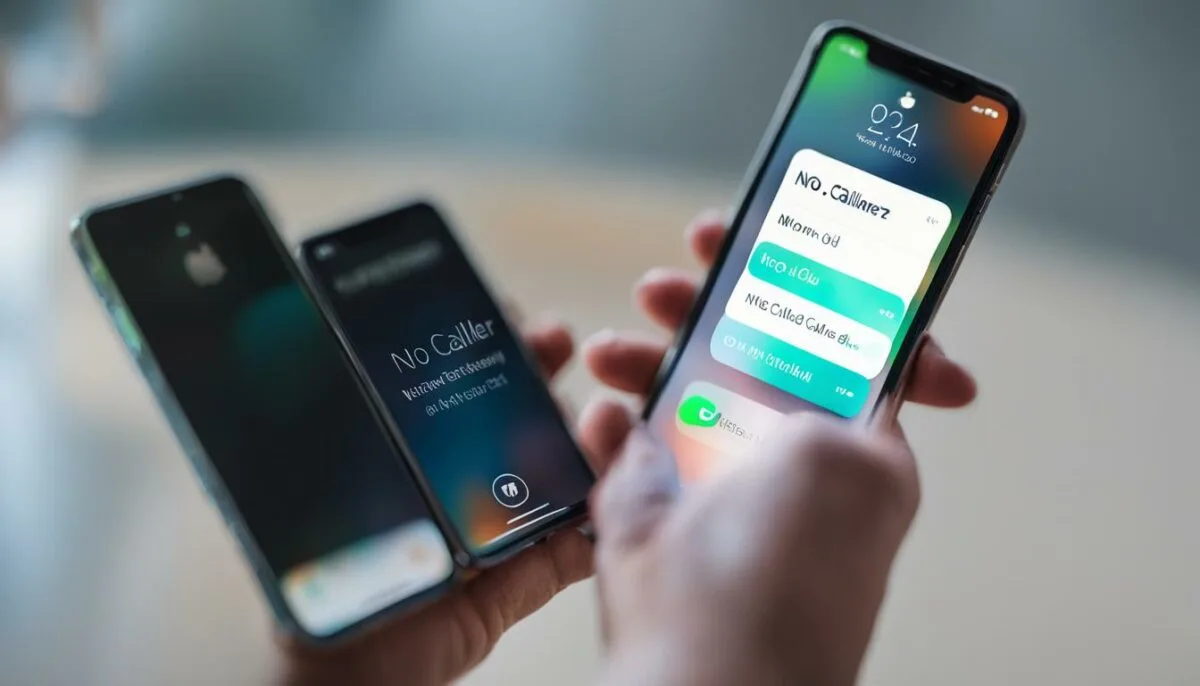
If you frequently receive unknown or unidentified calls on your iPhone, using a third-party app for caller ID management may be a solution. These apps can provide more information about the caller and even block them if the number is suspicious or known for spam calls.
One popular app for iPhone users is Truecaller. It uses a vast database of contact information to provide details about incoming calls. It also allows users to block unwanted calls and messages.
Another app worth considering is Mr. Number. It provides caller ID and call blocking features, including the ability to block calls and texts from private or unknown numbers.
It’s important to note that some third-party caller ID apps may also access your phone’s contact list and call logs. Make sure to read the app’s privacy policy before downloading and using it.
While third-party apps can be useful for managing unknown or unsolicited calls, it’s also important to be cautious when using them. Some apps may not be reliable and may even compromise your personal information.
Consider doing some research before downloading any third-party caller ID apps to ensure their security and reliability. You can also check user reviews and ratings for added assurance.
Additional Tips for Dealing with No Caller ID Calls
If you receive a No Caller ID call on your iPhone, it is important to handle it prudently. Here are some additional tips to help you deal with such calls:
- Do not answer: If you feel uncertain about a No Caller ID call, you can simply choose not to answer.
- Block the number: On your iPhone, you can block specific numbers, including No Caller ID calls. This can be done by going to ‘Phone’ in your Settings, clicking on the ‘i’ icon next to the number, and selecting ‘Block this Caller’.
- Use a call screening app: There are various call screening apps available on the App Store that can help you filter and manage incoming calls. Apps such as Truecaller and Call Blocker can identify spam calls and block them, including No Caller ID calls.
- Contact your carrier: If you continue to receive unwanted No Caller ID calls, you can contact your carrier for assistance. They may be able to provide additional guidance or offer solutions to mitigate the issue.
Remember, No Caller ID calls can be risky and potentially harmful. Protect yourself by being cautious and utilizing the tools available on your iPhone.
Conclusion
That’s it for our comprehensive guide on ‘No Caller ID’ calls on an iPhone. By now, you should have a clear understanding of what it means, why someone might choose to block their caller ID, and how to manage unknown calls.
We have provided step-by-step instructions on how to hide or unhide your caller ID on your iPhone, as well as tips on adjusting your device’s privacy and security settings.
Taking Precautions
Remember, answering calls from unknown or No Caller ID numbers comes with potential risks. Scammers and fraudsters may use these calls to steal your personal information or money. Therefore, it’s essential to be vigilant when receiving such calls and avoid sharing any sensitive details.
Additional Tips
If you frequently receive No Caller ID calls, you might also consider using third-party apps that provide caller ID management features. These apps can identify unknown callers and help you decide whether to answer the call or not.
Finally, we recommend you follow all the standard safety protocols and be cautious when sharing your personal information. Ensure that you keep your iPhone’s software up-to-date and avoid answering calls from unknown numbers or suspicious callers.
With the tips and solutions provided in this guide, you can manage No Caller ID calls on your iPhone more effectively, enhancing the safety and security of your device.
FAQ
What does ‘No Caller ID’ mean on an iPhone?
‘No Caller ID’ on an iPhone means that the caller has intentionally blocked their caller ID information from being seen.
Why would someone choose to block their caller ID?
There can be various reasons why someone might choose to block their caller ID. Some common reasons include maintaining privacy, avoiding telemarketing calls, or if the caller wants to remain anonymous.
How do I hide my caller ID on an iPhone?
To hide your caller ID on an iPhone, you can adjust your settings. Go to Settings > Phone > Show My Caller ID and toggle off the switch.
How do I unblock my caller ID on an iPhone?
To unblock your caller ID on an iPhone, go to Settings > Phone > Show My Caller ID and toggle on the switch.
What are the potential risks of answering unknown caller calls?
While some unknown caller calls may be harmless, there are potential risks associated with answering them. These risks can include scams, phishing attempts, or unwanted solicitations.
How can I adjust privacy and security settings on my iPhone?
On your iPhone, you can adjust privacy and security settings related to calls and caller ID visibility by going to Settings > Phone > Call Blocking & Identification.
Are there third-party apps for managing caller ID on an iPhone?
Yes, there are third-party apps available for managing caller ID on an iPhone. Some popular apps include Truecaller, Hiya, and Mr. Number.
Any additional tips for dealing with No Caller ID calls?
Yes, here are some additional tips for dealing with No Caller ID calls:
– Don’t answer unfamiliar calls if you’re not expecting them.
– Consider enabling voicemail to filter unknown calls.
– If you do answer, avoid sharing personal information.
– Use call blocking or spam protection features on your phone.
– Report any suspicious or harassing calls to your service provider.