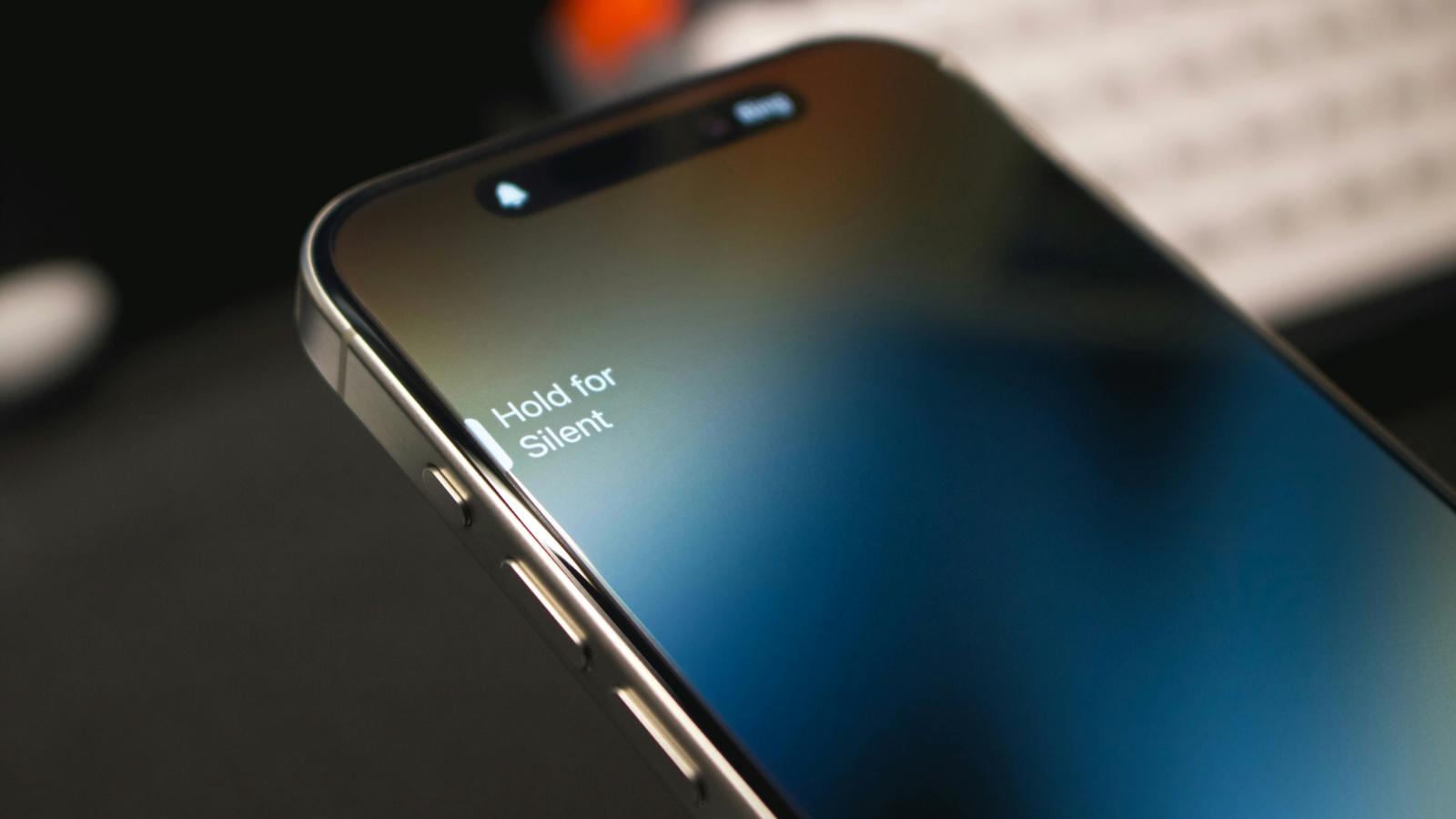How to use Google Lens on iPhone or iPad
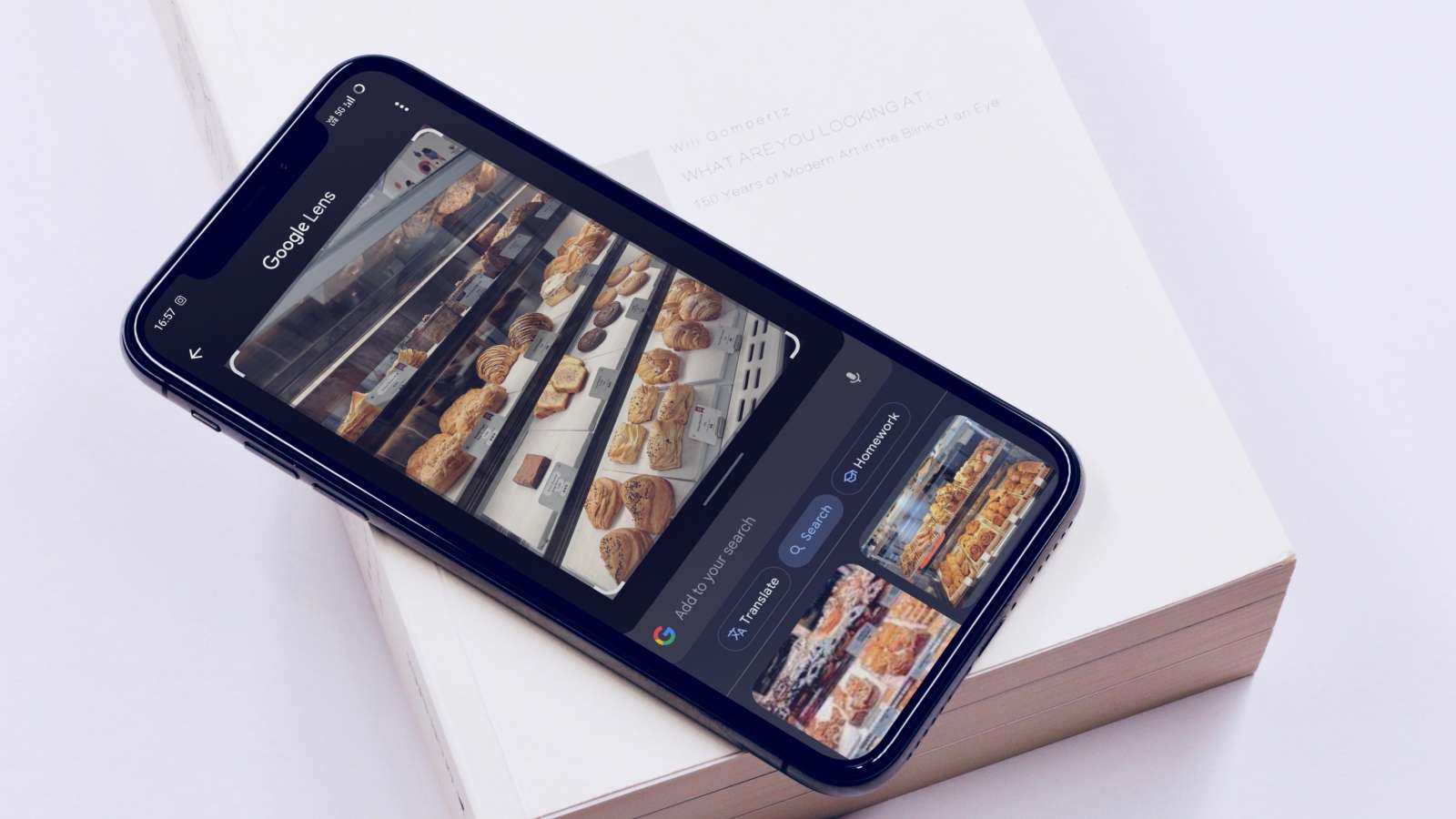
Wondering how to use the handy Google Lens app on iPhone or iPad? Google Lens is an image recognition tool developed by the search giant. But it’s not limited to Android phones. We show you how to use it on iOS.
The best Android phones come pre-installed with loads of Google apps. This includes the Search app from where you can access Google Lens. However, Apple likes to keep its phone clean of Google products. You can download whichever Google app you need from the App Store.
To use Google Lens on an iPhone or iPad, you have two options: download the Google app, or Google Photos app. We will walk you through both of these options.
How to use Google Lens on iPhone or iPad via Google app

- Download the Google app from the App Store.
- Sign in to your Google account. Create a new one if you haven’t already.
- Once the Google app is up and running, go to the homepage and tap the camera icon on the search bar.
- Tap Search with your camera if you want to identify something in real time.
- Scroll down to identify images from your gallery. You will need to give Google access to your gallery before getting started.
How to use Google Lens on iPhone or iPad via Google Photos
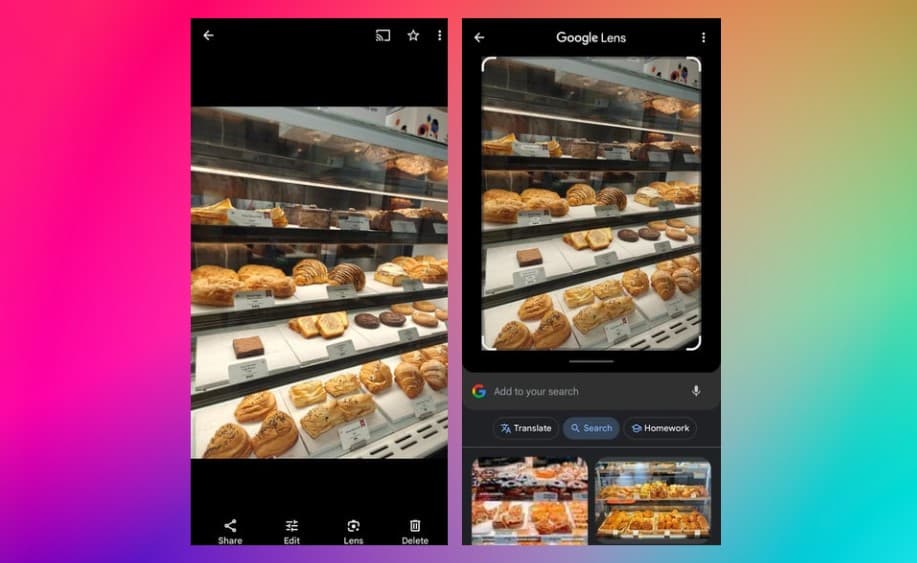
- Download the Google Photos from the App Store.
- Sign in to your Google account. If you don’t have an account, create one.
- Once you have set up Google Photos, select the picture you wish to identify using Google Lens.
- Tap the screen to bring up the menu, then select Lens.
- Google Lens will automatically select the object in the picture and show you results below. If there are multiple objects in the picture, tap the one you want to search.
What can Google Lens do?
Google Lens is an image-analyzing tool that uses artificial intelligence to identify objects and text. It can help you identify items within an image captured in real-time with your phone or uploaded to the Google Photos app.
It can copy or translate text, identify plants and animals, explore locales or menus, discover products, find visually similar images, and more. For example, if you travel to Japan from the States and have trouble understanding what’s written on the signboards or restaurant menus, you can open the Google Lens app and scan the text to translate it into a language you understand.
Another example is when you notice a cool pair of sneakers but don’t know the brand or where to buy them. Simply scan them using Google Lens, and it will provide you with the name of the sneakers and the stores where they are available.
Can you use Google Lens on iPad?
Google Lens can be used on iPad. You’ll need to download the Google Search or Google Photos app from the Apple App Store to get started.
Is Google Lens on iPhone?
Google Lens is available for iPhones. You can’t directly download the Google Lens app but the service is accessible through Google Search and Photos app. Google Lens is free for iPhone.
Why is my Google Lens not working on iOS?
If Google Lens is not working on iOS, you may have an outdated version of the Google app. Try updating the app and restart your phone to fix the problem.