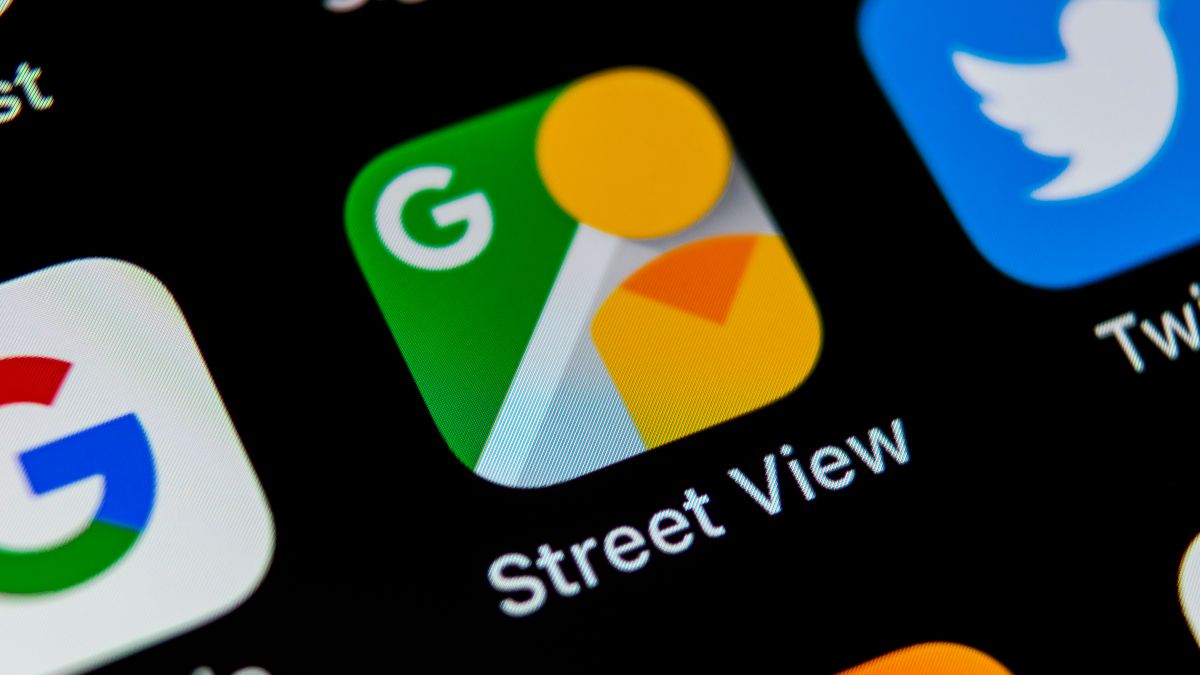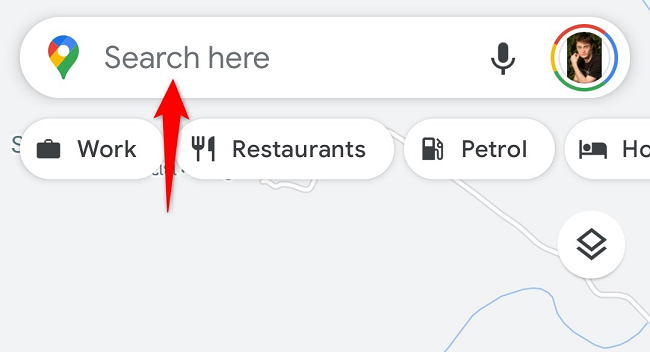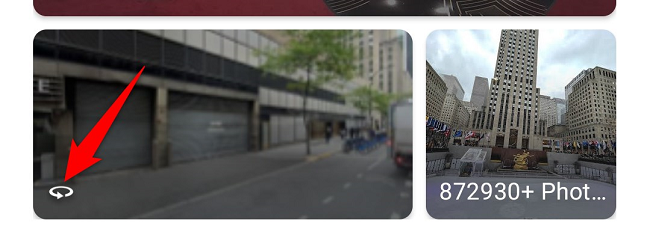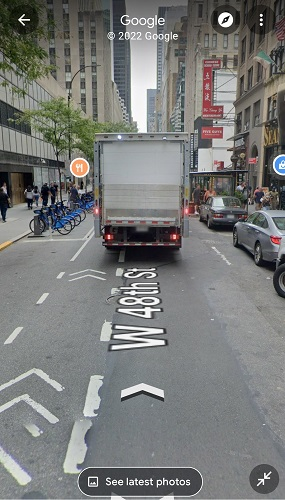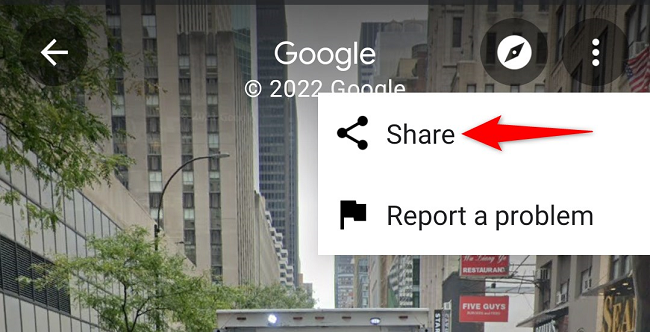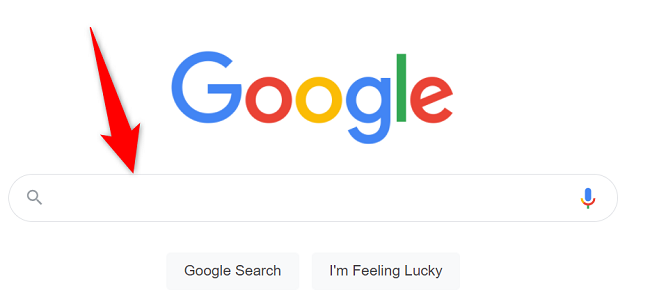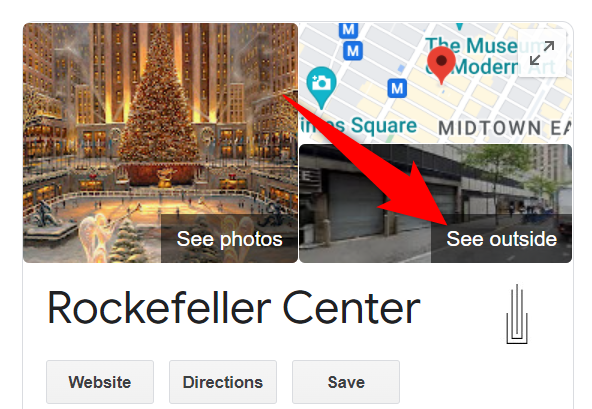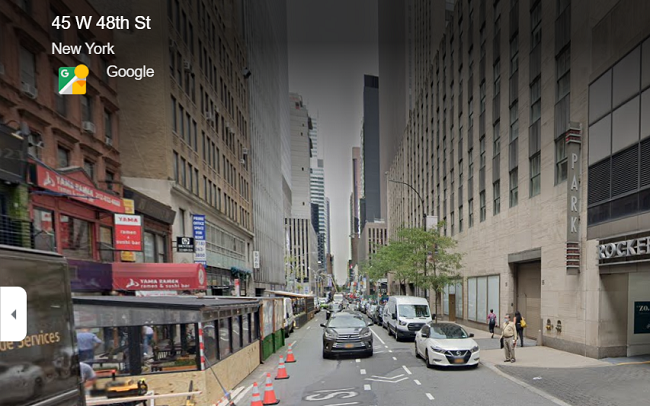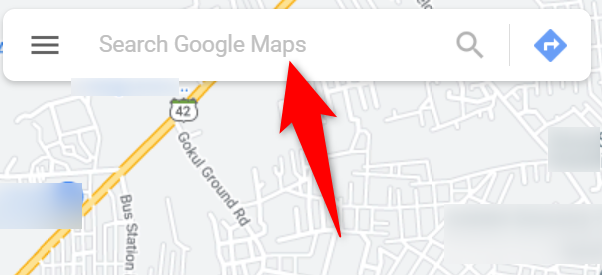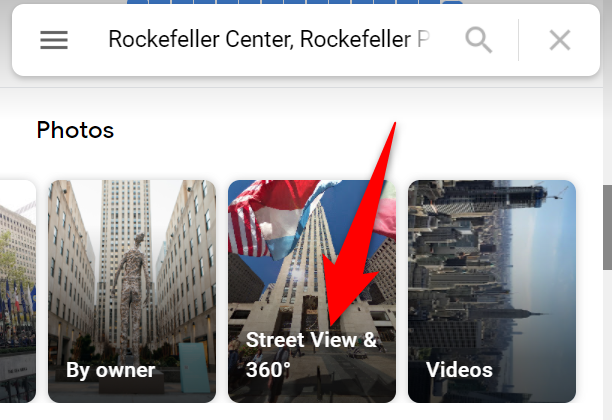With Google's street view feature, you can virtually walk through the streets of many cities around the world. Street view is also available for popular landmarks, natural wonders, museums, and more. Here's how to access it on desktop and mobile.
Google has the official Street View map for iPhone and Android, but in the sections below, we'll use the Google Maps app as it's usually already installed on most phones and offers the same street view.
As of this writing in March 2022, Google's street view is available for many cities but not for every city in the world.
Access Google's Street View on Mobile
To check out Google's street view on your iPhone, iPad, or Android phone, use the free Google Maps app on your phone.
Start by launching the Google Maps app on your phone. In the app's top bar, tap the "Search Here" box and type the name of the location for which you want to see the street view. You may also drop a pin if you want to access your location that way.
When your location's card appears, scroll it down to the "Latest Photos" section. Here, find the photo that has a rotating-arrow icon and tap it.
Google Maps will launch the street view for your selected location, and you may now virtually walk it.
To move forward in the street, tap the up-arrow icon. Similarly, to go backward, tap the down-arrow icon. You can zoom in and out by pinching in or out with your fingers.
To share your street view with someone, then in your screen's top-right corner, tap the three dots and choose "Share."
And that's how you access a city's streets from your phone using Google Maps. Enjoy walking around!
Launch Google's Street View on Desktop
On your desktop, you can use both Google Search and Google Maps to access the street view. We'll show you how to use both of these methods below.
Use Google Search to Access Street View
If you're looking for a place on Google Search, you can access the street view from within your search results.
To use this method, first, launch your favorite web browser and access Google. On the site, search for a location or a popular landmark for which you want to see the street view.
On the search results page, in the right sidebar, you will see your location's information. Here, click the photo that says "See Outside."
Your browser will launch Google Maps allowing you to see the street view of your selected location.
And you're all set.
Use Google Maps to Access Street View
If you can't use the above method for some reason, or you prefer to use Google Maps, here's how to use Maps to access the street view.
First, on your desktop, launch a web browser and open Google Maps.
On the Maps site, in the top-left corner, click the "Search Google Maps" box and type your location or landmark.
When your location appears in the left sidebar, scroll down the sidebar to the "Photos" section. Then, navigate the photos and click the one that says "Street View & 360."
And immediately, you will see the street view for your selected location on the right pane.
Enjoy your virtual walking tours with Google's street view!