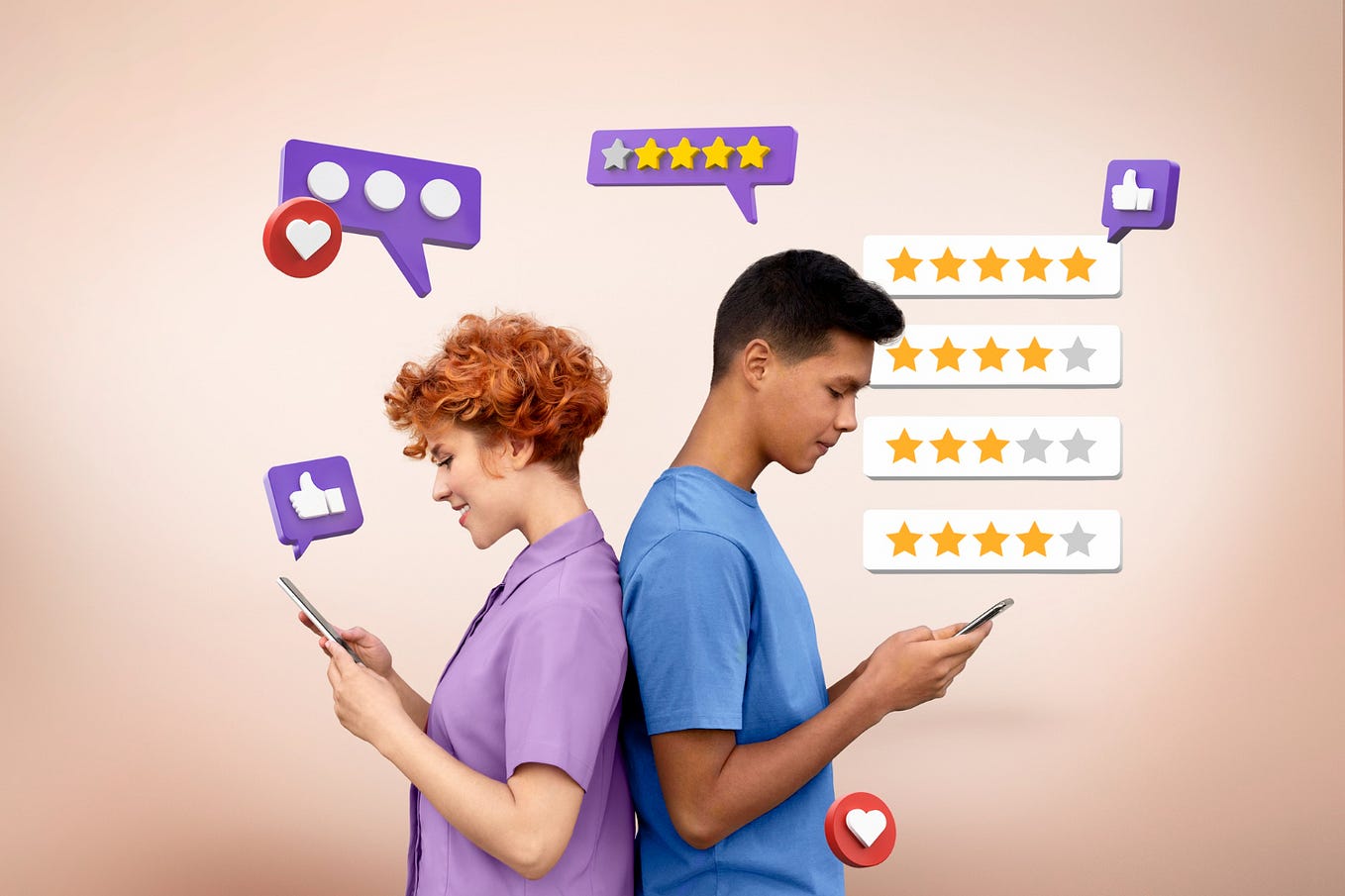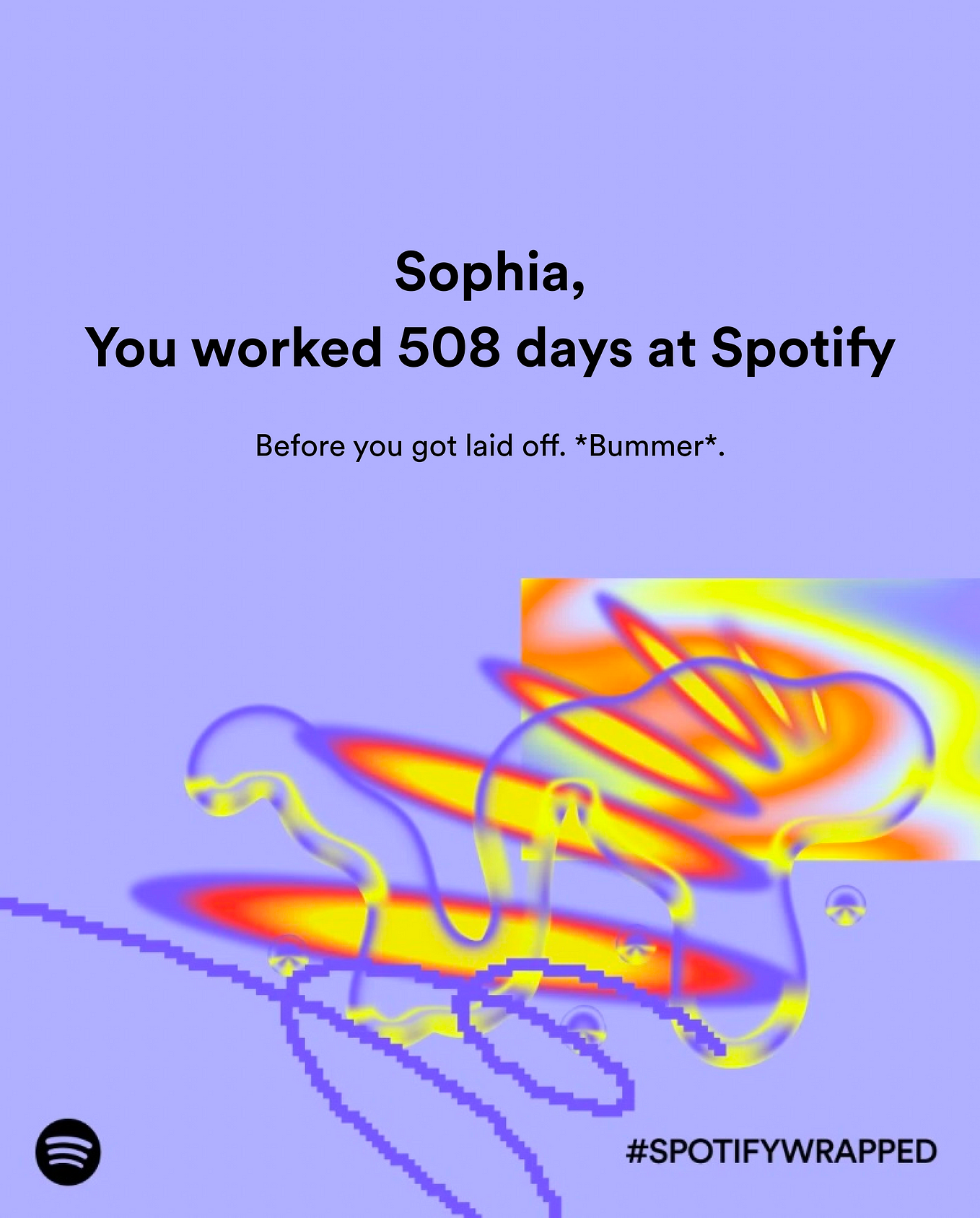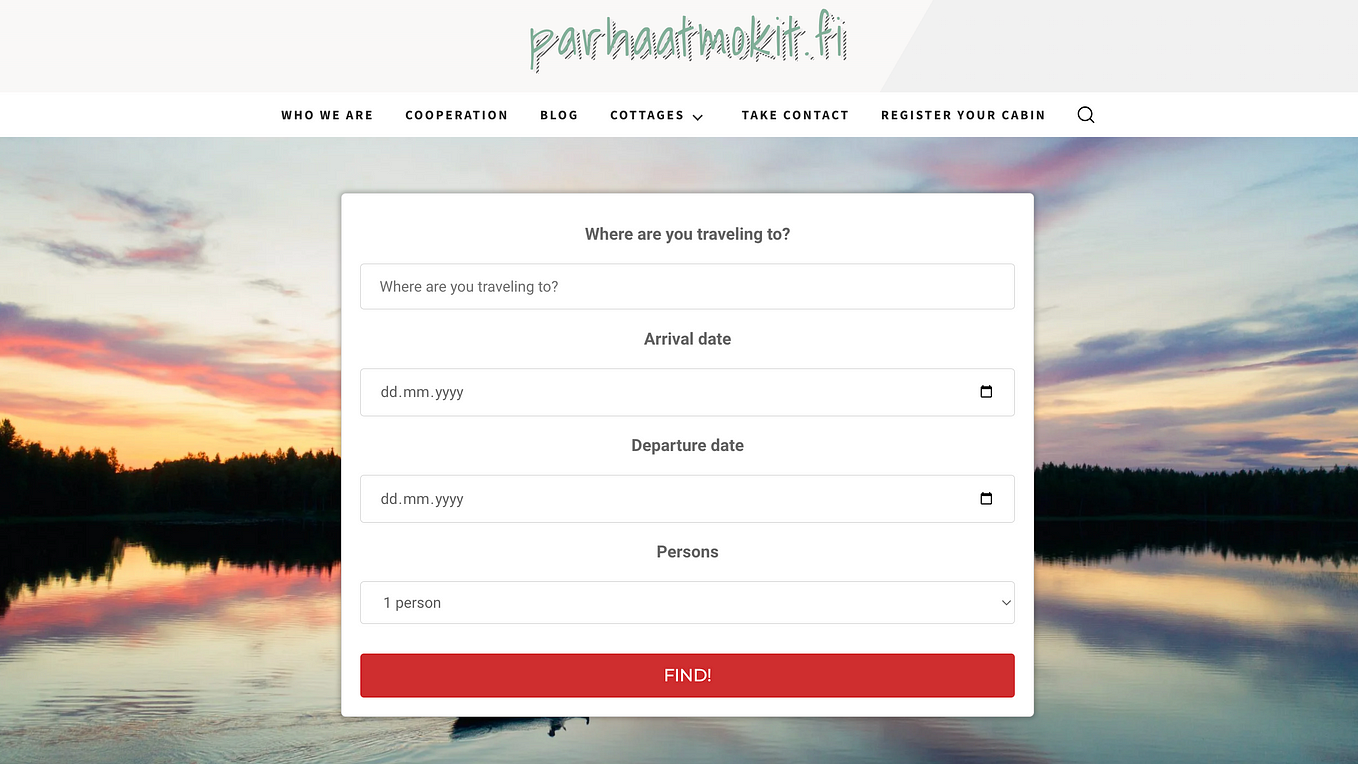How to Show Property Lines on Google Earth
In an era where technology intertwines seamlessly with our daily lives, tools like Google Earth have transformed how we perceive and explore our surroundings. For property owners, real estate professionals, or anyone interested in land boundaries, the ability to visualize property lines on Google Earth can be a game-changer. This comprehensive guide aims to demystify the process, providing a detailed yet accessible step-by-step walkthrough for showing property lines on Google Earth.
Introduction to Google Earth
Understanding Google Earth
At its core, Google Earth is a robust mapping tool developed by Google. It invites users to embark on virtual journeys, exploring landscapes, navigating terrains, and viewing geographical features from the convenience of their devices. Beyond its captivating satellite imagery, Google Earth offers features that empower users to understand and visualize property boundaries.
Significance of Displaying Property Lines on Google Earth
For property owners, developers, and real estate enthusiasts, the ability to display property lines on Google Earth holds immense value. Whether you’re planning construction, conducting research, or simply curious about land demarcation, this feature facilitates a clearer understanding of the spatial layout of properties.
Getting Started
Accessing Google Earth
The journey begins by accessing Google Earth. Head to the official Google Earth website at https://earth.google.com or launch the Google Earth application on your computer or mobile device.
Installation (If Necessary)
If Google Earth is not already installed on your computer, fret not. Download and install the application from the official website, following the prompts specific to your operating system — Windows, Mac, or Linux.
Opening Google Earth
With Google Earth installed, open the application. The interface reveals a virtual globe waiting to be explored. Familiarize yourself with essential navigation tools — zooming, panning, and tilting — to traverse the map effectively.
Locating Your Property
Entering Address or Location
The next step involves pinpointing the location of your property. Use the search bar in Google Earth to enter the address or location details relevant to the property you wish to explore.
Zooming In
Once you’ve identified the general area, employ the zoom function to scrutinize the property. Located on the right side of the screen, the zoom controls enable a gradual approach, preventing disorientation.
Activating the Property Lines Feature
Switching to Satellite View
For a more detailed perspective, transition to satellite view. Look for a button or option that toggles between map and satellite views, enhancing the resolution of the imagery for a closer examination.
Checking for Property Lines Overlay
Google Earth often features overlays for various elements, including property lines. Search for an option to activate property lines or parcel data in the toolbar or menu. Terminology might vary depending on your version of Google Earth.
Utilizing Layers
To organize information, Google Earth employs layers. Explore the layers menu to identify options related to property boundaries or parcel data. Some versions allow users to activate specific layers that display property lines.
External Tools for Property Line Visualization
Importing KML or KMZ Files
Google Earth supports importing KML (Keyhole Markup Language) or KMZ (compressed KML) files. These files, often provided by surveyors or GIS professionals, contain accurate property line data. To import a file, locate an option like “Import KML” or “Add Data” in the menu.
Exploring Third-Party Apps
Several third-party applications specialize in property boundary visualization. These apps may integrate with Google Earth, offering additional features. Research and choose a reputable app that aligns with your needs.
Additional Tips and Troubleshooting
Understanding Data Limitations
It’s crucial to acknowledge that property line data on Google Earth may only sometimes be up-to-date or entirely accurate. The information is derived from available sources and may not reflect recent survey data or property changes. Always verify critical information through official channels.
Checking for Updates
Google Earth undergoes regular updates, enhancing its imagery and features. Ensure you use the latest application version to access recent data and functionalities.
Reaching Out for Support
Encountering difficulties or having specific questions about Google Earth’s property lines is expected. Don’t hesitate to contact Google Earth support or consult community forums if needed. The Google Earth Help Center is a valuable resource for troubleshooting and assistance.
To Sum Up
Visualizing property lines on Google Earth is a skill that empowers individuals in various fields, from real estate professionals making informed decisions to homeowners planning improvements on their land. By following the steps outlined in this guide, you’ve learned to navigate Google Earth, locate your property, and activate features that display property lines.
Google Earth is a dynamic platform that is continually evolving with technological advancements. Stay informed about updates, explore new features, and leverage external tools when needed. Whether you’re a seasoned land surveyor, a homeowner envisioning landscaping projects, or a curious explorer fascinated by the intricacies of property boundaries, Google Earth provides a user-friendly interface for unlocking the mysteries of land demarcation. Happy exploring!
Bio: “Immerse yourself in digital marketing and grasp its importance in our daily lives with the plethora of materials UE offers. Whether you’re a novice or a seasoned professional, these carefully curated resources can enrich your knowledge and ensure you stay abreast of the most current trends and tactics in digital marketing.
Unlimited Exposure Online is an Internet marketing firm in Toronto.”