Currency Converter – Python Project with Source Code
Python course with 57 real-time projects - Learn Python
Are you looking to build a solid career in Python? If Yes, you have to work on projects. DataFlair is devoted to make you a successful Python Developer. After tons of tutorials, practicals, interview questions, we are coming with a series of projects from beginner to advanced level.
In this tutorial, we are going to build an exciting python project through which you can convert currencies. For a user interface, we are going to use the tkinter library
Currency Converter in Python
Prerequisites
The currency converter project in python requires you to have basic knowledge of python programming and the pygame library.
- tkinter – For User Interface (UI)
- requests – to get url
To install the tkinter and requests library, type the following code in your terminal:
pip install tkinter pip install requests
Download Project Code
Before proceeding ahead, please download source code of project: Currency Converter Project Code
Steps to Build the Python Project on Currency Converter
- Real-time Exchange rates
- Import required Libraries
- CurrencyConverter Class
- UI for CurrencyConverter
- Main Function
1. Real-time Exchange rates
To get real-time exchange rates, we will use: https://api.exchangerate-api.com/v4/latest/USD
Here, we can see the data in JSON format, with the following details:
Base – USD: It means we have our base currency USD. which means to convert any currency we have to first convert it to USD then from USD, we will convert it in whichever currency we want.
Date and time: It shows the last updated date and time.
Rates: It is the exchange rate of currencies with base currency USD.
2. Import the libraries:
For this project based on Python, we are using the tkinter and requests library. So we need to import the library.
import requests from tkinter import * import tkinter as tk from tkinter import ttk
3. Create the CurrencyConverter class:
Now we will create the CurrencyConverter class which will get the real-time exchange rate and convert the currency and return the converted amount.
3.1. Let’s create the constructor of class.
class RealTimeCurrencyConverter():
def __init__(self,url):
self.data= requests.get(url).json()
self.currencies = self.data['rates']
requests.get(url) load the page in our python program and then .json() will convert the page into the json file. We store it in a data variable.
3.2. Convert() method:
def convert(self, from_currency, to_currency, amount):
initial_amount = amount
#first convert it into USD if it is not in USD.
# because our base currency is USD
if from_currency != 'USD' :
amount = amount / self.currencies[from_currency]
# limiting the precision to 4 decimal places
amount = round(amount * self.currencies[to_currency], 4)
return amount
This method takes following arguments:
From_currency: currency from which you want to convert.
to _currency: currency in which you want to convert.
Amount: how much amount you want to convert.
And returns the converted amount.
Example:
url = 'https://api.exchangerate-api.com/v4/latest/USD'
converter = RealTimeCurrencyConverter(url)
print(converter.convert('INR','USD',100))
OUTPUT: 1.33
100 Indian rupees = 1.33 US dollars
4. Now let’s create a UI for the currency converter
To Create UI we will create a class CurrencyConverterUI
def __init__(self, converter):
tk.Tk.__init__(self)
self.title = 'Currency Converter'
self.currency_converter = converter
Converter: Currency Converter object which we will use to convert currencies. Above code will create a Frame.
Let’s Create the Converter
self.geometry("500x200")
#Label
self.intro_label = Label(self, text = 'Welcome to Real Time Currency Convertor', fg = 'blue', relief = tk.RAISED, borderwidth = 3)
self.intro_label.config(font = ('Courier',15,'bold'))
self.date_label = Label(self, text = f"1 Indian Rupee equals = {self.currency_converter.convert('INR','USD',1)} USD \n Date : {self.currency_converter.data['date']}", relief = tk.GROOVE, borderwidth = 5)
self.intro_label.place(x = 10 , y = 5)
self.date_label.place(x = 170, y= 50)
NOTE: This Code part of __init__ method.
First, we set up the frame and add some info in it. After the execution of this part of code, our frame looks like something.
Now let’s create the entry box for the amount and options of currency in the frame. So That users can enter the amount and choose among currencies.
# Entry box
valid = (self.register(self.restrictNumberOnly), '%d', '%P')
# restricNumberOnly function will restrict thes user to enter invavalid number in Amount field. We will define it later in code
self.amount_field = Entry(self,bd = 3, relief = tk.RIDGE, justify = tk.CENTER,validate='key', validatecommand=valid)
self.converted_amount_field_label = Label(self, text = '', fg = 'black', bg = 'white', relief = tk.RIDGE, justify = tk.CENTER, width = 17, borderwidth = 3)
# dropdown
self.from_currency_variable = StringVar(self)
self.from_currency_variable.set("INR") # default value
self.to_currency_variable = StringVar(self)
self.to_currency_variable.set("USD") # default value
font = ("Courier", 12, "bold")
self.option_add('*TCombobox*Listbox.font', font)
self.from_currency_dropdown = ttk.Combobox(self, textvariable=self.from_currency_variable,values=list(self.currency_converter.currencies.keys()), font = font, state = 'readonly', width = 12, justify = tk.CENTER)
self.to_currency_dropdown = ttk.Combobox(self, textvariable=self.to_currency_variable,values=list(self.currency_converter.currencies.keys()), font = font, state = 'readonly', width = 12, justify = tk.CENTER)
# placing
self.from_currency_dropdown.place(x = 30, y= 120)
self.amount_field.place(x = 36, y = 150)
self.to_currency_dropdown.place(x = 340, y= 120)
#self.converted_amount_field.place(x = 346, y = 150)
self.converted_amount_field_label.place(x = 346, y = 150)
NOTE: This code is part of __init__
After the successful Execution of code till now. We will get below screen:
Now Let’s add the CONVERT button which will call the perform function.
# Convert button
self.convert_button = Button(self, text = "Convert", fg = "black", command = self.perform)
self.convert_button.config(font=('Courier', 10, 'bold'))
self.convert_button.place(x = 225, y = 135)
Command = self.perform – It means on click it will call perform().
perform() method:
The perform method will take the user input and convert the amount into the desired currency and display it on the converted_amount entry box.
def perform(self,):
amount = float(self.amount_field.get())
from_curr = self.from_currency_variable.get()
to_curr = self.to_currency_variable.get()
converted_amount= self.currency_converter.convert(from_curr,to_curr,amount)
converted_amount = round(converted_amount, 2)
self.converted_amount_field_label.config(text = str(converted_amount))
NOTE: this function is a part of App class.
RestrictNumberOnly() method:
Now let’s create a restriction in our entry box. So that user can enter only a number in Amount Field. We have discussed earlier that this will be done by our RrestricNumberOnly method.
def restrictNumberOnly(self, action, string):
regex = re.compile(r"[0-9,]*?(\.)?[0-9,]*$")
result = regex.match(string)
return (string == "" or (string.count('.') <= 1 and result is not None))
NOTE: This function is a part of App class.
5. Let’s create the main function.
First, we will create the Converter. Second, Create the UI for Converter
if __name__ == '__main__':
url = 'https://api.exchangerate-api.com/v4/latest/USD'
converter = RealTimeCurrencyConverter(url)
App(converter)
mainloop()
Summary
In this article, we worked on the Python project to build a Currency Converter.
I hope you learned new things and enjoyed building this interesting Python project. Share the article on social media with your friends and colleagues.
You give me 15 seconds I promise you best tutorials
Please share your happy experience on Google
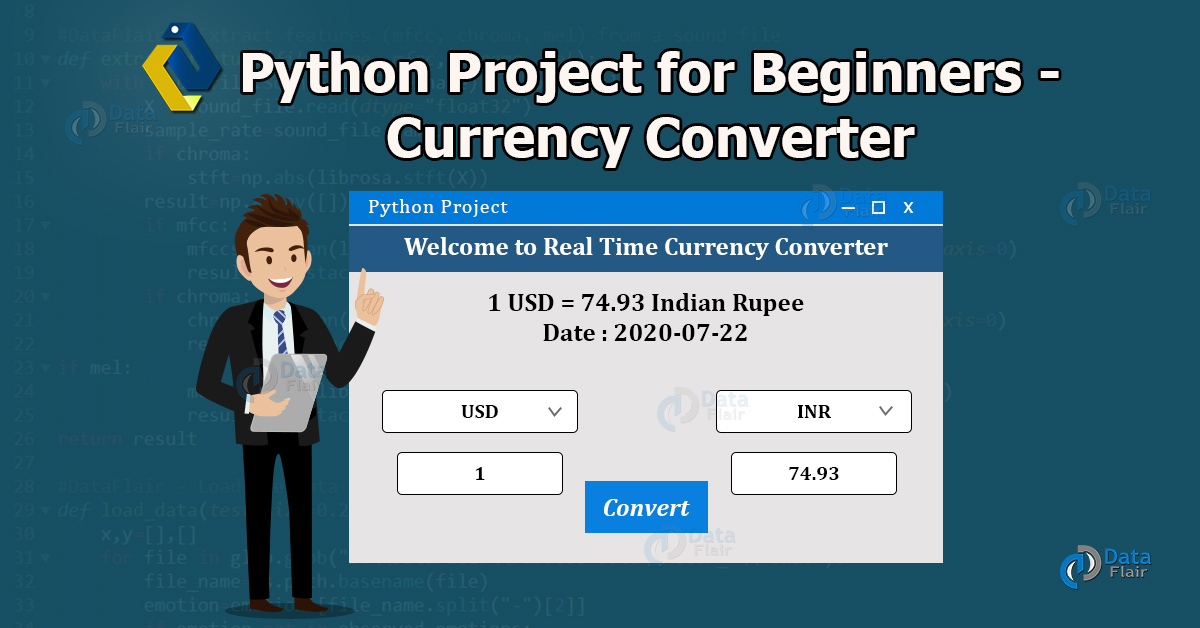
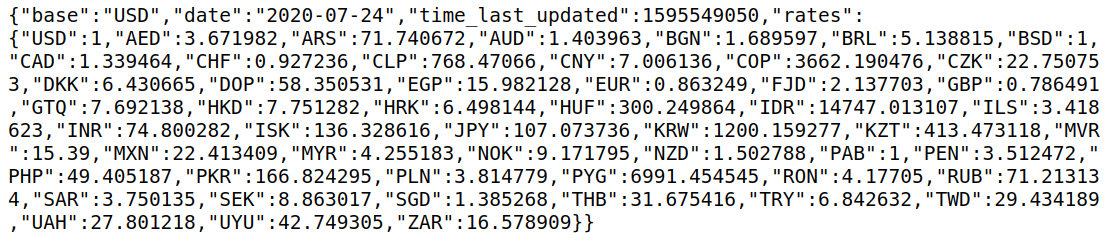
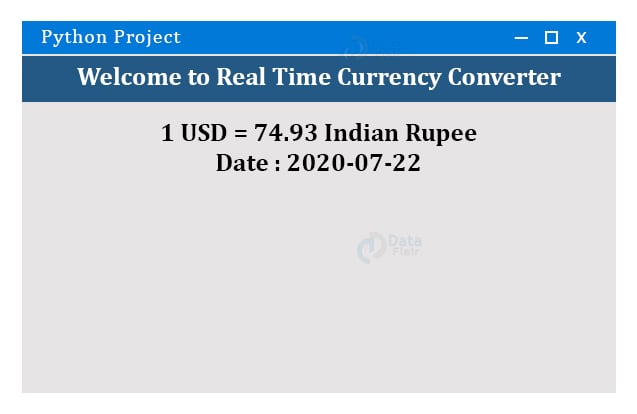
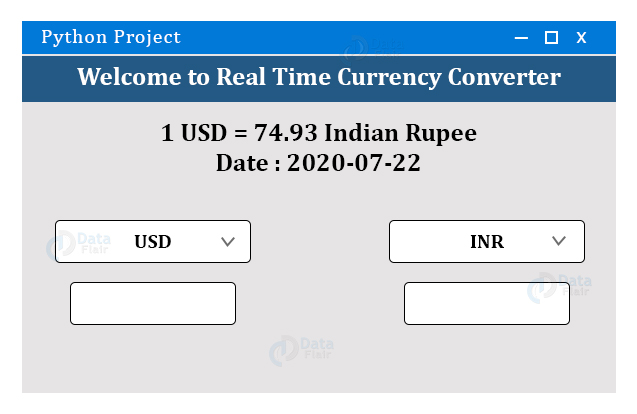
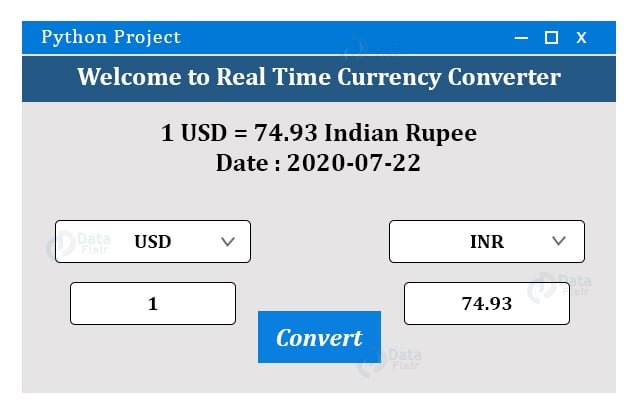


I followed all the steps up until the last bit where I got stuck and my code isn’t working. help? error says RealTimeCurrencyConverter doesn’t exist
The code in the article has been updated, alternatively you can download the code from the download section
how to download and where is it?
can I use any other URL instead of https://api.exchangerate-api.com/v4/latest/USD
Try converter = CurrencyConverter(url) instead of RealTimeCurrencyConverter(url),
CurrencyConverterUI(converter) instead of App(converter) and
class CurrencyConverterUI(tk.Tk): instead of class CurrencyConverterUI( ):
It would be working.
Thanks for helping the community. Keep Learning
Thanks man…saved me from a goddamn headache
Can someone plz send me the whole code that i can use for my python class?
In the function restrictedNumbersOnly, the name ‘re’ is not defined, help me fix this issue.
The function name is ‘restrictNumberOnly’, and you are trying ‘restrictNumbersOnly’, change the name and it would work fine.
The function name is ‘restrictNumberOnly’, and you are trying ‘restrictNumbersOnly’, change the name and it would work fine.
i have tried this too however i still get the same result showing ‘re’ is not defined, help me fix this issue please as soon as possible as i have an assignment to hand in.
Import “re” at the beggining of your code, that solves the issue
url = ‘https://api.exchangerate-api.com/v4/latest/USD’
converter = CurrencyConverter(url)
print(converter.convert(‘INR’,’USD’,100)) to this code I am getting an error like this, please help
AttributeError Traceback (most recent call last)
in
1 url = ‘https://api.exchangerate-api.com/v4/latest/USD’
2 converter = CurrencyConverter(url)
—-> 3 print(converter.convert(‘INR’,’USD’,100))
AttributeError: ‘CurrencyConverter’ object has no attribute ‘convert’
please help
The required changes have been done in the code, now you won’t get the mentioned issue. Alternatively, you can download fully tested code from the download section
I’m making my own and tells me that ‘self’ is not defined what should I define it as?
Self represents instance of the class. It seems you have some syntactical error in your code, We would recommend you to check your code with the code provided in the downloads section.
to add country name with currency what should i do?
You will have to change this line “amount = round(amount * self.currencies[to_currency], 4) ” where the amount is calculated, after that change the value of ‘currencies’ variable and then you can change the name of the country.
Can someone pls help…it is showing No module named ‘requests’
Install request module if you are running pycharm
You need to install requests module. Command:
pip install requests
At least learn the basics before copy pasting and running this.
I’m a beginner. Can you tell me where you got the App class?
Running the code above but getting
“AttributeError: ‘RealTimeCurrencyConverter’ object has no attribute ‘convert'”
Why is this needed:
initial_amount = amount
Why is Tk used twice and it has a capital T? Tk is not an attribute of Tkinter.
I receive this error for tk.Tk.__init__(self)
‘RealTimeCurrencyConverter’ object has no attribute ‘_loadtk’
i need complete code can you send me +917386699044 this is my whats app number
I had a problem with your code in several steps and I solved some of them, but I still have an error. Please email me the complete code.
How can i change the program title instead of tk?
Hi
Thank you. I want to create a function which should fetch currency latest information for the schema “price” element
Can you help me?
Yes
Yes this course is veri good for biggners
Can you please ping me github link
NameError: name ‘requests’ is not defined
I don’t understand … I’m using Python on VSC with Windows. I don’t understand …
This error commonly occurs when we does not install the requests module. Below are the steps to resolve this error
First install the requests module in your system using “pip install requests”
Then simply import the requests module.
Hope you understood the following steps. Happy Coding
this code not response and get many error.
It will be beneficial for me to understood which type of error you are encountering?
hi
Hello kalaiyarasi, how can we help you
Hello sir…can u provide me the ppt of this project…the project is currency converter.
why is it always showing 1 indian rupees equals=0.012 how do i change that?