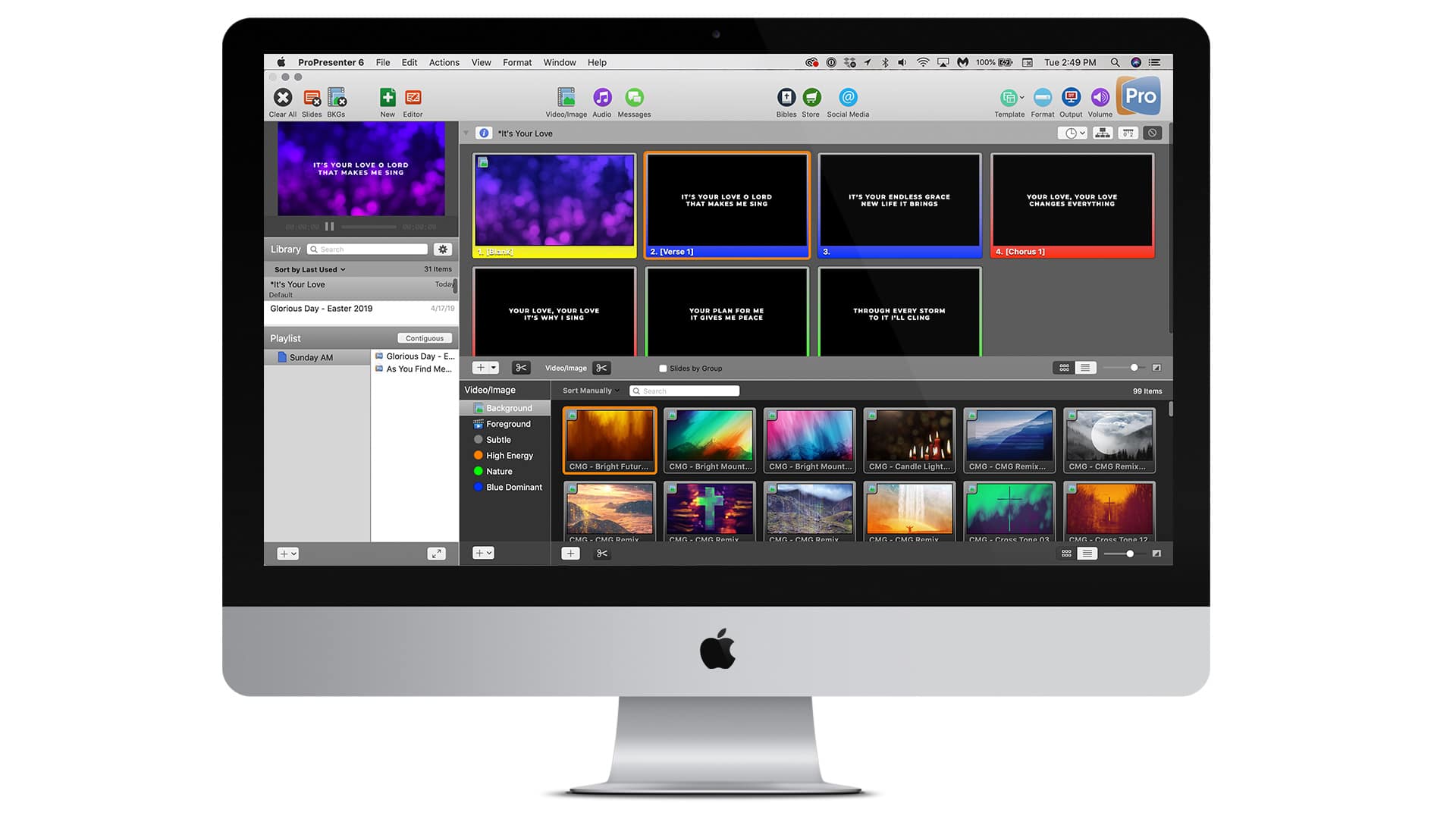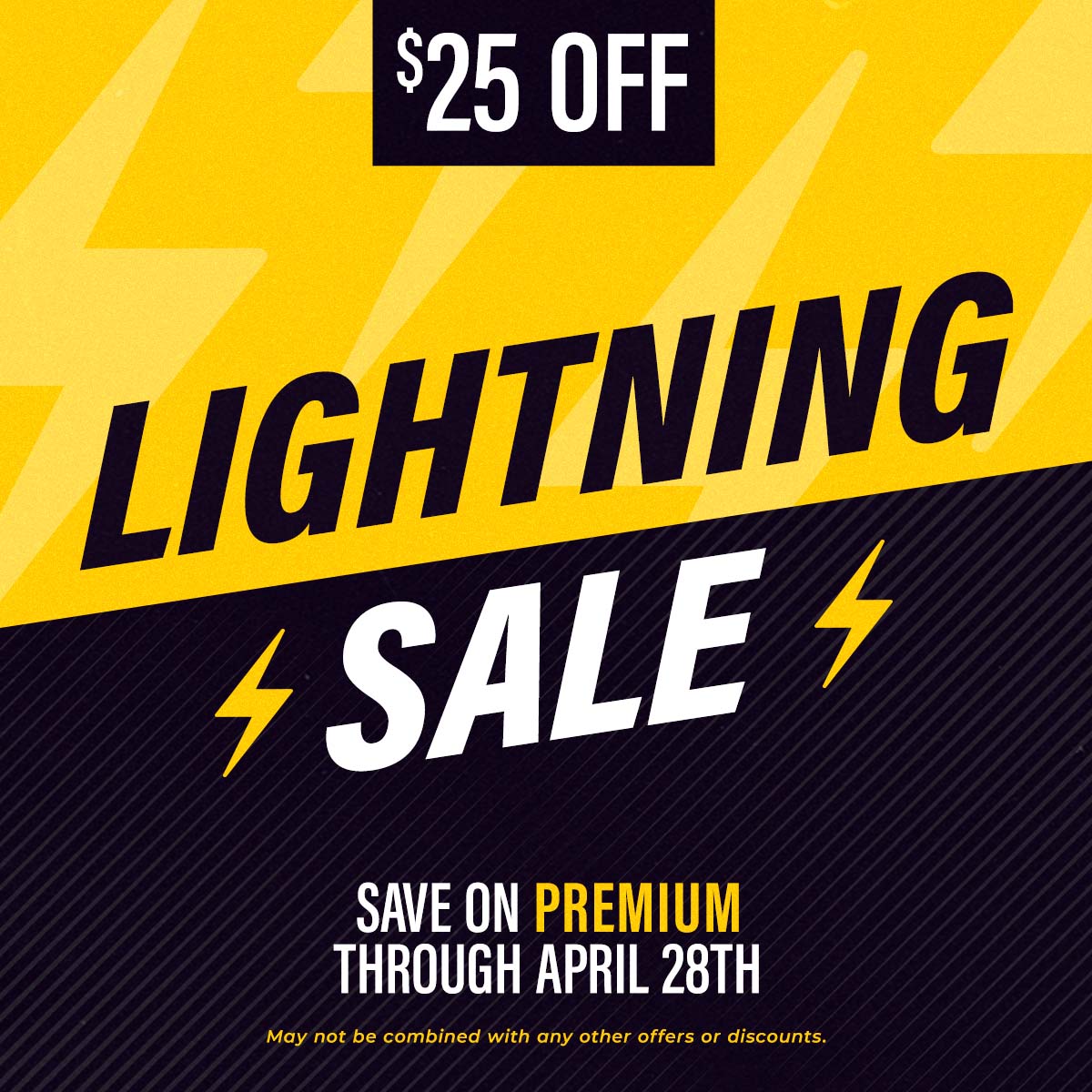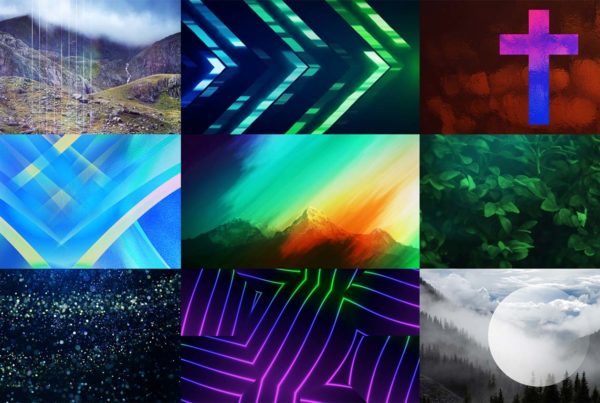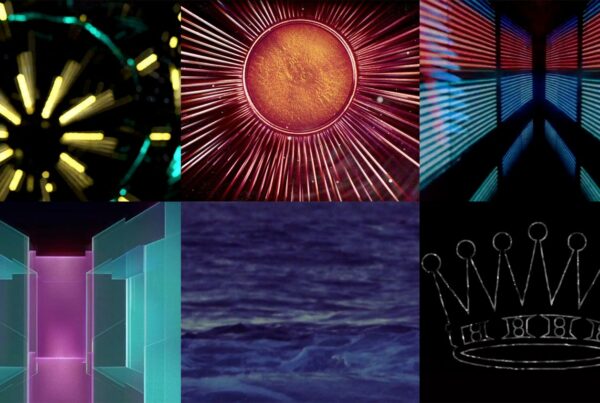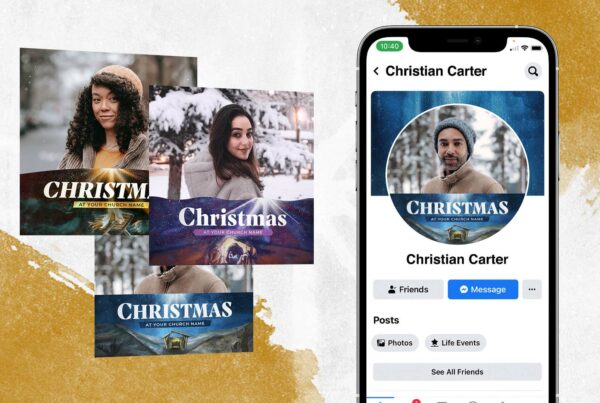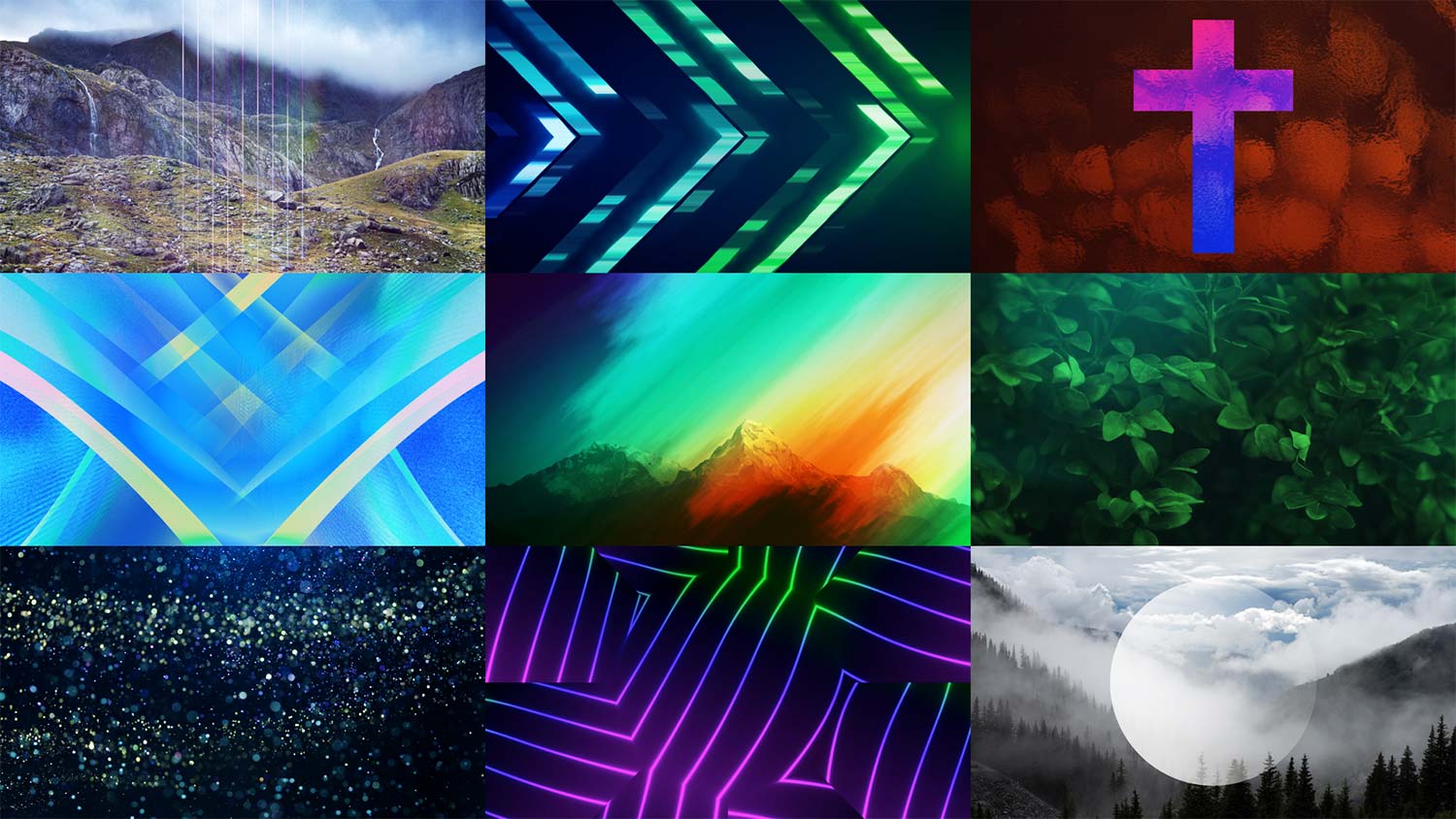
Looking for an easy way to make your lyric slides pop on your screen? These 99 still worship backgrounds are the perfect place to start. By adding vivid colors and powerful imagery to your church’s screens, you can bring personality to an otherwise boring visual—plain text.
These FREE still backgrounds are a gift from Church Motion Graphics that we hope will be a blessing to churches around the world as you seek to improve your worship visuals. This pro content makes it easy for your church to look great.
Download 99 Free BackgroundsDownload More Free Worship Media
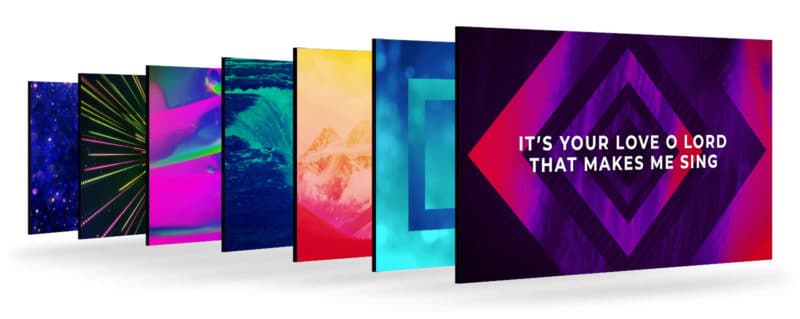
These JPEG stills will work with all presentation software, including the popular ProPresenter. Simply download, then drag-and-drop into ProPresenter to instantly improve the look of your worship slides!
Did you know that CMG has a massive library of not just still graphics, but of thousands of stunning motion backgrounds? Give them a try to take your worship slides to their maximum creative level.
How To Add A Background To The Video/Image Bin In ProPresenter
The Video/Image Bin is the location for managing your media within ProPresenter.
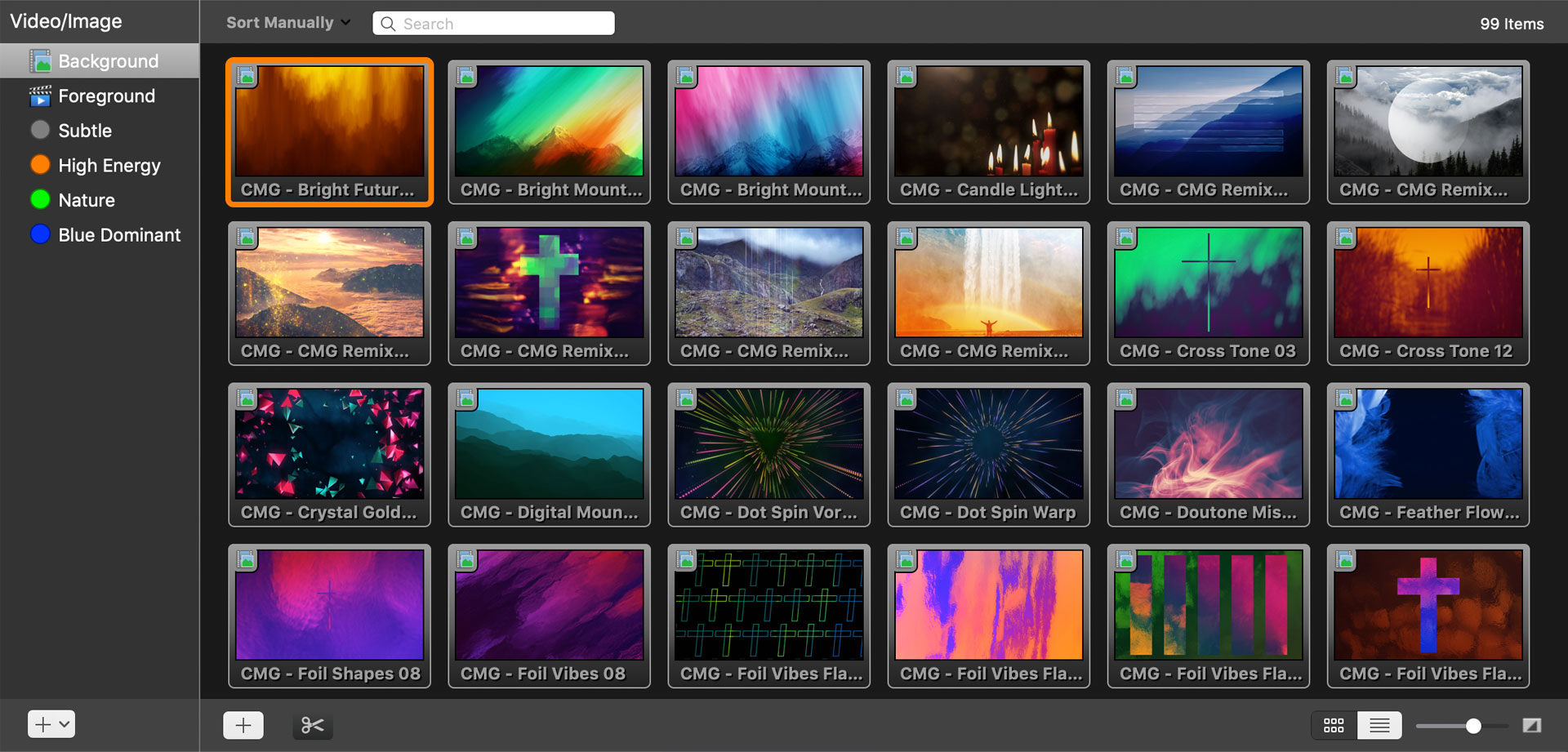 To access the Video/Image Bin, click on the Video/Image icon in the toolbar, use the keyboard shortcut (Control-V for Mac, Control-Shift-V for PC), or select it from the View menu. Once the bin is open, you will find it below the slide area. The first time you open this, it will be empty, but once you have started adding content it will begin to look like the image above.
To access the Video/Image Bin, click on the Video/Image icon in the toolbar, use the keyboard shortcut (Control-V for Mac, Control-Shift-V for PC), or select it from the View menu. Once the bin is open, you will find it below the slide area. The first time you open this, it will be empty, but once you have started adding content it will begin to look like the image above.
The Video/Image Bin is made up of two parts: the left column contains all of your playlists, folders, and tags; the right column contains all of your media cues.
You can add media to the Video/Image Bin from your hard drive by dragging the files into ProPresenter or by clicking on the plus button below the thumbnail section.
Download 99 Free Backgrounds
How To Add A Background To A Slide In ProPresenter
Backgrounds can also be added to directly to each slide in a presentation. This is particularly useful for establishing your chosen backgrounds ahead of time.
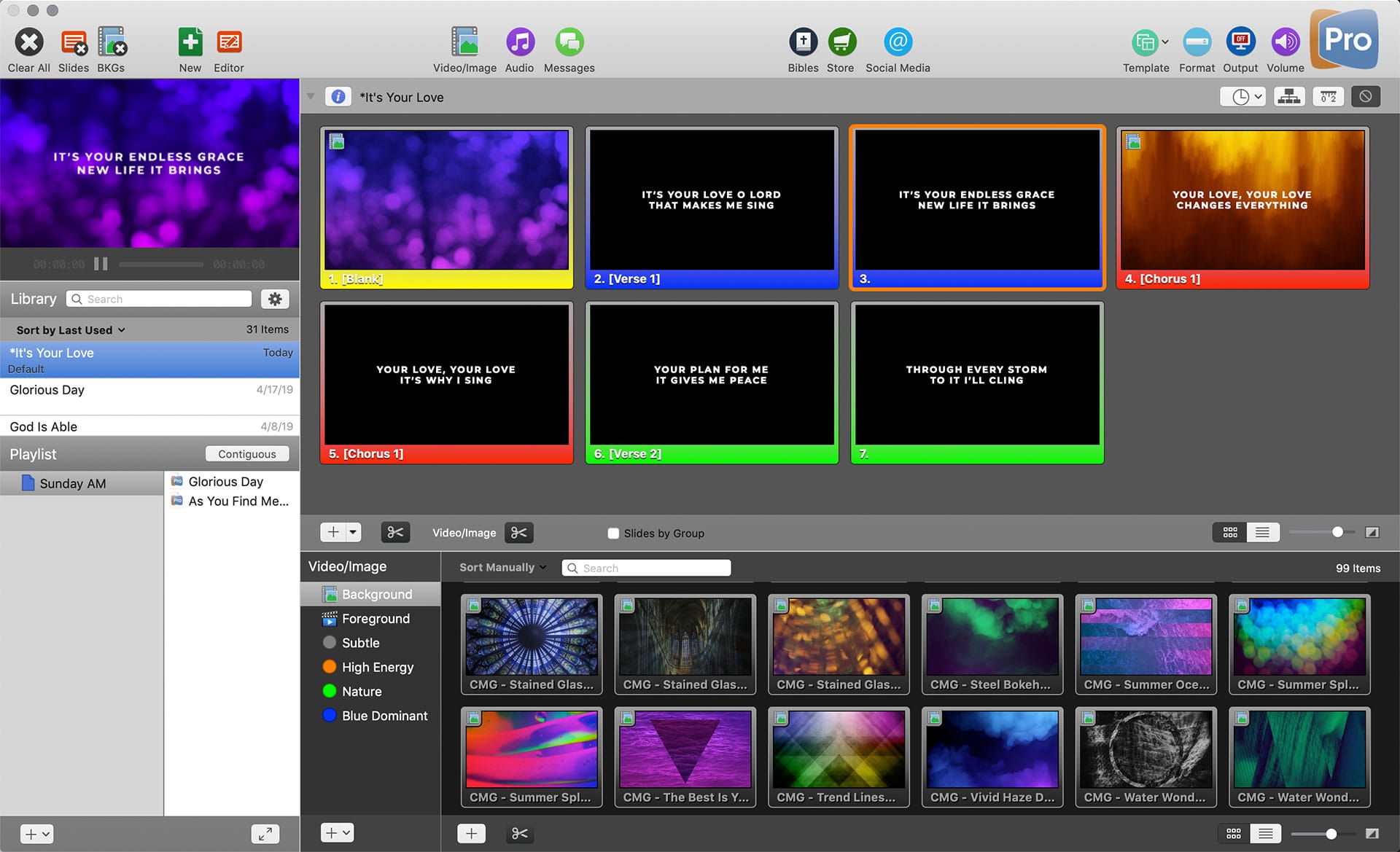 To assign a still or motion background to a slide, simply drag and drop a background of your choice from the Video/Image Bin, or from Finder (Mac) and File Explorer (PC) to an individual slide.
To assign a still or motion background to a slide, simply drag and drop a background of your choice from the Video/Image Bin, or from Finder (Mac) and File Explorer (PC) to an individual slide.
When assigning a background to a song, it’s best practice to place a background on the first slide. Once a background is established on the first slide, it will continue to show behind each lyric slide you click until it is changed. Therefore, you do not need to place a background on every slide of the presentation–only the first.
If you would like to use more than one background for a presentation, simply drag and drop a new background onto the slides where you’d like to see the change. Some churches choose to use multiple backgrounds per song, such as for the chorus, to emphasize certain moments.
Download These Backgrounds Now
To get started, use the button below to down your 99 FREE still worship backgrounds. When you’re ready to go to the next level, check out CMG’s large collection of motion backgrounds.
Download 99 Free Backgrounds