Free Online PDF Editor
Transform PDF documents to make them more visual and compelling with Canva’s free online PDF editor, designed for seamless collaboration. Or simply make that last-minute tweak!




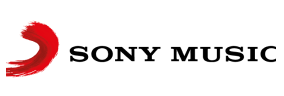
+75M customers trust Canva Worldwide
Introducing Canva’s free PDF editor
The easiest online PDF editor you’ll ever use, import right into Canva and edit for free. We’ll work our magic and break your PDF into editable elements so you can convert and customize like any design asset. Then simply share as a link, or compress into JPG, PNG, or back to PDF files. You can even download as print-ready files — all shareable online from the same dashboard.
Easy-to-use PDF editing tools
Edit PDF content fast
Take control of your edits by easily correcting typos; changing, adding or deleting text and images; or drawing lines, shapes, and signatures, without needing to switch between different tools.
Merge PDF files and organize pages with ease
Refresh the flow of your document with drag-and-drop tools to add, delete, rotate, and reorder pages.
Split, insert, extract PDF pages
Freshen up your page order with tools to blend content and change up your document structure.
Share and collaborate anytime
Edit PDFs from any device
Once your PDF is imported to Canva, conveniently edit PDFs, leave comments, and add annotations from any device.
Keep your team on track
Working with a team? Send secure links to your PDF design or grant others editing access to collaborate more efficiently.
Send and share PDFs effortlessly
Transform your PDFs into reports, presentations, videos, or printable collateral. Or, convert JPG files to PDF, and readily share them externally or with business partners, all via Canva.
PDF editing for everyone
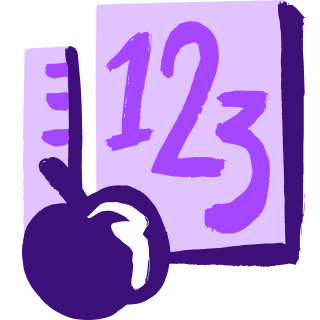
Education
Create and share lesson plans and learning resources with fast and easy PDF creation.

Business
Streamline file sharing and creation with custom PDF contracts, manuals, and assets.

Marketing
Organize and transform everyday PDFs into on-brand promotional materials and docs.
All the features you need
Canva's free drag-and-drop design tools make it easy to create any design, fast!
Millions of free images, icons, and graphics
Get access to our entire library of millions of photos, icons, graphics, media elements, audio, sound effects, and more.
Font library
Upload your own or access 3,000+ free and premium fonts.
Easily get everyone’s comments
Revise with ease. Get your teammates’ and clients’ feedback directly on your design.
Automatically translate your design
With Translate, quickly change the language of your existing design, with over 100 languages to choose from.
One-click background remover (Pro)
Remove image backgrounds, perfect for product photos, headshots, or transparent PNGs.Draw
Draw, sketch, collaborate in real-time using Draw in Canva. Use our freehand drawing and Shape Assist tool to mindmap and connect ideas, fast!
Access on any device
Jump from mobile to desktop—design how you work best!
Invite your team
Invite unlimited members to your class space or work teams and easily share and manage work together.
Real-time collaboration
Create, collaborate, and get everyone on the same page, at the same time, from anywhere.
Cloud storage
Get free 5GB storage or upgrade to Canva Pro and get unlimited folders with up to 100GB storage for all your designs.
Color palette generator
Generate a color palette from any image that inspires you.Easy sharing and exporting tools
Spread the word with easy sharing and exporting options, including as a JPG, PNG, or PDF.
Autosave
Canva autosaves your progress so you can update anything, anytime.Brand Hub (Pro)
Store your logo, brand colors, and fonts to stay effortlessly on-brand.
One-click magic switch (Pro)
Design once, resize to anything.
How to edit PDFs online
- Click "Upload your PDF" to import your PDF directly. Or, log in to your Canva account and click the “Upload” button on the top right corner, then import your PDF or drag and drop your file into the design platform to transform it into a customizable Canva design.
- Find your file in the “Projects” section of your account, then click the thumbnail to begin editing.
- Get creative and update elements already present or add in animations, GIFs, or music to transform it into a presentation. You can even transform your PDF into cards, brochures, and more.
- Share your work straight from Canva to get feedback by granting access to view or edit through the share button.
- Compress your PDF to download when you’re happy, by clicking “Share” in the top right corner and then selecting “Download.” You can also transform it into JPG, PNG, SVG, and back to a PDF file, or share it as a link.
Your questions, answered
Absolutely! All users can upload, customize, and share their PDF documents for free using our PDF editor.
Here are the steps to access the Canva PDF editor on your mobile device:
- Open your Canva app.
- Select the Projects tab then tap the top right-hand corner. You’ll be given four options: View as list, New folder, Upload, and Import from app.
- Select Upload and browse to find PDFs that have been saved to your device.
- Alternatively, click Import from app, then select from Google Drive, OneDrive,and Dropbox.
- Pick your desired app, then log in to connect and import your PDF.
- Scroll down to Designs, and once your PDF has been uploaded, click to open.
- Each element will now be customizable and you can create the PDF you need with added elements, graphics, colors, and text.
You can do a lot with our beta PDF editor. Easily import, customize, convert, compress, and download your PDF files. Access our library and tools to help you create your best design yet. Consider these PDF importing and upload guidelines while you’re working on it:
- The maximum PDF file size is 100 MB.
- You can import PDF files with up to 300 pages.
- We don’t have support (yet) for soft masks, shading, tiled patterns, JPEG 2000 or JBIG images, and color filters.
- If your PDF has both text and images, we will break them up for editing purposes.
- If your PDF is a scan of documents or designs, it can only be processed as a flat or merged image. Its text or design elements can’t be broken up for editing.
For general media upload format guidelines, see Upload format requirements.
We try to identify and match every element during the conversion process. With many font options available, it’s not always possible to find an exact match. When it comes to having editable image colors, there’s a higher chance of success if the original type is a vector. Flat images can’t be broken down, making them uneditable.
Yes, you can import your very own drawings and illustrations using our drag-and-drop upload feature. If you’re feeling creative, you can also start drawing freehand using the Draw app on Canva.
Our online PDF editor has been designed for every use you might need, from classroom projects to impressing clients in the boardroom. All completely free. Simply import your PDF right into Canva and we’ll break it into elements you can easily edit — no special skills required. Once you’ve customized it, we’ll compress your PDF into JPEG and PNG files or resave into PDF format that are all downloadable and shareable.
Absolutely! The Canva online PDF editor is available through the Canva desktop app, which works on Windows and Mac computers. It’s also available on your browser by going to https://www.canva.com/download/.
More resources
An easy how-to guide on making PDFs.
How to save your design as a PDF
Watch a quick tutorial on how to edit and save a PDF on Canva.
Collaborate on your designs in Canva
Learn how to use our dashboard to facilitate a fruitful collaboration.
7 Ways to improve your internal communications
A handy guide on improving your company's team communication.
Discover more products
Get creative with Canva’s free online PDF editor
Transform PDF documents to make them more visual and compelling with Canva’s free online PDF editor, designed for seamless collaboration. Or simply make that last-minute tweak!
