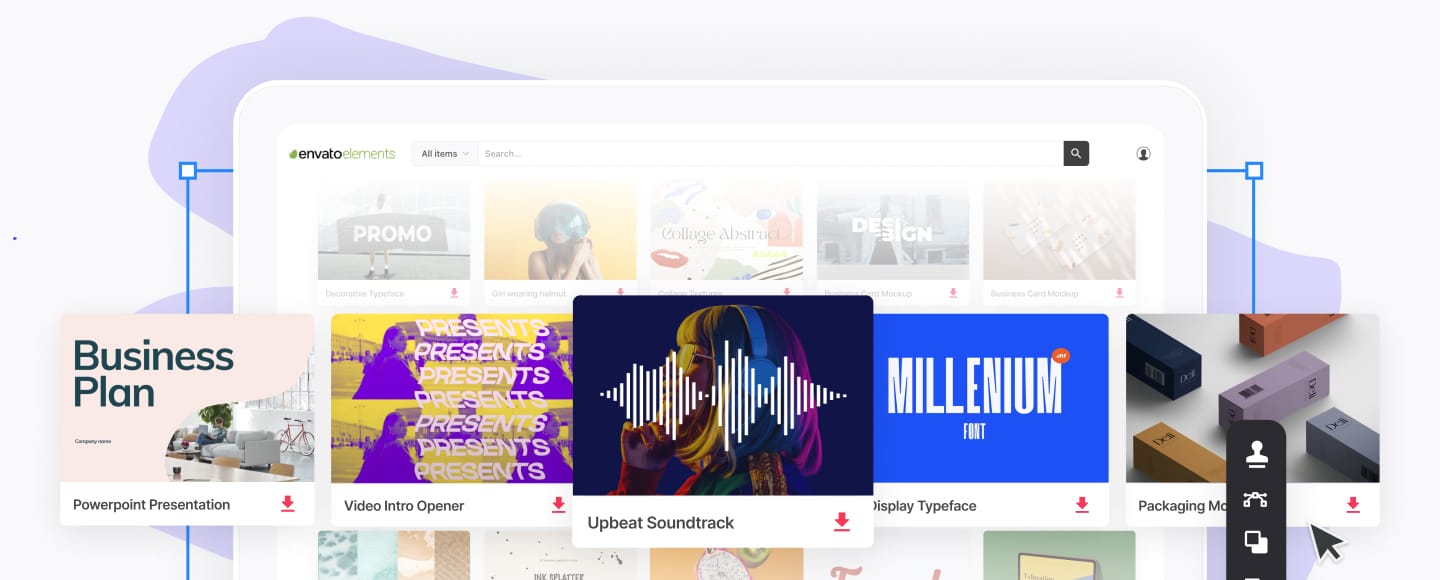- How to Quickly Customize a Fillable Form Template in Word Using a Template
- How to Create Fillable Forms in Word From Scratch
- Find Great Form Templates on Elements
- 5 Top Form Templates for Word (Unlimited Downloads from Elements)
- More of the Best Word Templates for Your Business or Organization
- Learn More About Using Microsoft Word for Your Business and Personal Needs
- Enhance Your Workflow With Fillable Forms in Word
If you use forms at work, you’ll love the convenience of interactive or fillable forms in Microsoft Word. Forms that you can fill out make gathering information easy.



With a fillable form, all you've got to do is create a form in Word. Then, use it over and over again. There’s nothing to print, so interactive forms are good for both your budget and the environment.
If you want a fillable form that also looks good, then begin with a template in Word. Form templates for Microsoft Word are available in Envato Elements.
In this tutorial, you'll learn how to create a fillable form in Word with lines to reap all the benefits of an interactive form. We'll show you how to create the form using a template.
Create a Fillable Form in Microsoft Word (Quickstart Video)
Are you ready to start learning how to create a fillable form in MS Word? Watch this quick video to find out what you need to know to get started:
Or, study the complete written tutorial below for more information (including MS Word form templates).
How to Quickly Customize a Fillable Form Template in Word Using a Template
You may be wondering, "How do I make a fillable form in Word?"
Instead of researching how to create a form in Word and creating a fillable form in Word, use a premium template. Premium templates from Envato Elements help you save time because you start with a base. Then, just add your details. Envato Elements has many different kinds of fillable forms in Microsoft Word.



This tutorial will use the Invoice Billing Form for Microsoft Word from Envato Elements. This template comes with three color options. You can edit it in Adobe Photoshop and Adobe Illustrator, and Microsoft Word.
Let's get started:
1. Replace the Text



The first step you want to do to customize your fillable Word form is to erase the text and add your own. To do that, select the text you want to change by highlighting it. Next, press Delete on your keyboard.
After you press Delete, the text box should still be there. Click inside the text box and start typing.
2. Change the Colors



If you don’t like the color of your Microsoft Word fillable form template, you can easily change the color of objects.
First, click on the object. Once it's selected, a Shape Format tab appears. Under the Shape Format tab, click on the Format Pane button. When you click on this button, a side panel appears.
Under the Fill section of the side panel, there's a color field. Click on the Fill Color button. From the menu, choose the color that you want.
3. Insert a Picture Placeholder



To add your logo to your Word form, you'll need to add a placeholder into which you can put your logo. If your template already has a picture placeholder, then skip this step.
First, click on the Insert tab. Next, click on the Shapes button in the toolbar. Next, click on the Text Box option under the basic shapes section. Finally, draw the text box where you want your logo to be.
4. Add Your Logo



There's a space in this Microsoft Word fillable form for a logo. I’ll use the Flying Pig Vintage Logo from Envato Elements for this tutorial. If you've got your own logo, you can use that, and the steps will be the same.
First, delete the logo words that are already in the template. Next, click the Insert tab. Under that tab, click the Pictures button. Next, click Picture from File… from the drop-down menu. When you click on this, it'll bring up a file finder.
Find your logo file and double-click. Your logo file appears on the template. You may need to move and adjust it.
5. Change the Font



If you don’t like the font in your fillable Word form template, you can easily change it. Start by highlighting the font you want to change. Next, click on the Home tab. Click on the arrow next to the current font. When you click on the arrow, a menu drops down. Choose the font you want from that menu.
Instead of researching how to create a form in Word and creating a fillable form in Word, use a premium template. Premium templates from Envato Elements help you save time because you start with a base. Then, add your details.
Envato Elements has many different kinds of fillable forms in Microsoft Word. Plus, this template contains a contact section that'll be helpful for the reader to respond to you easily.
How to Create Fillable Forms in Word From Scratch
If you absolutely need to create a fillable form from scratch, here are the steps to follow:
1. Show the Developer Tab
As a first step, make sure that the Developer tab is showing up for you. This may be hidden by default. If you don’t see the Developer tab, follow these steps:
Go to Word > Preferences.



The Word Preferences menu opens. Click on the Ribbon & Toolbar button.



The Ribbon & Toolbar menu pops up. Under Main Tabs, scroll down and check Developer. Click Save.



The Developer tab should now be visible.



2. Determine the Layout and Structure of the Form
The next step is to determine the layout and structure of the fillable form. This depends on what information you want to capture. You may want to sketch this on a sheet of paper first.
When you know what the form will look like, create a table in Word. By creating your form as a table in Word, it'll be easier for you to keep things aligned and organized. The cells of the table are the form fields. Keep this in mind as you create your interactive form. This tutorial shows you the steps for how to make a table in Word:
Another option is to use a Word template with a pre-built table as a form. This way, the form has already been professionally designed. All you've got to do is to customize the form in Word according to your needs. Remember that the form template must have been built as a table to make the form interactive in Word.
In the steps that follow, I’m going to create a form from scratch by first creating a table in Word:



Now, it’s time to make this a fillable form in Word.
3. Add Form Fields With Content Controls
You create a fillable form in Word by adding form fields. There are different types of form fields with content controls, depending on the types of responses you’re looking for.
Under the Developer tab, you’ll see buttons for creating a Text Box, Check Box, and Combo Box (or drop-down form field).



Let me show you how to create each type of form field:
How to Add a Word Fillable Form Text Box
Place the cursor where you would like to create a text field. Click on the Developer tab, then the Text Box button.



A text box is created. To change the text box settings, click on Options. The Text Form Field Options menu opens.



Here, choose various settings. For example, you've got several Text Types to choose from:
- Regular Text
- Number
- Date
- Current Date
- Current Time
- Calculation
Add a Default Text for the form field to guide respondents in filling out the form. You can also specify the Maximum Length and Text or Number Format.



When you’re happy with the settings, click OK. Repeat for each text box you want to create.



How to Add a Check Box to a Fillable Form in Word
Next, let’s make check boxes. First type the text for the check box items. Then, place your cursor in front of the first item. Go to Developer > Check Box.



A check box appears where your cursor was. Again, change the check box settings by clicking on the Options button.



The Check Box Form Field Options menu opens. Here, determine whether the Default Value for the check box is Not Checked or Checked. Specify the Check Box Size and other options. When you’re done setting up the check box options, click OK.
Repeat these steps for the other check boxes.



How to Create a Drop-down Field in a Fillable Form in Word
Finally, let’s add a drop-down field in our form. Place the cursor where you want the drop-down menu to be, then go to Developer > Combo Box.



To add the drop-down menu items, click on the Options button. The Drop-Down Form Field Options menu opens.



Type a drop-down item, then click the + sign.



Repeat for each drop-down item you want to include in your fillable form. When you’re done, click OK.



Only the first drop-down item appears. You’ll see the rest when you test the form.
4. Finalize the Form
Before using the fillable form in Word, it’s a good idea to first test it. To do this, click the Protect Form button on the Developer ribbon.



Now that the form is protected, fill the form fields like your respondents would. You’ll notice that the drop-down menu items appear when you click on the field or the arrow beside it.



When you’re happy with how the fillable form works, finalize the document by formatting the page. Click Protect Form again to un-protect it, so you can edit the document. Now’s the time to change fonts, colors, add logos, and format the form as you wish.
This is what my final fillable form looks like:



You may also decide to remove the shading for each form field. To do so, go to Developer > Shading.



I’m going to keep the Shading on, to make it clear to my respondents where they’re supposed to type in their answers. That’s because I deleted the borders of my table to give my form a cleaner appearance. If you keep the table borders, then it makes sense to switch off the form field Shading.
5. Use and Distribute Fillable Forms in Word
Once the fillable form in Word is completed, share it with your users or respondents. Do this by sharing the fillable form as an email attachment.
First, make sure that the form is protected. This ensures that other users won't be able to edit the form when you share it with them.
Next, click on Share > Share a Copy.



In the menu that opens, click Email as Attachment.



This launches your default email application with the fillable form attached.



Find Great Form Templates on Elements
Fillable forms in Word have a variety of uses.
- Human resources use forms to capture employee and consultant information.
- Organizations use forms to register members, students, or clients.
- You also use forms to take orders for your products and services.
Those are only a few examples of how useful fillable forms are.
Ideally, you want your Microsoft Word forms to be consistent with your branding. Well-designed forms reflect your credibility and professionalism. That’s why you want to avoid generic-looking forms. Want to know how to find a fillable form in Word that’s aligned with your visual brand?



The easiest way is by using templates for Word with pre-built tables or forms. One awesome source for Word templates is Envato Elements. Elements has an irresistible offer: for one low monthly fee, you get unlimited downloads of the millions of creative assets in its library. These include:
- Word templates
- fonts
- graphics
- photos
- and more
Whatever you need to make your forms look as good as possible, you can find in Elements.
5 Top Form Templates for Word (Unlimited Downloads from Elements)
If you want a form with an impressive design, start with a form template for Word. Templates with built-in forms are designed by professional graphic designers. This means the biggest—and hardest—design decisions have already been made for you. By customizing the colors and fonts and adding your logo, you can make the template truly your own.
Below are a few form templates for Word that look great:
1. Clean Business Registration Form Template



The Clean Business Registration Form template for Word allows you to gather basic personal information and contact details. It’s useful for registering employees, clients, members, vendors, and more. This form template comes in A4 size. You've got the option of customizing it with your branding colors. The template comes in Microsoft Word files, as well as files for InDesign, Adobe Illustrator, and Photoshop.
2. Order Form



Receive orders for your products or services with this Order Form for Word. This A4-sized template uses paragraph styles, making it easy to edit in Microsoft Word. It also comes in Adobe InDesign files, if you’re more comfortable editing in that application. A file guide is included to help you customize this template.
3. Client Questionnaire



Impress your clients with this Client Questionnaire template that looks anything but generic. Editable in both Microsoft Word and Adobe InDesign, this form template comes in A4 size. A 34-page guide walks you through how to edit and use the template files.
4. Booking Form



Booking Form is a fillable Word form with a minimal and modern design. It comes in both US letter size (8.5" x 11") and A4 size (8.27" x 11.69"). You can edit this template in both Microsoft Word and Adobe InDesign. In addition, it comes with two pages to use and edit.
5. Invoice Template



Invoice Template is a Word form that can be used for invoicing clients. This template comes in A4 size (8.27" x 11.69"). It has a free font file you can download and use in the template. Edit the template in Microsoft Word, Adobe Illustrator, and Adobe Photoshop.
More of the Best Word Templates for Your Business or Organization
Now you know how to create a fillable Word document. But aside from fillable forms, your business or organization needs other types of documents. Using templates for MS Word helps you create professional looking documents quickly. Premium Word templates are designed to be easy to customize, so you end up with materials that are coherent with your brand.
Here are more Word templates to customize to create impressive documents for your business or organization:


 Best of 2023: 28+ Microsoft Word Document Templates to Download Now
Best of 2023: 28+ Microsoft Word Document Templates to Download Now

 Nona Blackman07 Aug 2023
Nona Blackman07 Aug 2023

 20 Best Free Microsoft Word Certificate Templates (Downloads for 2023)
20 Best Free Microsoft Word Certificate Templates (Downloads for 2023)

 Brenda Barron20 Jan 2023
Brenda Barron20 Jan 2023

 20 Best Free Microsoft Word Receipt Templates to Download for 2023Alexis (Lexi) Rodrigo29 Dec 2022
20 Best Free Microsoft Word Receipt Templates to Download for 2023Alexis (Lexi) Rodrigo29 Dec 2022
Learn More About Using Microsoft Word for Your Business and Personal Needs
Whether for personal or business use, MS Word lets you create various kinds of documents. But with power comes complexity, so it can take time to learn how to use its robust features.
The best place to start is with our ultimate guide, Learn How to Use Microsoft Word (Beginner Tutorial Guide). It takes you from the basics of opening and creating Word files, to more advanced skills like comparing and merging two Word documents.
These Word tutorials will also help:


 How to Customize a Registration Form Template Using Microsoft WordAlexis (Lexi) Rodrigo26 Jan 2021
How to Customize a Registration Form Template Using Microsoft WordAlexis (Lexi) Rodrigo26 Jan 2021

 How to Quickly Find, Edit, & Use Microsoft Word Templates (MS Theme Files)Alexis (Lexi) Rodrigo18 Apr 2020
How to Quickly Find, Edit, & Use Microsoft Word Templates (MS Theme Files)Alexis (Lexi) Rodrigo18 Apr 2020

 How to Make Awesome Page Layout Designs in Microsoft Word (+Video)Alexis (Lexi) Rodrigo07 Jul 2023
How to Make Awesome Page Layout Designs in Microsoft Word (+Video)Alexis (Lexi) Rodrigo07 Jul 2023
Enhance Your Workflow With Fillable Forms in Word
You’ve seen how convenient it is to use an interactive, fillable form. And now, you know how to create your own fillable form in Word.
Take it up a notch by starting with a Word template, such as those from Elements. These professionally designed templates for Word are sure to impress the reader.
For unlimited downloads of Word templates, take your pick of the vast options in Envato Elements. For one small monthly subscription, you get unlimited downloads of anything you want in its massive library. These include photos, fonts, graphics, as well as sound effects, music, and stock video.
If you create many marketing and communication materials, Elements gives you massive value.
Editorial Note: This article was originally published in May of 2021. It's been reviewed for accuracy and additional material added by Sarah Joy. A video has been added by Andrew Childress.