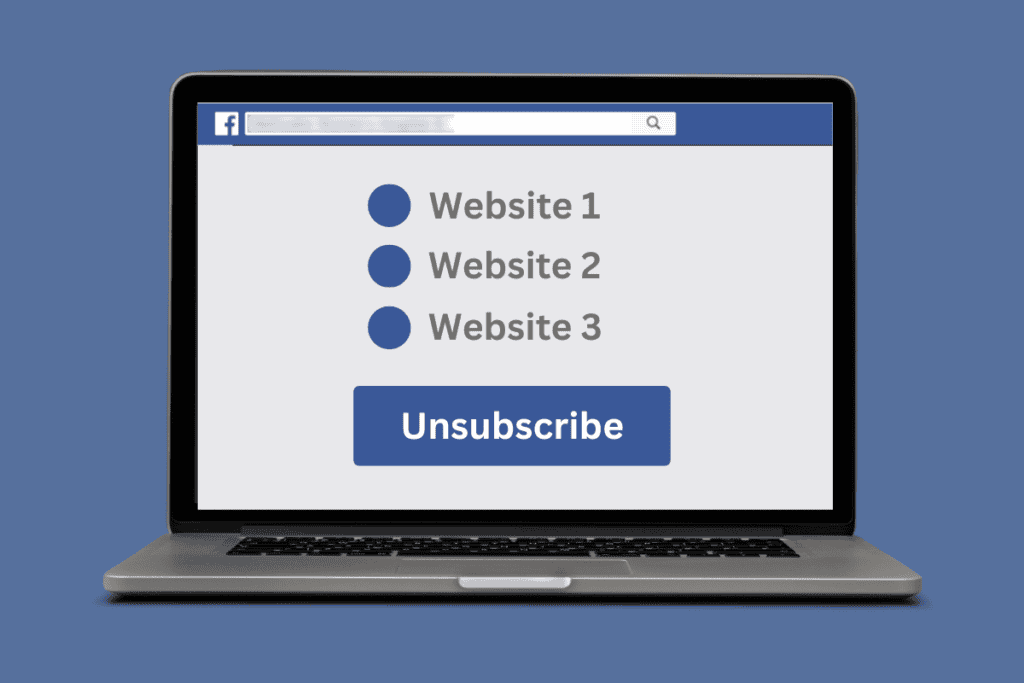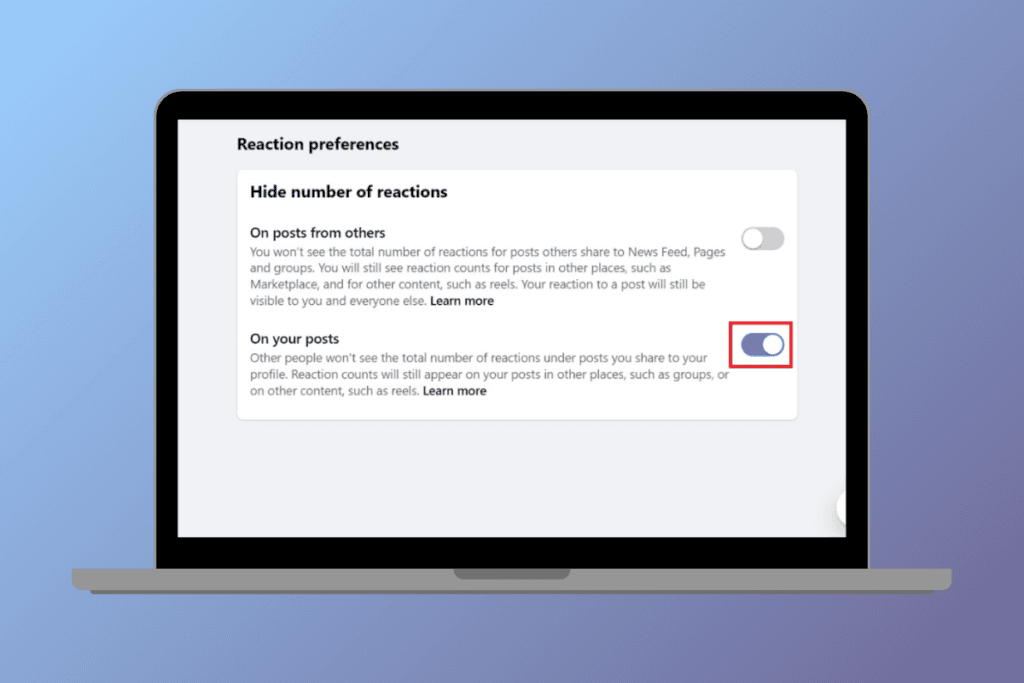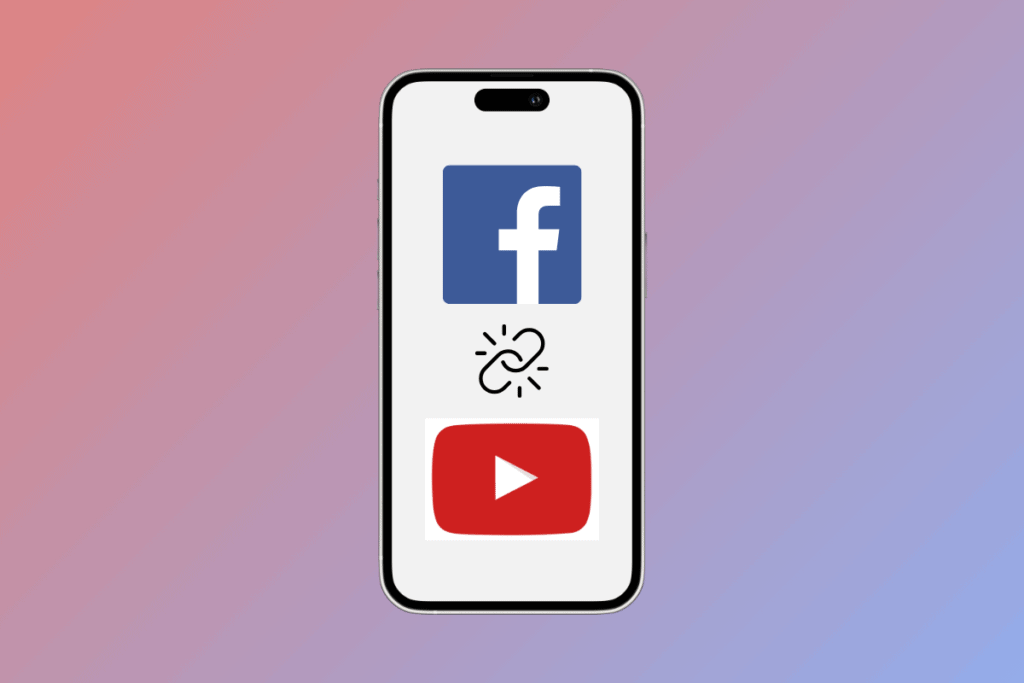It’s always convenient to view photos online but there’s something special about having physical printed photos to hold. Although printing photos from Facebook can seem difficult, with the right method you can easily pull off this task. In this guide, we will cover the process of how you can easily print photos directly from Facebook on a PC.

How to Print Photos from Facebook on PC
Method 1: Print in Browser
Follow the steps mentioned below to print pictures from FB in the browser:
- Visit Facebook and navigate to the photo you want to print.
- Right-click on the photo and click on Open in new tab from the dropdown menu.
- Press Ctrl+P on your keyboard (Windows) or Cmd+P (Mac).
- Adjust the settings and click on Print.

Method 2: Download and Print from Your Computer
Follow the steps mentioned below to download the image and print it from your computer:
- Open the photo you want to print on Facebook.
- Click the three-dot menu icon on the right side of the Facebook page name.
- Select Download from the dropdown menu.
- Once the photo has been downloaded to your computer, go to Downloads and open the image.
- Right-click on the image and select Print.
- Adjust the settings and click on Print.

Also Read: How To Print Instagram Photos From Target
So, this is how you can print photos from Facebook on your PC. If you have any queries or suggestions, do let us know in the comments section below. Stay tuned to TechCult for more such helpful guides.