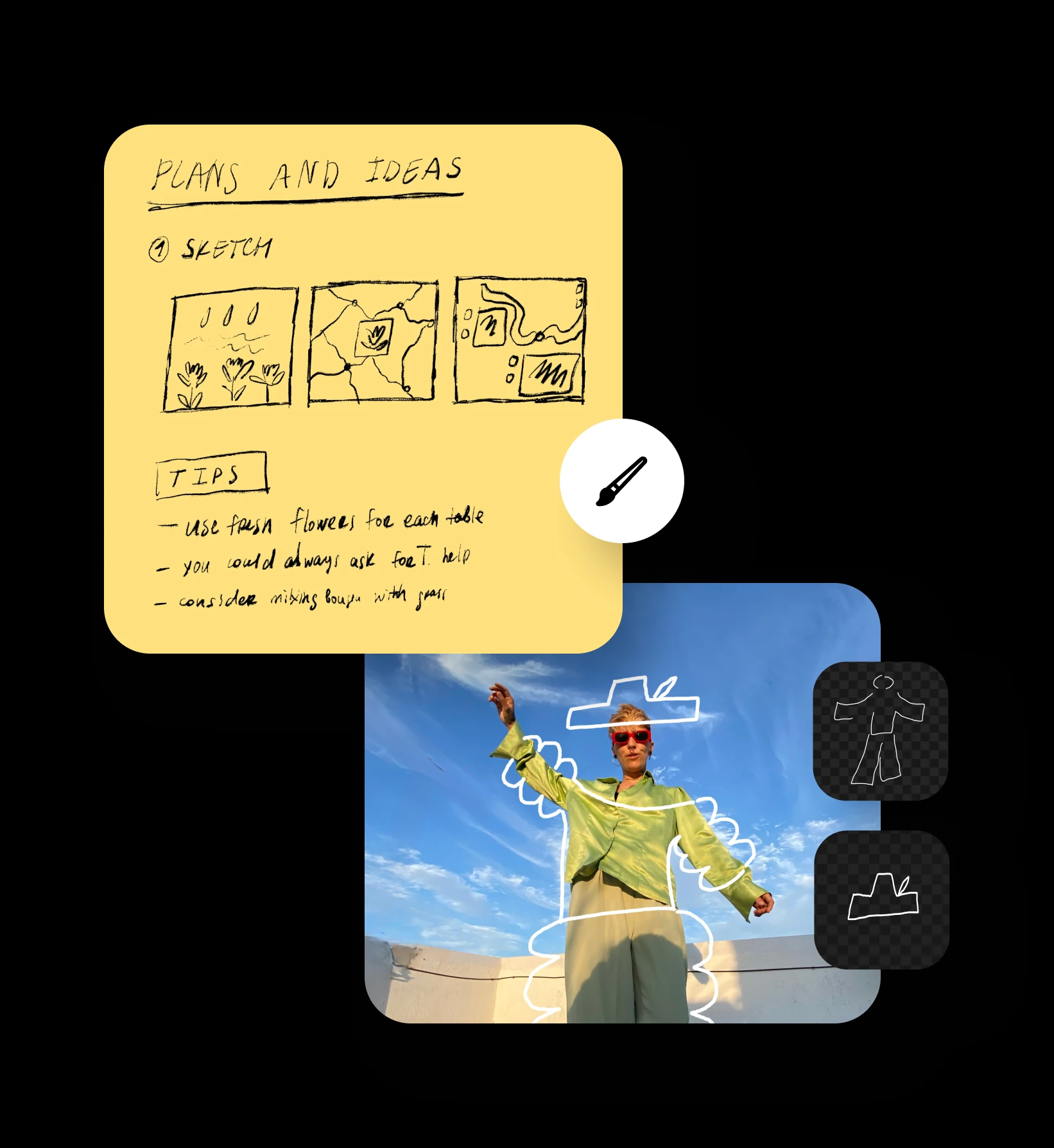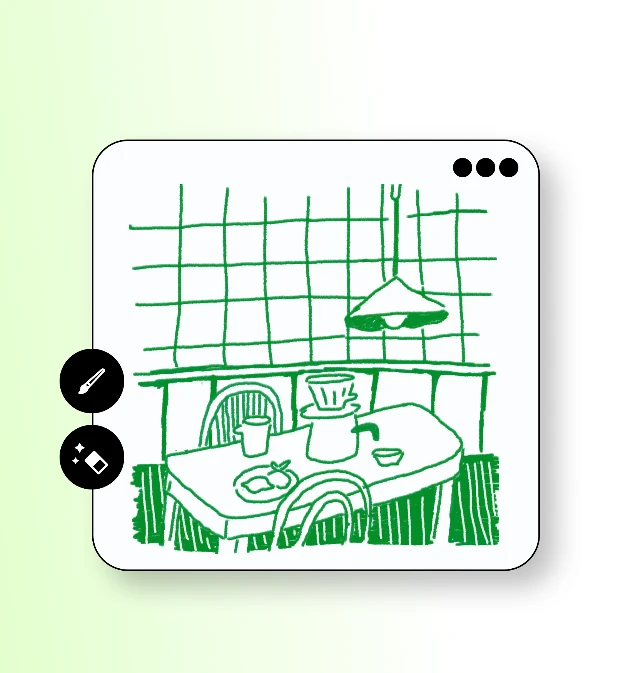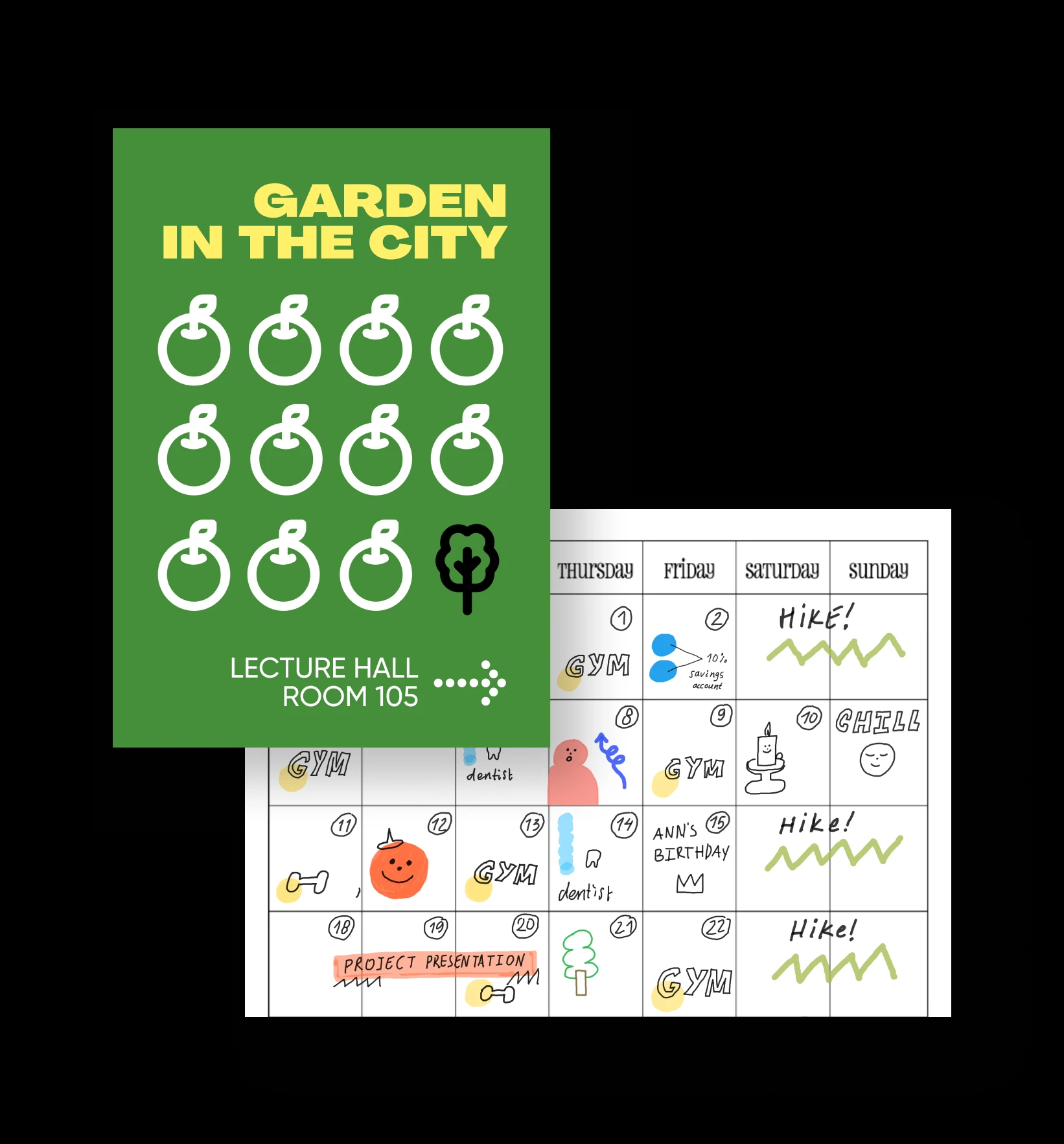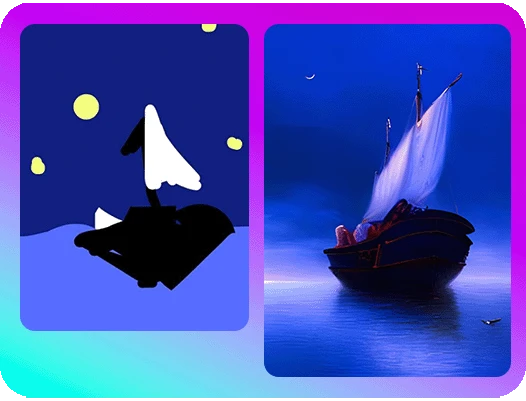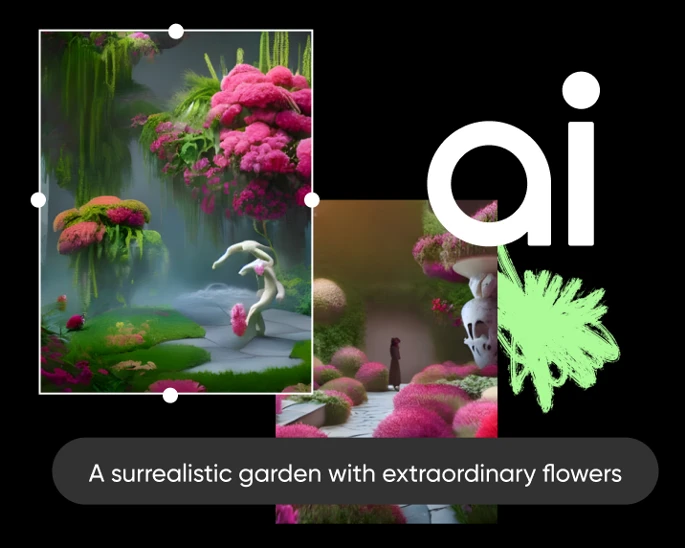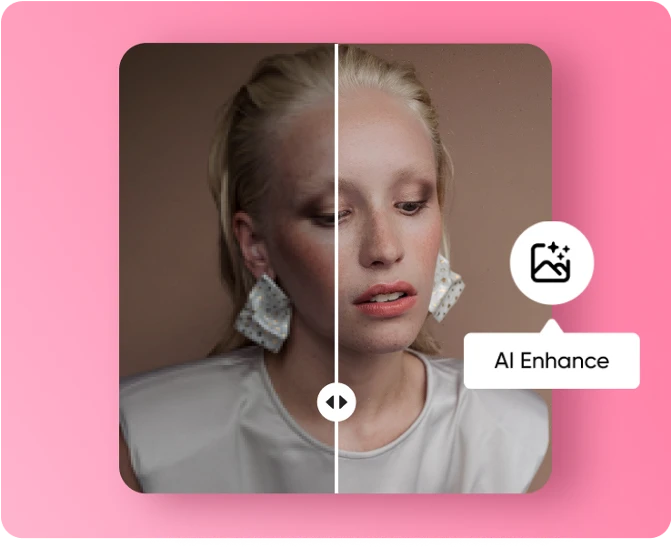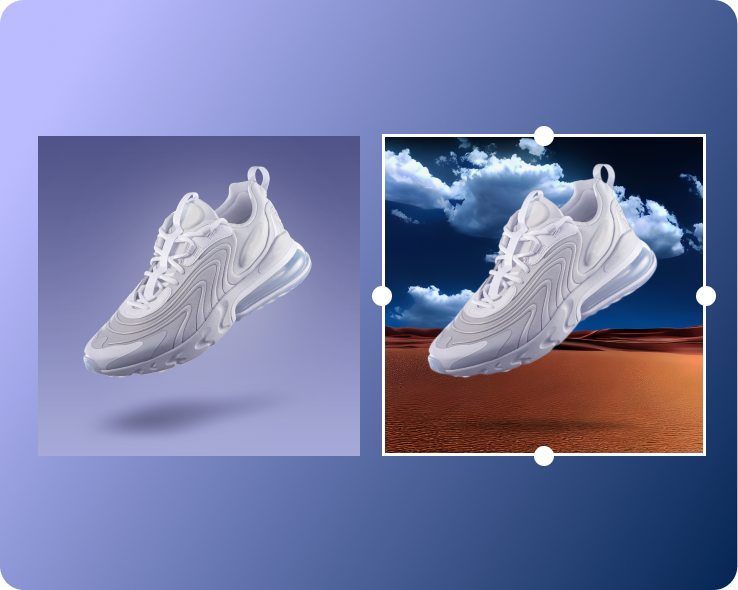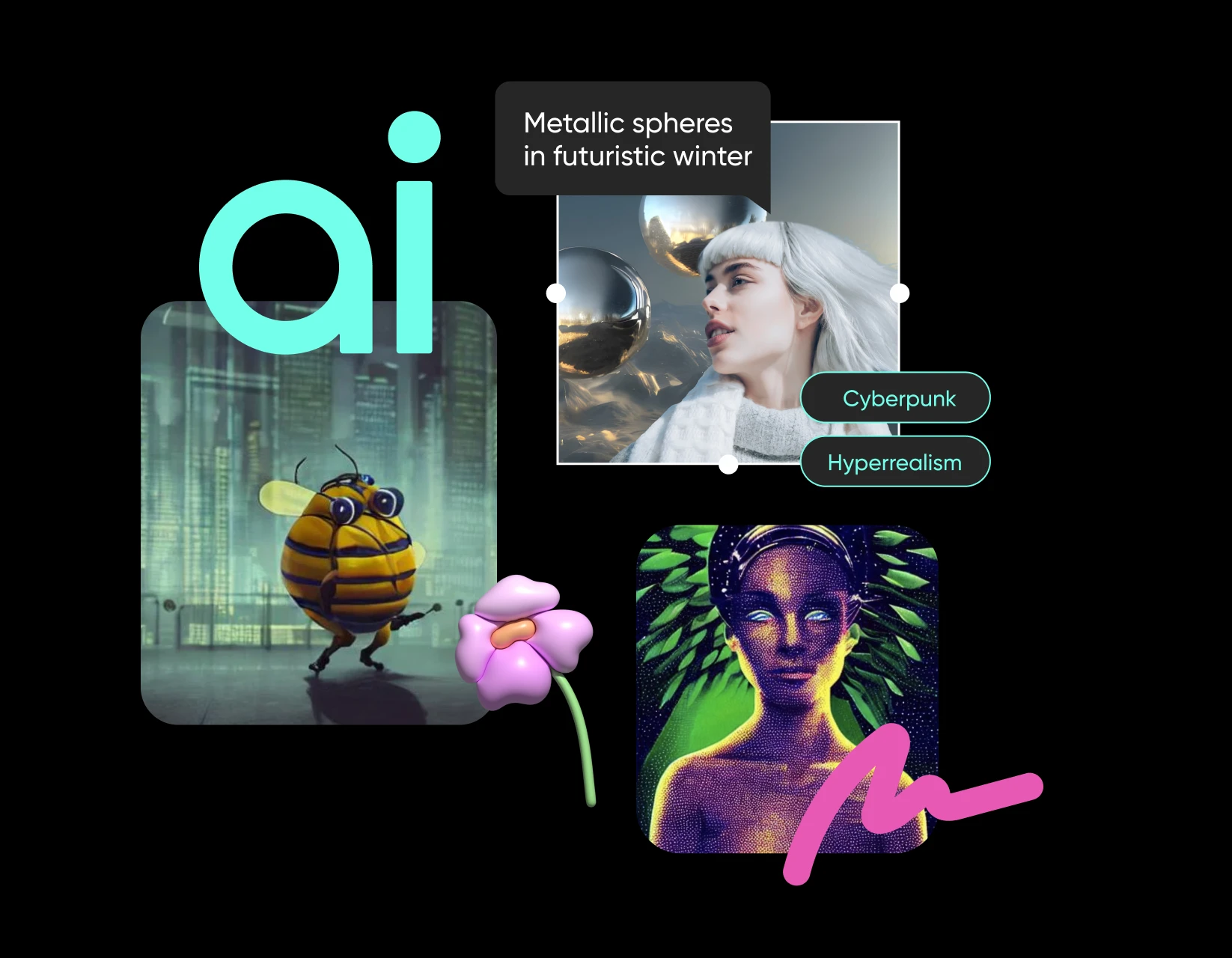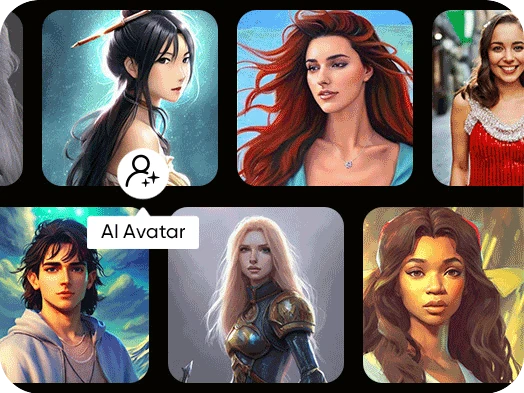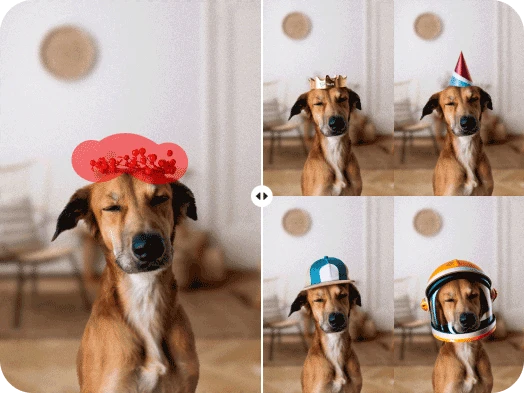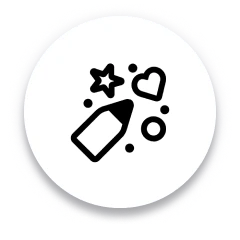
Variety of brushes
Pick from an ever-growing library of brushes to draw and express even the most complex ideas.
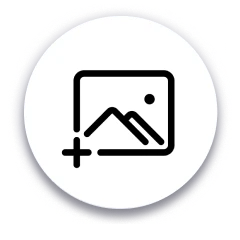
Insert images
Add photos to create vision boards, speed up your sketching process, and draw traced art with ease.
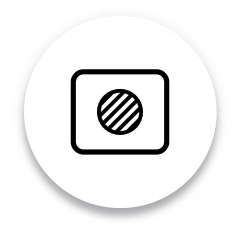
Shapes and fills
Use ready-made shapes and pattern fills to give an artistic touch to your sketches effortlessly.
How to create sketches using Draw
Select the Draw tool
Use the toolbar on the left to launch the Draw tool. Just click on the brush icon.
Pick a canvas
Pick a brush
Insert images and stickers
Download

Picsart Draw FAQ
Is Draw free?
What can I use Draw for?
The Picsart Draw tool is perfect for creating sketches on the go, jotting down ideas, and annotating documents and images.
Is there an undo/redo feature in the Draw?
Yes, you can freely go back and forth in your drawing process with the Undo and Redo buttons.
Can I save and export my drawings?
Absolutely! You can export your drawings in JPG, PNG, and PDF formats.
Are there different brush types and colors available in Picsart's online drawing tool?
Yes! To be exact, there are 9 unique brush types available in Picsart’s drawing editor.
Do I need to have drawing experience to use the Draw online tool?
Not at all, the Picsart drawing tool is designed for everyone regardless if they’re a beginner or a pro.
Can I use the Draw on any device?
Yes, you can. Picsart Draw is available on the web, smartphones and tablets that run Android or iOS, as well as a Windows-native app.
What makes Draw the best free online drawing tool?
Picsart’s free online drawing tool is the best when it comes to offering a wide variety of brushes and erasers, layer functionality, as well as AI editing features like the AI Replace.
Discover more AI tools
Turn ideas into completed projects with the speed of light by utilizing AI superpowers.