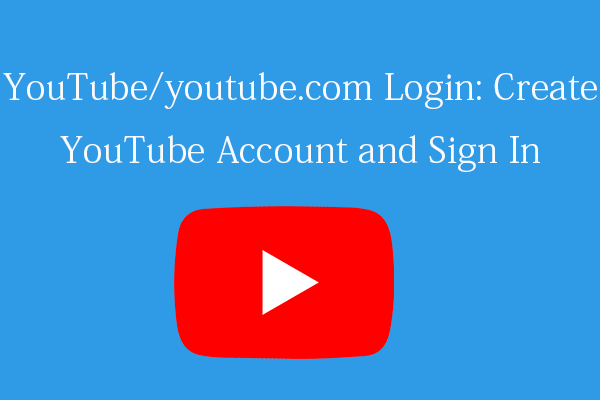This post provides 4 ways with detailed guides for how to download and install Windows 10 64 bit or 32 bit OS for your PC or laptop. If you are looking for solutions for other computer problems, you can visit the official website of MiniTool Software.
AlWindows 10 is a great OS used by many people these years. If you don’t have Windows 10 OS yet, you can check how to get Windows 10 64/32 bit downloaded and installed for your PC or laptop below.
Windows 10 64 Bit or 32 Bit Requirements
Before you download Windows 10 64 or 32 bit OS for your PC, you can firstly check the minimum requirements for installing Windows 10 below. If your computer hardware doesn’t meet the requirements, then you may not get Windows 10 OS and you can consider buying a new PC with Windows 10 preinstalled.
- Processor: 1 gigahertz (GHz) or faster processor or System on a Chip (SoC).
- RAM: 1GB for 32-bit or 2GB for 64-bit.
- Hard drive space: 16 GB for 32-bit OS 32 GB for 64-bit OS.
- Graphics card: DirectX 9 or later with WDDM 1.0 driver.
- Display: 800×600.
Related tutorial to help you find out your computer specs: How to check PC full specs Windows 10.
Windows 10 64/32 Bit Free Download Full Version – 4 Ways
Way 1. Buy Windows 10 from Microsoft Website
If you don’t have a license to install Windows 10 or haven’t upgraded to Windows 10 yet, you can go to https://www.microsoft.com/en-us/windows/get-windows-10 to buy a copy of Windows 10 and install it on your PC.
Way 2. Download Windows 10 64/32 Bit ISO File
- Download Windows 10 64 bit ISO or 32 bit ISO file from online reliable sources. Alternatively, you can also download Windows 10 Media Create Tool from https://www.microsoft.com/en-us/software-download/windows10 and use it to create a Windows 10 installation media file like an ISO file, USB flash drive, or DVD.
- If you create an ISO file, then you need to burn the Windows 10 64/32 bit ISO file to a blank USB with burning tools like Rufus.
- Then you can insert the installation USB flash drive or DVD to your PC and boot your PC into BIOS. Go to Boot menu and select to boot from the USB or DVD media.
- Follow the instructions to install Windows 10 for your PC.
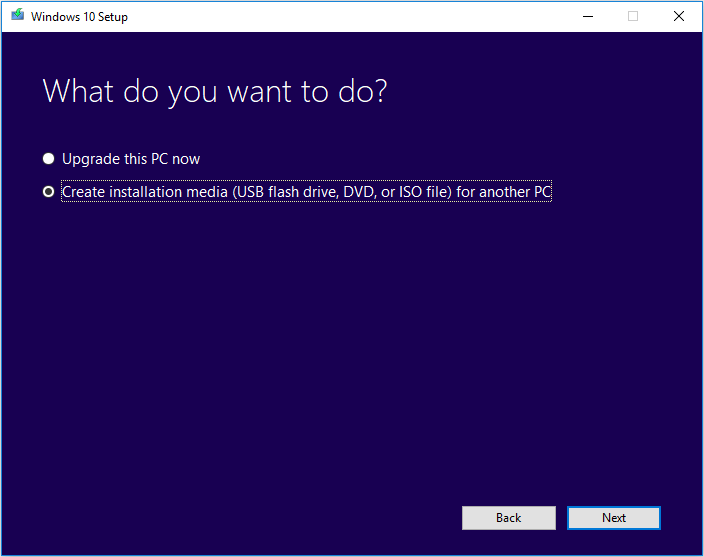
Way 3. Use Windows 10 Media Creation Tool
- Go to https://www.microsoft.com/en-us/software-download/windows10 page and click Download tool now button under Create Windows 10 installation media section to download Windows 10 Media Creation Tool.
- Run the Windows 10 Media Create Tool and follow the instructions to upgrade your PC to Windows 10.
Way 4. Use Windows 10 Installation Disc
If you buy a new computer that comes with an original Windows 10 installation disc, you can also install Windows 10 OS from the installation disc.
Check Your Windows 10 System Type (64 Bit or 32 Bit)
If you want to check if you’ve downloaded and installed the 64 bit or 32 bit of Windows 10, you can click Start menu, type about, click About your PC system settings. Then you can see your system type under Device specifications.
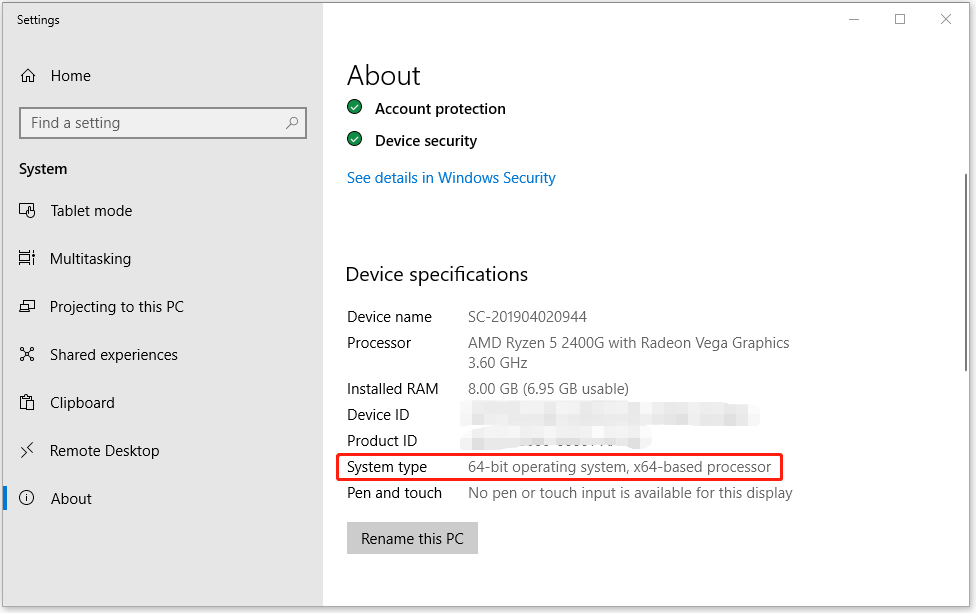
2 Ways to Keep Your Windows 10 OS Up-to-date
After you get Windows 10 64 bit or 32 bit downloaded and installed on your PC, you can use the ways to below to keep your OS up-to-date.
Way 1. Use Windows Update feature
To update Windows 10, you can click Start -> Settings -> Update & Security -> Windows Update -> Check for updates. Windows will automatically detect newer updates for Windows 10. If you find some newer updates available, you can select one to install on your PC.
Way 2. Manually download Windows 10 update
Go to https://www.microsoft.com/en-us/software-download/windows10 and click Update now button to download Windows 10 latest update setup file. After downloading, you can click the Windows update exe file and follow the instructions to install the latest update of Windows 10.
How to Upgrade from 32-bit to 64-bit in Windows 10
If you want to upgrade from 32-bit to 64-bit in Windows 10, you can check the related tutorials below.
How to Upgrade 32 Bit to 64 Bit in Windows 10/8/7 without Data Loss
What Is the Difference Between 32 Bit and 64 Bit (x86 vs x64)
Some Useful Software for Windows 10/11 Users
This post gives some tips for Windows 10 64/32 bit free download full version for your PC. Hope it helps.
As a top software developing company, MiniTool Software provides Windows users some useful software. For instance, you can use MiniTool Power Data Recovery to recover any deleted/lost data from Windows PC or laptop, memory card, USB flash drive, external hard drive, SSD, etc. You can use MiniTool Partition Wizard to easily manage hard drive partitions by yourself. You can use MiniTool ShadowMaker to backup and restore Windows OS and back up files/folders/partitions, etc. To deal with video issues, you can turn to MiniTool MovieMaker, MiniTool Video Converter, MiniTool Video Repair, etc.