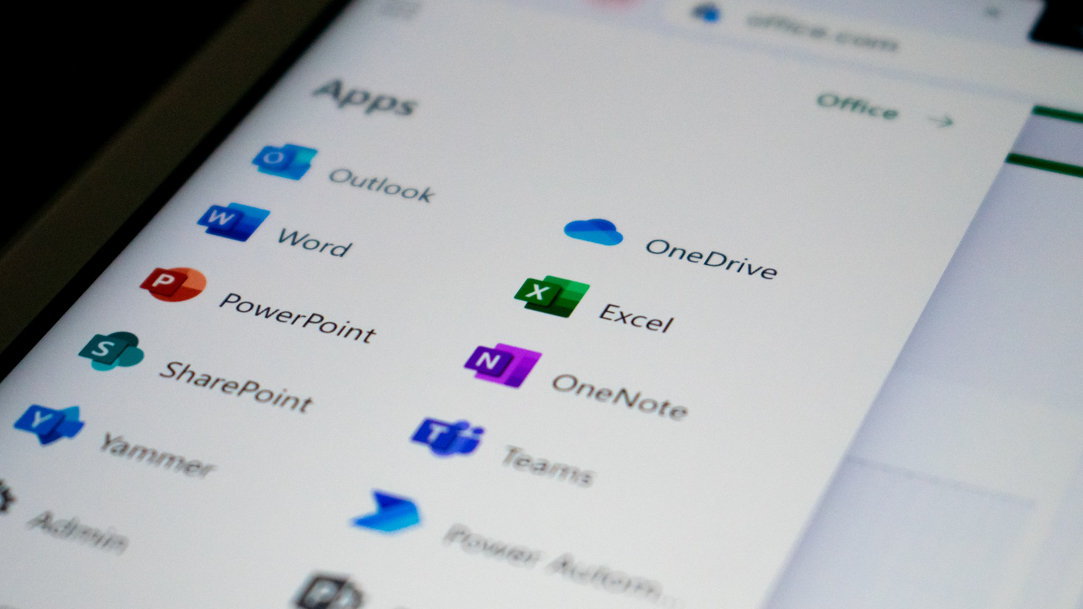
May 9, 2023
How to download apps using Microsoft Store
Apps, short for “applications,” are designed to help you make the most out of your electronic devices. Microsoft Store offers a wide selection of apps for productivity, entertainment, shopping, and more. All apps are verified by Microsoft for security, so you can trust what you install! The apps that are available might surprise you, with popular apps such as WhatsApp, Discord, Netflix, and more available on our Microsoft Store. Learn how to download apps on your Windows 11 device.
How do I find Microsoft App Store?
In addition to devices and accessories, find Windows-approved apps right in Microsoft Store. Head to the apps section to explore by category. Choose from an extensive range of Microsoft tools, like Microsoft Teams and Microsoft Outlook, and hundreds of other useful apps. Many apps are free, some possess in-app purchases or subscriptions, and some can be downloaded for a small fee.
How to download your favorite apps using Microsoft Store
Once you learn how to use Microsoft Store, you can easily add to your collection of apps. Here are some tips on how to get started:
Open Microsoft Store
Open Microsoft Store through your browser by going to www.microsoft.com/en-us/store. You can also access it on your device by selecting the Start button or your Windows key and scrolling down to find Microsoft Store. If you have trouble opening the app, use these tips for launching Microsoft Store.
Search for apps
Click on the search bar at the top of the screen to find the app you’re looking for. If you don’t have an app in mind, explore by category including Business, Kids & family, Health and fitness, and so many more!
Get the app
Once you’ve found your desired app, select Get or Install. In some cases, the app may be preinstalled on your device. In that case, it will open automatically. If not, once it downloads, you’ll have the option to open the app and start enjoying right then and there.
Sign in to your Microsoft account
If you aren’t logged in to your Microsoft account, you will need to do so before downloading any apps. Use your existing credentials to sign in or create a new account for free.
Launch your new app
After your app has been installed, you can always launch it through Microsoft Store or find it with your Windows Search bar. In Microsoft Store, select Library to find your downloaded apps and the latest updates.
These days, there are apps for just about anything you can imagine and then some. Find new ways to work, play, and enjoy your digital life with this list of Windows 11 apps. If you haven’t yet, try Windows 11 today to enjoy state-of-the-art apps and so much more.
Products featured in this article

Microsoft Teams
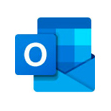
Microsoft Outlook
More articles

How to take screenshots on Windows 11
Get to know these screenshot taking methods and save important information to your PC.

How to sync your computers
Take full advantage of Windows 11 by syncing your settings across all your computers.

How to check your GPU and why it matters
Get to know the purpose and value of your computer’s GPU.
