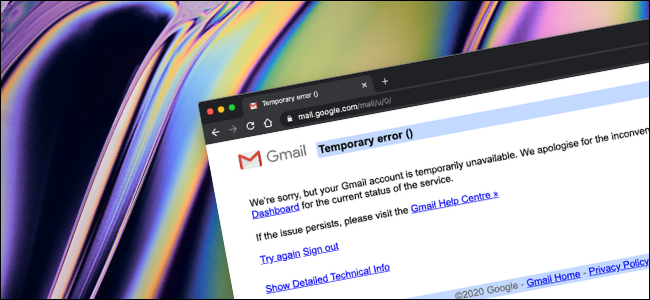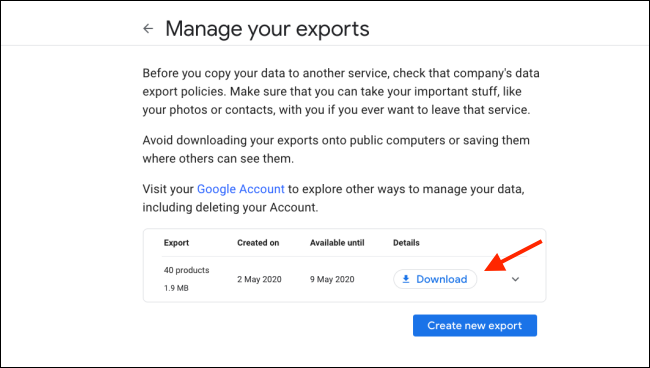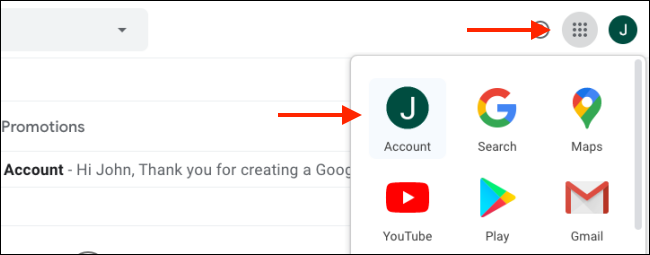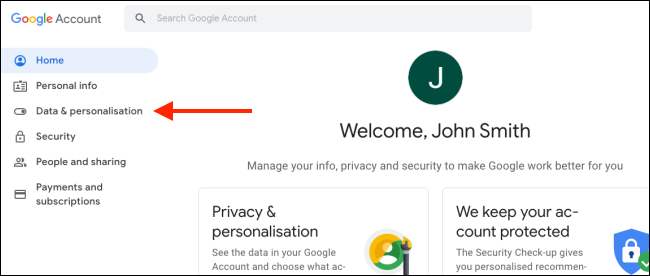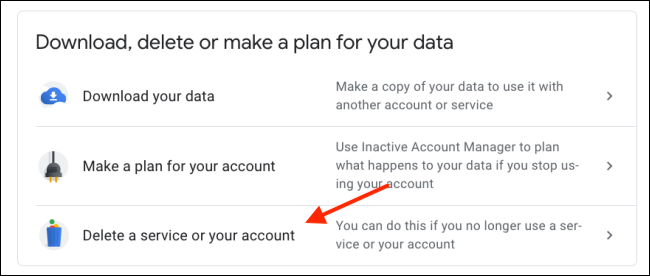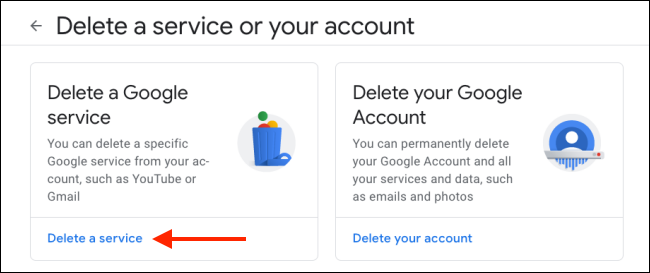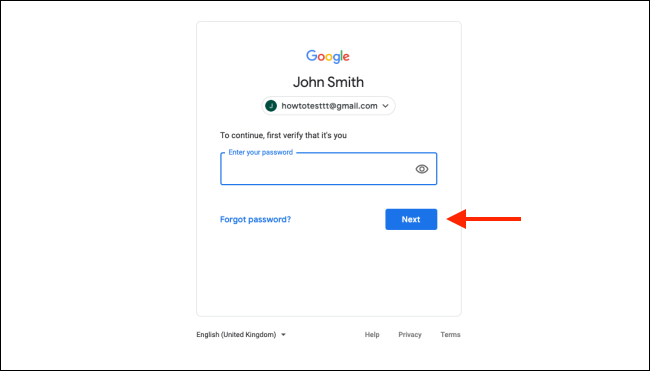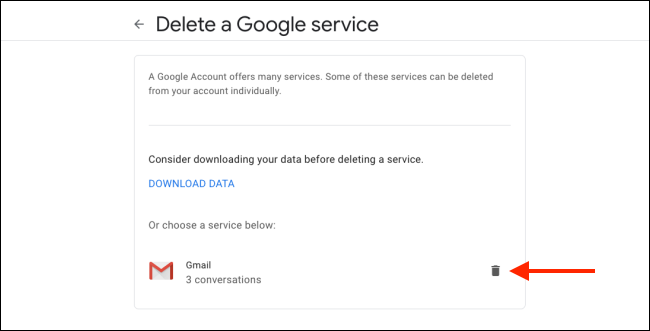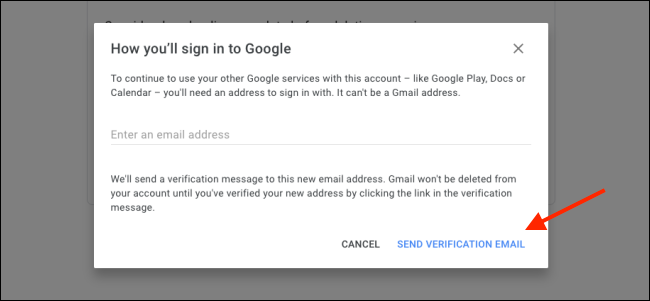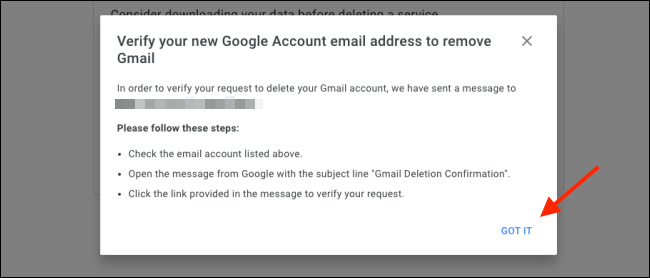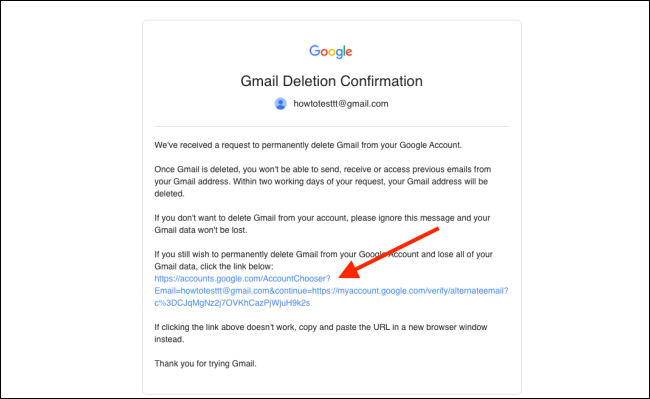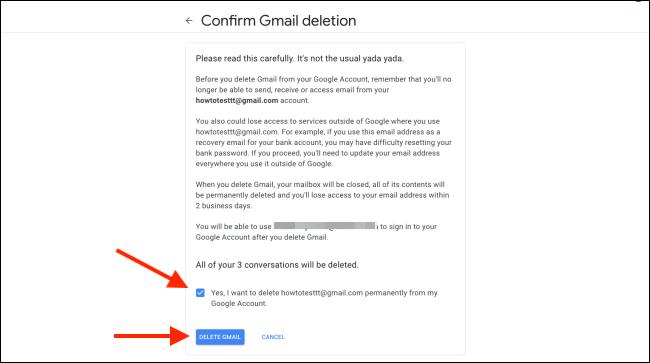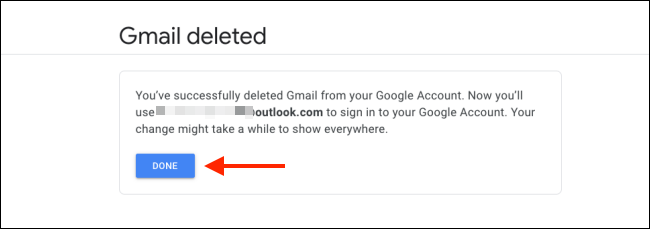It's quite easy to juggle a handful of Google accounts, but Gmail accounts are different, as they attract spam and hackers. If you don't need it, here's how to delete your Gmail account.
The good news is you can delete your Gmail without touching your Google account. When you delete your Gmail account, you lose access to your inbox, and every email you've sent and received, and that email address will be disabled. All of the emails will be deleted in two business days.
Before you delete your Gmail account, you should update your email address on all important accounts (like your bank account). It will be impossible to recover the account using a deleted Gmail address.
Once you delete your Gmail account, you'll still be able to log in to your Google account using an alternative email address.
Before getting started, visit Google Takeout to safely download all the data from your Gmail and Google accounts. Depending on how much you've stored, this might take some time.
We'll start this process from the Gmail inbox. Go to the Gmail website and log in to the account that you want to delete.
Next, click the Menu icon at the top right, and then click "Account."
You'll now enter the Google account management page. Here, click "Data and Personalization" in the sidebar.
Scroll down and click "Delete a Service or Your Account." If you haven't already, you should first click "Download Your Data" to download a copy of all your Google data. We can't stress enough how important this step is, as you're about to permanently delete everything.
Next, click "Delete a Service."
Sign in with your password and click "Next."
On the "Delete a Google Service" page, click the Delete icon next to the Gmail label.
Here, you can type an email address that will serve as a new backup and login option for the rest of your Google account. You have to use a non-Gmail account for this.
After you type the email address, click "Send Verification Email."
In the popup, click "Got it."
Next, open the inbox for the email address you just provided, and check for a new email with the title "Gmail Deletion Confirmation."
Click the link in the email.
After opening the link, you see a final confirmation screen for deleting your Gmail account. You should take some time to read through it.
Click the box to confirm you want to delete the account permanently, and then click "Delete Gmail."
On the next screen, click "Done" to complete the process.
Your Gmail account will be deleted after a few seconds. You won't be able to log in to your Gmail or Google account using the same email address. From now on, you'll use the alternative email address you provided.
You can also delete your Google account along with your Gmail account if you prefer.