- Best for users who prefer spreadsheets: Smartsheet
- Best for startups and small businesses: monday.com
- Best for scalability: Asana
- Best for team collaboration: Wrike
- Best for development teams: Jira Software
- Best all-in-one project management software: ClickUp
- Best free project management software: Trello
- Best for client-facing users: Teamwork
- Best for project management analytics: Hive
- Best for remote teams: Basecamp
Many professionals prefer using Mac computers for their work, including project management, which means they need dedicated software that works on macOS. Here, we have highlighted some of the best project management software for Mac users and their pros, cons, pricing and standout features. We have also shared our methodology for evaluating the software as well as tips on choosing the best Mac project management software.
Featured Partners
Top PM software for Mac users comparison
Here is how the top project management software for Mac users compare in terms of core features.
| Software | Gantt charts | Kanban boards | Native time tracking | Free version | Starting price (per month) |
|---|---|---|---|---|---|
| Smartsheet | Yes | Yes | Yes | Yes | $7 per user |
| monday.com | Yes | Yes | Yes | Yes | $12 per user |
| Asana | Yes | Yes | Yes | Yes | $10.99 per user |
| Wrike | Yes | Yes | Yes | Yes | $9.80 per user |
| Jira | No | Yes | Yes | Yes | 8.15 per user |
| ClickUp | Yes | Yes | Yes | Yes | $7 per user |
| Trello | Available through add-on | Yes | No | Yes | $5 per user |
| Teamwork | Yes | Yes | Yes | Yes | $5.99 per user |
| Hive | Yes | Yes | Yes | Yes | $12 per user |
| Basecamp | No | Yes | No | Only for teachers and students | $15 per user |
Smartsheet: Best for users who prefer spreadsheets

Smartsheet provides Mac users with a clean and organized spreadsheet-based interface. Users already familiar with spreadsheets will find it easy to transition to Smartsheet. The top features of the tool include extensive customization options, project visualization tools, resource management and workflow automation.
Pricing
- Free: No cost for up to one user and two editors.
- Pro: $7 per user per month if billed annually or $9 per user per month if billed monthly. A free trial is available.
- Business: $25 per user per month if billed annually or $32 per user per month if billed monthly. A free trial is available.
- Enterprise: Quotes are available upon request.
Standout features
- Spreadsheet interface: Smartsheet delivers a flexible and simple feature set presented with the familiarity of a spreadsheet interface (Figure A).
- Automated workflows: Mac users can create no-code automated workflows within projects and eliminate tedious manual work.

Pros
- Familiar spreadsheet interface.
- Variety of project tracking tools.
- Highly customizable dashboards.
Cons
- Several important tools are only available through add-ons.
- Dependence on spreadsheets.
- Limited mobile app.
Top integrations
- Miro.
- DocuSign.
- MS Teams.
- Google Chat.
Why we picked Smartsheet
Smartsheet was added to this list for users who prefer to use spreadsheets or work with large volumes of tabular data. With Smartsheet, you also get a high level of dashboard customization so that you can tailor the layout according to your needs.
When to use something else
A spreadsheet-like interface may not be your style. If you’re looking for a project management tool with a more traditional, non-spreadsheet interface or deeper integration with macOS-specific features, a different platform might better suit your needs.
For more information, read the full Smartsheet review.
monday.com: Best for startups and small businesses

monday.com offers incredible functionality, as it can be used for everything, including project management and software development. The project management tools offered by monday.com cover all phases of project management, from project planning to closing. Users can choose to view a high-level project overview or dig into more granular details of each task. In addition, monday.com has a clean and intuitive dashboard, making it easy to learn for beginners.
Pricing
- Free: Free plan for up to two seats.
- Basic: $9 per seat per month, billed annually, or $12 per seat billed monthly.
- Standard: $12 per seat per month, billed annually, or $14 per seat billed monthly.
- Pro: $19 per seat per month, billed annually, or $24 per seat billed monthly.
- Enterprise: Customized pricing.
Standout features
- Data visualization: monday.com offers a variety of ways to view and analyze data that can be customized by adding a dashboard or widgets according to user preference.
- Automation: Recurring or common tasks can be automated on monday.com. This includes setting up triggers, conditions and actions, which make it easy to automate specific tasks. For some tasks, users can even build custom automations from scratch (Figure B).

Pros
- Ease of setup and use.
- Data visualization tools, including timeline view with dependencies.
- Free trial that includes advanced features.
Cons
- Limited reporting features.
- Lack of advanced features in lower tiers.
Top integrations
- Slack.
- Gmail.
- Zendesk.
- Hubspot.
Why we picked monday
monday work management is featured on this list because of its versatility and customization capabilities, making it suitable for users of all technical levels, including startups and small businesses.
When to use something else
For Mac users who require specialized project management features such as native budget tracking or advanced risk analysis tools integrated within the platform, you’re likely to be better off exploring alternatives that focus on these areas.
For more information, read the full monday review.
Asana: Best for scalability

Asana is the top project management software that offers a native desktop app for Mac users. With its feature-rich plans and impressive scalability, Asana is suitable for all types of businesses. Mac users can use it to create tasks, track project progress, collaborate with team members and clients and automate workflows.
Pricing
- Basic: $0 per user per month.
- Premium: $10.99 per user per month if billed annually or $13.49 per user per month if billed monthly.
- Business: $24.99 per user per month if billed annually or $30.49 per user per month if billed monthly.
- Enterprise: Custom quote.
Standout features
- Asana Portfolios: Using this feature, you can visualize the project schedule and progress of multiple projects using a timeline view that uses Gantt charts (Figure C).
- Multi-device sync: With Asana, you can synchronize project data across multiple devices, including Windows and Mac computers.
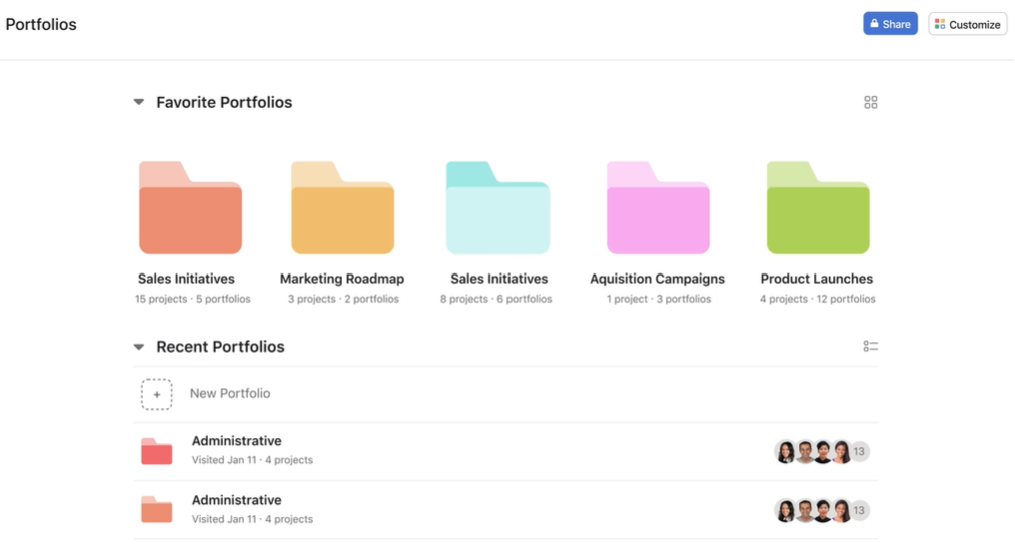
Pros
- Highly scalable.
- Generous list of features.
- Powerful reporting and analytics.
Cons
- Unintuitive UI.
- Occasional lag when moving between data extensive pages.
Top integrations
- OneDrive.
- Slack.
- Adobe Creative Cloud.
- Zapier.
Why we picked Asana
Asana is featured on this list as a result of its scalability, making it ideal for businesses of all sizes. We were also impressed with Asana’s reporting and analytics tools.
When to use something else
If you have projects that deal with lots of images and other graphics, Asana might not be the ideal choice, as its capabilities for handling visual content and markup tools are rather limited.
For more information, read the full Asana review.
Wrike: Best for team collaboration
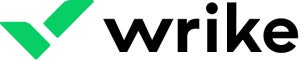
Wrike is a versatile project management solution available as a desktop app for Mac and Windows. It is a cloud-based application, so it can be used on any device that has internet access. One of the top features of Wrike is its visualization tools, including Gantt charts, waterfall schematics and Kanban boards. New users might take some time to get familiar with its user interface.
Pricing
- Free plan: No cost for unlimited users.
- Team: $9.80 per user per month.
- Business: $24.80 per user per month.
- Enterprise: Custom quote.
- Pinnacle: Custom quote.
Standout features
- Wrike Sync: You can use Wrike two-way sync with applications such as GitHub and Jira Software to automatically sync all important information about a project (Figure D).
- AI Project Risk Prediction: Wrike has in-built artificial intelligence tools that can alert users of any hurdles or issues that can delay a project.
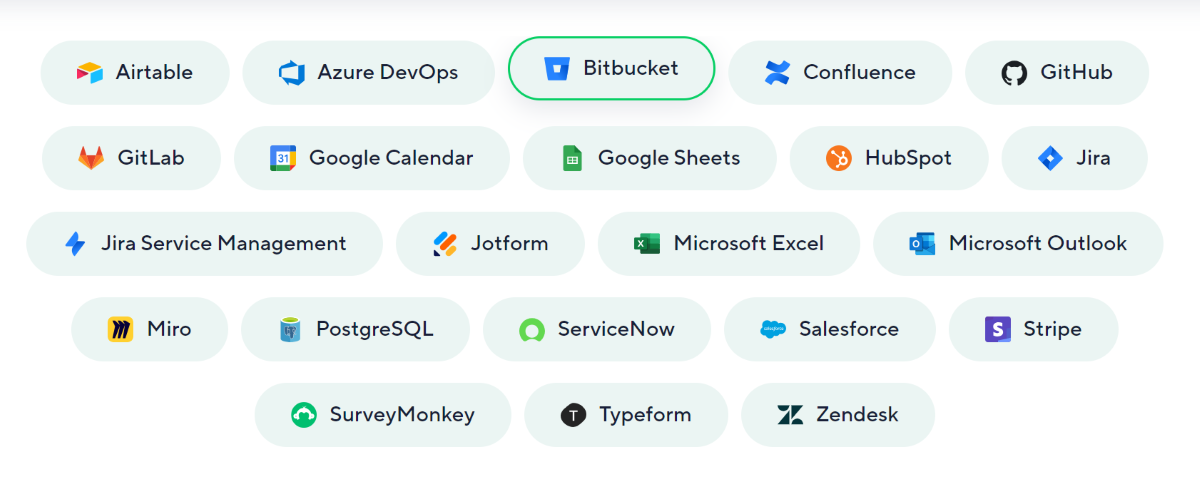
Pros
- Free plan that offers unlimited users.
- Excellent project visibility tools.
- Desktop app.
- Offline mode.
Cons
- The mobile app needs improvement.
- It has a steep learning curve.
Top integrations
- Slack.
- Dropbox.
- Tableau.
- GitHub.
Why we picked Wrike
We chose Wrike as one of the top PM software for Mac users for its outstanding team collaboration tools, quick data syncing capabilities and variety of project views.
When to use something else
If you value a minimalist and straightforward interface for quick task management, without having to extensively customize it, consider an alternative like Asana. Wrike’s extensive feature set and customization options can especially overwhelm users seeking simplicity in a project management tool.
For more information, read our full Wrike review.
Jira Software: Best for development teams

Jira Software is known for its project management capabilities for development teams, but it offers much more than that. It provides extensive support for Agile project management and has an extensive range of integrations available, including deep integration within the Atlassian ecosystem. You also get impressive workflow customization to match your specific project requirements.
Pricing
- Free: $0 for up to 10 users.
- Standard: $8.15 per user per month if billed monthly or $850 annually for 1–10 users.
- Premium: $16 per user per month if billed monthly or $1,600 annually for 1–10 users.
- Enterprise: Available for teams with more than 800 users and only billed annually. Contact Jira Software’s sales team for pricing information.
Standout features
- Agile boards: Has both Scrum and Kanban boards to visualize project progress in real-time (Figure E).
- Jira automation: Automation templates enable users to use drag and drop features to automate their tasks.
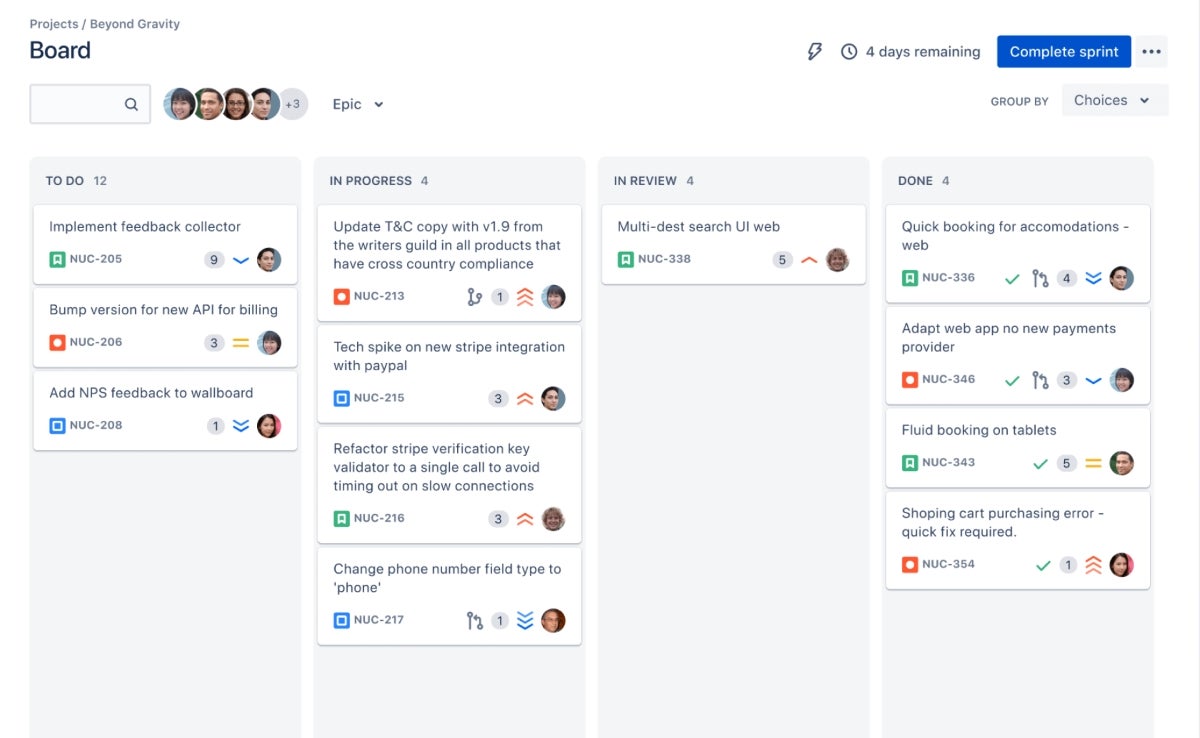
Pros
- Outstanding issue-tracking capabilities.
- Fast and responsive.
- Deep integration with other Atlassian products.
Cons
- Steep learning curve, especially for advanced tools.
- UI is not as intuitive as other competitors.
Top integrations
- Jira Software.
- Google Drive and Gmail.
- Figma.
- GitHub.
Why we picked Jira Software
The major advantage of using Jira Software is its powerful issue-tracking capabilities, which are ideal for software development teams and iterative project management. We also liked Jira Software’s Agile project management capabilities and integration ecosystem with Atlassian products.
When to use something else
If you’re not involved in software development or prefer not to work within an agile framework, Jira Software may be overkill for you. Take into consideration tools that are more accessible and take a visually straightforward approach to task and project management, minus the complexity of agile methodologies.
For more information, read the full Jira Software review.
ClickUp: Best all-in-one project management software
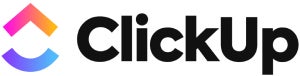
ClickUp is an all-in-one project management tool offering the right balance between user-friendliness and functionality. It offers file sharing, status alerts, task management and several other tools, from project initiation to completion. It is also highly customizable and offers several automation tools for repetitive tasks.
Pricing
- Free plan: No cost.
- Unlimited: $7 per person per month if billed annually or $10 per person per month if billed monthly.
- Business: $12 per person per month if billed annually or $19 per person per month if billed monthly.
- Enterprise: Custom pricing.
Standout features
- Native time tracking: Users can track time, add notes, set estimates, view reports and filter timesheets using the native time tracking tools.
- Dashboards: ClickUp offers multiple views, including customized dashboards, charts and a selection of over 50 widgets (Figure F).
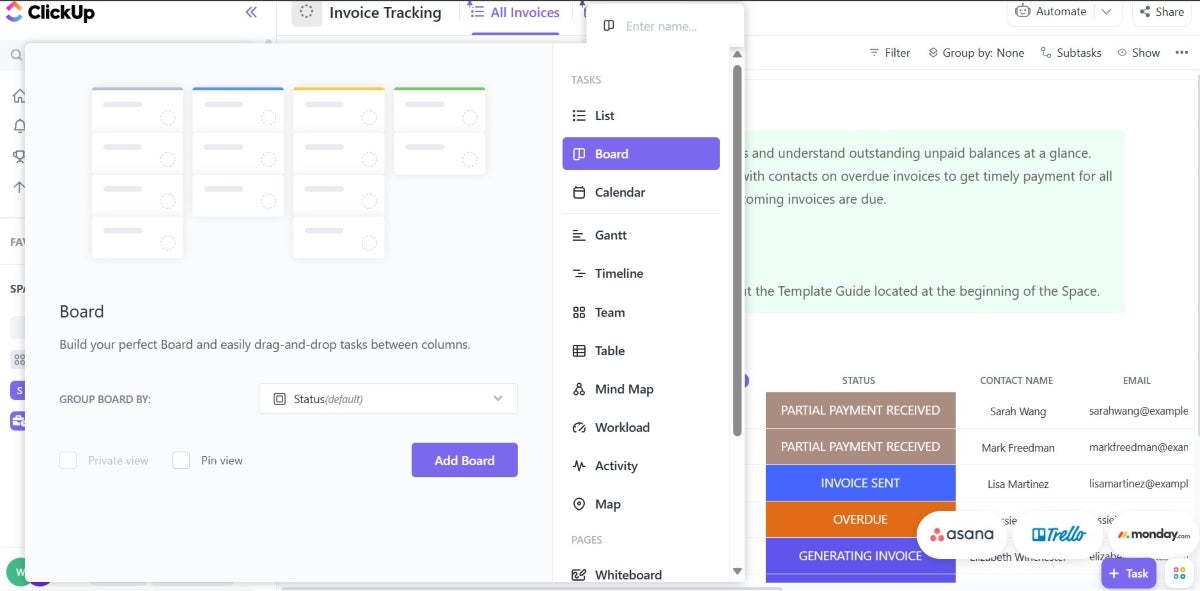
Pros
- 24/7 live support.
- Multiple views.
- Highly customizable.
Cons
- Prone to bugs and glitches.
- Clunky interface.
Top integrations
- Gmail.
- Zoom.
- Harvest.
- Zendesk.
Why we picked ClickUp
With its affordable pricing, multiple project views and comprehensive set of features, ClickUp was an easy pick for our list of the top PM software for Mac users.
When to use something else
If you prefer a more focused and less feature-dense environment, you may want to consider alternatives such as Basecamp. ClickUp has lots of features and customization options that are undeniably powerful but can sometimes introduce a steep learning curve or potentially overwhelm teams that just need a simple project management tool.
For more information, read the full ClickUp review.
Trello: Best free project management software
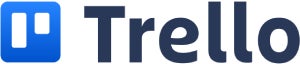
Trello uses management boards, templates, roadmap features and other tools to simplify project management. The Kanban-style design of the main dashboard is visually appealing and easy to use. Users can quickly and simply cross-collaborate, assign tasks, view workflow and share files. Additionally, the mobile app and desktop interface offer extra flexibility.
Pricing
- Free: No cost.
- Standard: $5 per user per month if billed annually or $6 per user per month if billed monthly.
- Premium: $10 per user per month if billed annually or $12.50 per user per month if billed monthly.
- Enterprise: Starts at $17.50 per user per month and gets cheaper with more users.
Standout features
- Automation: The Butler is an automation tool offered by Trello that allows users to create rules, commands and buttons to reduce repetitive work.
- Trello boards: The Kanban-style interface is the signature feature of Trello. The board system allows users to oversee the progress of multiple tasks (Figure G).
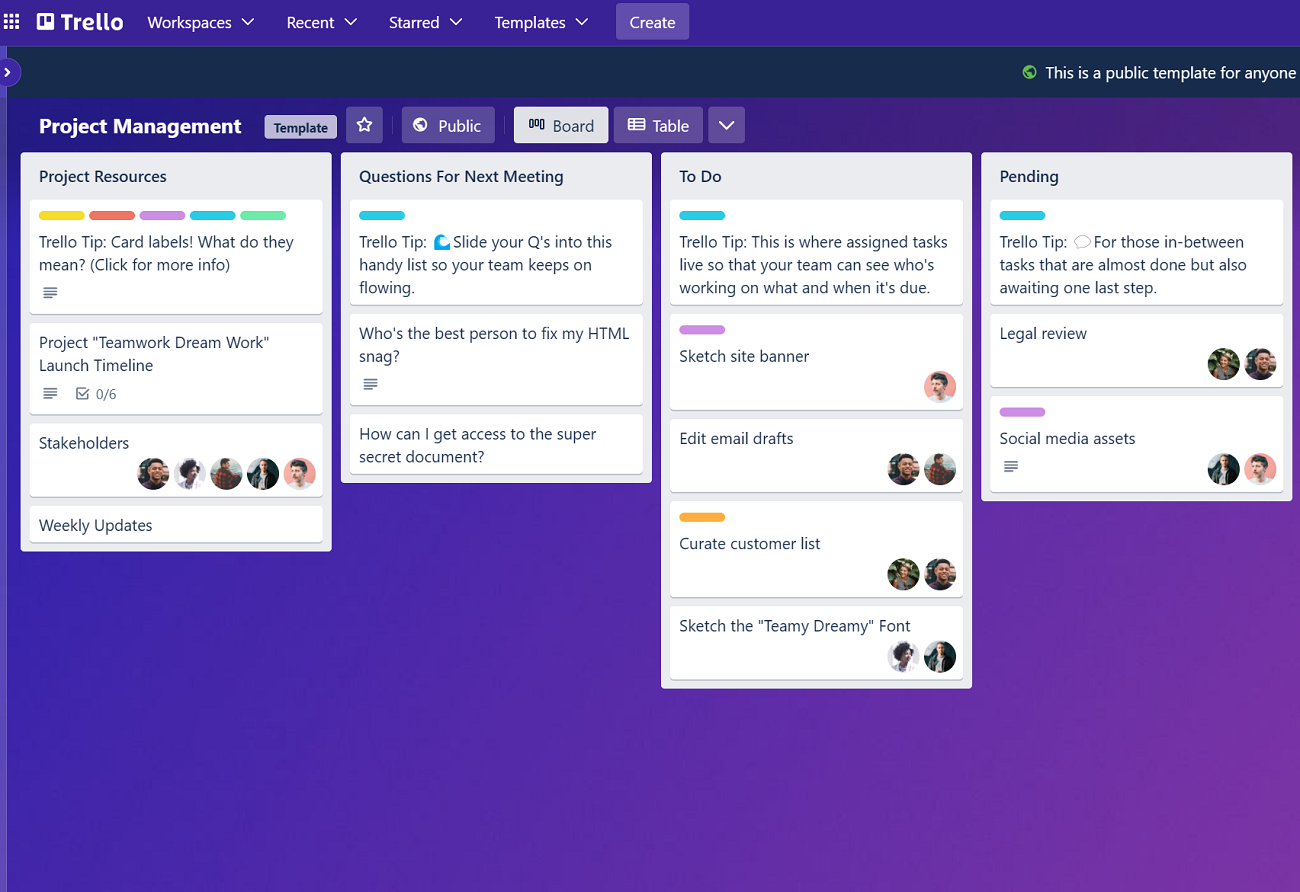
Pros
- Plenty of functionality in the free version.
- Drag-and-drop style interface.
- Unrivaled Kanban boards.
Cons
- Reliance on Kanban boards.
- No native time-tracking tool.
- The free plan allows the upload of files of 10MB or less.
Top integrations
- Jira Software.
- TeamGantt.
- GitHub.
- Slack.
Why we picked Trello
Trello offers an outstanding and feature-rich free plan. It also offers impressive ease of use with its Kanban-based UI. We also picked Trello for its simplicity and ease of use.
When to use something else
With its impressive Kanban boards, Trello can feel like a bit of a one trick pony. It doesn’t offer advanced project management features such as time tracking, detailed reporting or advanced resource management. For such, consider using alternatives like Wrike, that offer a broader set of tools for complex project planning and execution.
For more information, read our full Trello review.
Teamwork: Best for client-facing users

Teamwork is often featured on the list of top project management software for Mac users as it offers a full range of project management tools. Some of the best features of Teamwork include workload management and time tracking, which help businesses streamline their project management processes.
Available in both desktop and mobile app versions, Teamwork can be used for collaboration, customer relationship management, knowledge sharing and more.
Pricing
- Free Forever: No cost.
- Starter: $5.99 per user per month if billed annually or $8.99 per user per month if billed monthly.
- Delivery: $9.99 per user per month if billed annually or $13.99 per user per month if billed monthly.
- Grow: $19.99 per user per month if billed annually or $25.99 per user per month if billed monthly.
Standout features
- Budget tracking: Using Teamwork, users can manage the budget of each task or project or view historical budgets. This feature is available on the Grow and Premium versions, with a maximum of 30 active budgets (Figure H).
- Client-facing features: Teamwork offers various client-facing features, including team chat tools, client-access controls, collaborative document editors and more.
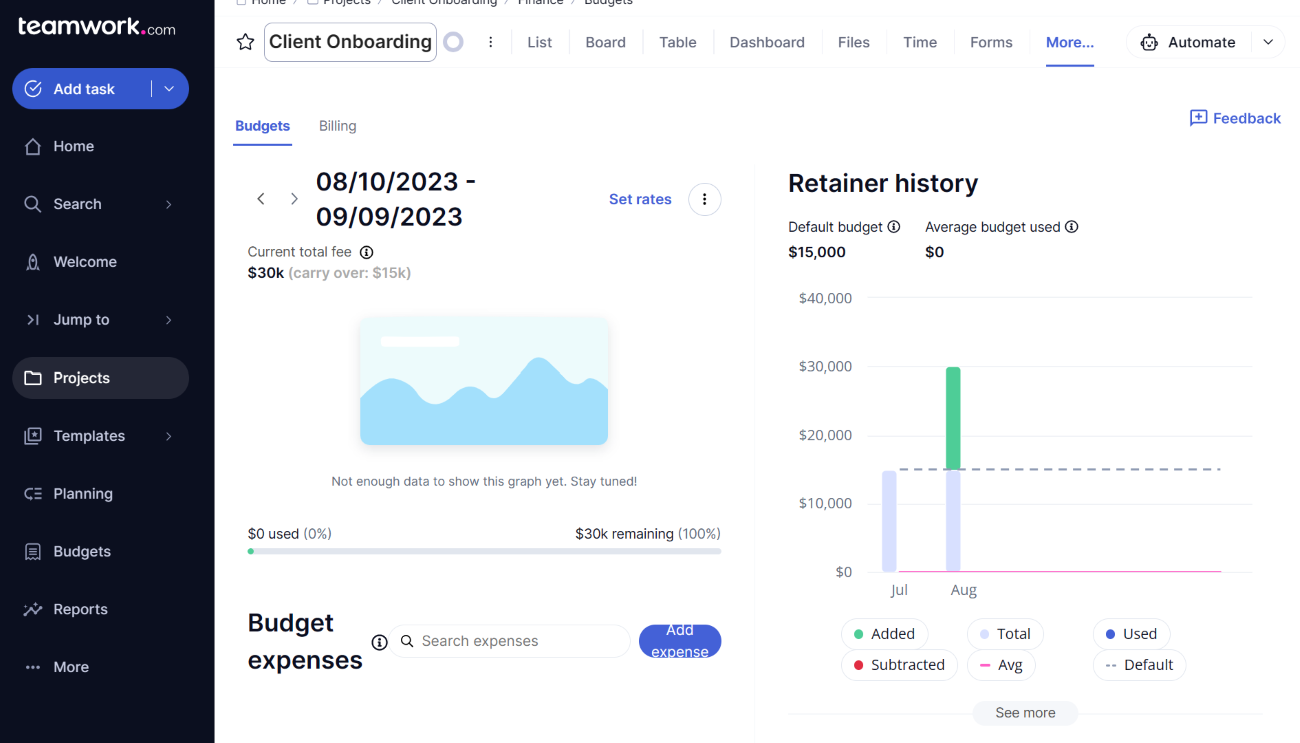
Pros
- Dedicated tools for workload management and time tracking.
- Variety of visualization tools for project data.
- Built-in apps and third-party tools.
Cons
- Advanced features require extra training.
- Interface feels a bit outdated.
- Modifications take time to become visible.
Top integrations
- MS Teams.
- Dropbox.
- Google Sheets.
- Slack.
Why we picked Teamwork
The strength of Teamwork is in its comprehensive set of features, including workload management and time tracking. It also offers impressive team communication and collaboration features.
When to use something else
If your Mac-based project management relies heavily on Kanban methodologies with a need for sophisticated automation within those workflows, it’s unfortunate that Teamwork’s functionality in this area is limited. With such a restriction, you may want to find an alternative that’s better suited.
For more information, read our full Teamwork review.
Hive: Best for project management analytics
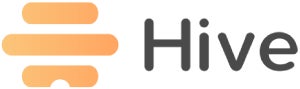
Hive, launched in 2016, is a relatively newer entry to the project management software market. However, it offers competitive pricing and features, including data visualization tools, portfolio views, Gantt charts, Kanban boards and to-do lists. It also offers a native messaging app for team collaboration and a compact and simple interface.
Pricing
- Free: No cost.
- Teams: $12 per user per month if billed annually or $18 per user per month if billed monthly.
- Enterprise: Custom pricing.
Standout features
- Automation: Hive project management software offers in-built templates and automation options to maximize user productivity. For example, users can set up buttons to automatically trigger specific actions or workflows to manage recurring or repetitive tasks.
- Hive Analytics: Hive’s powerful analytics tools allow businesses to gather valuable insights about a project. These include workload control, employee monitoring, forecasting reports and performance assessment.
- Flexible project views: Hive offers multiple views for managing projects, including Kanban, Gantt and calendar views, which serve different project management styles and preferences (Figure I).
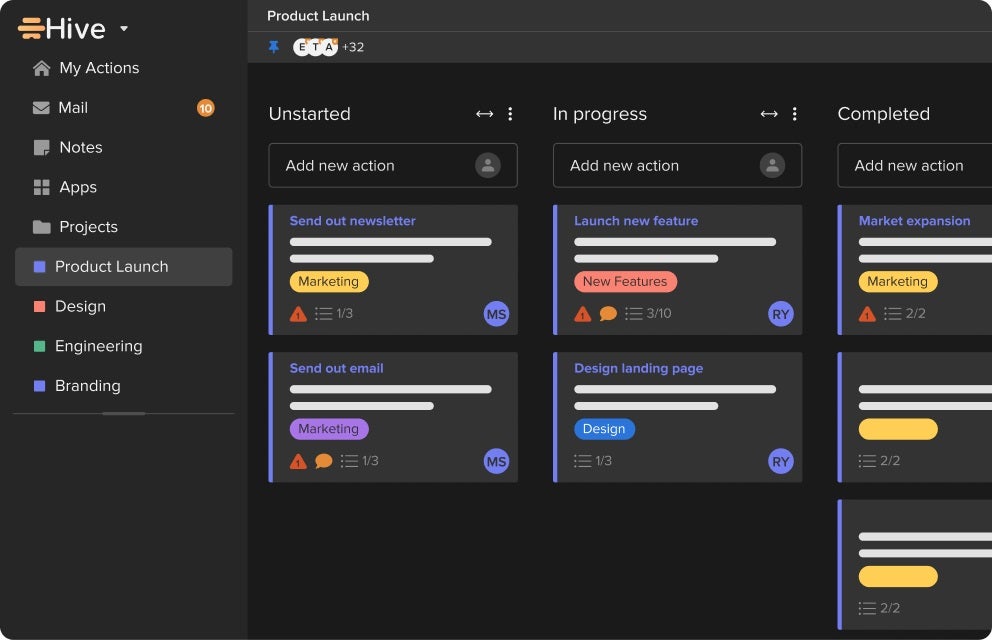
Pros
- Well-designed layout.
- Plenty of add-ons and integrations.
- Powerful analytics tools.
Cons
- The mobile app version has significantly reduced functionality.
- Privacy controls need improvement.
- It has no low-tier plans.
Top integrations
- Google Workspace.
- Zoom.
- MS Teams.
- Slack.
Why we picked Hive
We picked Hive to offer an option to Mac users who want powerful software capable of delivering in-depth analytics and reporting and the ability to process large volumes of data. You also get a well-designed layout with Hive.
When to use something else
Should you need to create and manage dependent tasks within your projects, Hive’s rather limited in this area, and it might be a dealbreaker for you. In such cases, you may find an alternative like Asana, with its robust task dependency features and more straightforward task management capabilities, to be more suitable.
For more information, read the full Hive review.
Basecamp: Best for remote teams
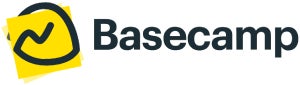
Basecamp is a widely used project management solution that works on Windows and Mac. With Basecamp, you get a plethora of team communication and collaboration tools, making it ideal for remote teams. These include features such as message boards, pings, automatic check-ins and group chatting. You also get a variety of project views and client access controls.
Pricing
- Free: Only available to teachers and students.
- Standard: $15 per user per month.
- Pro Unlimited: $299 per month if billed annually or $349 per month if billed monthly.
Standout features
- Campfire: This is the built-in chat feature in Basecamp for one-to-one or group messaging.
- To-do lists: Basecamp gives users a space to track their tasks,deadlines, progress, notes and responsibilities through lists (Figure J).
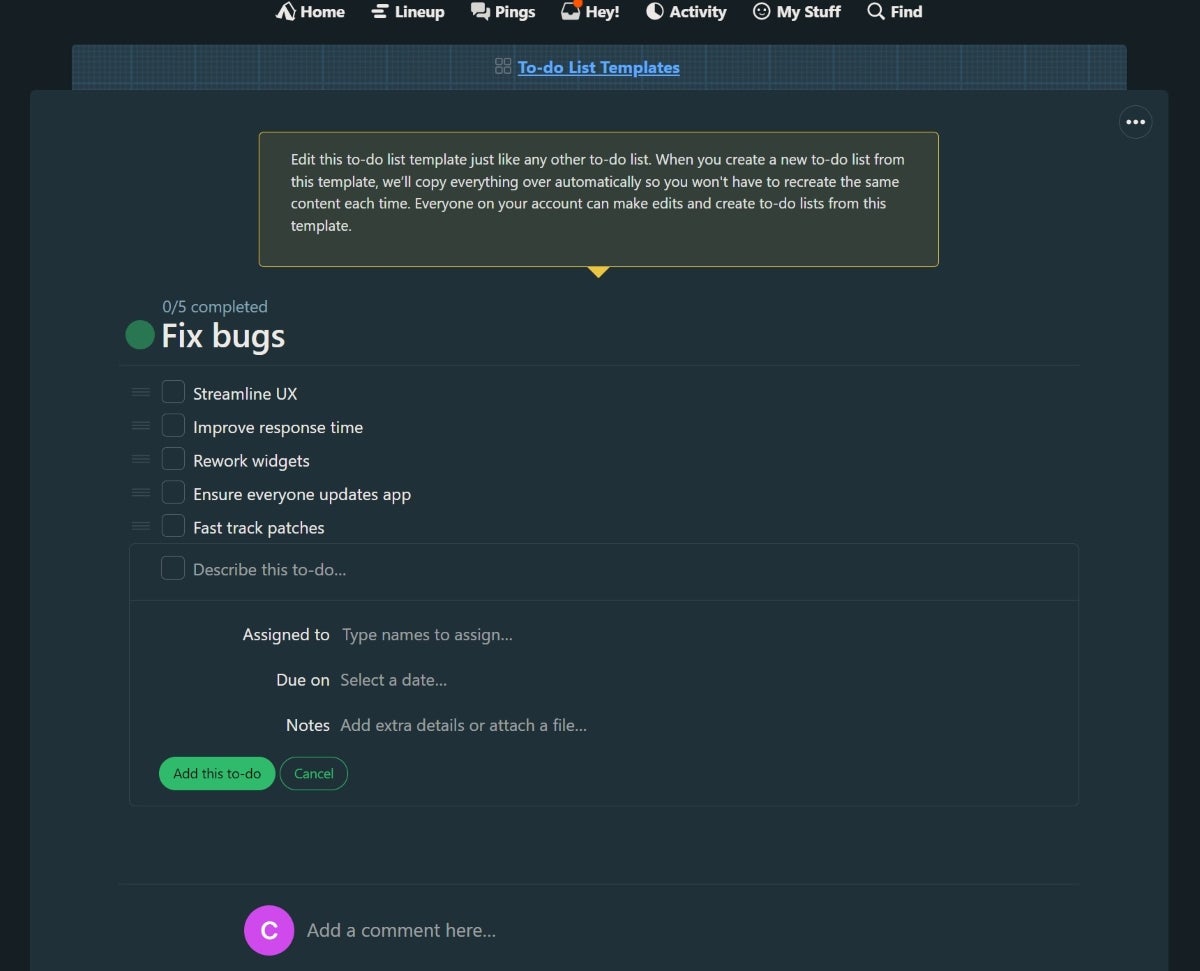
Pros
- All-in-one platform for project management, team communication and productivity.
- Clean and intuitive interface.
- The Pro Unlimited plan offers all features in one plan.
Cons
- The free account is only available for students and teachers.
- An inclusive plan may not be suitable for small teams or freelancers.
Top integrations
- Zoho Flow.
- ZapUp.
- Unito.io.
- Project Buddy.
Why we picked Basecamp
With its extensive team communication and collaboration features, Basecamp is a top choice for Mac users working remotely. We also liked Basecamp’s unique UI, which helps simplify project management.
When to use something else
If your project management needs on Mac include detailed time tracking or advanced project analytics, Basecamp’s lack of these features might prompt you to look elsewhere. Jira, known for its comprehensive time tracking and detailed reporting capabilities, could offer the functionality you need for more complex project requirements.
For more information, read the full Basecamp review.
How we evaluated Mac project management software
The Mac project management software were evaluated through a combination of expert reviews, user ratings and TechRepublic’s in-depth software reviews. Some of the major factors considered in evaluating the project management software included the software’s pricing structure, functionality and user interface. In addition, the tools were assessed for their core project management tools, such as Gantt charts, time tracking and Kanban boards.
FAQs
How do I choose Mac project management software?
Project management software offers several advantages. However, to ensure you get all of the benefits from the software, you need to choose software that is the ideal fit for your business. There are some project management software solutions that won’t work on Mac computers, so you have a smaller pool to choose from. Here are a few tips for choosing the right Mac project management software.
Identify your challenges
Each project management tool has its pros and cons. However, before you dig deeper into the details of the software, you need to identify the challenges or problems you want the software to solve. For example, if you are working on multiple projects and are struggling to manage them, it could result from a lack of team collaboration, scheduling conflicts, going over budget or other types of problems.
Create a list of top priorities
Once you have identified the challenges and criteria, the next step is to prioritize what is important for your needs. For example, data visualization could be more important to you than integration with other software.
Similarly, Mac users would want project management software that is fully compatible with the Apple ecosystem. After you have a list of priorities, you can create a list of the top software options. This will be a short list of the best project management software based on your needs.
Test run
To make an informed decision on which project management software is best, you need to do a test run of the software. Sign up for a free trial to get a feel for the software. Ideally, you want to test as many features as possible, so software with a full-feature free trial will have an advantage. In the test run, look at the software in-depth, checking everything from the basic features to the extra options.
Gather feedback
If you are investing in new project management software, it is worth the extra effort required to gather feedback from your team. After all, you want the software to facilitate your team, not bog them down. So, it is vital to get their feedback on the test run.
People who use Mac computers are often used to simple, smooth and streamlined user interfaces, so any software that feels slow or clunky may not be ideal for Mac users.
Does Microsoft Project work on a Mac?
Microsoft Project is designed and optimized for the Windows operating system, so it cannot be used on macOS. There are a few indirect methods to use Microsoft Project on a Mac, but they require downloading certain files and programs, such as a parallel or virtual desktop application. This might be too technical for some users, so check out these Microsoft Project alternatives.
Can project management software be used simultaneously on Mac and Windows?
Most of the top project management software allow you to simultaneously use the software on Mac and Windows. This is mostly achieved through the web portal feature, which just needs an internet connection. Even with the Mac desktop app, all the project information should be automatically synced, so you can access and work on a project from a different device that uses the Windows desktop app.
What are the types of project management software for Mac?
There is a wide range of project management software available for Mac. These include software for task management, Agile project management, Gantt chart software, design project management, issue tracking and more. There are several project management software for Mac that offer options for cloud-based or on-premises implementation.




