Amazon Prime Video is a leading video-on-demand platform, where you can find a ton of movies and web shows across different genres, and in different languages. If you have an Amazon Prime Video subscription, it can be a great way of spending some time by watching some cool shows, and at the same time, it is really a great way of entertainment for those who heart movies and web shows. If you are a subscriber of Amazon Prime Video, and all your family members having varying tastes watch shows on Amazon Prime Video, it can be really useful to create multiple profiles so that Amazon can show curated contents as per the likes of the members within your family.
You can log in to multiple devices using one single Amazon account, and if all the members of your family enjoy shows on Amazon Prime Video, you can find mixed content depending upon the likes of all the users who have access to that account. But today, with the option to create multiple profiles, you will not need to see a mixed homepage or dashboard and compromise with contents that you don’t want to watch. So, it can really be handy to create multiple profiles for all the members of your family or individual persons who watch Amazon Prime Video using one single Amazon account. You can create and manage your profile on both your computer and smartphone and today, I will talk about, how you can do that, here.
So, without any further delay, let’s get started with how you can create, manage, and delete Amazon Prime Video profiles from your computer or smartphone.
On a computer
Step 1: If you consume Prime Video content on your computer using the web browser, log in to your Prime Video account. On the top right corner of the webpage, click on the drop-down menu corresponding to the username, and click on ‘Manage profiles’. You can also click on ‘Add new’ directly if you want.

Step 2: Now, click on the ‘Add new’ icon.
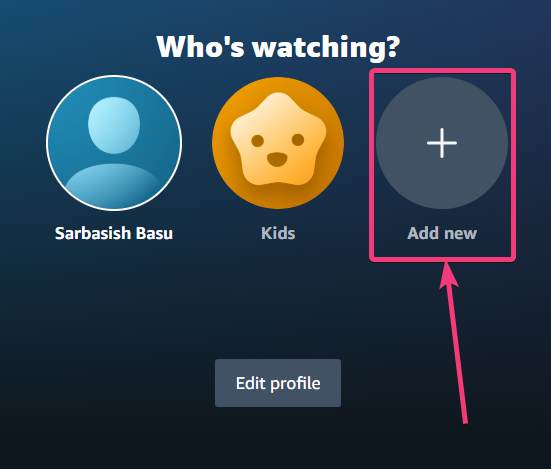
Step 3: Add a name to the profile, for easier understanding depending upon who will use the profile, and click on ‘Save changes’. For simplicity, I named it ‘Parents’. Depending upon whether the profile that you are creating is going to be for a small member of your family, you can turn on the switch corresponding to ‘Kid’s profile?’.

Step 4: Now, you can switch to any of the added profiles under your user account, directly from the drop-down menu.

Step 5: Under the ‘Manage profiles’ page, you can also rename or delete a profile. To be able to do that, click on the ‘Edit Profile’ button on the ‘Manage profiles’ page.

Step 6: Now, click on the profile that you want to delete or modify.

You can edit the name of the profile, or click on ‘Remove Profile’ depending upon your requirements. If you have changed the name, click on ‘Save changes’ to make the new change persistent.

On the Prime Video mobile app
Step 1: If you love watching your favourite shown on your smartphone, you can also play with profiles on the mobile app. To do that, open the Prime Video app, and tap on ‘My stuff’. In the ‘My stuff’ tab, tap on the drop-down menu corresponding to the username, and tap on ‘Create profile’.

Step 2: Add a name to the profile, and depending upon whether the profile will be used by kids, you can enable the option that says ‘Kid’s profile?’. It is exactly the same as creating a profile on the webpage. After you assign a name, tap on ‘Save’.

Step 3: However, if you want to delete or edit any existing profile, tap on ‘Manage profiles’ by tapping on the drop-down menu corresponding to the username.

Step 4: Tap on the small pencil icon to rename or delete the profile name, and tap on ‘Save’ after you are done doing.

Step 5: Next, tap on the delete icon to delete the profile, and then tap on ‘Yes’ in the confirmation box that appears.

With multiple profiles, it is now easier to make the most use of Amazon Prime Video within a family as all the members can choose to watch exactly what they want without the need to see content recommendations meant for the other members within a family. So, there’s no doubt, it is a boon for Amazon Prime Video users to get the option to create multiple profiles. But, remember one thing before you start creating multiple profiles. On Prime Video, you can create a maximum of 6 profiles.
So, that was all about how you can create multiple profiles on Amazon Prime Video. Do you have any questions? Feel free to comment on the same below.
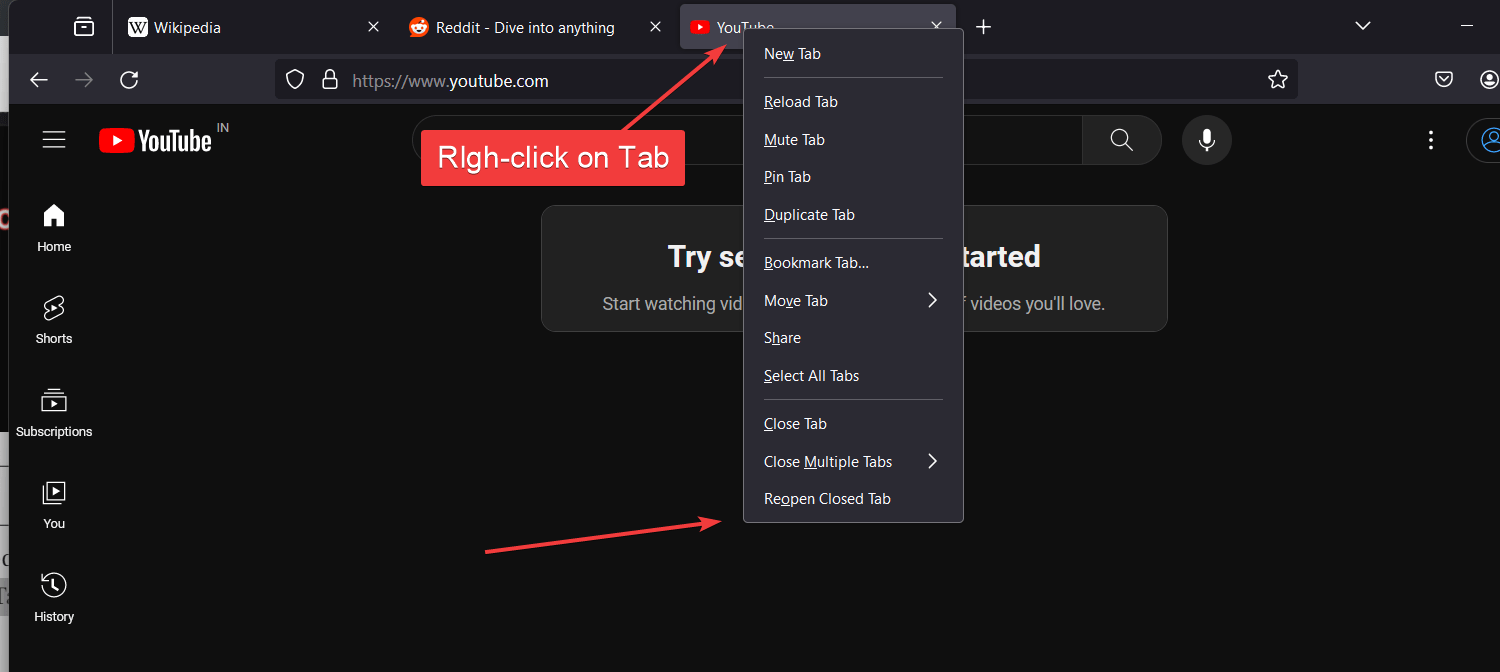

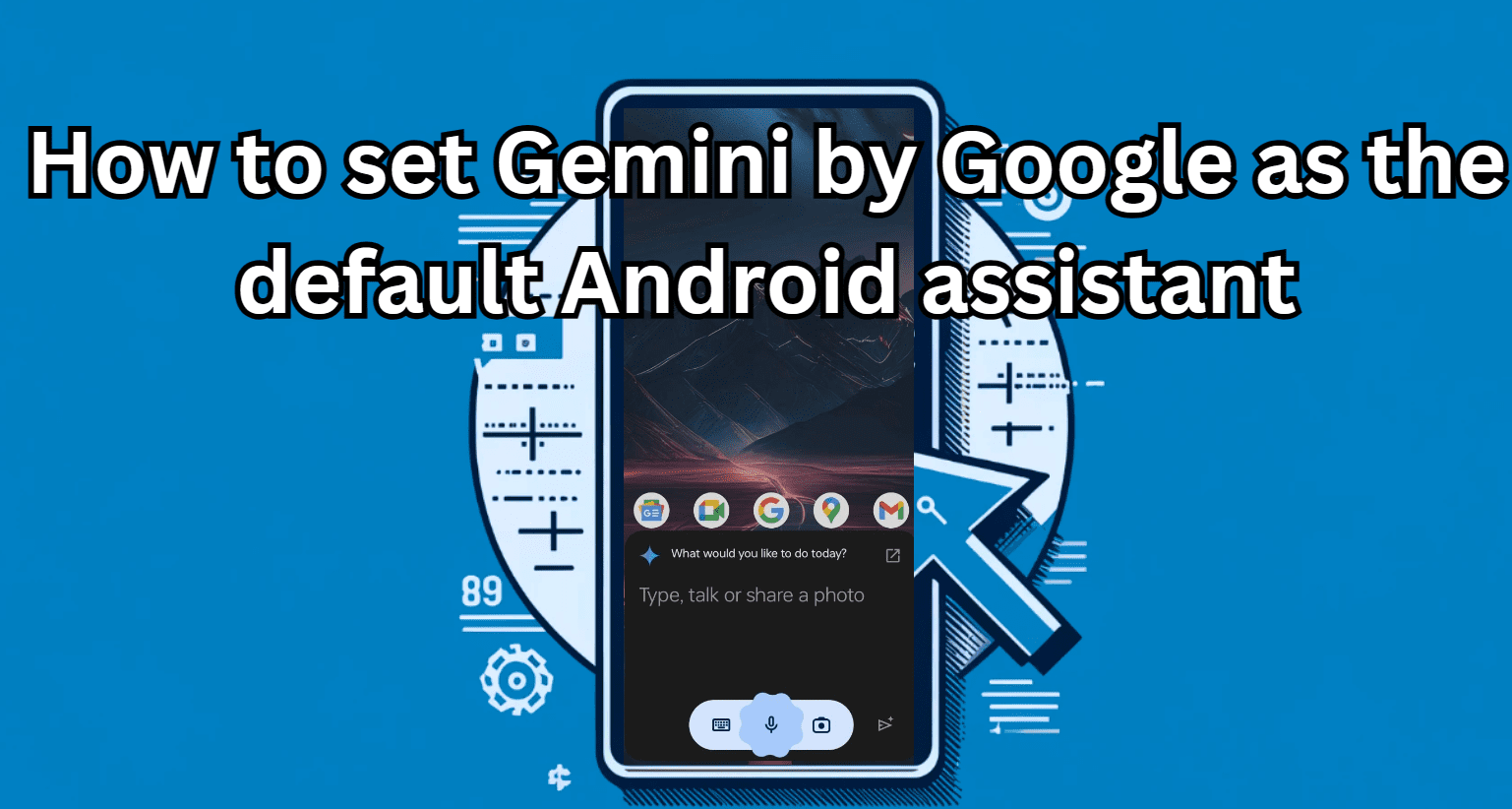



Are Amazon Video Profiles really available in the United States? I am Prime member and I cannot access Profiler in the drop down. This feature is nowhere to be found? I wish someone would clarify whether this feature has really been rolled out by Amazon in the U.S.
Can I create different passwords for different accounts? Don’t want my partner to accidentally find out what he’s getting for his birthday…
For accounts, you can but not for video profiles