Contact AT&T customer service
Find customer support options for AT&T internet, TV, home phone and wireless services.
AT&T customer service numbers
Need to get in touch with AT&T customer service? For the best experience, it’s important to call the right number for the assistance you need. You’ll find customer service contact info for AT&T services below.
AT&T internet and home phone customer support phone number and customer service hours
800.288.2020
AT&T Customer Service Hours: Monday – Friday, 7 a.m. – 9 p.m. CT. Saturday – Sunday, 8 a.m. – 9 p.m. CT. Tech support is available 24/7.
The AT&T customer service number is the best number for current AT&T internet and home phone customers to call regarding their service.
Use the main AT&T customer service number to call AT&T for all of the following scenarios:
AT&T internet, TV or home phone issues:
- Make changes to your account
- Pay your AT&T internet (including AT&T Fixed Wireless) or TV bill
- Transfer service to a new address
- Add/remove AT&T services
- Check shipping status of AT&T equipment
AT&T technical support issues:
- Troubleshoot internet or TV issues
- Report a service outage
- Get help installing AT&T equipment
- Order replacement equipment
- Schedule a service appointment
AT&T customer retention
- Use the primary AT&T phone number if you are wanting to terminate your AT&T account
- To reach AT&T customer retention, say “customer retention” or “cancel service” when prompted to state the reason for your call
Additional AT&T customer service numbers
-
AT&T wireless customer service
AT&T wireless customers should call 611 or 800.331.0500 from their AT&T mobile phone — not the main AT&T customer service number — for the best experience. Hours: Every day, 7 a.m.-10 p.m. local time
Call AT&T wireless customer service to:
- Make changes to your account
- Check shipping status of AT&T phones
- Pay your AT&T wireless bill
- Transfer service to a new address
- Check for service outages
-
DIRECTV customer service
Call the main DIRECTV customer service number at 855.951.2403 for all issues related to your DIRECTV service. Customer service hours: Every day, 8 a.m.-10 p.m. ET; Tech support available 24/7.
Call DIRECTV customer service for:
- Make changes to your account
- Troubleshoot DIRECTV issues
- Pay your DIRECTV bill
- Transfer service to a new address
Ready to order new AT&T services?
Call now to speak with an AT&T expert about new AT&T internet, TV and home phone services in your area. We’ll help you find the best AT&T deals for your home.
Call now (844) 451-2720 (844) 451-2720
Additional AT&T customer service contacts
Need to contact AT&T customer service with a question, make changes to your AT&T account or voice a concern? Along with calling the AT&T customer service number, there are a few ways you can chat with AT&T support.
-
Chat live with an AT&T representative 24/7
Visit: AT&T – Contact Us. Then tap on Chat Available and choose which AT&T service you’d like to live chat about. Available every day from 7 a.m.-1 a.m. ET.
-
Social media
Contact AT&T social media pages for a quick response, and for service news and updates. Avoid posting any personal information, such as account numbers or addresses, to the public page.
-
Find an AT&T store location
Use the AT&T store locator to find the nearest AT&T store or AT&T authorized retailer.
-
Find answers to frequently asked questions
Visit the AT&T support page to see more details about AT&T’s COVID-19 response along with other popular topics.
AT&T troubleshooting and quick help guides
It may be possible to resolve your service issue without having to contact AT&T customer service. This can save you time or help you resolve an issue if a tech support agent is unavailable.
Troubleshooting AT&T internet, TV or phone services
To troubleshoot common AT&T internet, TV and phone issues, go to AT&T Troubleshooting. From there, you can sign in with your AT&T account information and narrow your search to troubleshoot topics related to your specific services.
You can also find quick troubleshooting guides to check your order status, change account passwords, connect to a Wi-Fi network, set up your equipment and more.
Resetting your AT&T Wi-Fi Gateway router
Rebooting your router is a common quick fix for Wi-Fi connectivity issues. To reboot your router, press and release the Reset button on the AT&T Wi-Fi Gateway router and wait for it to power back up. You can also try unplugging the router, waiting five seconds and plugging it back in.
To reset your AT&T Wi-Fi Gateway router, press and hold the Reset button for at least 10 seconds.
*Important note: “resetting” your router may return it to factory settings. If you want to restart your router but keep any custom settings, try first to reboot the router, not reset it. Otherwise, make note of any custom settings before performing a reset so you may reapply them once the reset is complete.
Connecting to AT&T Wi-Fi hotspots
AT&T internet customers can take advantage of AT&T’s 30,000+ Wi-Fi hotspots across the U.S. When connecting to any Wi-Fi hotspot, be sure to take these Wi-Fi hotspot internet safety precautions.
To connect to a AT&T Wi-Fi hotspot:
- Enable Wi-Fi on your device.
- Select the Wi-Fi network attwifi.
- Open a browser and select I have an AT&T Account or Sign in with your AT&T Wi-Fi username and password.
- Log in with your AT&T internet account information.
- Select your AT&T network name from the Make a Selection drop-down list.
- Click Get Connected to connect to the AT&T Wi-Fi hotspot network.
If you don’t have AT&T internet service, but still wish to connect to an AT&T Wi-Fi hotspot, choose Purchase AT&T Wi-Fi Access at step 3. You can purchase temporary access to the AT&T Wi-Fi hotspot network for a set fee.
Managing your data use
Select AT&T internet plans have a data limit of 1 TB/mo. Going over your data limit can add fees to your monthly bill, so it’s important to keep an eye on your data usage throughout the month.
To view your data usage, go to MyAT&T and enter your account information. From the next screen, you can review your account and see how much data you have used in the current billing cycle. If you’re approaching your monthly data limit, consider these steps to monitor your data usage.
How to pay your AT&T bill
There are a few convenient ways to pay your AT&T bill for home internet and TV service. Make a single payment to your AT&T account any of the following ways:
- Pay bill by phone: 800.288.2020. Call the AT&T customer bill pay number, Monday – Friday between the hours of 8 a.m.-7 p.m. ET, or Saturday 8 a.m.-5 p.m.
- Pay bill by text: Download the myAT&T App and log into your account on the app to make payments.
- Pay bill online: Visit att.com and click Sign in, then select View Your Statement from the quick links section. Follow the instructions to complete your payment.
- Pay bill by mail: Find your payment mailing address and mail a check or money order with your statement.
- Pay bill in-person: Locate your nearest AT&T store location and visit during store hours to make a payment.
Paying your AT&T wireless bill
You can also pay your AT&T wireless bill online at att.com, with the myAT&T app or at an official AT&T store location. Set up automatic payments online or with the myAT&T app, which may qualify you for a monthly discount.
To pay your AT&T wireless bill over the phone:
- Dial *PAY or *729 from your AT&T wireless device. Spanish-speaking customers may dial *PAGAR or *72427
- Choose 1 to pay using a bank account or 2 to pay with a credit or debit card
- Input your payment information by following the automated prompts
A confirmation number will be sent to you after a successful payment is made. If there’s no time for a phone call, you can also enroll in TXT-2-PAY to receive a balance notification six days before your billing due date to which you can reply to pay using a verified account.
AT&T customer service FAQs
To chat live with an AT&T representative, go to AT&T support and select the service you need assistance with. Scroll down and click the Chat Live box. A dialogue box will appear where you can enter brief information about your account and issue before being connected to a live AT&T representative. Note that the live chat option is only available from 7 a.m.-1 a.m. ET.
AT&T customer service hours for internet, TV and home phone services are Monday – Friday, 8 a.m.-7 p.m. local time and Saturday, 8 a.m.-5 p.m. local time.
AT&T wireless customer service hours are 7 a.m.-10 p.m. local time, every day of the week.
AT&T tech support is available 24/7.
To check if your cell phone service is down, visit the AT&T Troubleshooting page. Then log in with your AT&T account information and click on Check for Outages. If your AT&T wireless service is down, call AT&T technical support at 800.288.2020, or contact AT&T customer service via chat, Twitter or Facebook to report the outage.
To dispute your AT&T Wireless bill, dial 611 or call 800.331.0500 from your AT&T mobile phone. For all other AT&T services, including internet (including Fixed Wireless), AT&T TV and home phone, contact AT&T’s primary customer service number at 800.288.2020.
Last updated 10/25/22.

Written by:
Ari HowardAssociate Writer, Broadband & Wireless Content
Ari Howard is a staff writer Healthline and spent two years as a writer on the Allconnect team. She specialized in broadband news and studies, particularly relating to internet access, digital safety, broadband-…
Read more
Edited by:
Robin LaytonEditor, Broadband Content
Related pages
-
Featured
![How to self-install your AT&T internet]() How to self-install your AT&T internet Camryn Smith — 7 min read
How to self-install your AT&T internet Camryn Smith — 7 min read -
Featured
![The best AT&T routers]() The best AT&T routers Camryn Smith — 5 min read
The best AT&T routers Camryn Smith — 5 min read -
Featured
![ACP program allows eligible households to get high-speed internet for free]() ACP program allows eligible households to get high-speed internet for free Robin Layton — 2 min read
ACP program allows eligible households to get high-speed internet for free Robin Layton — 2 min read
Latest
-
Friday, April 12, 2024
What is a good internet speed?Camryn Smith — 7 min read
-
Friday, April 12, 2024
How to switch internet providers and save moneyJoe Supan — 6 min read
-
Wednesday, April 10, 2024
How fast is 5G home internet?Camryn Smith — 4 min read

Subscribe to our weekly newsletter for internet news and promos
By subscribing, you agree to receive Allconnect newsletter and promotional emails. Your privacy is important to us.



