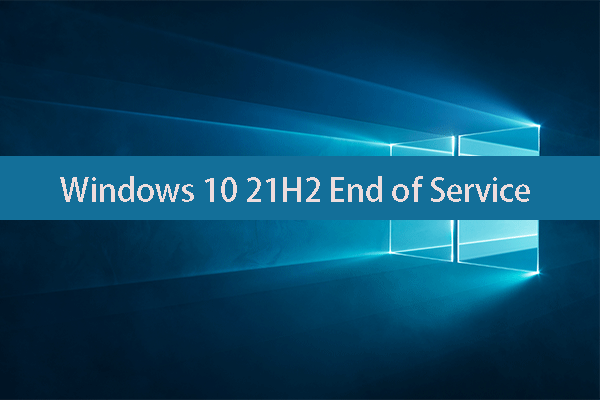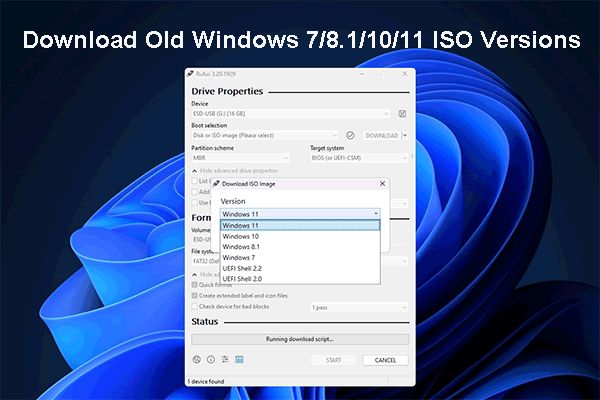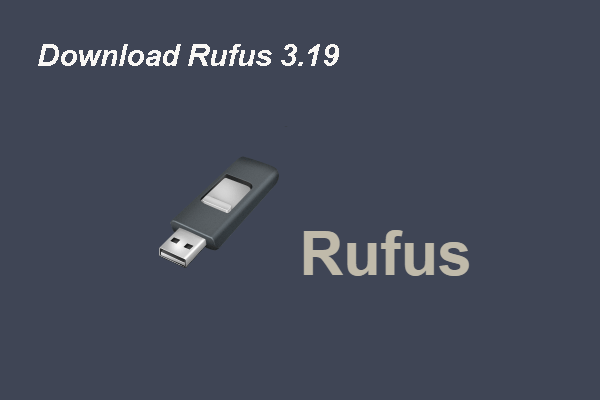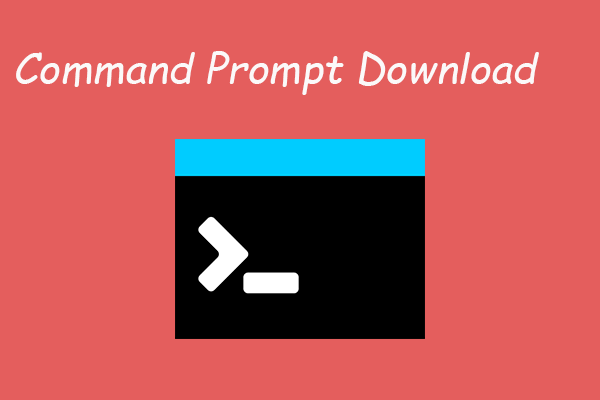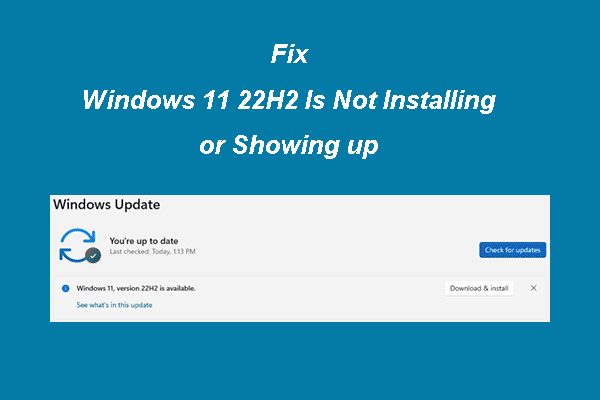There are many available ways to upgrade to Windows 10 21H2. For example, you can download Windows 10 21H2 ISO file and install this new Windows 10 new version from USB/DVD. MiniTool Software will show you a full guide in this post.
Update: Windows 10 has been updated to the Windows 10 2022 Update | Version 22H2
A Demand: Windows 10 21H2 ISO File Download
According to the convention, Windows 10 21H2 will be launched in October 2021. Microsoft has released the Windows 10 21H2 Insider preview build to the Release Preview Channel in Windows Insider Program. If your computer doesn’t meet the hardware requirements for Windows 11, you can choose to get Windows 10 21H2. Just make sure you join the right Channel – Release Preview Channel.
However, for some reason, you may want to search for a safe and reliable Windows 10 21H2 ISO file download source and then install it from USB. Microsoft hasn’t released to official download source. But you can download Windows 10 21H2 ISO file 64-bit/32-bit from other sites, other safe sites.
After the official Windows 10 21H2 is released, you can download the Windows 10 Creation Tool for Windows 10 21H2 ISO file download and installation.
- Here is how to reinstall updates on Windows 10/11.
- Here is how to hide specific updates on Windows 10/11.
In this post, we focus on introducing these two methods on how to get Windows 10 21H2 ISO file and perform a Windows 10 21H2 setup.
If you don’t know the latest version of Windows 10 21H2, you can go to the Windows Insider page to check the latest build in Release Preview Channel 21H2.
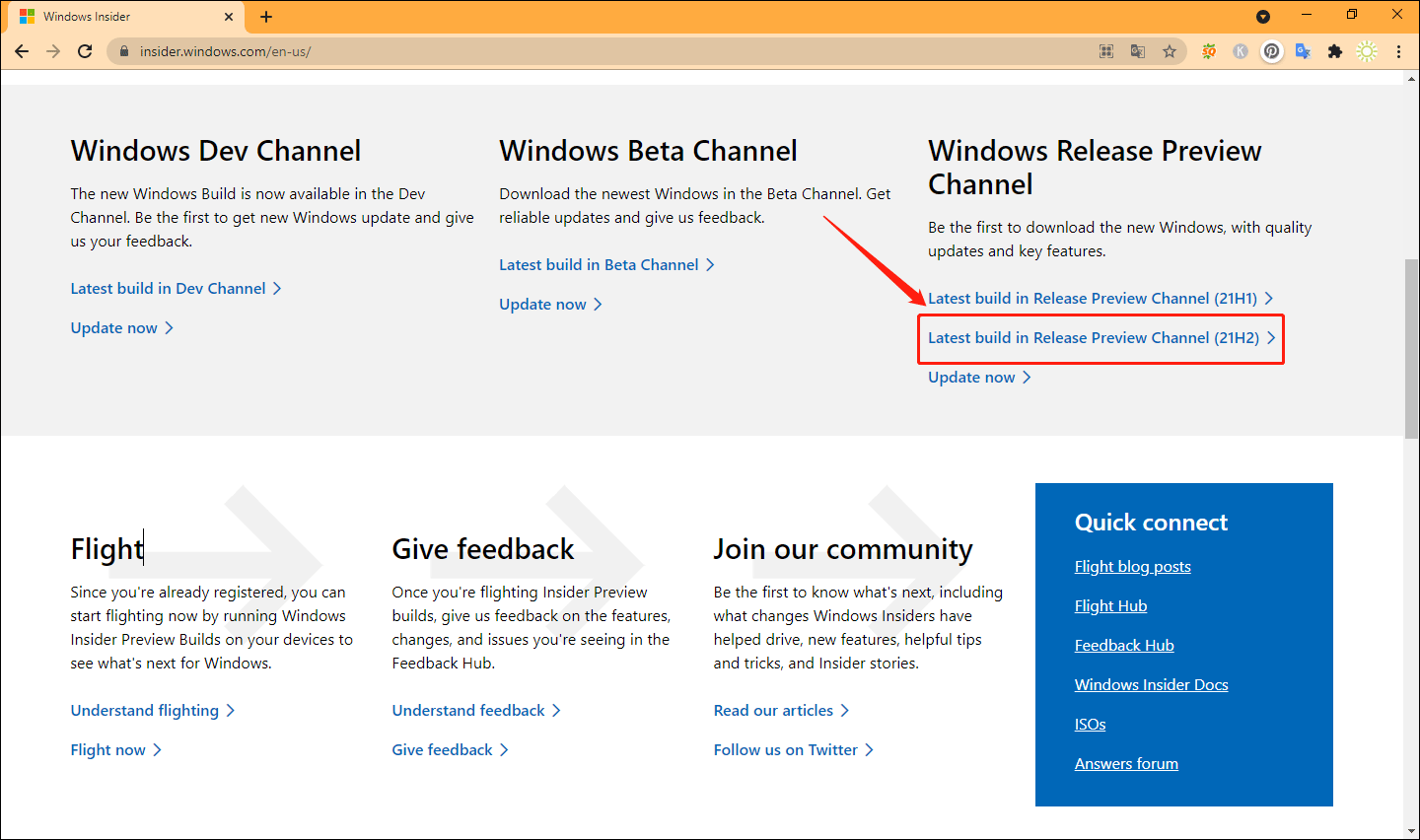
Way 1: Download and Install Windows 10 21H2 64/32 Bit ISO File
Step 1: Download Windows 10 21H2 ISO file
Now you can directly download an Windows 10 ISO image from Microsoft.
Update: Windows 10 is updated to the Windows 10 2022 Update. See what to do if Windows 10 22H2 is not showing up or installing.
Step 2: Burn the ISO file to a USB
After you get the Windows 10 21H2 ISO file, you need to use a special tool to burn it to a USB or DVD to create a bootable medium for Windows 10 installation. You can use Rufus, a free and portable application, to do the job.
- Prepare a USB drive that has at least 5GB of free space. The USB drive will be formatted. You need to make sure that there are no important files in it.
- Connect the USB drive to your computer.
- Use Rufus to burn the Windows 10 21H2 ISO file to the USB drive to make it a bootable installation medium. Of course, you can also burn the Windows 10 21H2 ISO file to a DVD.
Now, the Windows 10 21H2 installation is prepared. The next step is to install Windows 10 21H2 from USB.
Step 3: Install Windows 10 21H2 from USB
- Turn off your computer.
- Connect the USB bootable drive to your computer.
- Turn on your computer and press the special key (like the Esc, F10, F12, etc. according to the computer you are using) to enter BIOS.
- Choose the option to start your computer from the USB installation drive.
- You will see the Windows 10 21H2 setup page. Following the on-screen guide install Windows 10 21H2 from the USB drive. During the process, you can select to install Windows 10 Home, Windows 10 Education, or Windows 10 Pro x64/x86. Besides, you can select to keep your files, settings, and apps or not.
- After installation, remove the USB drive from your computer.
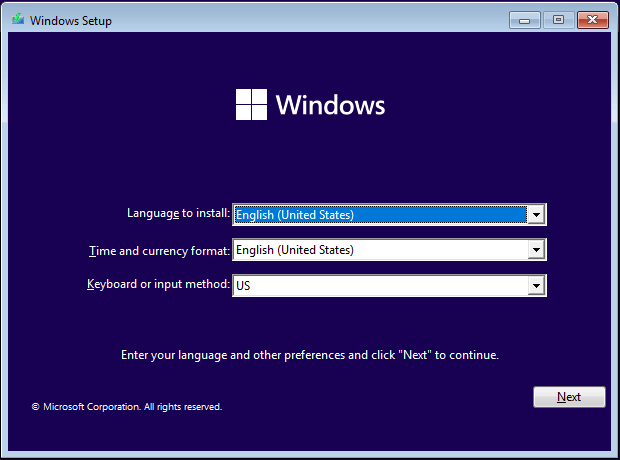
Way 2: Use Windows 10 Media Creation Tool
When the Windows 10 21H2 is officially released to the public, you will be able to get the safest Windows 10 21H2 32/64 bit ISO file download source.
At that time, Microsoft will upgrade its Windows Media Creation Tool. You can download this tool and use it to create an installation medium (USB flash drive, DVD, or ISO file). Then, you can upgrade/install Windows 10 21H2 from the installation medium.
However, no all users can get this new Windows 10 version. You need to have a license to install Windows 10. Here is an official guide for your reference: Windows 10 media creation tool.
Bottom Line
Now, you should know where to download Windows 10 21H2 ISO file (32-bit and 64-bit) and how to install Windows 10 21H2 from USB after burning the ISO file to a USB drive. We hope this guide can help you get Windows 10 21H2.
Should you have any other related issues, you can let us know in the comments.
![Updated ISOs for Windows 11 and 10 Users [DOWNLOAD]](https://images.minitool.com/minitool.com/images/uploads/2023/05/latest-windows-11-10-isos-thumbnail.png)