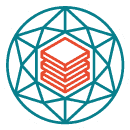Why Do Websites Crash? And What to Do When It Happens
When your website crashes, it’s a stressful time. While you’re trying to figure out why the site is down and how long it will take to get back up again, you’re missing out on potential business and revenue.
It’s important to understand why your site may have crashed in the first place so that you can prevent future errors or possibly even fix them on the fly.
In this article, we’ll talk about all of the common causes of technical issues with websites so that you’ll know how to deal with them and prevent them from happening again!
What Is A Website Crash?
A website crash occurs when a site can no longer load and display its content due to a wide variety of causes (some of which we’ll discuss below). When users visit a site that has crashed, they are usually shown an error message.
And it’s no fun for anyone!
What Are The Usual Causes Of Website Crashes?

There are many reasons why websites crash, and here are 8 common culprits that you should be wary of:
1. Coding mistakes
Your website’s code is what makes it function the way that it does. It determines your pages’ layouts, your images’ alignments, and nearly everything else that shows up on your visitors’ screens whenever they visit your site.
Like everything else that is written, you (or your web developer) can easily make mistakes when writing your site’s code. Unlike, say, an essay that you wrote back in middle school, however, one small typo could cause your entire website to crash.
For example, something as minor as forgetting to add a closing tag (e.g., typing out < p > instead of < / p > ) could mess up a page’s code, resulting in broken images and a weird-looking page at best or completely bringing down your website at worst.
Once you encounter these errors, the only method of fixing them involves going back into your website’s code and manually combing through it to find and fix whichever caused the error.
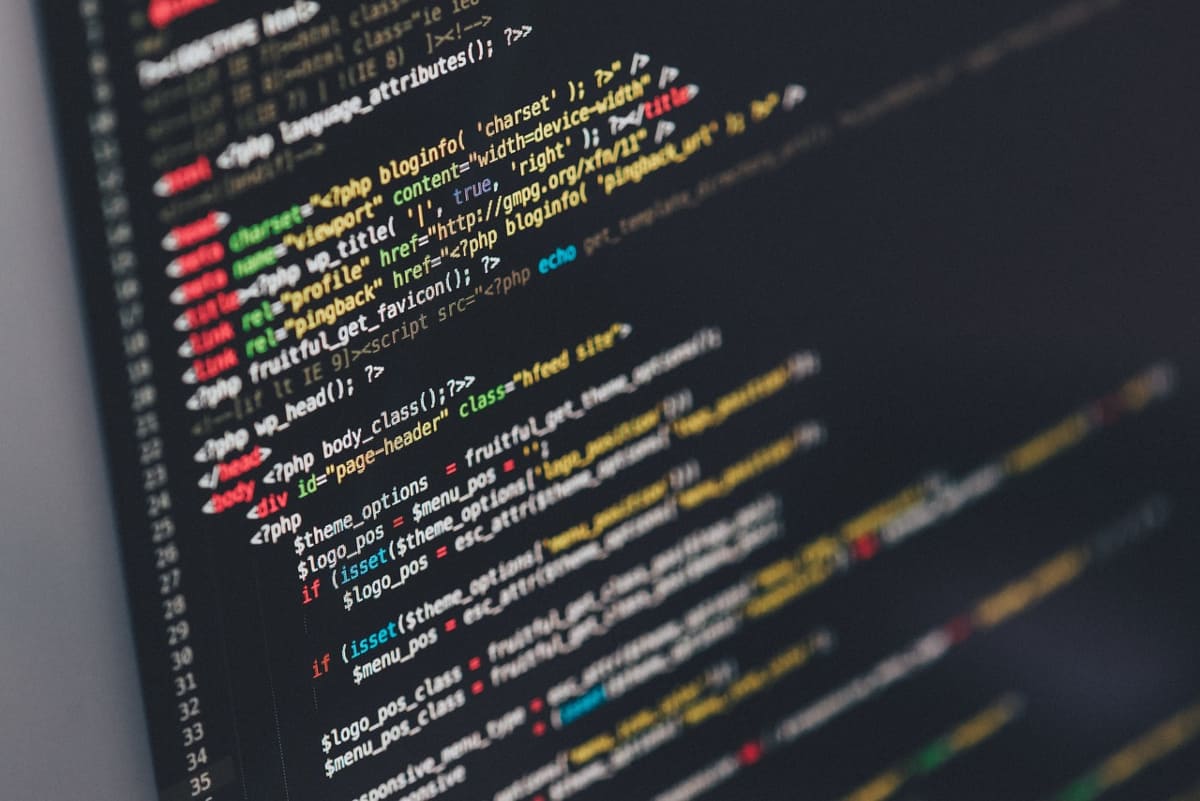
As always, prevention is better than cure (no one wants to spend an entire day sifting through lines of code), and here are two simple tips to nip these errors in the bud before they cause any bigger issues:
- First, make it a habit to double–or triple-check your code before rolling out any changes or new pages to your site. Nobody is exempt from making errors, and not checking your code is just asking for trouble.
- Second, you can use a staging environment to test out any changes to your site’s code. Essentially, a staging environment is a copy of your website that you can test any of your changes out on, ensuring that any errors pop up on this testing environment instead of your live site and allowing you to fix them before pushing them onto your actual site.
These two simple tips will go a long way toward formulating best practices for coding on your website, and once you get into the habit of checking and testing your code before rolling it out, the errors and crashes caused by coding errors should be minimal, if not eliminated completely.
2. Plugin problems
If you’re running a WordPress site, you’re probably no stranger to plugins: These handy little pieces of software add numerous functions to your site, such as connecting to a social media site or improving your site’s security.
However, these plugins could also be your undoing: outdated plugins may cause security vulnerabilities, others may contain malicious code, and some may simply refuse to work with others, causing errors or outright crashing your site.
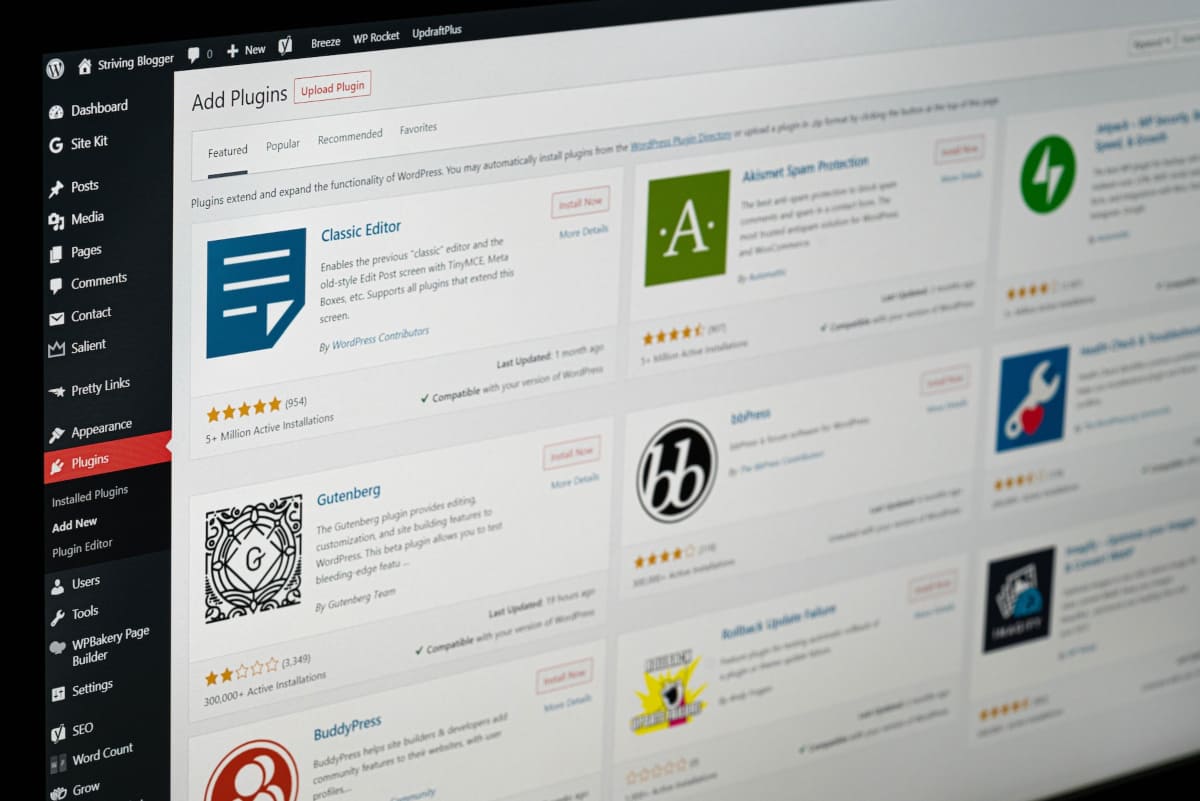
To remedy most plugin-related issues, you can update any outdated plugins and see if that fixes them. If that doesn’t fix them, you can try finding which plugin is causing the issue and then disabling it.
To prevent most plugin-related issues from happening again (or at all), take note of these handy tips:
-
Update your plugins regularly!
If you keep forgetting to update them, consider setting up automatic updates for them. If you’re nervous about these updates breaking your site, back your site up, and test out the updates in a testing environment before rolling them out. -
Check the reviews for any plugins that you want to install!
Your fellow users may indicate any issues with the plugin, such as any incompatibilities or if the plugin is just malware in disguise. -
Don’t get carried away with installing plugins!
There is such a thing as too many plugins. As we’ve stated above, some plugins just don’t play nice with others, and installing too many plugins further exacerbates this. So if you don’t want to get stuck checking which of your 50+ plugins work with which, then don’t install 50 of them. -
Delete abandoned plugins!
There’s a good chance that a plugin that hasn’t been updated for more than a year is abandoned. Remember to disable and delete these plugins, as they can cause bugs and other issues on your website. In addition, old plugins may have unpatched vulnerabilities that can be exploited by hackers.
3. Issues with updates
If your website runs on WordPress or a similar CMS (content management system), it could be negatively affected by one of their frequent updates. Although these updates help with bugs and patch out vulnerabilities, changes to the CMS can also sometimes break your site (or parts of it).
As such, it’s best to back up your site before updating it, ensuring that if anything breaks, you can simply roll back the update and use your backup, avoiding any update-related issues.
4. An expired domain
Your website’s domain serves as its address on the internet. If you’re the owner of a domain and it expires, then your website will go down, usually giving visitors a “This site can’t be reached” message.
Fortunately, this issue is easy to fix: You can simply contact your web host and renew your expired domain. Some hosting services even offer an option to automatically renew your domain, saving your site from any domain-related downtime.
5. Server and hosting errors

Server and hosting errors are another cause of website crashes. If your site goes under without you making any changes, your web host may be at fault. These errors can occur due to multiple reasons, such as:
- Server maintenance (these are usually scheduled)
- Cyberattacks
Unfortunately, fixing these errors mostly involve you contacting your web host and asking them nicely for an estimated time of completion for whichever issue is plaguing them. They may also sometimes send you an email with more details about the issue and how long it’ll take them to resolve it.
As such, you should be careful when picking a web host. Consider things beyond just the cost: Ideally, you should choose one that has guarantees for their uptime and then weigh your needs carefully from there.
Think about their security features, hosting options (for example, cloud hosting tends to be more reliable), and any other needs specific to your site.
Remember, saving a few dollars on your web host means nothing if your site goes offline constantly!
6. Spikes in web traffic
One other server-related issue that may cause your website to crash is a sudden rise (a spike) in web traffic to your site. This can be caused by many things, including the following:
- An advertisement that went viral and brought tons of new visitors
- A popular article or video from (or about) your site being shared a lot on social media (e.g., the “hug of death” from sites like Reddit)
- A DDoS (distributed denial-of-service) attack, which we’ll get into later on
To minimize your site’s downtime due to these sudden spikes in traffic, you can upgrade your hosting plan to increase your bandwidth to accommodate all of the extra visitors to your site.
Also, you can try cloud hosting (which we’ve already mentioned above), which offers improved scalability and flexibility, allowing you to add virtually infinite resources to your cloud hosting plan as needed.
7. Malicious attacks
A DDoS attack occurs when a large number of compromised systems are used to bombard your site with traffic, effectively overloading the server and preventing legitimate users from accessing your site.
These attacks can be caused by a large syndicate looking to extort money from you or some bored teenager with too much time (and a botnet) on his hands.

In addition to DDoS attacks, hackers can also attempt to break into your site to bring it offline or steal customer data.
You can update your site and its plugins regularly as well as use firewalls, 2FA (two-factor authentication), and a secure password for your admin account to reinforce your defenses against attackers who want to break into your site.
A DDoS attack, on the other hand, is something that can only be mitigated by your web host’s or by a CDN (content delivery network)’s DDoS mitigation measures.
To kill these two pesky birds (among other issues) with one stone, make sure to pick a reliable web host with a proven track record against hackers and DDoS attacks.
8. Malware
Malware is a type of software that is designed to disrupt website operations, gather sensitive information, or gain access to private computer systems. It can be disguised as legitimate software or installed onto your computer without your knowledge.
This problematic software can come from hackers exploiting your site’s vulnerabilities or an otherwise-innocuous plugin that you installed.
Luckily, most good web hosting services today include malware scanning and removal tools, letting you rest easy and have your web host do most of the hard work.
My Web Page Crashed: What Do I Do?
If your web page has crashed, there are a few things you can do:
First, ensure that your internet isn’t down, and then try hard refreshing (Ctrl + F5 or Cmd + Shift + R) the page. If this doesn’t work, visit your site using a different device, such as your phone or another computer. If this still doesn’t work, you can try and use a site like downforeveryoneorjustme.com to check.

If none of the above steps work, you can then proceed to contact your web host (and your web developer, if you have one) and then troubleshoot using the tips we’ve listed above: Check for any spikes in traffic or if you’ve recently pushed out an update, and so on.
Put any marketing and ad campaigns on hold: Asking people to visit a site and then greeting them with a message that the site is down is not a good look!
Then, determine the damage that was caused to your site, and communicate with your visitors: Set up a landing page, send out emails, and make social media posts that inform them of what has happened and how long you predict your site will be out of commission.
Once you’re sure you’ve fixed all of your site’s issues, use the same channels to let them know that the site is back up and running. If you’re running an e-commerce website, you can even give them discount vouchers to make up for the downtime.
How To Prevent Future Site Crashes
We’ve already shared some of our best tips to prevent your site from crashing above. Let’s have a quick recap:
- Double or triple-check your code, and test it out in a staging environment!
- Check plugins’ reviews before installing them, update them regularly, delete any abandoned ones, and don’t install too many of them!
- Back up your site before updating your CMS!
- Ensure that you renew an expired domain, or set up auto-renewal with your host!
- And last but not least, pick out a good web host! Pick one that offers uptime guarantees, flexible plans, and security features against malware and DDoS attacks.
Maximize Your Uptime With These Reliable Web Hosts
You may notice that half of the reasons why websites crash can be mitigated by simply picking a decent web host. However, with hundreds, if not thousands, of options, how can you tell what the best web hosting service is? Fret not, dear reader—here are our top three picks:
1. Hostinger
Starting at $2.99 a month, Hostinger offers a formidable set of security features (including two DDoS mitigation systems and an automatic malware scanner), a 99.9% uptime guarantee, and free weekly backups.
2. DreamHost
DreamHost’s plans start at $2.95 per month and come with a malware remover tool that discovers and fixes malware on your site, a free CloudFlare anti-DDoS subscription, and a 100% uptime guarantee.
DreamHost also comes with an official WordPress endorsement, making it the perfect choice if you’re planning on setting up a WordPress site.
3. HostPapa
Finally, HostPapa boasts a 99.9% uptime guarantee, a great support team, a free knowledge base of videos and tutorials, and DDoS attack prevention and responses, all bundled at a starting cost of $3.95 per month.
All three of these hosting services offer cloud hosting, allowing you a larger degree of scalability and flexibility, better cost efficiency, and greater reliability.
Keep Your Site Crash-Free!
Crashes can be frustrating and costly, but they’re also preventable. By taking the steps we’ve outlined above (and signing up with a reliable web host) to ensure your site’s reliability and performance, you’ll save yourself from a lot of headaches down the road!