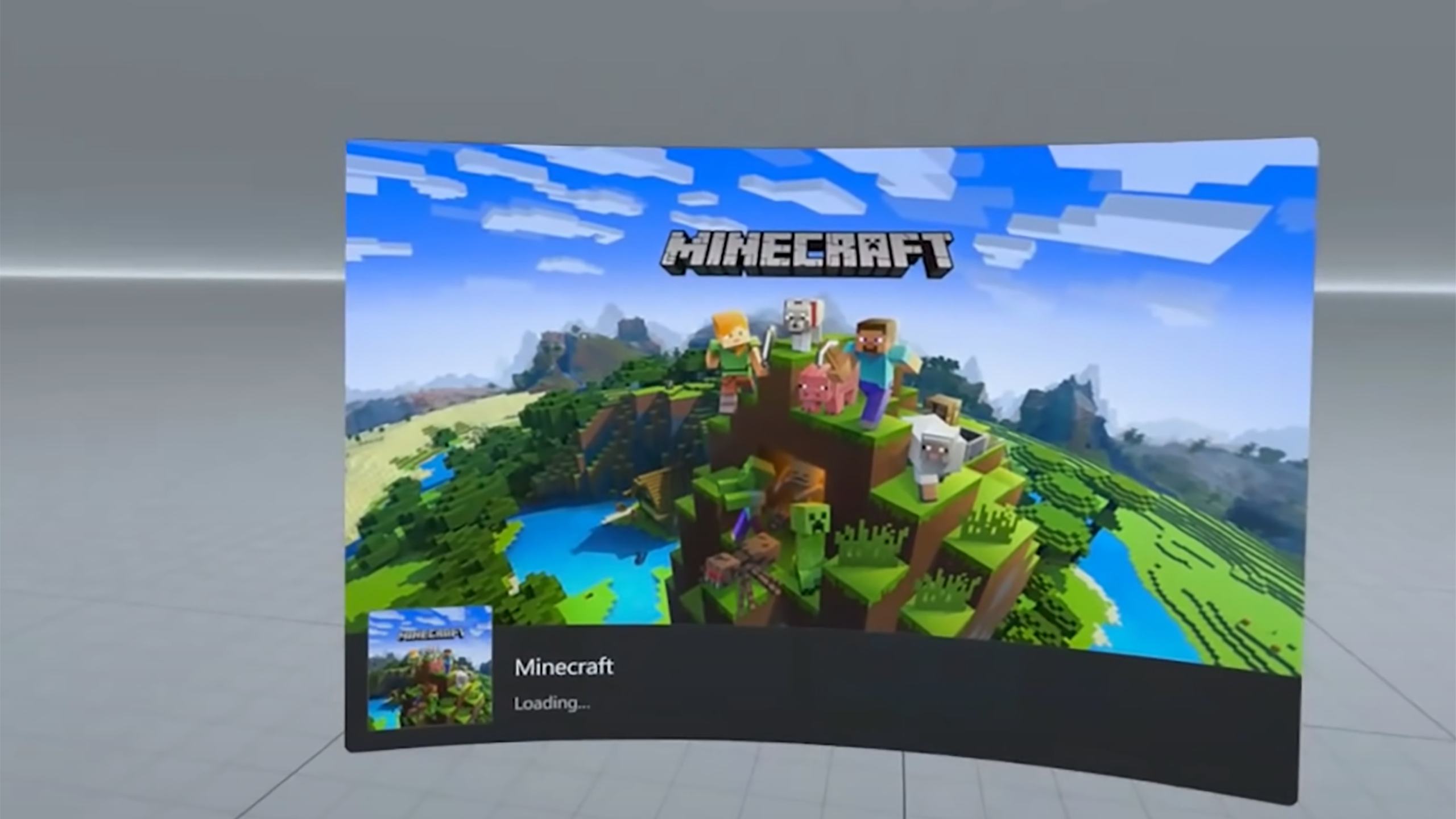Key Takeaways
- Minecraft lacks official support for popular VR headsets like Meta Quest, but users can still play with some effort..
- Requirements for installing Minecraft Bedrock Edition or Java Edition on Meta Quest include a Link Cable.
- For those who prefer not to connect to a PC, there is a sideloadable app called QuestCraft for Quest 1 and 2, with support for 3 coming.
Minecraft is one of the most popular games ever, evolving from a modest indie project into a billion-dollar powerhouse available on nearly every device, including tablets and consoles. However, it lacks support for some of the most popular virtual reality headsets.
Mojang and Microsoft have not released an official version for Meta Quest 3 or Quest 2, leaving many players unable to enjoy their favorite game in VR. The official Meta "Experiences" page for Minecraft shows a significant number of users requesting the game. Despite the lack of an official version, the VR headset's adaptability means that, with some effort, it's possible to run Minecraft on it.
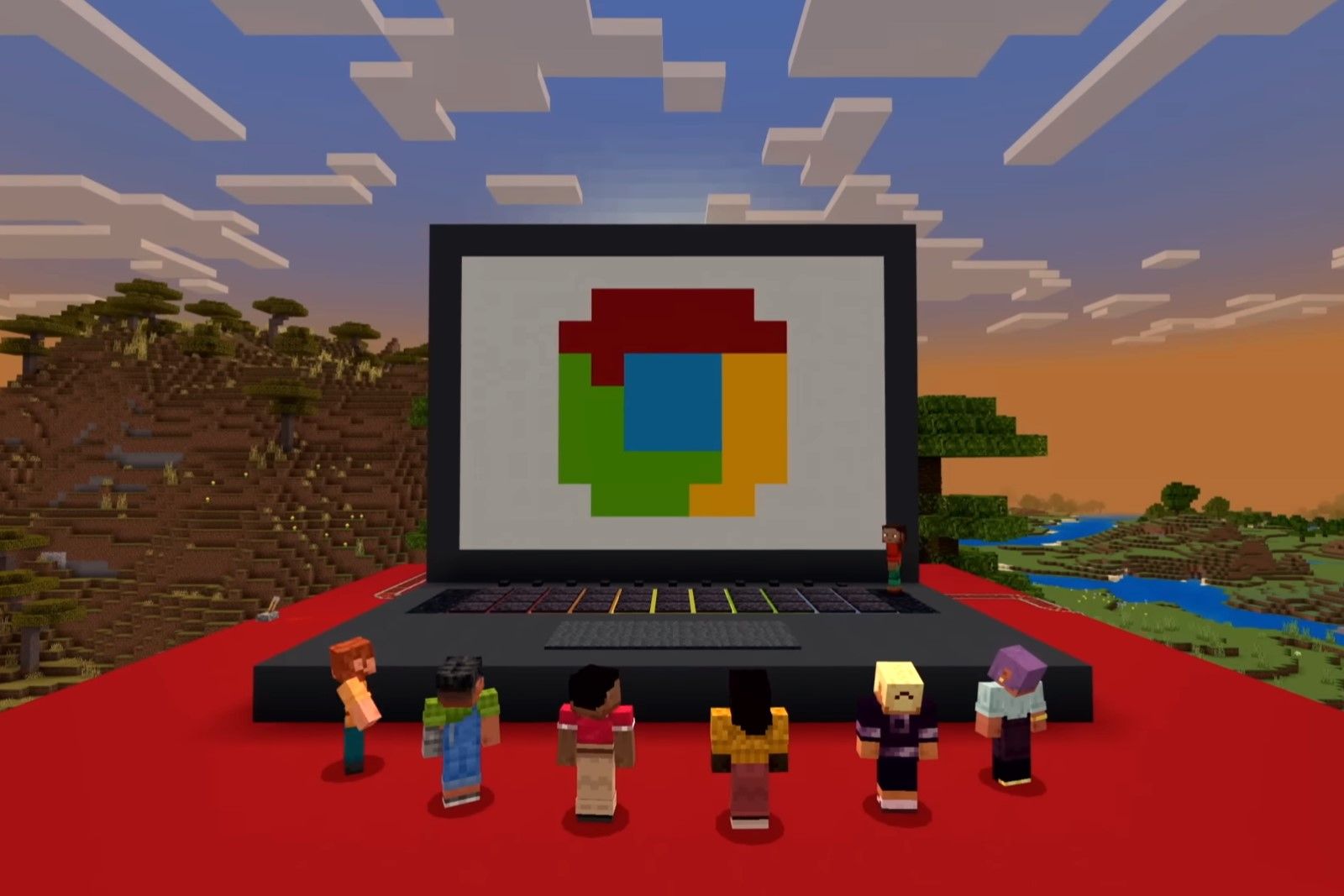
How to install and play Minecraft on your Chromebook
Playing Fortnite on a Chromebook wasn't possible for the longest time, but it's quite simple to do now. Here's how.There are two primary versions of the game, Bedrock and Java, with instructions available for both to install on your Quest headset. You will need a Link Cable for either version.
What you need to get started
To install Minecraft on a Meta Quest headset, the requirements vary slightly depending on whether you're installing the Bedrock Edition or the Java Edition. Apart from a headset and a PC, here's a brief list of requirements for each:
For installing Minecraft Bedrock Edition on Quest:
- Minecraft Bedrock Edition
- Meta Quest Link cable
- Meta Quest app
- Bridge application
For installing Minecraft Java Edition on Quest:
- Java
- Minecraft Java Edition
- Steam
- Steam VR
- Meta Quest Link cable
- Meta Quest app
- Vivecraft app

Meta Quest Link Cable
The most reliable way to connect your Meta Quest to your PC and play games like Minecraft.
PC requirements
One thing to note about both of the install methods is that they require your Quest headset to remain connected to your PC while you play Minecraft. That's because the headset is not using its onboard processing to run the program, it's just interpreting the display from your computer and relaying the inputs from your controllers. You'll need a PC capable of running VR applications, which in this case means at least an Intel i7-6700 processor, 16GB of RAM and a midrange graphics card like a NVIDIA GTX 1070. These are bare minimum specs, so better hardware will equal better performance.

Meta Quest 3 tips and tricks: Get more from your new VR headset
If you've invested in a Quest 3 headset or recently received one as a gift, you'll want to give these tips and tricks a try.
 How to play Bedrock Edition on Quest
How to play Bedrock Edition on Quest
Bedrock Edition is the version of Minecraft that's sold from the Microsoft Store. It's more stable and user-friendly, and as such it's simple to get on the Quest.
- Purchase and install Minecraft Bedrock Edition.
- Open the Meta Quest app on your computer.
- Search "Minecraft" and install it. (Note: this is not the actual Minecraft game. It is a bridge application that allows you to stream the game to your Quest.)
- Plug your headset into the Link Cable and plug the Link Cable into your computer.
- Activate your Quest headset and choose "Enable" in the Enable Oculus Link pop-up.
- Open your Apps menu and search for "Minecraft." Launch it and play!
How to play Java Edition on Quest
Java Edition is the original version of Minecraft produced by Mojang. While it's less user-friendly than Bedrock, it allows for more customization, such as the installation of mods. It's a little trickier to get up and running in VR but still very doable. You'll need a few third-party programs to make it work, though. Most notable is Vivecraft, a free app that enables the game to play in virtual reality.
- Install Java on your PC.
- Install Steam on your PC.
- Install Steam VR through Steam.
- Purchase and install Minecraft Java Edition.
- Download the Vivecraft app to link Minecraft and your Quest. Then Install Vivecraft.
- Plug your headset into the Link Cable and plug the Link Cable into your computer.
- Open the Meta Quest app on your computer.
- Activate your Quest headset and choose "Enable" in the Enable Oculus Link pop-up.
- Take off your Quest headset, open Steam and launch Steam VR from your Library.
- Put your headset back on and the Steam VR interface will appear.
- Select the monitor icon on the bottom row and choose the monitor you will have Minecraft on.
- Open the virtual desktop and launch Minecraft Java Edition.
- When Minecraft is open, choose "Vivecraft" in the version select menu.
- Click Play and Minecraft will open in VR.

Apple Vision Pro vs. Meta Quest 3: What's the difference?
Apple's Vision Pro is a natural competitor for the highly touted Meta Quest 3, even if both are wildly different. Here is everything you need to know.
 More FAQs
More FAQs
Q. What if you don't want to link your PC to a Quest?
Don't want to be tethered to your computer by a link cable? Mod makers have been working valiantly to create a stand-alone version of the Minecraft for Quest systems. The most advanced right now is QuestCraft, which is a sideloadable app that is compatible with Quest 1 and Quest 2, with Quest 3 support announced for the future.
"Sideloading" is the process of uploading software to a device that isn't explicitly permitted by the hardware's creators. For the Meta Quest, all official content comes through their "Experiences" store. To sideload, you need an approved program on your Quest and you still do need a link cable to transfer the content to the headset. The current best sideloading software for the Meta Quest is SideQuest, which you can download here.
How to install QuestCraft on your Quest VR system
- Install Java on your PC.
- Purchase and install Minecraft Java Edition.
- Purchase a Link Cable for your Quest.
- Download and install SideQuest Easy Installer.
- Register a developer account on Oculus, making sure you are logged in to the same Facebook account you use on your Quest.
- In the Meta Quest mobile app on your phone, connect to your Quest headset.
- Scroll down to Headset Settings.
- Toggle "Developer Mode" to On.
- Reboot your Quest to open it in Developer Mode.
- Connect your Quest to your PC with the Link Cable.
- Open SideQuest Easy Installer.
- Click the "Install SideQuest In Your Headset" button.
- Once it completes, open your App Libray in your Quest VR system.
- Select the "Unknown Sources" tab.
- Open SideQuest.
- When you open it for the first time, it will give you a linking code. Open a Web browser and go to sdq.st/link.
- Enter the code to link your SideQuest account to your Oculus.
- Search for "QuestCraft" in the SideQuest app in Oculus.
- Click the Install button to install QuestCraft.
It's important to note that QuestCraft isn't officially supported by Microsoft or Mojang, meaning it will lag behind the main game when it comes to new content and bug fixes. As a volunteer-run project, it is also prone to the whims of its developers and may stop being updated or supported at any time. Play at your own risk.
Q. How to play Minecraft on other VR systems
There are certainly other ways to step into the virtual world, and many of them support Minecraft natively.
- Oculus: To play Minecraft on an Oculus Rift or Oculus Rift S, download the game from the Quest Store here.
- Valve: Valve's Index VR system links directly with Steam, so the instructions for the Java version with Vivecraft above will work there. Same for HTC Vive headsets.
- Consoles: On consoles, the PlayStation 4, PlayStation 5, Xbox One and Xbox Series X/S versions of the game all support VR headsets. Sony's systems use the proprietary PSVR system, while any Windows-compatible headset will work with the Xbox consoles.
Whichever method you choose, you'll find Minecraft in virtual reality is entertaining, immersive and a totally different experience.