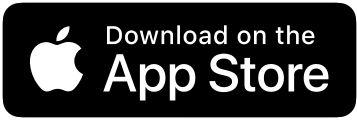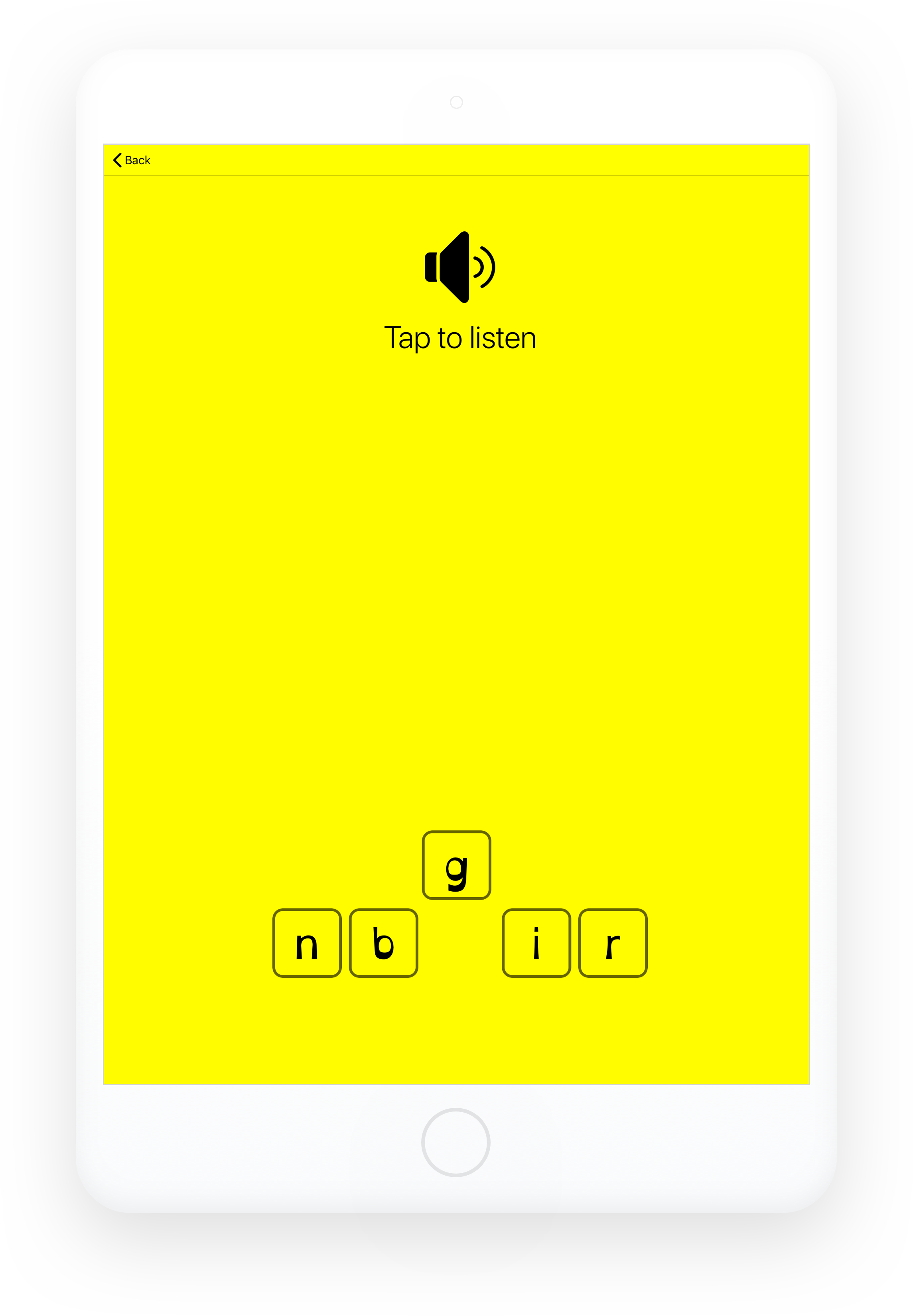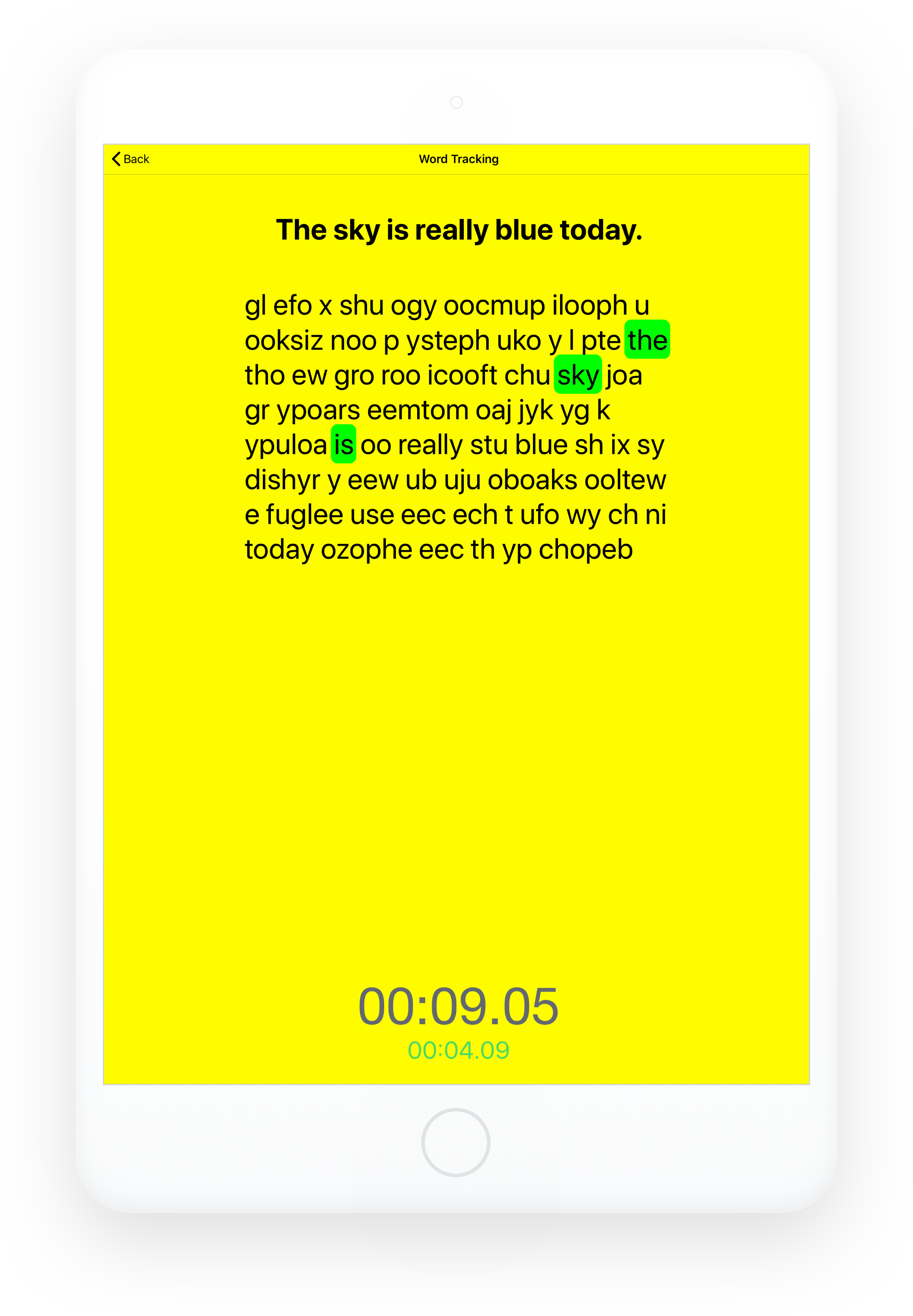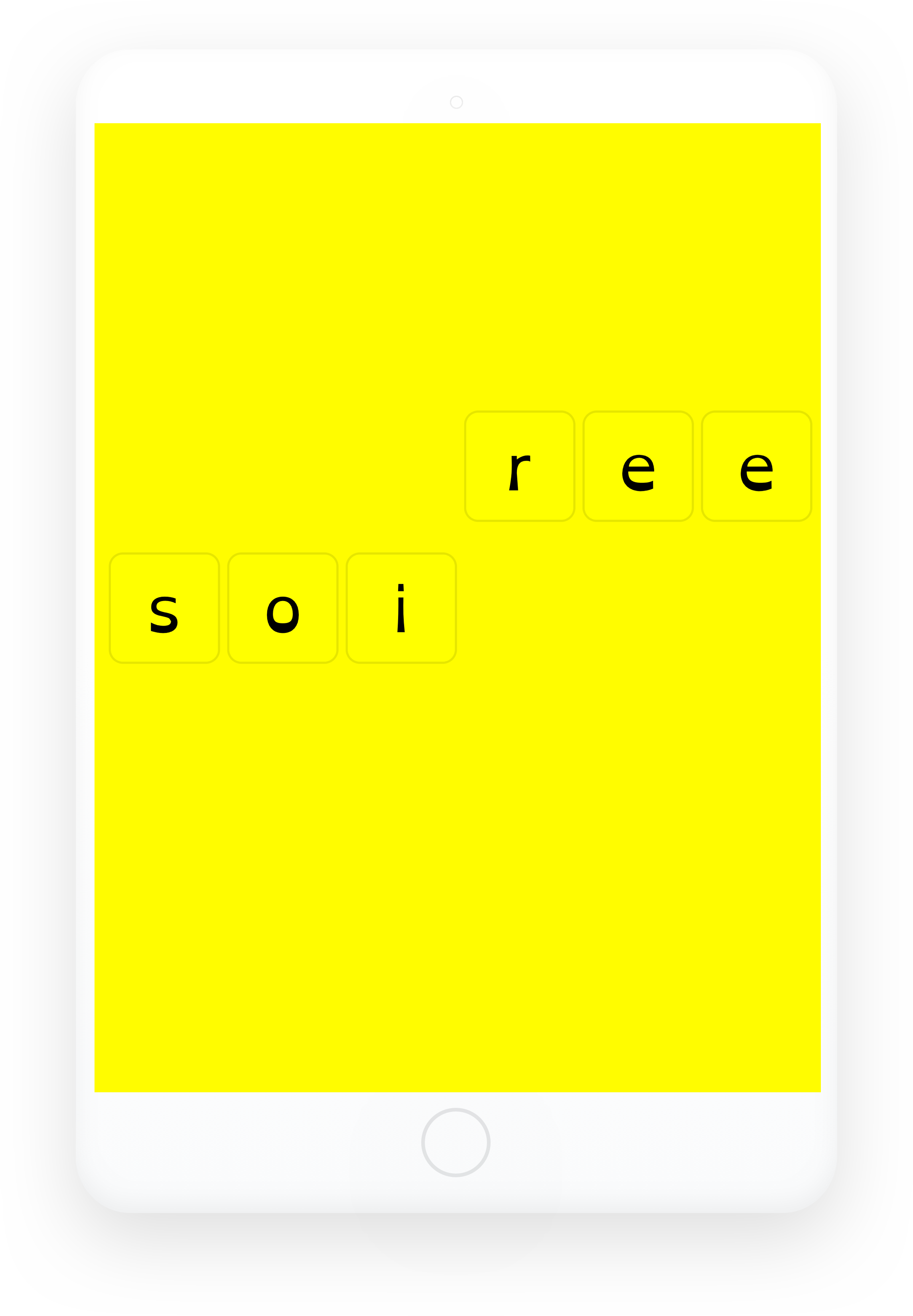Easier, more enjoyable reading.
Lexico is a distraction-free reading aid for readers of all ages and abilities. In particular, Lexico is helpful for new readers or readers with dyslexia, learning challenges, or visual-processing disorders.
Find out how Lexico can help you or your child have an easier, more enjoyable reading experience below.